Page 282 of 609
267
3-2. Using the audio system
3
Interior features
IS250/220d/200d_EE
Using cellular phones
Interference may be heard through the audio system's speakers if a cellular
phone is being used inside or close to the vehicle while the audio system is
operating.
TitlePage
Using the radioP. 2 6 9
Using the CD playerP. 2 7 3
Playing back MP3 and WMA discsP. 2 8 0
Operating an iPodP. 2 8 8
Operating a USB memoryP. 2 9 6
Optimal use of the audio systemP. 3 0 4
Using the AUX portP. 3 0 6
Using the steering wheel audio switchesP. 3 0 7
Page 309 of 609
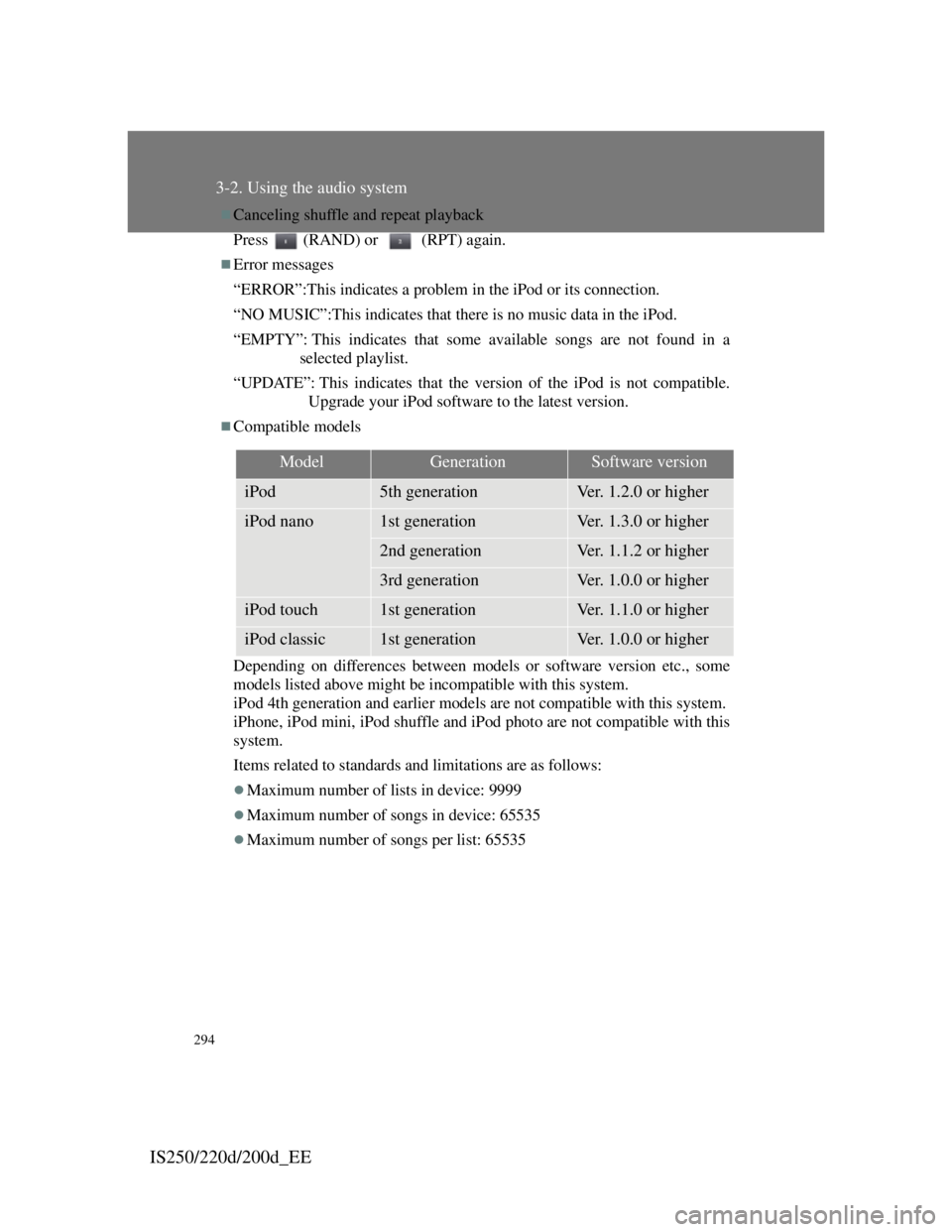
294
3-2. Using the audio system
IS250/220d/200d_EE
Canceling shuffle and repeat playback
Press (RAND) or (RPT) again.
Error messages
“ERROR”:This indicates a problem in the iPod or its connection.
“NO MUSIC”:This indicates that there is no music data in the iPod.
“EMPTY”: This indicates that some available songs are not found in a
selected playlist.
“UPDATE”: This indicates that the version of the iPod is not compatible.
Upgrade your iPod software to the latest version.
Compatible models
Depending on differences between models or software version etc., some
models listed above might be incompatible with this system.
iPod 4th generation and earlier models are not compatible with this system.
iPhone, iPod mini, iPod shuffle and iPod photo are not compatible with this
system.
Items related to standards and limitations are as follows:
Maximum number of lists in device: 9999
Maximum number of songs in device: 65535
Maximum number of songs per list: 65535
ModelGenerationSoftware version
iPod5th generationVer. 1.2.0 or higher
iPod nano1st generationVer. 1.3.0 or higher
2nd generationVer. 1.1.2 or higher
3rd generationVer. 1.0.0 or higher
iPod touch1st generationVer. 1.1.0 or higher
iPod classic1st generationVer. 1.0.0 or higher
Page 331 of 609
314
3-3. Using the Bluetooth® audio system
IS250/220d/200d_EE
Using the Bluetooth® audio system for the first time
Before using the Bluetooth
® audio system, it is necessary to regis-
ter a Bluetooth® enabled portable player in the system. Follow the
procedure below to register (pair) a portable player:
Press and select “BT•A MENU” using ,
and .
Select “BT•A Setup” using , and .
Select “Pair Audio” using , and .
Select “Record Name” using , and , and
say the name to be registered after the beep.
The name to be registered will be repeated aloud.
Select “Confirm” using , and .
A passkey will be displayed.
Input the passkey into the audio player.
Refer to the manual that comes with the portable player for the
operation of the portable player.
If the portable player has a Bluetooth® phone, the phone can be
registered at the same time.
When “Pair Phone?” is displayed, select “Yes” or “No”
using , and . (Bluetooth
® phone P.
326)
STEP1
STEP2
STEP3
STEP4
STEP5
STEP6
STEP7
Page 338 of 609
321
3-3. Using the Bluetooth® audio system
3
Interior features
IS250/220d/200d_EE
Changing the passkey
Select “Set Passkey” using , and .
Select a 4 to 8-digit number using , and .
The number should be input 1 digit at a time.
When the entire number to be registered as a passkey has
been input, press again.
If the number to be registered has 8 digits, pressing is not
necessary.
Deleting a registered portable player
Select “Delete Audio” using , and .
Select the desired portable player to be deleted using ,
and .
If the portable player to be deleted is paired as a Bluetooth
® phone,
the registration of the mobile phone can be deleted at the same
time.
When “Del Phone?” is displayed, select “Yes” or “No”
using , and . (Bluetooth
® phone P.
326)
The number of portable players that can be registered
Up to 2 portable players can be registered in the system.
STEP1
STEP2
STEP3
STEP1
STEP2
STEP3
Page 340 of 609
323
3
Interior features
IS250/220d/200d_EE
3-4. Using the hands-free phone system (for mobile phones)
Hands-free system for mobile phones
The hands-free system is a function that allows you to use your mobile
phone without touching it.
This system supports Bluetooth
® mobile phones. Bluetooth® is a
wireless data system that allows the mobile phone to wirelessly con-
nect to the hands-free system and make/receive calls.
Vehicles with a navigation system
Owners of models equipped with a navigation system should
refer to the “Navigation System Owner's Manual”.
Vehicles without a navigation system
Hands-free system quick guide
Setting a mobile phone. (P. 333)
Adding an entry to the phonebook. (Up to 20 names can
be stored) (P. 348)
Dialing by inputting a name. (P. 338)
STEP1
STEP2
STEP3
Page 341 of 609
324
3-4. Using the hands-free phone system (for mobile phones)
IS250/220d/200d_EE
TitlePage
Using the hands-free system
Using the hands-free phone system for
the first time
P. 3 3 3
Making a phone call
Making a phone call
• Dialing by inputting a name
• Speed dialing
•Redial
• Call back
Receiving a phone call
• Answering a phone call
• Refusing a phone call
Transferring a phone call
Using the call history memory
• Dialing
• Storing data in the phone book
• Deleting
P. 3 3 7
Setting a mobile phone
Functions and operation proceduresP. 3 4 1
Security and system setup
Security setting items and operation
procedures
System setup items and operation
procedures
P. 3 4 4
Page 342 of 609
325
3-4. Using the hands-free phone system (for mobile phones)
3
Interior features
IS250/220d/200d_EE
TitlePage
Using the phone book
Adding a new phone number
Changing the registered name in the
phone book
Listing the registered data
Setting speed dials
Deleting the registered data
Deleting speed dials
P. 3 4 8
Page 343 of 609

326
3-4. Using the hands-free phone system (for mobile phones)
IS250/220d/200d_EE
Conditions under which the system will not operate
If using a mobile phone that does not support Bluetooth®
If the mobile phone is switched off
If you are outside service range
If the mobile phone is not connected
If the mobile phone's battery is low
If the mobile phone is behind the seat or in the glove box or console box
If metal is covering or touching the phone
When using the hands-free system
The audio system and voice guidance are muted when making a call.
If both parties speak at the same time, it may be difficult to hear.
If the incoming call volume is overly loud, an echo may be heard.
Try to face toward the microphone as much as possible when speaking.
In the following circumstances, it may be difficult to hear the other
party:
• When driving on unpaved roads
• When driving at high speeds
• When a window is open
• When the air conditioning is blowing directly on the microphone
• When the air conditioning is set to high