Page 3 of 568
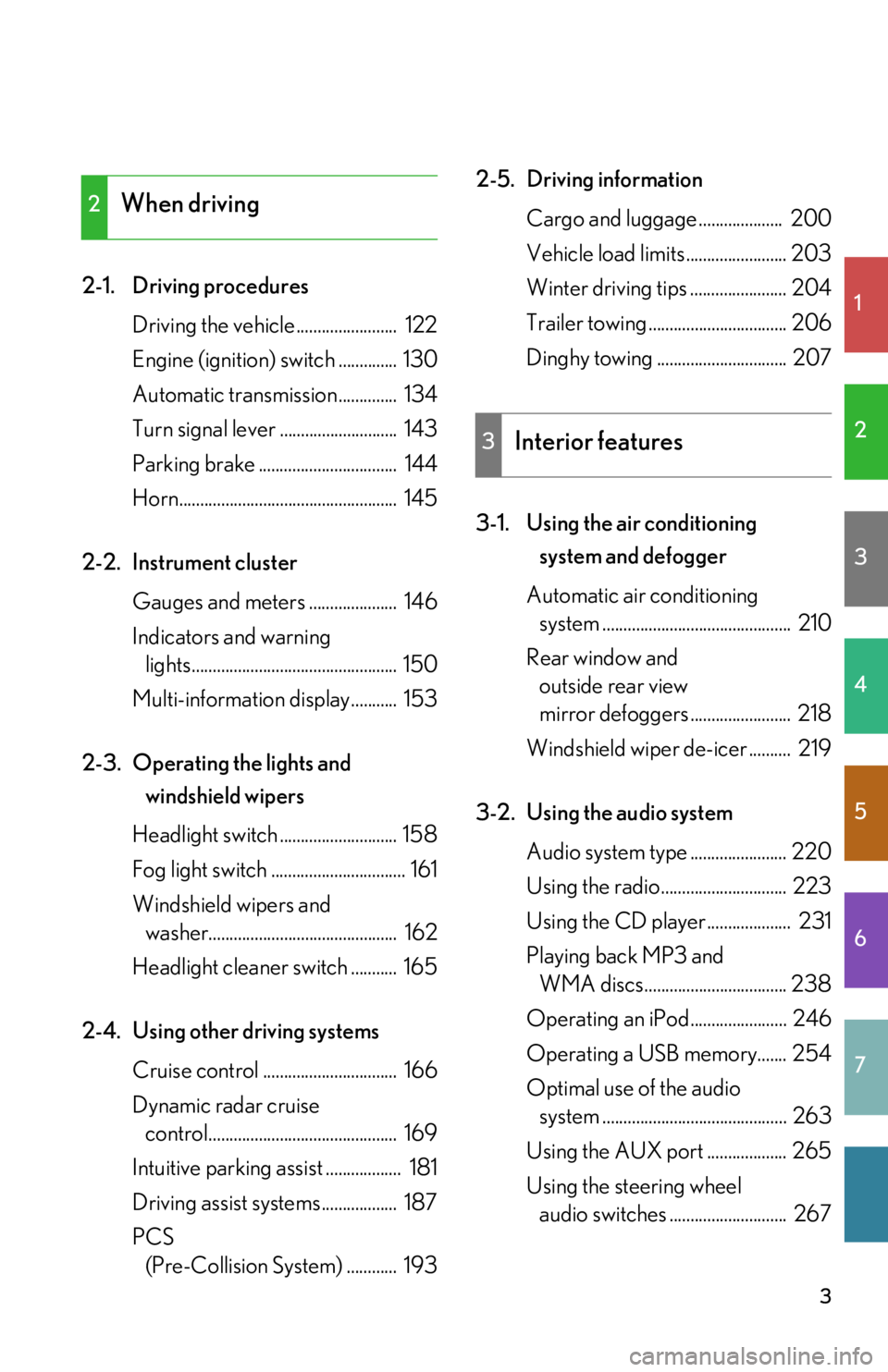
1
2
3
4
5
6
7
3
2-1. Driving proceduresDriving the vehicle ........................ 122
Engine (ignition) switch .............. 130
Automatic transmission.............. 134
Turn signal lever ............................ 143
Parking brake ................................. 144
Horn.................................................... 145
2-2. Instrument cluster Gauges and meters ..................... 146
Indicators and warning lights................................................. 150
Multi-information display........... 153
2-3. Operating the lights and windshield wipers
Headlight switch ............................ 158
Fog light switch ................................ 161
Windshield wipers and washer............................................. 162
Headlight cleaner switch ........... 165
2-4. Using other driving systems Cruise control ................................ 166
Dynamic radar cruise control............................................. 169
Intuitive parking assist .................. 181
Driving assist systems.................. 187
PCS (Pre-Collision System) ............ 193 2-5. Driving information
Cargo and luggage .................... 200
Vehicle load limits ........................ 203
Winter driving tips ....................... 204
Trailer towing ................................. 206
Dinghy towing ............................... 207
3-1. Using the air conditioning system and defogger
Automatic air conditioning system ............................................. 210
Rear window and outside rear view
mirror defoggers ........................ 218
Windshield wiper de-icer .......... 219
3-2. Using the audio system Audio system type ....................... 220
Using the radio.............................. 223
Using the CD player.................... 231
Playing back MP3 and WMA discs.................................. 238
Operating an iPod....................... 246
Operating a USB memory....... 254
Optimal use of the audio system ............................................ 263
Using the AUX port ................... 265
Using the steering wheel audio switches ............................ 267
2When driving
3Interior features
Page 10 of 568
10
A
Power window
switches
P. 73
Pictorial indexInterior
Seat belts P. 60
SRS front passenger
airbag
P. 91
SRS knee airbags
P. 91
SRS driver airbag P. 91
Floor mats P. 344
Bottle holders/door pockets P. 328Head restraints P. 57
Front seats P. 50
Cup holders P. 326
SRS side airbags P. 91
Console box P. 324
Power outlet P. 337
Ashtray P. 335
Armrest P. 340
AUX port
USB port P. 265
P. 246, 254
Cup holders P. 326
Page 208 of 568
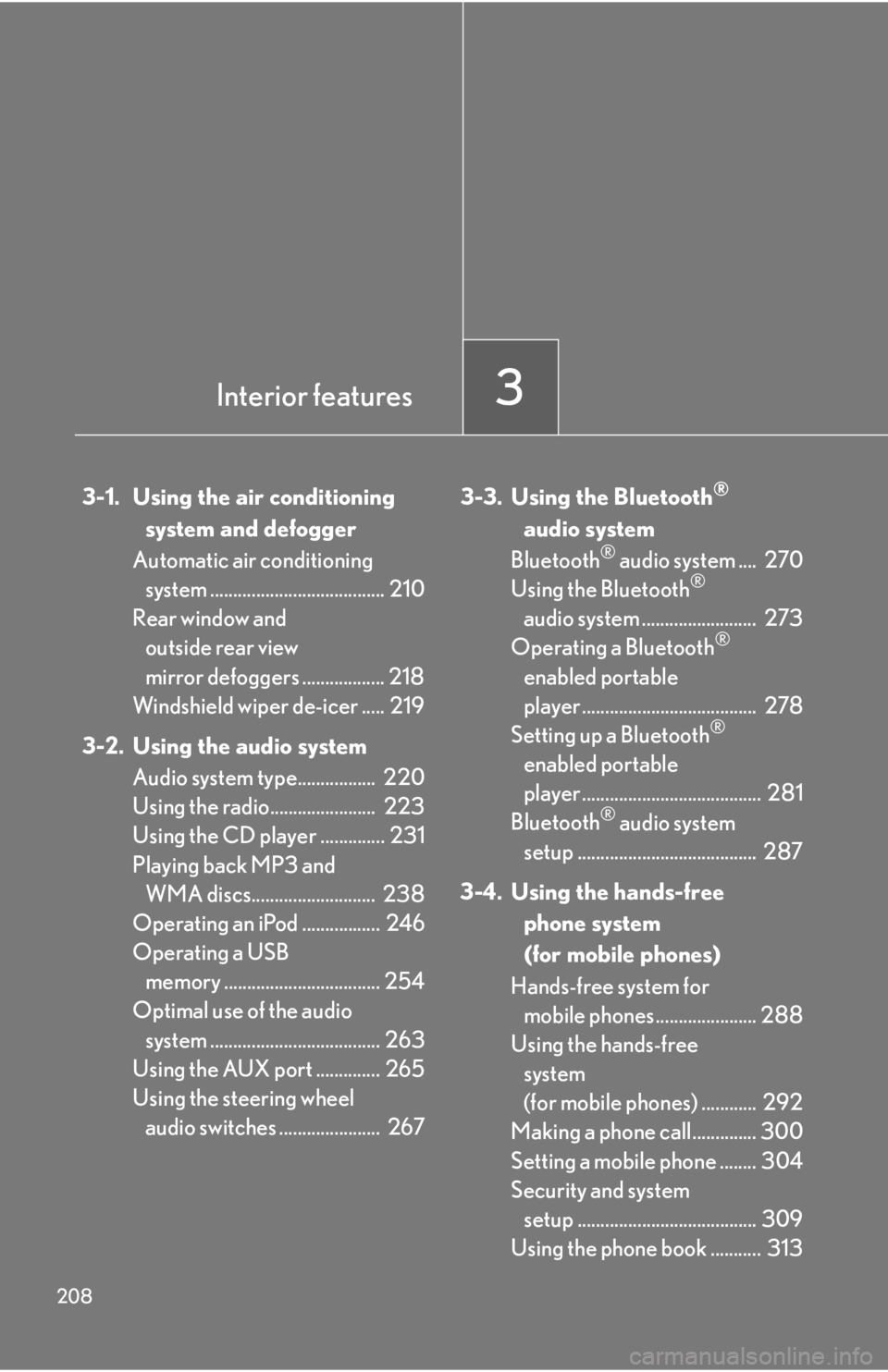
208
3-1. Using the air conditioning system and defogger
Automatic air conditioning system ...................................... 210
Rear window and
outside rear view
mirror defoggers .................. 218
Windshield wiper de-icer ..... 219
3-2. Using the audio system Audio system type................. 220
Using the radio....................... 223
Using the CD player .............. 231
Playing back MP3 and WMA discs........................... 238
Operating an iPod ................. 246
Operating a USB memory .................................. 254
Optimal use of the audio
system ..................................... 263
Using the AUX port .............. 265
Using the steering wheel audio switches ...................... 267 3-3. Using the Bluetooth®
audio system
Bluetooth
® audio system .... 270
Using the Bluetooth®
audio system ......................... 273
Operating a Bluetooth
®
enabled portable
player ...................................... 278
Setting up a Bluetooth
®
enabled portable
player ....................................... 281
Bluetooth
® audio system
setup ....................................... 287
3-4. Using the hands-free phone system
(for mobile phones)
Hands-free system for mobile phones...................... 288
Using the hands-free
system
(for mobile phones) ............ 292
Making a phone call.............. 300
Setting a mobile phone ........ 304
Security and system setup ....................................... 309
Using the phone book ........... 313
Interior features3
Page 221 of 568
221
3-2. Using the audio system
3
Interior features
Ti t l ePa g e
Using the radioP. 223
Using the CD playerP. 2 3 1
Playing back MP3 and WMA discsP. 2 3 8
Operating an iPodP. 2 4 6
Operating a USB memoryP. 2 5 4
Optimal use of the audio systemP. 2 6 3
Using the AUX portP. 2 6 5
Using the steering wheel audio switchesP. 2 6 7
Page 254 of 568
254
3-2. Using the audio system
Operating a USB memory
Connecting a USB memory enables you to enjoy music from the vehicle
speakers.
■Connecting a USB memory
Open the cover and connect
the portable audio device.
Turn on the power of the USB
memory if it is not turned on.
Type APress .
Type B Press .
STEP1
STEP2
STEP2
Page 257 of 568
257
3-2. Using the audio system
3
Interior features
Selecting files■ Selecting one file at a time
Turn or press “ ” or “ ” on to select the desired file.
■ Selecting the desired file by cueing the files in the folder (type A)
Press .
When the desired file is reached, press once again.
Playing and pausing files
To play or pause a file, press ( ).
Fast-forwarding and rewinding files
To fast-forward or rewind, press and hold “ ” or “ ” on until you
hear a beep.
Random playback ■ Playing files from a folder in random order
Press (RAND).
■ Playing all the files from a USB memory in random order
Press and hold (RAND) until you hear a beep.
Page 258 of 568
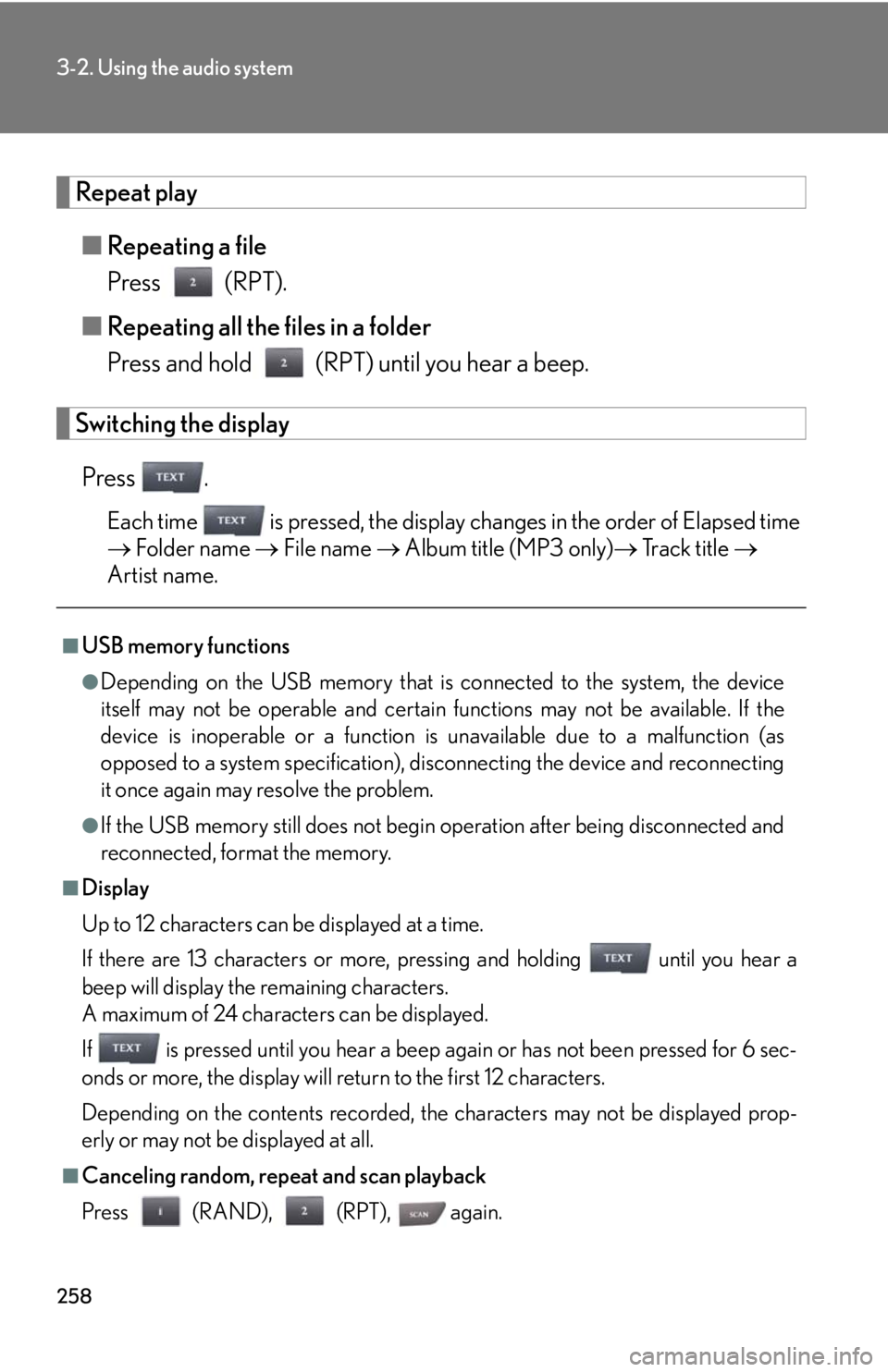
258
3-2. Using the audio system
Repeat play■ Repeating a file
Press (RPT).
■ Repeating all the files in a folder
Press and hold (RPT) until you hear a beep.
Switching the display
Press .
Each time is pressed, the display changes in the order of Elapsed time
Folder name File name Album title (MP3 only) Track title
Artist name.
■USB memory functions
●Depending on the USB memory that is connected to the system, the device
itself may not be operable and certain functions may not be available. If the
device is inoperable or a function is unavailable due to a malfunction (as
opposed to a system specification), di sconnecting the device and reconnecting
it once again may resolve the problem.
●If the USB memory still does not begin operation after being disconnected and
reconnected, format the memory.
■Display
Up to 12 characters can be displayed at a time.
If there are 13 characters or more, pressing and holding until you hear a
beep will display the remaining characters.
A maximum of 24 characters can be displayed.
If is pressed until you hear a beep again or has not been pressed for 6 sec-
onds or more, the display will return to the first 12 characters.
Depending on the contents recorded, the characters may not be displayed prop-
erly or may not be displayed at all.
■Canceling random, repeat and scan playback
Press (RAND), (RPT), again.
Page 259 of 568
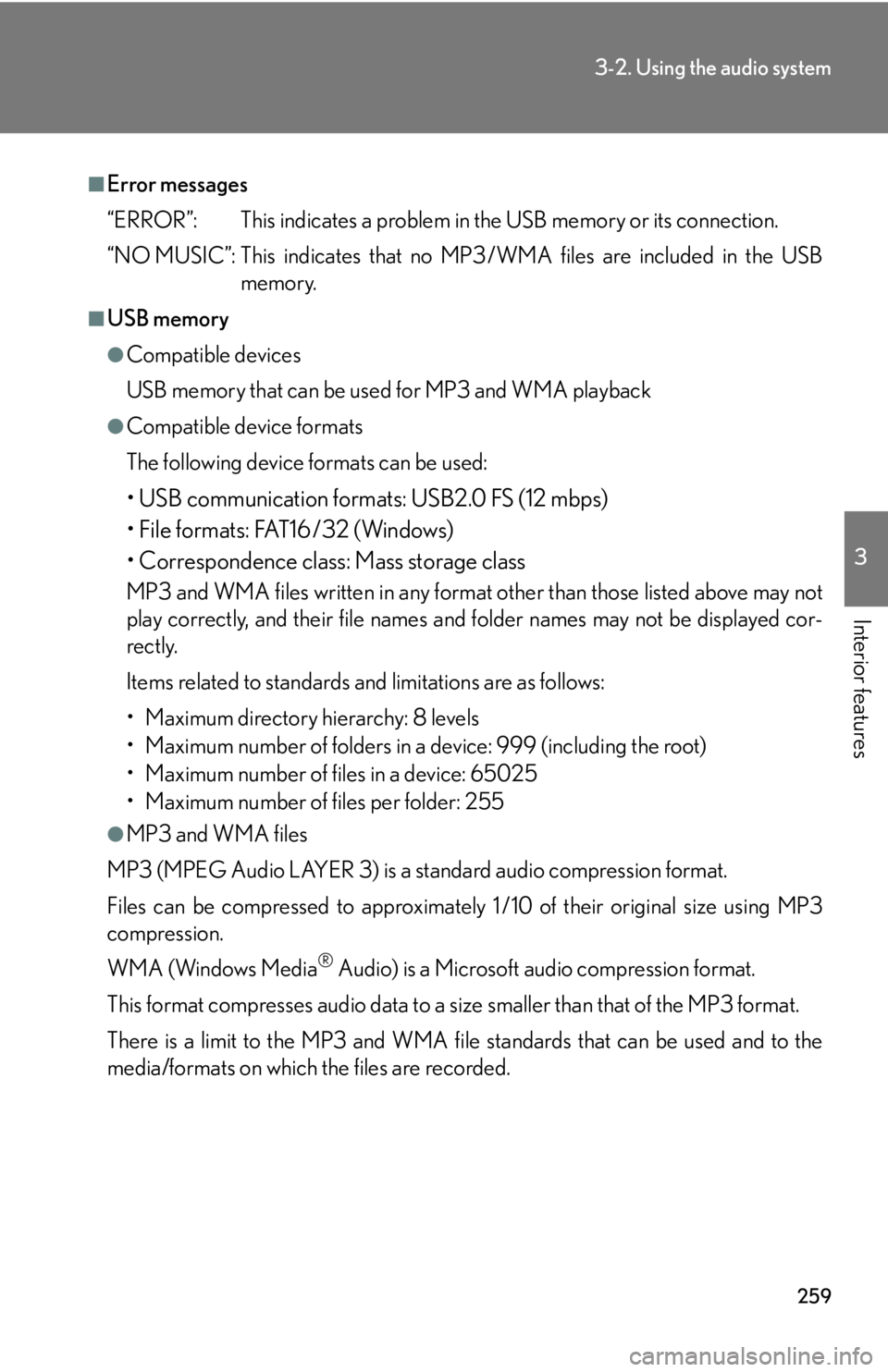
259
3-2. Using the audio system
3
Interior features
■Error messages
“ERROR”: This indicates a problem in the USB memory or its connection.
“NO MUSIC”: This indicates that no MP3/WMA files are included in the USB
memory.
■USB memory
●Compatible devices
USB memory that can be used for MP3 and WMA playback
●Compatible device formats
The following device formats can be used:
• USB communication formats: USB2.0 FS (12 mbps)
• File formats: FAT16/32 (Windows)
• Correspondence class: Mass storage class
MP3 and WMA files written in any format other than those listed above may not
play correctly, and their file names an d folder names may not be displayed cor-
rectly.
Items related to standards and limitations are as follows:
• Maximum directory hierarchy: 8 levels
• Maximum number of folders in a device: 999 (including the root)
• Maximum number of files in a device: 65025
• Maximum number of files per folder: 255
●MP3 and WMA files
MP3 (MPEG Audio LAYER 3) is a standard audio compression format.
Files can be compressed to approximately 1 /10 of their original size using MP3
compression.
WMA (Windows Media
® Audio) is a Microsoft audio compression format.
This format compresses audio data to a size smaller than that of the MP3 format.
There is a limit to the MP3 and WMA file standards that can be used and to the
media/formats on which the files are recorded.