Page 258 of 568
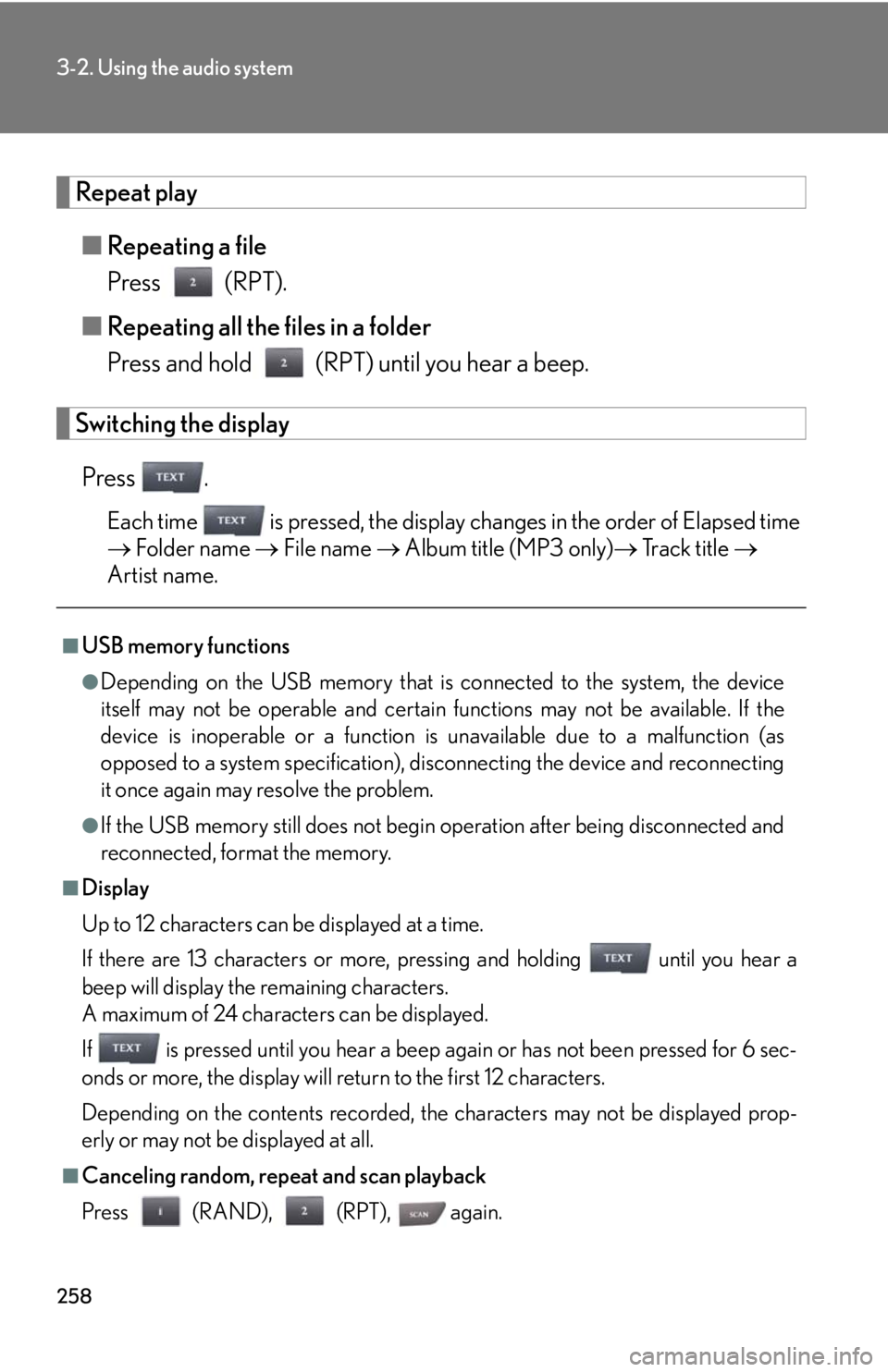
258
3-2. Using the audio system
Repeat play■ Repeating a file
Press (RPT).
■ Repeating all the files in a folder
Press and hold (RPT) until you hear a beep.
Switching the display
Press .
Each time is pressed, the display changes in the order of Elapsed time
Folder name File name Album title (MP3 only) Track title
Artist name.
■USB memory functions
●Depending on the USB memory that is connected to the system, the device
itself may not be operable and certain functions may not be available. If the
device is inoperable or a function is unavailable due to a malfunction (as
opposed to a system specification), di sconnecting the device and reconnecting
it once again may resolve the problem.
●If the USB memory still does not begin operation after being disconnected and
reconnected, format the memory.
■Display
Up to 12 characters can be displayed at a time.
If there are 13 characters or more, pressing and holding until you hear a
beep will display the remaining characters.
A maximum of 24 characters can be displayed.
If is pressed until you hear a beep again or has not been pressed for 6 sec-
onds or more, the display will return to the first 12 characters.
Depending on the contents recorded, the characters may not be displayed prop-
erly or may not be displayed at all.
■Canceling random, repeat and scan playback
Press (RAND), (RPT), again.
Page 264 of 568
264
3-2. Using the audio system
Adjusting the Automatic Sound Levelizer (ASL)Press .
The ASL switches between on and off modes each time is
pressed.
ASL automatically adjusts the volume an d tone quality according to the noise
level as you drive your vehicle.
Adjusting sound quality and volume balance
■ Changing sound quality modes
Press .
Pressing changes the sound mode in the following order:
“BAS” “MID” “TRE” “FAD” “BAL”
■ Adjusting sound quality
Press or to adjust the level.
*: The sound quality level is adjusted individually in each audio mode.
Mode
displayedSound qual- ity modeLevelPress Press
“BAS”*Bass-5 to 5
LowHigh“MID”*Mid-range-5 to 5
“TRE”*Tr e b l e-5 to 5
“FAD”
Front/rear
volume
balance
F7 to R7Shifts to rearShifts to front
“BAL”
Left/right
volume
balance
L7 to R7Shifts to leftShifts to right
Page 268 of 568
268
3-2. Using the audio system
Changing the audio sourcePress when the audio system is turned on. The audio source
changes as follows each time is pressed. If no discs are inserted in
the player, or if the external device is not connected, that mode will be
skipped.
Type A:
FM1 FM2 SAT1 SAT2 SAT3 CD player
Bluetooth
® audio AUX iPod or USB memory AM
Type B:
FM1 FM2 CD player AUX iPod or USB memory AM
Adjusting the volume
Press “+” on to increase the volu me and “-” to decrease the vol-
ume.
Hold down to continue increa sing or decreasing the volume.
Selecting a radio station
Press to select radio mode.
Press “”or “ ” on to select a radio station.
To scan for receivable stations, press and hold until you hear a
beep.
Selecting a track/file or song
Press to select CD, Bluetooth
® audio (type A), iPod or
USB memory mode.
Press “ ” or “ ” on to select the desired track/file or song.
STEP1
STEP2
STEP1
STEP2
Page 276 of 568
276
3-3. Using the Bluetooth® audio system
Guidance for registration completion is heard.
If the portable player has a Bluetooth
® phone, the phone can be regis-
tered at the same time. A voice guidan ce instruction to register a Blue-
tooth
® phone is heard.
Select “Yes” or “No” using a voice command or ,
and . (Bluetooth
® phone P. 290)
Menu list of the Bluetooth® audio system
First menuSecond
menuThird menuOperation detail
“Setup”
“BT•A
Setup”
“Pair Audio”Registering a portable player
“Connect”Selecting a portable player to
be used
“Change Name”Changing the registered name
of a portable player
“List Audios”Listing the registered portable
players
“Set Passkey”Changing the passkey
“Delete Audio”Deleting a registered portable
player
“System
Setup”
“Guidance Vol”Setting voice guidance volume
“Device Name”Displaying the Bluetooth®
device address and name
“Initialize”Initializing the system
STEP7
Page 279 of 568
279
3-3. Using the Bluetooth® audio system
3
Interior features
Fast-forwarding and rewinding tracksTo fast-forward or rewind, press and hold “ ” or “ ” on until you
hear a beep.
Random playback Press (RAND).
Repeat playPress (RPT).
Scanning tracksPress .
Switching the displayPress .
Each time is pressed, the display changes in the order of Elapsed time
Album title Track title Artist name.
Using the steering wheel audio switches
P. 2 6 7
Page 285 of 568
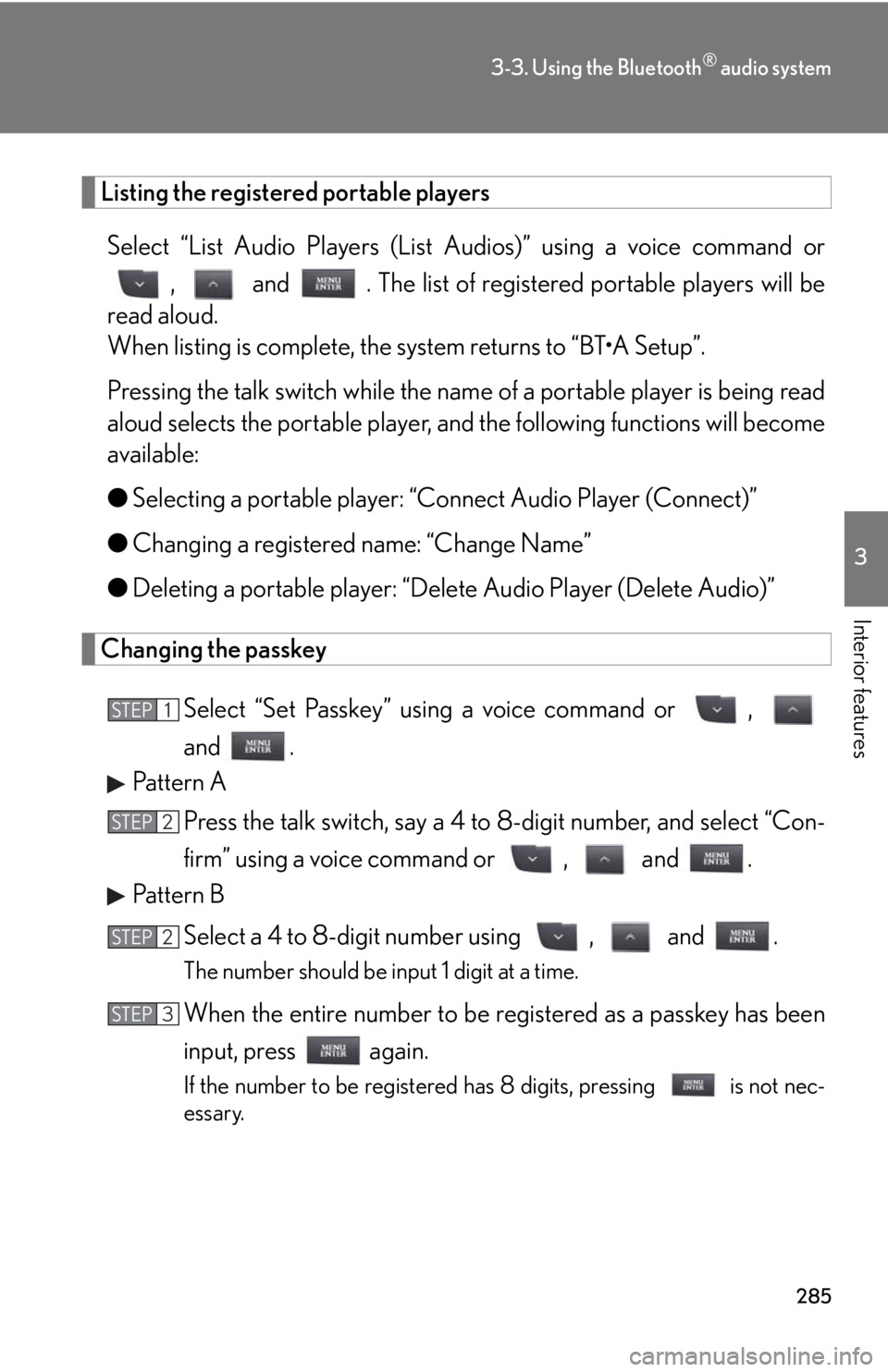
285
3-3. Using the Bluetooth® audio system
3
Interior features
Listing the registered portable playersSelect “List Audio Players (List Audios)” using a voice command or
, and . The list of register ed portable players will be
read aloud.
When listing is complete, the system returns to “BT•A Setup”.
Pressing the talk switch while the name of a portable player is being read
aloud selects the portable player, an d the following functions will become
available:
● Selecting a portable player: “Connect Audio Player (Connect)”
● Changing a registered name: “Change Name”
● Deleting a portable player: “Delete Audio Player (Delete Audio)”
Changing the passkey
Select “Set Passkey” using a voice command or ,
and .
Pattern A
Press the talk switch, say a 4 to 8-digit number, and select “Con-
firm” using a voice command or , and .
Pattern B
Select a 4 to 8-digit number using , and .
The number should be input 1 digit at a time.
When the entire number to be re gistered as a passkey has been
input, press again.
If the number to be registered has 8 digits, pressing is not nec-
essary.
STEP1
STEP2
STEP2
STEP3
Page 307 of 568
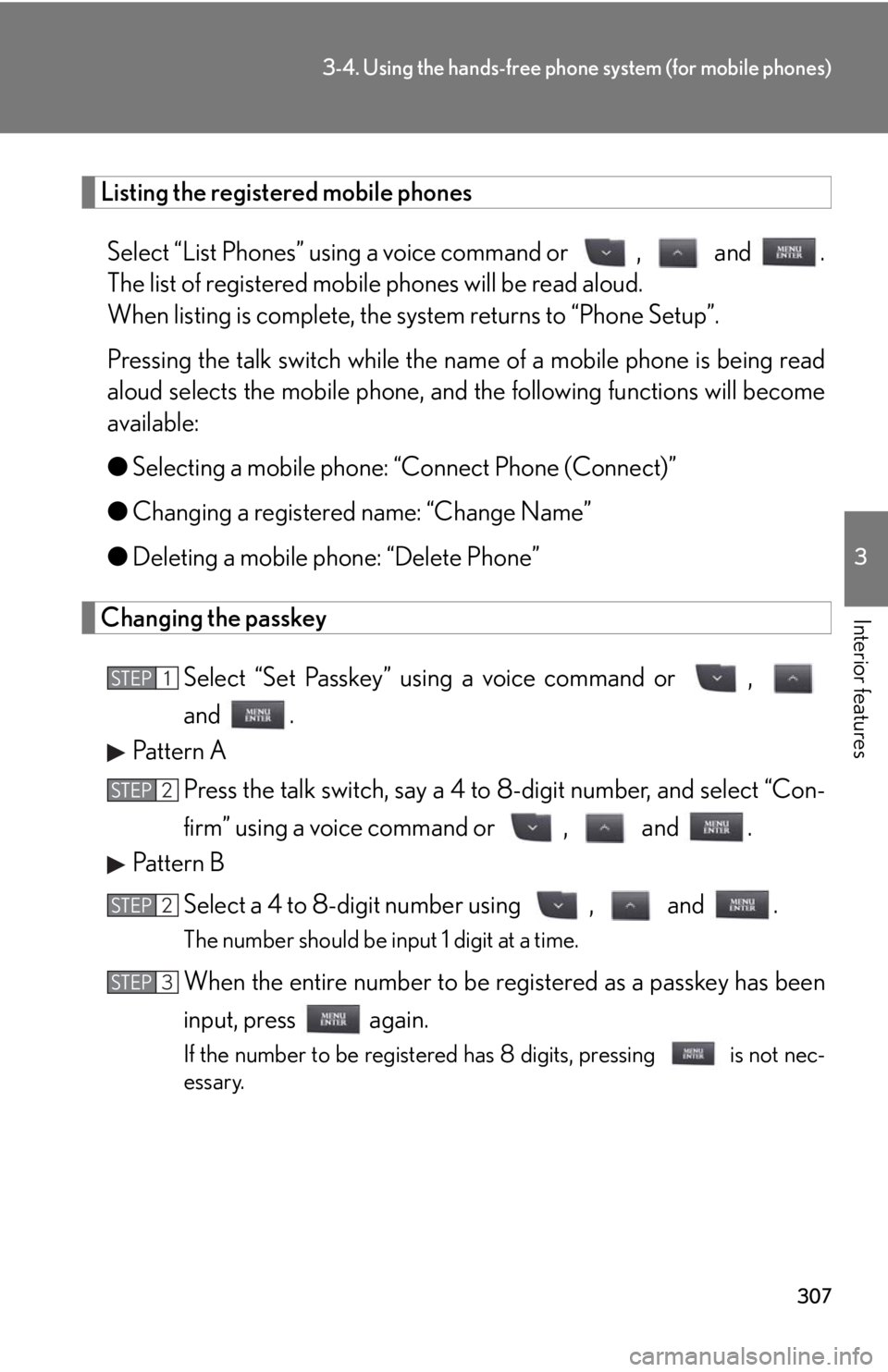
307
3-4. Using the hands-free phone system (for mobile phones)
3
Interior features
Listing the registered mobile phones
Select “List Phones” using a voice command or , and .
The list of registered mobile phones will be read aloud.
When listing is complete, the sy stem returns to “Phone Setup”.
Pressing the talk switch while the name of a mobile phone is being read
aloud selects the mobile phone, and the following functions will become
available:
● Selecting a mobile phone: “Connect Phone (Connect)”
● Changing a registered name: “Change Name”
● Deleting a mobile phone: “Delete Phone”
Changing the passkey
Select “Set Passkey” using a voice command or ,
and .
Pattern A
Press the talk switch, say a 4 to 8-digit number, and select “Con-
firm” using a voice command or , and .
Pattern B
Select a 4 to 8-digit number using , and .
The number should be input 1 digit at a time.
When the entire number to be re gistered as a passkey has been
input, press again.
If the number to be registered has 8 digits, pressing is not nec-
essary.
STEP1
STEP2
STEP2
STEP3
Page 320 of 568
320
3-5. Using the interior lights
■To prevent battery discharge
If the overhead courtesy lights and interior lights remain on when the door is not
fully closed and the interior light switch (door position on/off) is on, the lights will go
off automatically after 20 minutes.
■Customization that can be configured at Lexus dealer
Settings (e.g. The time elapsed before lights turn off) can be changed.
(Customizable features
P. 5 2 8 )
Front footwell lights
Outer foot lights
Turning the instrument panel light contro l knob fully to the left disables the
shift lever light and front footwell lights.