Page 306 of 529
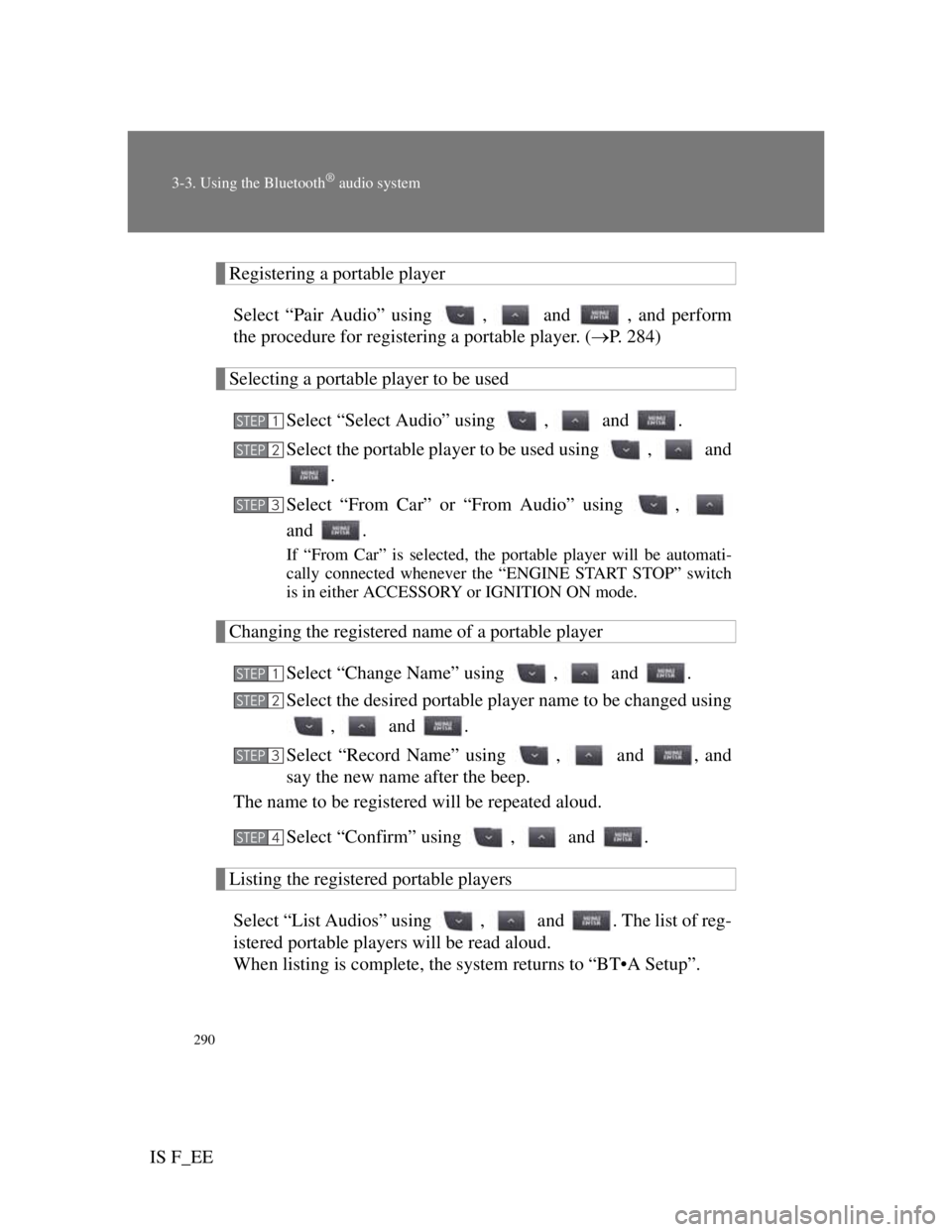
290
3-3. Using the Bluetooth® audio system
IS F_EE
Registering a portable player
Select “Pair Audio” using , and , and perform
the procedure for registering a portable player. (P. 284)
Selecting a portable player to be used
Select “Select Audio” using , and .
Select the portable player to be used using , and
.
Select “From Car” or “From Audio” using ,
and .
If “From Car” is selected, the portable player will be automati-
cally connected whenever the “ENGINE START STOP” switch
is in either ACCESSORY or IGNITION ON mode.
Changing the registered name of a portable player
Select “Change Name” using , and .
Select the desired portable player name to be changed using
, and .
Select “Record Name” using , and , and
say the new name after the beep.
The name to be registered will be repeated aloud.
Select “Confirm” using , and .
Listing the registered portable players
Select “List Audios” using , and . The list of reg-
istered portable players will be read aloud.
When listing is complete, the system returns to “BT•A Setup”.
STEP1
STEP2
STEP3
STEP1
STEP2
STEP3
STEP4
Page 307 of 529
291
3-3. Using the Bluetooth® audio system
3
Interior features
IS F_EE
Changing the passkey
Select “Set Passkey” using , and .
Select a 4 to 8-digit number using , and .
The number should be input 1 digit at a time.
When the entire number to be registered as a passkey has
been input, press again.
If the number to be registered has 8 digits, pressing is not
necessary.
Deleting a registered portable player
Select “Delete Audio” using , and .
Select the desired portable player to be deleted using ,
and .
If the portable player to be deleted is paired as a Bluetooth
® phone,
the registration of the mobile phone can be deleted at the same
time.
When “Del Phone?” is displayed, select “Yes” or “No”
using , and . (Bluetooth
® phone P.
296)
The number of portable players that can be registered
Up to 2 portable players can be registered in the system.
STEP1
STEP2
STEP3
STEP1
STEP2
STEP3
Page 308 of 529
292
3-3. Using the Bluetooth® audio system
IS F_EE
Bluetooth® audio system setup
System setup items and operation procedures
To enter the menu of each setting, follow the steps below.
Press to select “BT•A MENU” or press the off-
hook switch and select “Setup” using , and
.
Select “System Setup” using , and .
Select one of the following items using , and
:
Setting voice guidance volume
“Guidance Vol” (P. 313)
Displaying the Bluetooth
® device address and name
“Device Name” (P. 314)
Initializing the system
STEP1
STEP2
STEP3
Page 309 of 529
293
3
Interior features
IS F_EE
3-4. Using the hands-free phone system (for mobile phones)
Hands-free system for mobile phones
The hands-free system is a function that allows you to use your mobile
phone without touching it.
This system supports Bluetooth
® mobile phones. Bluetooth® is a
wireless data system that allows the mobile phone to wirelessly con-
nect to the hands-free system and make/receive calls.
Vehicles with a navigation system
Owners of models equipped with a navigation system should
refer to the “Navigation System Owner's Manual”.
Vehicles without a navigation system
Hands-free system quick guide
Setting a mobile phone. (P. 302)
Adding an entry to the phonebook. (Up to 20 names can
be stored) (P. 317)
Dialing by inputting a name. (P. 307)
STEP1
STEP2
STEP3
Page 312 of 529
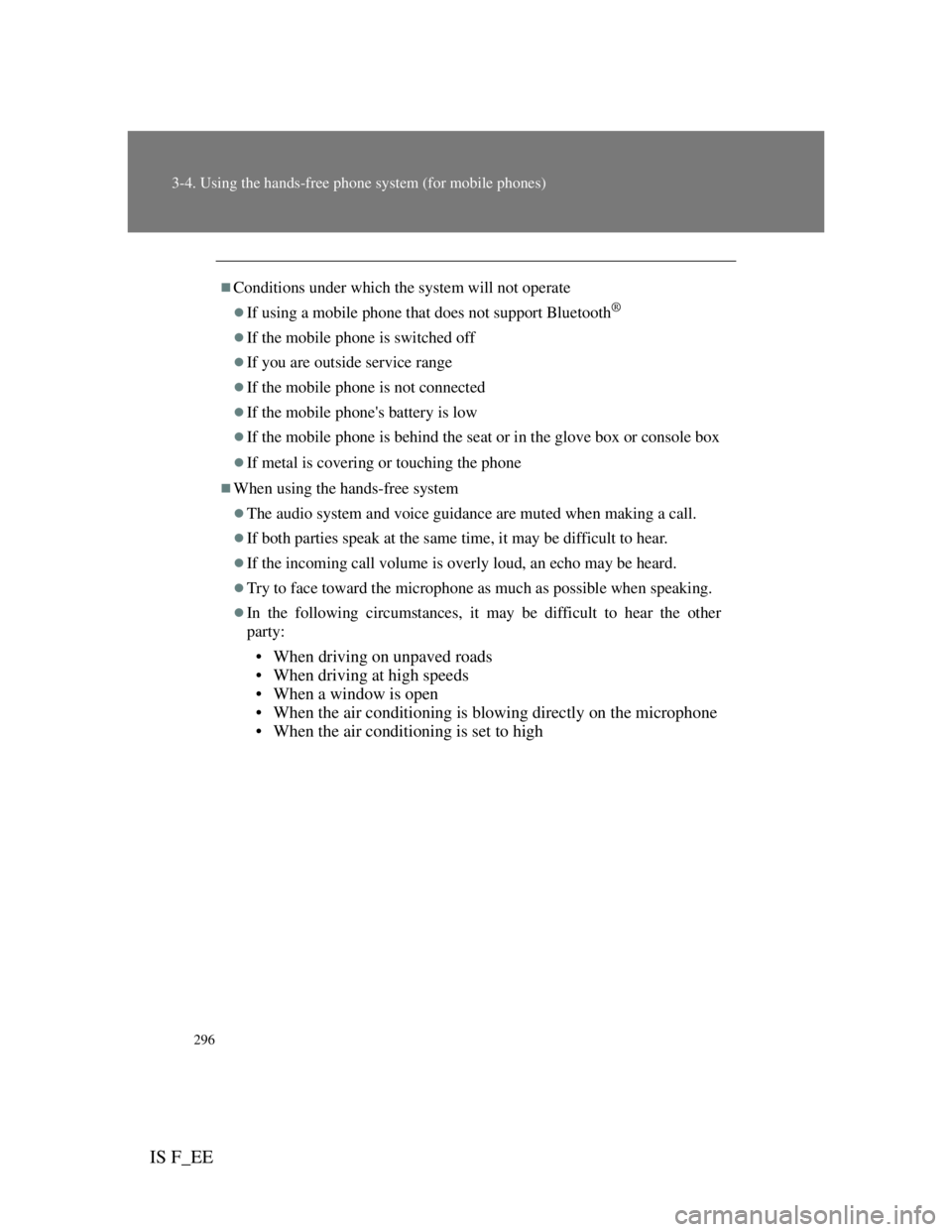
296
3-4. Using the hands-free phone system (for mobile phones)
IS F_EE
Conditions under which the system will not operate
If using a mobile phone that does not support Bluetooth®
If the mobile phone is switched off
If you are outside service range
If the mobile phone is not connected
If the mobile phone's battery is low
If the mobile phone is behind the seat or in the glove box or console box
If metal is covering or touching the phone
When using the hands-free system
The audio system and voice guidance are muted when making a call.
If both parties speak at the same time, it may be difficult to hear.
If the incoming call volume is overly loud, an echo may be heard.
Try to face toward the microphone as much as possible when speaking.
In the following circumstances, it may be difficult to hear the other
party:
• When driving on unpaved roads
• When driving at high speeds
• When a window is open
• When the air conditioning is blowing directly on the microphone
• When the air conditioning is set to high
Page 313 of 529
297
3-4. Using the hands-free phone system (for mobile phones)
3
Interior features
IS F_EE
When transferring ownership of the vehicle
Be sure to initialize the system to prevent personal data from being improp-
erly accessed. (P. 315)
About Bluetooth®
Compatible models
Compatible with HFP (Hands Free Profile) Ver. 1.0 or higher (Conformed:
Ver. 1.5) and OPP (Object Push Profile) Ver. 1.1.
If your mobile phone does not support HFP, you cannot enter the Blue-
tooth
® phone. If your mobile phone supports OPP alone, you cannot use the
Bluetooth® phone.
Bluetooth is a registered trademark of
Bluetooth SIG. Inc.
Page 315 of 529
299
3-4. Using the hands-free phone system (for mobile phones)
3
Interior features
IS F_EE
CAUTION
Caution while driving
Do not use a mobile phone or connect the Bluetooth
® phone.
NOTICE
To prevent damage to mobile phones
Do not leave mobile phones in the vehicle. The temperature inside the vehi-
cle may become high, resulting in damage to the phone.
Page 316 of 529
300
3-4. Using the hands-free phone system (for mobile phones)
IS F_EE
Using the hands-free system (for mobile phones)
Audio unit
The illustration below is for left-hand drive vehicles.
The button positions and shapes may differ slightly for right-
hand drive vehicles.
Display
A message, name, phone
number, etc. is displayed.
Lower-case characters and
special characters cannot
be displayed.
Displays information that
is too long to be displayed
at one time on the display
(press and hold)
Selects speed dials
Selects items such as menu
and number
: Selects an
item
: Inputs the selected
item
Bluetooth
® connection
condition
If “BT” is not displayed,
the hands-free phone sys-
tem cannot be used.