Page 206 of 542
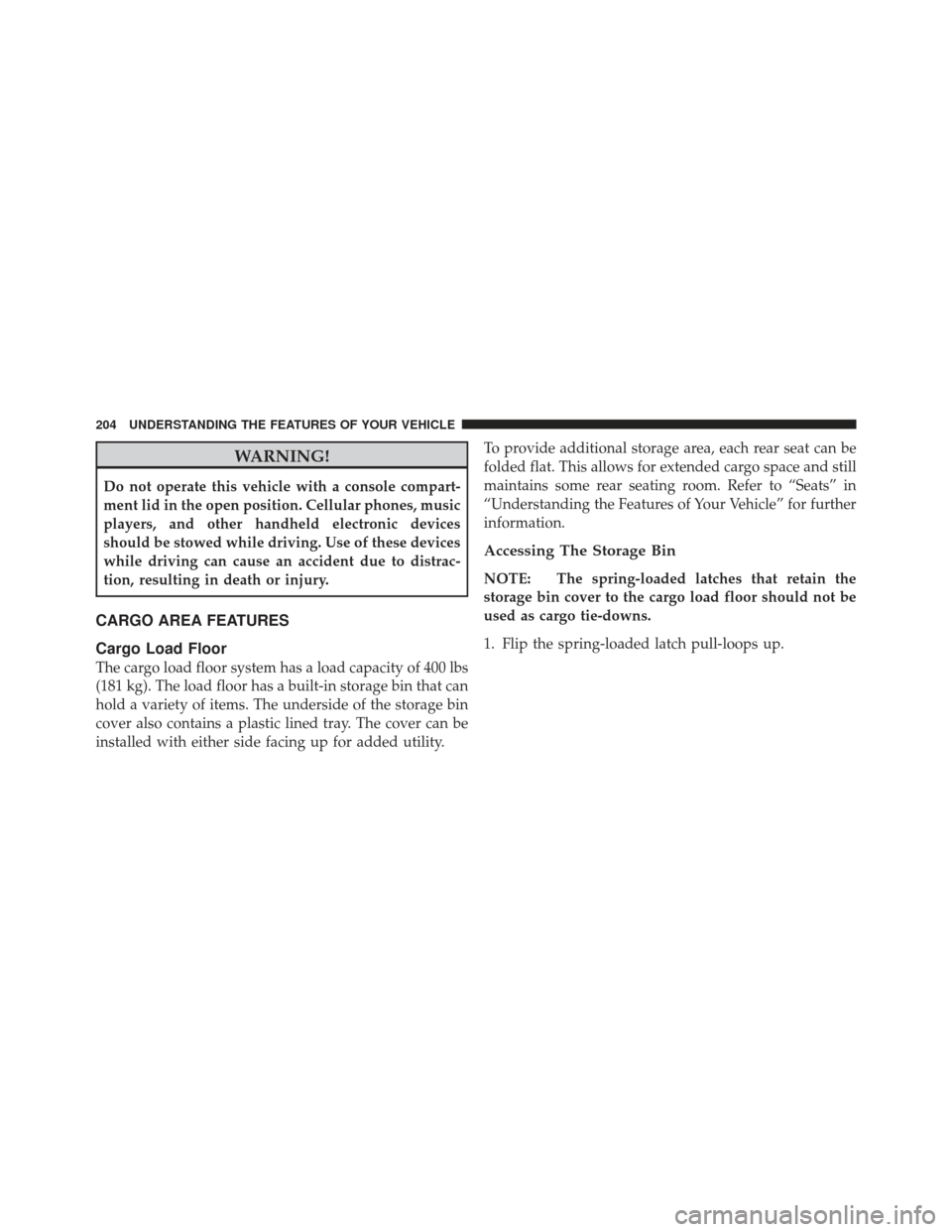
WARNING!
Do not operate this vehicle with a console compart-
ment lid in the open position. Cellular phones, music
players, and other handheld electronic devices
should be stowed while driving. Use of these devices
while driving can cause an accident due to distrac-
tion, resulting in death or injury.
CARGO AREA FEATURES
Cargo Load Floor
The cargo load floor system has a load capacity of 400 lbs
(181 kg). The load floor has a built-in storage bin that can
hold a variety of items. The underside of the storage bin
cover also contains a plastic lined tray. The cover can be
installed with either side facing up for added utility.To provide additional storage area, each rear seat can be
folded flat. This allows for extended cargo space and still
maintains some rear seating room. Refer to “Seats” in
“Understanding the Features of Your Vehicle” for further
information.
Accessing The Storage Bin
NOTE: The spring-loaded latches that retain the
storage bin cover to the cargo load floor should not be
used as cargo tie-downs.
1. Flip the spring-loaded latch pull-loops up.
204 UNDERSTANDING THE FEATURES OF YOUR VEHICLE
Page 218 of 542

▫List Button
(Disc Mode For MP3/WMA Play) ......... 261
▫ Info Button
(Disc Mode For MP3/WMA Play) ......... 261
▫ Uconnect™ Multimedia (Satellite Radio) — If
Equipped .......................... 264
� Media Center 730N/430/430N (RHR/RER/
RBZ/RHB) CD/DVD/HDD/NAV —
If Equipped .......................... 268
▫ Operating Instructions (Voice Command
System) — If Equipped ................ 268
▫ Operating Instructions
(Uconnect™ Phone) — If Equipped ....... 268
� Media Center 130 (Sales Code RES) ......... 268
▫ Operating Instructions — Radio Mode ..... 269▫
Operation Instructions —
CD Mode For CD And MP3 Audio Play .... 272
▫ Notes On Playing MP3 Files ............ 274
▫ Operation Instructions - Auxiliary Mode .... 276
� Media Center 130 With Satellite Radio
(Sales Code RES+RSC) ................... 277
▫ Operating Instructions — Radio Mode ..... 277
▫ Operation Instructions — CD Mode For CD
And MP3 Audio Play ................. 283
▫ Notes On Playing MP3 Files ............ 285
▫ List Button (CD Mode For MP3 Play) ...... 288
▫ Info Button (CD Mode For MP3 Play) ...... 288
▫ Uconnect™ Multimedia (Satellite Radio) —
If Equipped ........................ 289
216 UNDERSTANDING YOUR INSTRUMENT PANEL
Page 219 of 542
�Steering Wheel Audio Controls ............ 293
▫ Radio Operation ..................... 294
▫ CD Player ......................... 294
� CD/DVD Disc Maintenance .............. 295
� Radio Operation And Mobile Phones ....... 295�
Climate Controls ...................... 295
▫ Manual Heating And Air Conditioning ..... 296
▫ Automatic Temperature Control (ATC) — If
Equipped .......................... 300
▫ Operating Tips ...................... 305
4
UNDERSTANDING YOUR INSTRUMENT PANEL 217
Page 251 of 542
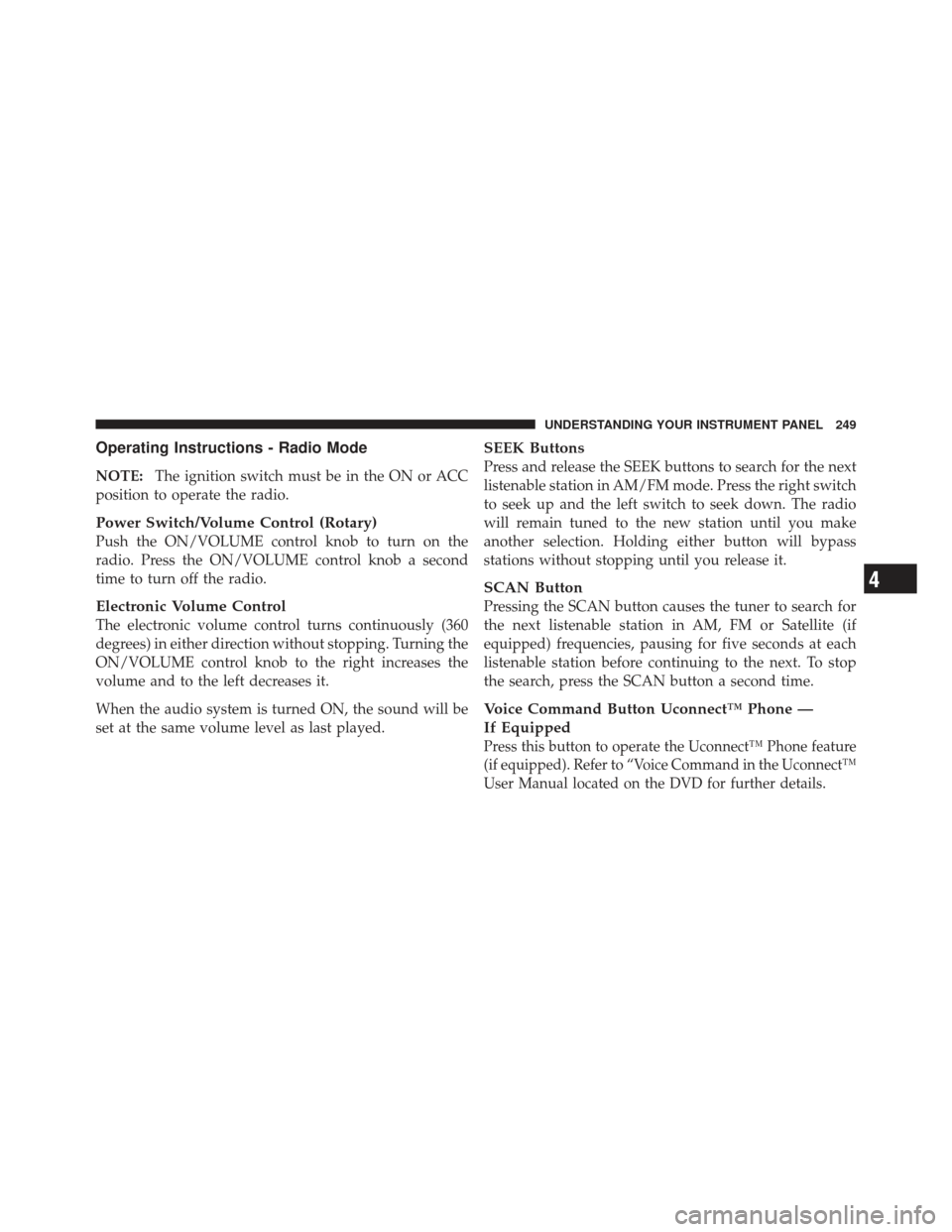
Operating Instructions - Radio Mode
NOTE:The ignition switch must be in the ON or ACC
position to operate the radio.
Power Switch/Volume Control (Rotary)
Push the ON/VOLUME control knob to turn on the
radio. Press the ON/VOLUME control knob a second
time to turn off the radio.
Electronic Volume Control
The electronic volume control turns continuously (360
degrees) in either direction without stopping. Turning the
ON/VOLUME control knob to the right increases the
volume and to the left decreases it.
When the audio system is turned ON, the sound will be
set at the same volume level as last played.
SEEK Buttons
Press and release the SEEK buttons to search for the next
listenable station in AM/FM mode. Press the right switch
to seek up and the left switch to seek down. The radio
will remain tuned to the new station until you make
another selection. Holding either button will bypass
stations without stopping until you release it.
SCAN Button
Pressing the SCAN button causes the tuner to search for
the next listenable station in AM, FM or Satellite (if
equipped) frequencies, pausing for five seconds at each
listenable station before continuing to the next. To stop
the search, press the SCAN button a second time.
Voice Command Button Uconnect™ Phone —
If Equipped
Press this button to operate the Uconnect™ Phone feature
(if equipped). Refer to “Voice Command in the Uconnect™
User Manual located on the DVD for further details.
4
UNDERSTANDING YOUR INSTRUMENT PANEL 249
Page 252 of 542

If your vehicle is not equipped with or this feature is not
available on your vehicle, a “Not Equipped With
Uconnect Phone” message will display on the radio
screen.
Phone Button Uconnect™ Phone — If Equipped
Press this button to operate the Uconnect™ Phone feature
(if equipped). Refer to “Uconnect™ Phone” in the
Uconnect™ User Manual located on the DVD for further
details.
If your vehicle is not equipped with or this feature is not
available on your vehicle, a “Not Equipped With
Uconnect Phone” message will display on the radio
screen.
TIME Button
Press the TIME button to alternate locations of the time
and frequency display.
Clock Setting Procedure
1. Press and hold the TIME button until the hours blink.
2. Adjust the hours by turning the right side TUNE/
SCROLL control knob.
3. After adjusting the hours, press the right side TUNE/
SCROLL control knob to set the minutes. The minutes
will begin to blink.
4. Adjust the minutes using the right side TUNE/
SCROLL control knob. Press the TUNE/SCROLL control
knob to save the time change.
5. To exit, press any button/knob or wait five seconds.
The clock can also be set by pressing the SETUP button
and selecting the “SET HOME CLOCK” entry. Once in
this display follow the above procedure, starting at
step 2.
250 UNDERSTANDING YOUR INSTRUMENT PANEL
Page 256 of 542
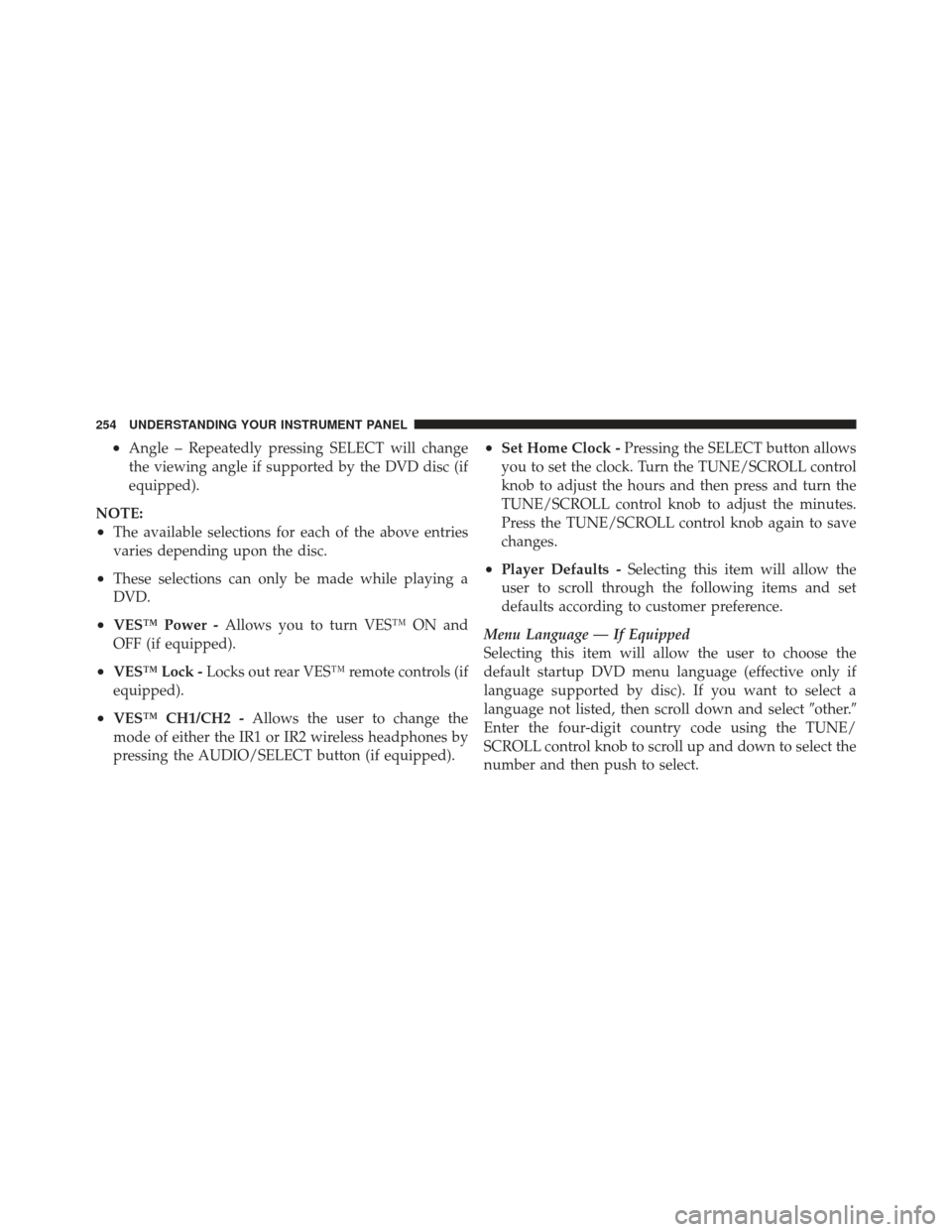
•Angle – Repeatedly pressing SELECT will change
the viewing angle if supported by the DVD disc (if
equipped).
NOTE:
•The available selections for each of the above entries
varies depending upon the disc.
•These selections can only be made while playing a
DVD.
•VES™ Power - Allows you to turn VES™ ON and
OFF (if equipped).
•VES™ Lock - Locks out rear VES™ remote controls (if
equipped).
•VES™ CH1/CH2 - Allows the user to change the
mode of either the IR1 or IR2 wireless headphones by
pressing the AUDIO/SELECT button (if equipped).
•Set Home Clock - Pressing the SELECT button allows
you to set the clock. Turn the TUNE/SCROLL control
knob to adjust the hours and then press and turn the
TUNE/SCROLL control knob to adjust the minutes.
Press the TUNE/SCROLL control knob again to save
changes.
•Player Defaults - Selecting this item will allow the
user to scroll through the following items and set
defaults according to customer preference.
Menu Language — If Equipped
Selecting this item will allow the user to choose the
default startup DVD menu language (effective only if
language supported by disc). If you want to select a
language not listed, then scroll down and select �other.�
Enter the four-digit country code using the TUNE/
SCROLL control knob to scroll up and down to select the
number and then push to select.
254 UNDERSTANDING YOUR INSTRUMENT PANEL
Page 264 of 542
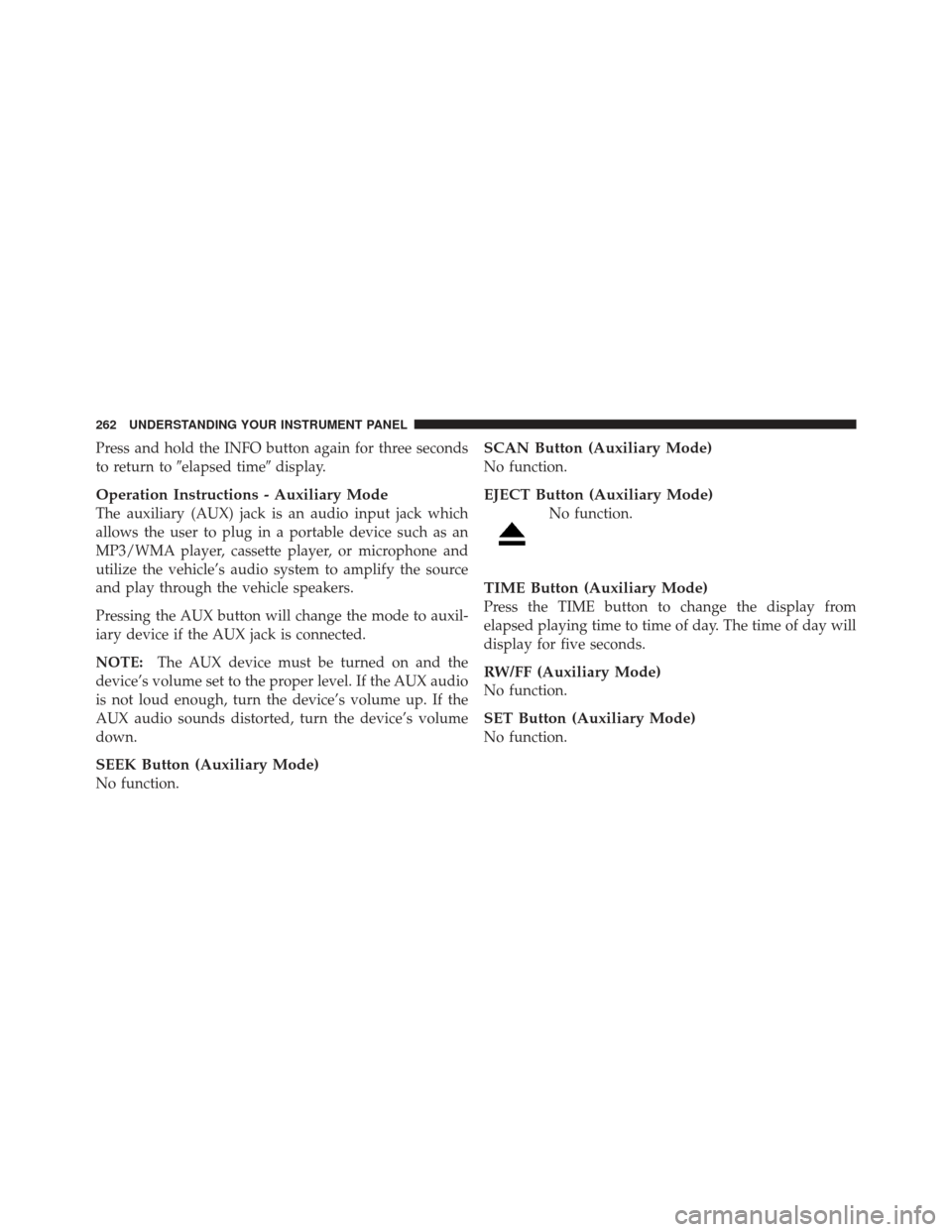
Press and hold the INFO button again for three seconds
to return to�elapsed time� display.
Operation Instructions - Auxiliary Mode
The auxiliary (AUX) jack is an audio input jack which
allows the user to plug in a portable device such as an
MP3/WMA player, cassette player, or microphone and
utilize the vehicle’s audio system to amplify the source
and play through the vehicle speakers.
Pressing the AUX button will change the mode to auxil-
iary device if the AUX jack is connected.
NOTE:The AUX device must be turned on and the
device’s volume set to the proper level. If the AUX audio
is not loud enough, turn the device’s volume up. If the
AUX audio sounds distorted, turn the device’s volume
down.
SEEK Button (Auxiliary Mode)
No function.
SCAN Button (Auxiliary Mode)
No function.
EJECT Button (Auxiliary Mode)
No function.
TIME Button (Auxiliary Mode)
Press the TIME button to change the display from
elapsed playing time to time of day. The time of day will
display for five seconds.
RW/FF (Auxiliary Mode)
No function.
SET Button (Auxiliary Mode)
No function.
262 UNDERSTANDING YOUR INSTRUMENT PANEL
Page 265 of 542
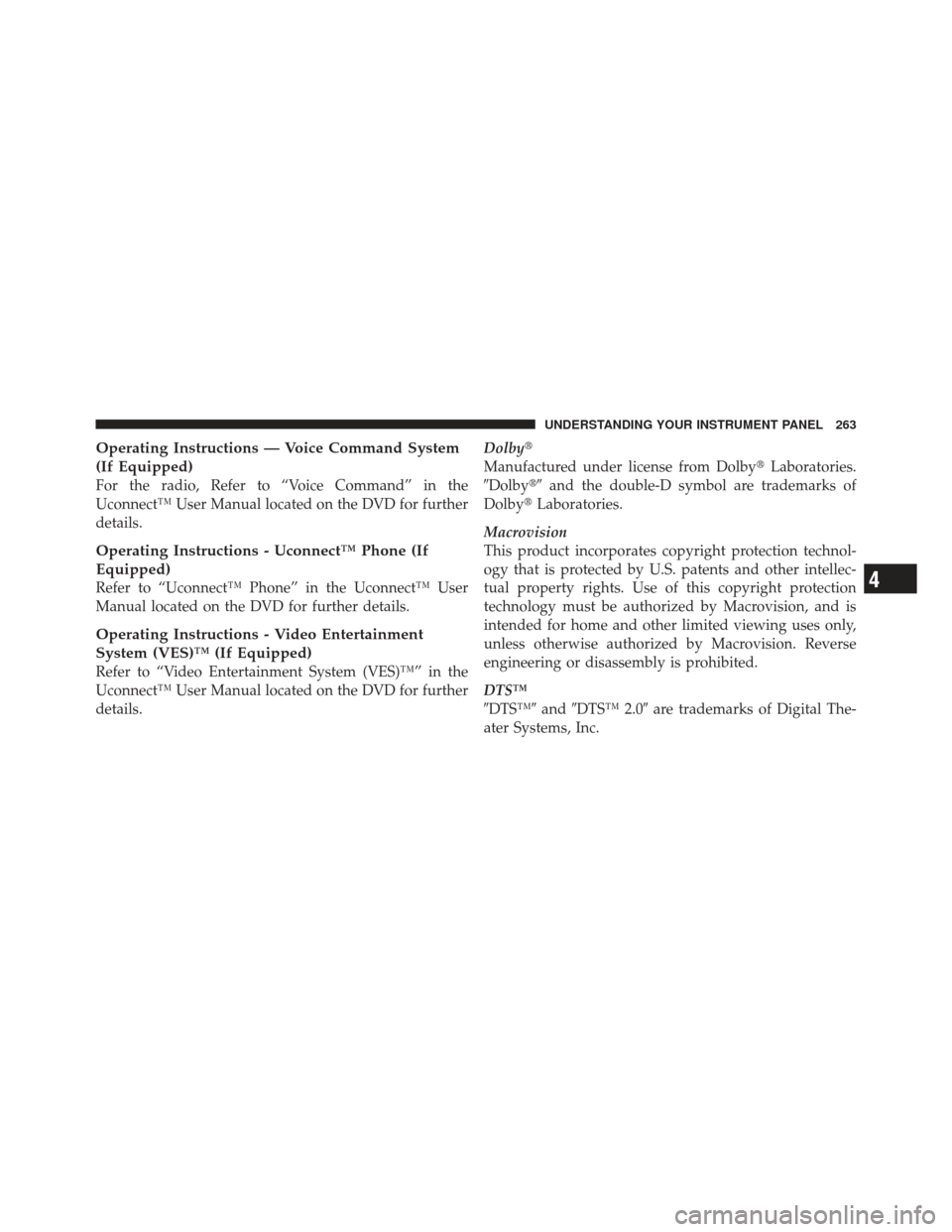
Operating Instructions — Voice Command System
(If Equipped)
For the radio, Refer to “Voice Command” in the
Uconnect™ User Manual located on the DVD for further
details.
Operating Instructions - Uconnect™ Phone (If
Equipped)
Refer to “Uconnect™ Phone” in the Uconnect™ User
Manual located on the DVD for further details.
Operating Instructions - Video Entertainment
System (VES)™ (If Equipped)
Refer to “Video Entertainment System (VES)™” in the
Uconnect™ User Manual located on the DVD for further
details.Dolby�
Manufactured under license from Dolby�
Laboratories.
�Dolby�� and the double-D symbol are trademarks of
Dolby� Laboratories.
Macrovision
This product incorporates copyright protection technol-
ogy that is protected by U.S. patents and other intellec-
tual property rights. Use of this copyright protection
technology must be authorized by Macrovision, and is
intended for home and other limited viewing uses only,
unless otherwise authorized by Macrovision. Reverse
engineering or disassembly is prohibited.
DTS™
�DTS™� and�DTS™ 2.0� are trademarks of Digital The-
ater Systems, Inc.
4
UNDERSTANDING YOUR INSTRUMENT PANEL 263