Page 154 of 542
recall either of the two pre-programmed memory profiles
by pressing the appropriate side of the switch.
Programming The Memory Feature
To create a new memory profile, perform the following:
NOTE:Saving a new memory profile will erase an
existing profile from memory. 1. Turn the ignition ON.
2. Adjust all memory profile settings to desired prefer-
ences (i.e., seat, side mirror and radio station presets).
3. Press and release the SET button on the memory
switch, then press the side of the rocker switch labeled (1)
within five seconds. The Electronic Vehicle Information
Center (EVIC), if equipped, will display which memory
position is being set.
If desired, a second memory profile can be stored into
memory as follows:
1. Turn the ignition ON.
2. Adjust all memory profile settings to desired prefer-
ences (i.e., seat, side mirror and radio station presets).
Driver Memory Switch
152 UNDERSTANDING THE FEATURES OF YOUR VEHICLE
Page 165 of 542

NOTE:If the multifunction lever is held in the flash-to-
pass position for more than 15 seconds, the high beams
will shut off. If this occurs, wait 30 seconds before
activating the flash-to-pass function again.
Instrument Panel Dimmer
Rotate the center portion of the lever to the extreme
bottom position to fully dim the instrument panel lights
and prevent the interior lights from illuminating when a
door is opened.
Rotate the center portion of the lever up to increase the
brightness of the instrument panel lights when the park-
ing lights or headlights are on.
Rotate the center portion of the lever upward to the next
detent position to brighten the odometer and radio when
the parking lights or headlights are on.
Rotate the center portion of the lever upward to the last
detent to turn on the interior lighting.
Map/Reading Lights
These lights are mounted between the sun visors on the
overhead console and above the rear doors by the grab
handles. Each light is turned on by pressing the lens.
Press the lens a second time to turn off the light. These
lights also turn on when a door is opened, or when the
Dimmer Control
3
UNDERSTANDING THE FEATURES OF YOUR VEHICLE 163
Page 181 of 542
WARNING ALERTS
Rear Distance (in/cm) Greater than
79 in (200 cm) 79-39 in
(200-100 cm) 39-25 in
(100-65 cm) 25-12 in
(65-30 cm) Less than
12 in (30 cm)
Audible Alert Chime None
Single 1/2
Second Tone Slow
FastContinuous
Display Message Park Assist ON Warning Object DetectedWarning Object
Detected Warning Object
Detected Warning Object
Detected
Arcs None3 Solid
(Continuous) 3 Slow
Flashing 2 Slow
Flashing 1 Slow
Flashing
Radio Mute NoYes YesYesYes
NOTE: ParkSense� will MUTE the radio, if on, when
the system is sounding an audio tone.
3
UNDERSTANDING THE FEATURES OF YOUR VEHICLE 179
Page 183 of 542

Cleaning The ParkSense�System
Clean the ParkSense� sensors with water, car wash soap
and a soft cloth. Do not use rough or hard cloths. Do not
scratch or poke the sensors. Otherwise, you could dam-
age the sensors.
ParkSense� System Usage Precautions
NOTE:
•Ensure that the rear bumper is free of snow, ice, mud,
dirt and debris to keep the ParkSense� system operat-
ing properly.
•Jackhammers, large trucks, and other vibrations could
affect the performance of ParkSense�.
•When you turn ParkSense� off, the instrument cluster
will display “PARK ASSIST OFF.” Furthermore, once
you turn ParkSense� off, it remains off until you turn
it on again, even if you cycle the ignition key.
•When you move the shift lever to the REVERSE
position and ParkSense� is turned off, the instrument
cluster will display “PARK ASSIST OFF” message for
as long as the vehicle is in REVERSE.
•ParkSense�, when on, will MUTE the radio when it is
sounding a tone.
•Clean the ParkSense� sensors regularly, taking care
not to scratch or damage them. The sensors must not
be covered with ice, snow, slush, mud, dirt or debris.
Failure to do so can result in the system not working
properly. The ParkSense� system might not detect an
obstacle behind the fascia/bumper, or it could provide
a false indication that an obstacle is behind the fascia/
bumper.
•Objects such as bicycle carriers, trailer hitches, etc.,
must not be placed within 12 in (30 cm) from the rear
fascia/bumper while driving the vehicle. Failure to do
so can result in the system misinterpreting a close
3
UNDERSTANDING THE FEATURES OF YOUR VEHICLE 181
Page 186 of 542
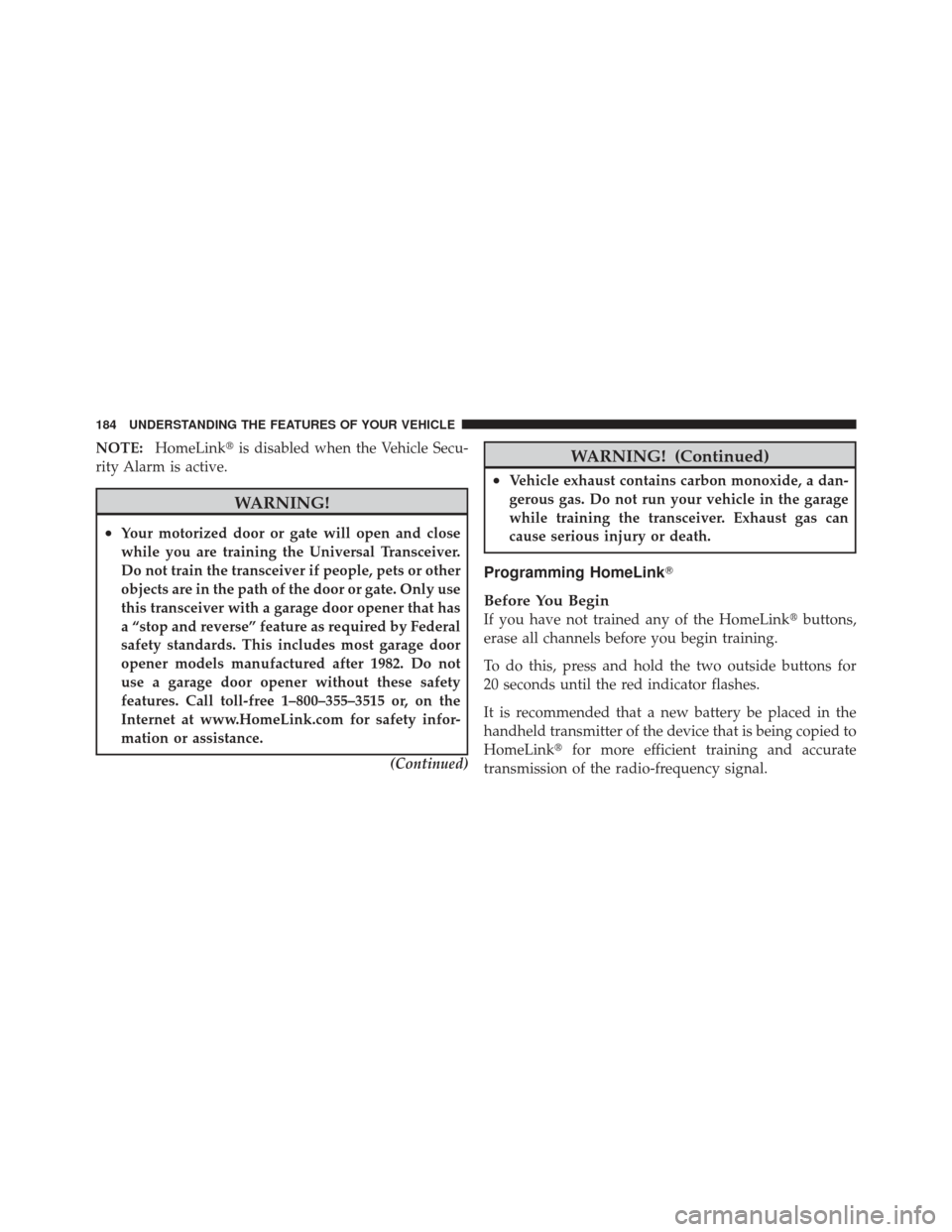
NOTE:HomeLink� is disabled when the Vehicle Secu-
rity Alarm is active.
WARNING!
•Your motorized door or gate will open and close
while you are training the Universal Transceiver.
Do not train the transceiver if people, pets or other
objects are in the path of the door or gate. Only use
this transceiver with a garage door opener that has
a “stop and reverse” feature as required by Federal
safety standards. This includes most garage door
opener models manufactured after 1982. Do not
use a garage door opener without these safety
features. Call toll-free 1–800–355–3515 or, on the
Internet at www.HomeLink.com for safety infor-
mation or assistance.
(Continued)
WARNING! (Continued)
•Vehicle exhaust contains carbon monoxide, a dan-
gerous gas. Do not run your vehicle in the garage
while training the transceiver. Exhaust gas can
cause serious injury or death.
Programming HomeLink�
Before You Begin
If you have not trained any of the HomeLink �buttons,
erase all channels before you begin training.
To do this, press and hold the two outside buttons for
20 seconds until the red indicator flashes.
It is recommended that a new battery be placed in the
handheld transmitter of the device that is being copied to
HomeLink� for more efficient training and accurate
transmission of the radio-frequency signal.
184 UNDERSTANDING THE FEATURES OF YOUR VEHICLE
Page 189 of 542
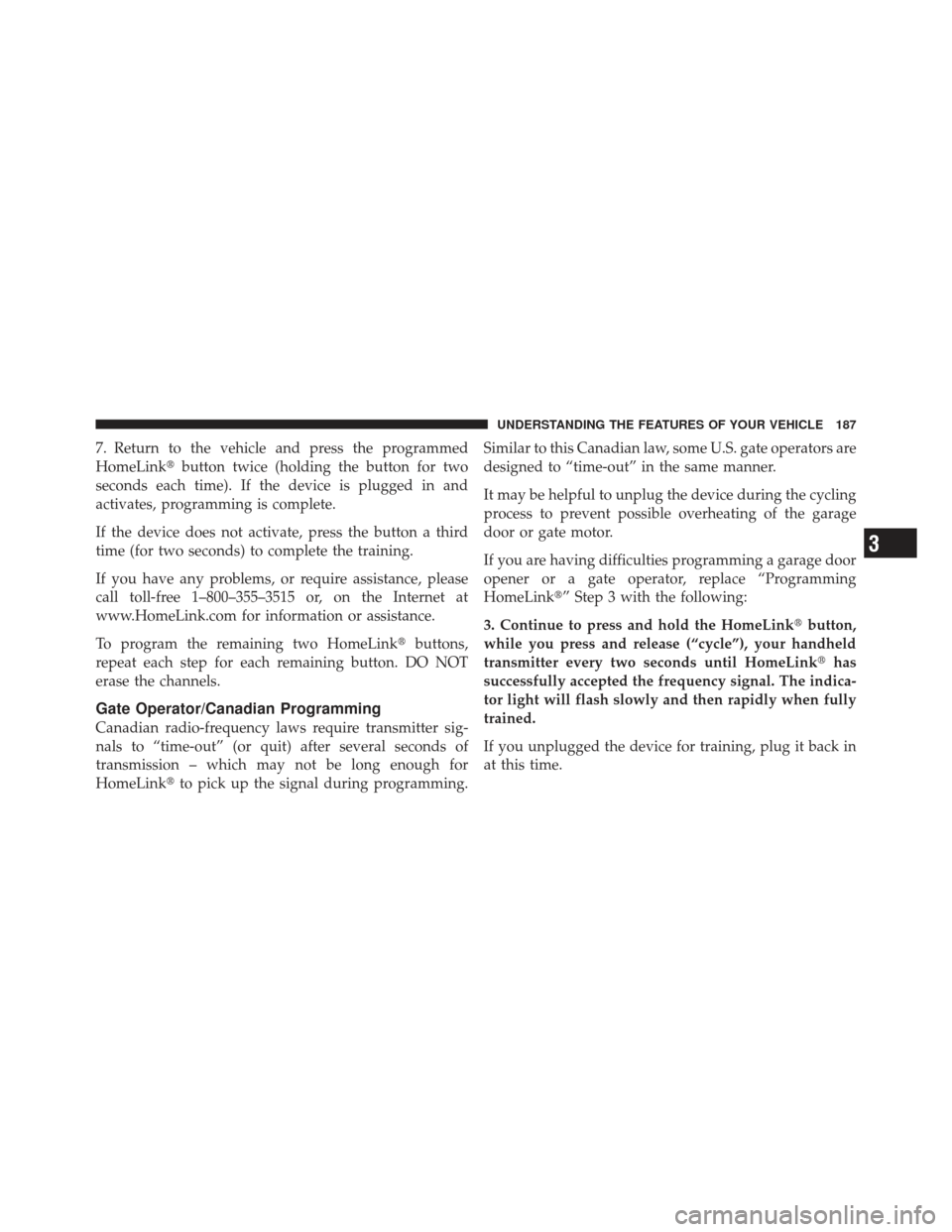
7. Return to the vehicle and press the programmed
HomeLink�button twice (holding the button for two
seconds each time). If the device is plugged in and
activates, programming is complete.
If the device does not activate, press the button a third
time (for two seconds) to complete the training.
If you have any problems, or require assistance, please
call toll-free 1–800–355–3515 or, on the Internet at
www.HomeLink.com for information or assistance.
To program the remaining two HomeLink� buttons,
repeat each step for each remaining button. DO NOT
erase the channels.
Gate Operator/Canadian Programming
Canadian radio-frequency laws require transmitter sig-
nals to “time-out” (or quit) after several seconds of
transmission – which may not be long enough for
HomeLink� to pick up the signal during programming. Similar to this Canadian law, some U.S. gate operators are
designed to “time-out” in the same manner.
It may be helpful to unplug the device during the cycling
process to prevent possible overheating of the garage
door or gate motor.
If you are having difficulties programming a garage door
opener or a gate operator, replace “Programming
HomeLink�” Step 3 with the following:
3. Continue to press and hold the HomeLink�
button,
while you press and release (“cycle”), your handheld
transmitter every two seconds until HomeLink� has
successfully accepted the frequency signal. The indica-
tor light will flash slowly and then rapidly when fully
trained.
If you unplugged the device for training, plug it back in
at this time.
3
UNDERSTANDING THE FEATURES OF YOUR VEHICLE 187
Page 217 of 542
UNDERSTANDING YOUR INSTRUMENT PANEL
CONTENTS
�Instrument Panel Features ............... 218
� Instrument Cluster .................... 219
� Instrument Cluster Descriptions ........... 220
� Electronic Vehicle Information Center (EVIC) —
If Equipped .......................... 235
▫ Electronic Vehicle Information Center (EVIC)
Displays ........................... 237
▫ Oil Change Required .................. 239
▫ Trip Functions ...................... 240 ▫
Compass Display / ECO
(Fuel Saver Mode) — If Equipped ........ 241
▫ Personal Settings
(Customer-Programmable Features) ....... 244
� Media Center 230 (REQ) — AM/FM Stereo
Radio And 6–Disc CD/DVD Changer
(MP3/WMA AUX Jack) .................. 248
▫ Operating Instructions - Radio Mode ...... 249
▫ Operation Instructions - (Disc Mode For CD
And MP3/WMA Audio Play, DVD-Video) . . . 257
▫ Notes On Playing MP3/WMA Files ....... 259
4
Page 218 of 542

▫List Button
(Disc Mode For MP3/WMA Play) ......... 261
▫ Info Button
(Disc Mode For MP3/WMA Play) ......... 261
▫ Uconnect™ Multimedia (Satellite Radio) — If
Equipped .......................... 264
� Media Center 730N/430/430N (RHR/RER/
RBZ/RHB) CD/DVD/HDD/NAV —
If Equipped .......................... 268
▫ Operating Instructions (Voice Command
System) — If Equipped ................ 268
▫ Operating Instructions
(Uconnect™ Phone) — If Equipped ....... 268
� Media Center 130 (Sales Code RES) ......... 268
▫ Operating Instructions — Radio Mode ..... 269▫
Operation Instructions —
CD Mode For CD And MP3 Audio Play .... 272
▫ Notes On Playing MP3 Files ............ 274
▫ Operation Instructions - Auxiliary Mode .... 276
� Media Center 130 With Satellite Radio
(Sales Code RES+RSC) ................... 277
▫ Operating Instructions — Radio Mode ..... 277
▫ Operation Instructions — CD Mode For CD
And MP3 Audio Play ................. 283
▫ Notes On Playing MP3 Files ............ 285
▫ List Button (CD Mode For MP3 Play) ...... 288
▫ Info Button (CD Mode For MP3 Play) ...... 288
▫ Uconnect™ Multimedia (Satellite Radio) —
If Equipped ........................ 289
216 UNDERSTANDING YOUR INSTRUMENT PANEL