2011 JEEP GRAND CHEROKEE reset
[x] Cancel search: resetPage 19 of 100

Memory Seat
•The memory seat feature allows you to
save two different driver seating positions
(excluding lumbar position), driver's
outside mirror, tilt/telescoping steering
column position, and radio station preset
settings. The memory seat buttons are
located on the driver's door panel.
• Adjust all memory profile settings, press the SET button then press 1 or 2 within
five seconds.
• To program a Key Fob to the memory position, place the ignition switch in the
LOCK position and remove the Key Fob,
press and release the LOCK button on
the Key Fob to be programmed within
5 seconds of pressing button 1 or 2.
• Place the ignition switch in the ON/RUN position, select Remote Linked to Memory in the Electronic Vehicle Information Center (EVIC) and enter Yes.
• Press 1 or 2 to recall the saved positions, or press UNLOCK on the programmed Key Fob.
• Refer to the Owner's Manual on the DVD for further details.
Manual Seat Adjustment
Forward/Rearward
• Lift up on the adjusting bar located atthe front of the seat near the floor and
release when seat is in desired position.
GETTING STARTED
17
Page 27 of 100

Cancel
• Push the CANCEL button, or apply the brakes to cancel the set speed and maintainthe set speed memory.
• Push the ON/OFF button to turn the system off and erase the set speed memory.
Adaptive Cruise Control (ACC)
• If your vehicle is equipped with adaptive cruise control the controls operate exactly the same as the standard cruise control with one difference. You can set a specified
distance you would like to maintain between you and the vehicle in front of you.
• If the ACC sensor detects a vehicle ahead, ACC will apply limited braking or acceleration automatically to maintain a preset following distance, while matching the
speed of the vehicle ahead.
• If the sensor does not detect a vehicle directly ahead of you, it functions like a standard cruise control system, maintaining the speed you set.
Distance Setting (ACC Only)
• To set or change the distance setting, press the Distance button and release. Each timethe button is pressed, the distance setting adjusts between long (3), medium (2), and
short (1). The distance setting will default to the last set mode the next time the vehicle
is restarted and the ACC system is turned on.
• The specified following distance for ACC can be set by varying the distance setting between 3 (long), 2 (medium), and 1 (short). Using this distance setting and the
vehicle speed, ACC calculates and sets the distance to the vehicle ahead. This distance
setting displays in the EVIC.
Mode (ACC Only)
• If desired, the Adaptive Cruise Control mode can be turned off and the system can beoperated as a standard (fixed speed) Cruise Control. When in the standard (fixed
speed) Cruise Control mode the distance setting feature will be disabled and the
system will maintain the speed you set.
• To change between the different cruise modes, press the MODE button when the system is in either the OFF, READY or SET state. Pressing of the MODE button in any
state will result in changing to the new Mode in the OFF state.
• Refer to your Owner's Manual on the DVD for further information.
Forward Collision Warning
• Forward Collision Warning (FCW) warns the driver of a potential collision with the vehicle in front of you and prompts the driver to take action in order to avoid the
collision. A warning message (both audible and visual) will be displayed on the EVIC.
• Refer to your Owner's Manual on the DVD for further information.
OPERATING YOUR VEHICLE
25
Page 39 of 100

NOTE:Your radio may not be equipped with the Uconnect™ Voice Command and
Uconnect™ Phone features. To determine if your radio has these features, press the Voice
Command button on the radio. You will hear a voice prompt if you have the feature, or see
a message on the radio stating “Uconnect Phone not available” if you do not.
• Your radio has many features that add to the comfort and convenience of you and your passengers. Some of these radio features should not be used when driving
because they take your eyes from the road or your attention from driving.
• The radio sales code is located on the lower right side of the radio faceplate.
Seek Up/Down Buttons
• Press to seek through radio stations in AM, FM, or SAT bands. Seek through tracks in CD mode.
• Hold either button to bypass stations without stopping.
Audio Settings
• Press the TUNE/SCROLL control knob and BASS, MID, TREBLE, BALANCE and FADE will display. Rotate the TUNE/SCROLL control knob to select the desired setting.
Audio Jack
• The Audio Jack allows a portable device, such as an MP3 player or a cassette player,to be plugged into the radio and utilize the vehicle’s audio system, using a 3.5 mm
audio cable, to amplify the source and play through the vehicle speakers.
• Pressing the AUX button will change the mode to auxiliary device if the Audio Jack is connected, allowing the music from your portable device to be heard through the
vehicle's speakers.
• The functions of the portable device are controlled using the device buttons. The volume may be controlled using the radio or portable device.
Clock Setting
• Press and hold the TIME button until the hours blink; turn the TUNE/SCROLL controlknob to set the hours.
• Press the TUNE/SCROLL control knob until the minutes begin to blink; turn the TUNE/SCROLL control knob to set the minutes.
• Press the TUNE/SCROLL control knob to save the time change.
• To exit, press any button/knob or wait five seconds.
Store Radio Presets
• Press the SET/RND button once and SET 1 will show in the display. Then select the button (1–6).
• A second station may be added to each push button. Press the SET/RND button twice and SET 2 will show in the display, then select button (1–6).
ELECTRONICS
37
Page 42 of 100

Clock Setting
• Turn the radio on, then touch the screen where the time is displayed.
• Touch the USER CLOCK soft-key (Navigation radio only).
•
To adjust the hours, touch either the HOUR FORWARD or HOUR BACKWARD soft-key.
• To adjust the minutes, touch either the MINUTE FORWARD or MINUTE BACKWARDsoft-key.
• To save the new time setting, touch the screen where the word “Save” is displayed.
Store Radio Presets
• Media Center 730N: Press the RADIO/MEDIA hard-key until AM FM SAT is displayed in the upper left corner of the screen.
• Media Center 430/430N: Press the RADIO hard-key to display AM FM SAT in the upper left corner of the screen.
• Select the radio band by touching either the AM, FM, or SAT soft-key.
• Find the station to store by either pressing the SEEK UP/DOWN hard-key (Media Center 730N), touching the right and left arrow soft-keys (Media Center 430/430N),
touching the SCAN soft-key, or by using the DIRECT TUNE soft-key.
• Once the station is found, touch and hold one of the PRESET soft-keys in the list to the right, until you hear a confirmation beep.
Hard Disk Drive Operation
Copy Complete Audio Disc To Hard-Drive
• Media Center 730N: Press the OPEN/CLOSE hard-key.
• Media Center 430/430N: Press the LOAD hard-key.
• Insert a disc, then press the MENU hard-key.
• Touch the MY FILES soft-key, then select MY MUSIC.
• Touch the Add Music Files to HDD soft-key, then touch the From Disc soft-key in the next screen to start the process.
Copying From USB • The USB port on the radio face plate allows you to copying files to your hard drive. To access, lift up on the cover.
• Insert a USB device (e.g. thumb drive or memory stick), then select MY MUSIC.
• Touch the Add Music Files to HDD soft-key, then touch the From USB soft-key in the next screen.
• Select the folders or titles you would like to copy, then touch the DONE soft-key to start the copy process.
Copy Pictures To The Hard-Drive • Insert either a CD or a USB device containing your pictures in JPEG format into the USB port on the radio face.
• Touch the MY FILES soft-key, then go to the MANAGE MY FILES screen.
• Touch the MY PICTURES soft-key to get an overview of the currently stored images.
ELECTRONICS
40
Page 47 of 100

STEERING WHEEL AUDIO CONTROLS
• The steering wheel audio controls arelocated on the rear surface of the
steering wheel.
Right Switch
• Press the switch up or down to increaseor decrease the volume.
• Press the button in the center to change modes AM/FM/CD/SAT.
Left Switch
• Press the switch up or down to searchfor the next listenable station or select
the next or previous CD track.
• Press the button in the center to select the next preset station (radio) or to change CDs if equipped with a CD Changer.
Uconnect™ Phone
• To determine if your vehicle is equipped with Uconnect™ Phone, press the Uconnect™Phone button
. If your vehicle has this feature, after a couple seconds you will
hear a voice prompt. If not, you will see a message on the radio “Uconnect phone not
available”.
• The Uconnect™ Phone is a voice-activated, hands-free, in-vehicle communications system with Voice Command Capability (see Voice Command section).
• The Uconnect™ Phone allows you to dial a phone number with your mobile phone using simple voice commands.
•
For vehicles equipped with Video Entertainment System (VES)™, refer to the Uconnect™
Phone section of the Uconnect™ User's Manual on the DVD for further details.
• For vehicles not equipped with VES™, refer to your vehicle Owner's Manual on the DVD for further details.
NOTE: The Uconnect™ Phone requires a mobile phone equipped with the Bluetooth
®
Hands-Free Profile, Version 0.96 or higher. For Uconnect™ customer support, call
1–877–855–8400 or visit www.jeep.com/uconnect.
Phone Pairing
NOTE:Pairing is a one-time initial setup before using the phone. You will also need to
follow the Bluetooth®instructions in your cell phone user guide to complete the phone
pairing setup.
• Press the Phone button
to begin.
• Wait for the “ready” prompt and BEEP.
• (After the BEEP), say “Uconnect setup”.
ELECTRONICS
45
Page 56 of 100
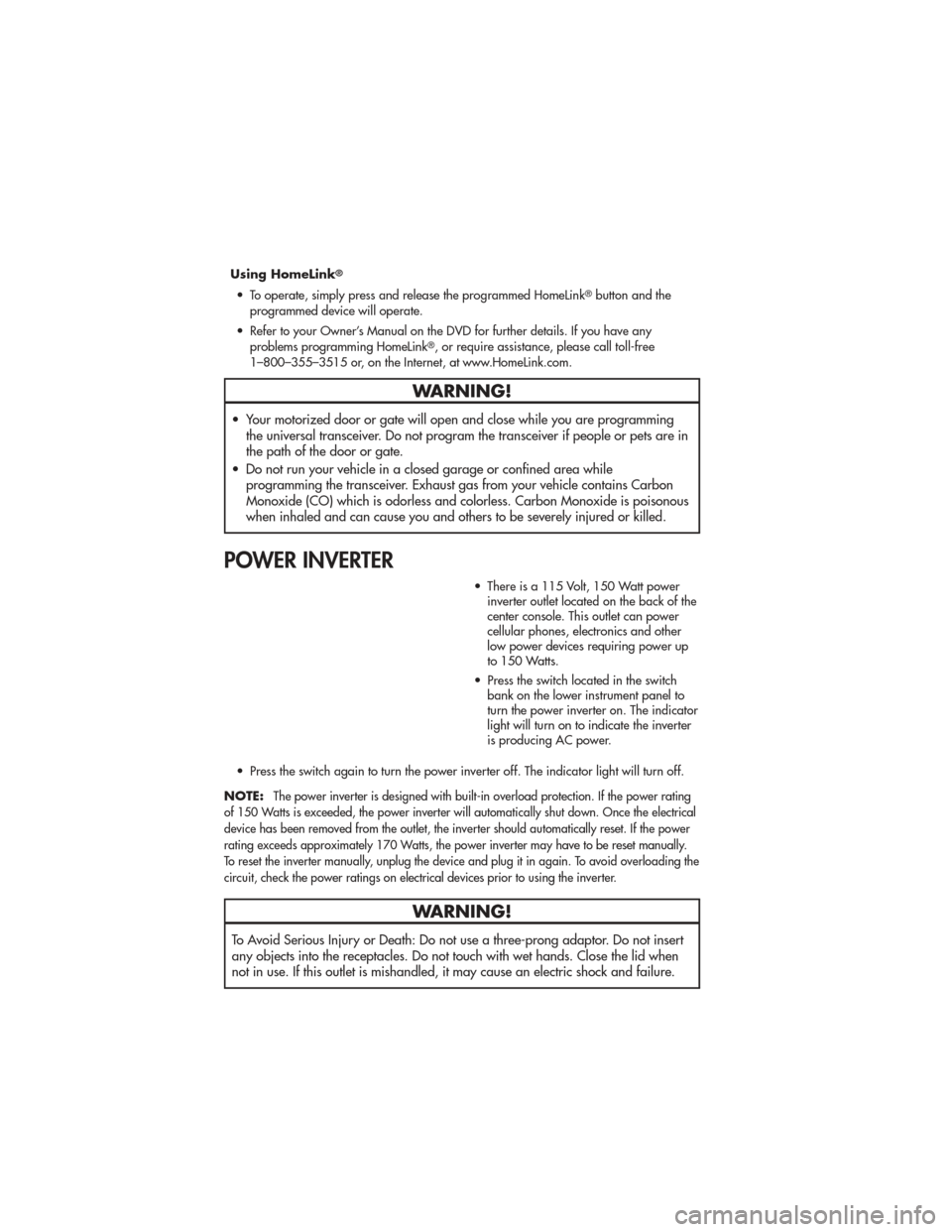
Using HomeLink®
• To operate, simply press and release the programmed HomeLink®button and the
programmed device will operate.
• Refer to your Owner’s Manual on the DVD for further details. If you have any problems programming HomeLink
®, or require assistance, please call toll-free
1–800–355–3515 or, on the Internet, at www.HomeLink.com.
WARNING!
• Your motorized door or gate will open and close while you are programming the universal transceiver. Do not program the transceiver if people or pets are in
the path of the door or gate.
• Do not run your vehicle in a closed garage or confined area while programming the transceiver. Exhaust gas from your vehicle contains Carbon
Monoxide (CO) which is odorless and colorless. Carbon Monoxide is poisonous
when inhaled and can cause you and others to be severely injured or killed.
POWER INVERTER
• There is a 115 Volt, 150 Watt powerinverter outlet located on the back of the
center console. This outlet can power
cellular phones, electronics and other
low power devices requiring power up
to 150 Watts.
• Press the switch located in the switch bank on the lower instrument panel to
turn the power inverter on. The indicator
light will turn on to indicate the inverter
is producing AC power.
• Press the switch again to turn the power inverter off. The indicator light will turn off.
NOTE:
The power inverter is designed with built-in overload protection. If the power rating
of 150 Watts is exceeded, the power inverter will automatically shut down. Once the electrical
device has been removed from the outlet, the inverter should automatically reset. If the power
rating exceeds approximately 170 Watts, the power inverter may have to be reset manually.
To reset the inverter manually, unplug the device and plug it in again. To avoid overloading the
circuit, check the power ratings on electrical devices prior to using the inverter.
WARNING!
To Avoid Serious Injury or Death: Do not use a three-prong adaptor. Do not insert
any objects into the receptacles. Do not touch with wet hands. Close the lid when
not in use. If this outlet is mishandled, it may cause an electric shock and failure.
ELECTRONICS
54
Page 95 of 100

FrontHeatedSeats ...........19
FuelFiller Cap (Gas Cap) .......66
Filler Door (Gas Cap) .......78
Filler Door Emergency Release . . 78
Specifications ...........81
Fuses ...................84
Garage Door Opener (HomeLink
®)..53
Gas Cap (Fuel Filler Cap) ........66
Hard Disk Drive .............40
Headlights ................22 Automatic .............22
Dimmer Switch ..........22
HighBeam .............24
High Beam/Low Beam
Select Switch ............24
HeatedSeats ..............19
Heated Steering Wheel .........20
High Beam/Low Beam Select (Dimmer)
Switch ..................24
Hill Descent Control ...........59
Hill Start Assist .............59
HomeLink
®(Garage Door Opener)
Transmitter ................53
Hood Release ..............77
Instrument Cluster .............6
Indicators ..............7
Instrument Cluster Warning Lights . . 6,63
Integrated Power Module (Fuses) ....85
Intermittent Wipers (Delay Wipers) . . 23
Introduction ................2
Inverter Outlet (115V) ..........54
Inverter, Power ..............54
iPod
®/USB/MP3 Control ........48
Bluetooth Streaming Audio ....49
JackLocation ..............68
JumpStarting ..............71
KeyFob ..................8
Keyless Enter-N-Go ...........10
Lock/Unlock ..........10,11
Starting/Stopping .........11 Lane Change Assist
...........23
LATCH (Lower Anchors and Tether for
CHildren) ................14
Liftgate ..................31
Liftgate Flipper Glass ..........31
Liftgate, Power ............8,31
LightBulbs ................88
Lights
Warning
(Instrument Cluster Description) . . 6
MaintenanceRecord ..........83
MaintenanceSchedule .........82
Malfunction Indicator Light
(Check Engine) .............64
Media Center Radio .......36,38,39
MemorySeat ..............17
Mirrors AutomaticDimming ........24
MOPAR
®Accessories ..........91
Navigation ..............41,43
Non-Touch-Screen Radio ........36
Oil Change Indicator ..........66
Oil Change Indicator, Reset ......66
Oil Pressure Light ............65
Oil, Engine Capacity ..............81
Outlet Power ...............55
Overheating, Engine ..........67
PanicAlarm ................8
Park Sense System, Rear ........30
Phone (Pairing) .............45
Phone (Uconnect) ............45
Power GlassSunroof ...........32
Inverter ...............54
Lift Gate ...............8
Outlet
(Auxiliary Electrical Outlet) ....55
Seats ................16
Steering ..............81
Tilt/Telescoping Steering
Column ..............21
INDEX
93
Page 96 of 100

Preparation for Jacking.........68
Programmable Electronic Features . . . 52
Quadra-Lift ...............58
Quadra-Trac ...............56
Radio Non-Touch-Screen .........36
Touch-Screen ...........38
Radio Operation ..........36,38
Rain Sensitive Wiper System ......23
RearCamera ..............30
RearCrossPath .............31
RearHeatedSeats............20
Rear Park Sense System ........30
RearSeat,Folding ...........19
Recreational Towing ...........61
Shifting into Transfer Case
Neutral (N) ............61
Remote Starting System .........9
ReplacementBulbs ...........88
Reporting Safety Defects ........90
Restraints, Child .............14
RollOverWarning ............3
Seat Belts ................13
Seats ...................16 Adjustment .............17
Folding Front Passenger .....18
Heated ...............19
Lumbar Support ..........16
Memory ..............17
Power ...............16
RearFolding ............19
Ventilated .............19
Seek Button .............37,39
Selec-Terrain ...............57
Setting the Clock ...........37,40
Shift Lever Override ...........74
Signals,Turn ...............23
Sirius Backseat TV™ ..........50
SIRIUSTravelLink ............44
SmartBeams ...............22
Spare Tire ................68
Spark Plugs ...............81
Speed Control Accel/Decel ............24 Cancel
...............24
Distance Setting (ACC Only) . . . 24
Mode Setting (ACC Only) ....25
Resume ...............25
Speed Control (Cruise Control) .....24
Starting Remote ...............9
Steering TiltColumn .............21
Wheel, Heated ..........20
Steering Wheel Audio Controls ....45
Store Radio Presets .........37,40
Sun Roof .................32
Supplemental Restraint System -
Airbag ..................13
Temperature Control, Automatic (ATC)..29
Theft Alarm (Security Alarm) ......12
Theft System Arming ..........12
Theft System Disarming .........12
Tilt Steering Column ...........21
Tires Air Pressure ............87
Changing .............69
FlatChanging ...........69
Jacking ...............69
Pressure Warning Light ......63
Touch-Screen Radio ...........38
Tow Hooks, Emergency .........73
Tow/Haul ................61
Towing ..................60 24-Hour Towing Assistance ....63
Disabled Vehicle ..........75
Recreational ............61
Towing Vehicle Behind a
Motorhome ...............61
Trailer Towing Trailer and Tongue Weight ....60
Trailer Weight ..............60
Transfer Case Fluid ................81
Transmission Fluid ................81
Turn Signals ...............23
Uconnect™ Phone ............45
Uconnect™ Voice Command ......47
USBPort ...............41,49
INDEX
94