2011 JEEP GRAND CHEROKEE audio
[x] Cancel search: audioPage 3 of 100

INTRODUCTION/WELCOMEWelcome From Chrysler Group LLC.....2
CONTROLS AT A GLANCEDriver Cockpit................4
Instrument Cluster ..............6
GETTING STARTEDKeyFOB...................8
Remote Start.................9
Keyless Enter-N-Go ............ 10
Theft Alarm ................ 12
Seat Belt .................. 13
Supplemental Restraint System (SRS) —
Airbags .................. 13
Child Restraints .............. 14
Front Seats ................ 16
Rear Seats ................. 19
Heated/Ventilated Seats ......... 19
Heated Steering Wheel .......... 20
Tilt/Telescoping Steering Column ..... 21
OPERATING YOUR VEHICLEHeadlight Switch............. 22
Turn Signal/Wiper/Washer/
High Beam Lever ............. 23
Auto Dimming Mirrors .......... 24
Speed Control ............... 24
Electronic Range Selection (ERS) ..... 27
Manual Climate Controls ......... 28
Automatic Temperature Controls (ATC) . . 29
Parksense
®Rear Park Assist ....... 30
Parkview®Rear Back-Up Camera .... 30
Blind Spot Monitoring ........... 31
Liftgate Flipper Glass ........... 31
Power Sunroof .............. 32
Wind Buffeting .............. 33
ELECTRONICSYour Vehicle's Sound System ....... 34
Non-Touch-Screen Radios ......... 36
Touch-Screen Radios ........... 38
Steering Wheel Audio Controls ...... 45
Uconnect™ Phone ............. 45
Uconnect™ Voice Command ....... 47
iPod
®/USB/MP3 Control ......... 48
Video Entertainment System (VES)™ . . . 50
Electronic Vehicle Information Center
(EVIC) ................... 51
Programmable Features .......... 52
Universal Garage Door Opener
(HomeLink
®) ............... 53 Power Inverter
............... 54
Power Outlets ............... 55
OFF-ROAD CAPABILITIES
Quadra-Trac I®Four-Wheel Drive .... 56
Quadra-Trac II®/Quadra-Drive II®
Four-Wheel Drive ............. 56
Hill Start Assist/Hill Descent Control . . . 59
UTILITY
Trailer Towing Weights
(Maximum Trailer Weight Ratings) .... 60
Tow/Haul Mode .............. 61
Recreational Towing
(Behind Motorhome, Etc.) ......... 61
WHAT TO DO IN EMERGENCIES
24-Hour Towing Assistance ........ 63
Instrument Cluster Warning Lights ..... 63
If Your Engine Overheats ......... 67
Jacking And Tire Changing ........ 68
Jump-Starting ............... 71
Emergency Tow Hooks .......... 73
Shift Lever Override ............ 74
Towing A Disabled Vehicle ........ 75
Event Data Recorder (EDR) ........ 76
MAINTAINING YOUR VEHICLE
Opening The Hood............ 77
Fuel Door Release ............. 78
Engine Compartment ........... 79
Fluids And Capacities ........... 81
Maintenance Chart ............ 82
Fuses ................... 84
Tire Pressures ............... 87
Wheel And Wheel Trim Care ....... 87
Exterior Bulbs ............... 88
CONSUMER ASSISTANCE
Chrysler Group LLC Customer Center . . . 89
Chrysler Canada Inc. Customer Center . . 89
Assistance For The Hearing Impaired . . . 89
Publications Ordering ........... 89
Reporting Safety Defects In The 50 United
States And Washington, D.C. ....... 90
MOPAR ACCESSORIES
Authentic Accessories By MOPAR®.... 91
INDEX.................92
TABLE OF CONTENTS
Page 39 of 100

NOTE:Your radio may not be equipped with the Uconnect™ Voice Command and
Uconnect™ Phone features. To determine if your radio has these features, press the Voice
Command button on the radio. You will hear a voice prompt if you have the feature, or see
a message on the radio stating “Uconnect Phone not available” if you do not.
• Your radio has many features that add to the comfort and convenience of you and your passengers. Some of these radio features should not be used when driving
because they take your eyes from the road or your attention from driving.
• The radio sales code is located on the lower right side of the radio faceplate.
Seek Up/Down Buttons
• Press to seek through radio stations in AM, FM, or SAT bands. Seek through tracks in CD mode.
• Hold either button to bypass stations without stopping.
Audio Settings
• Press the TUNE/SCROLL control knob and BASS, MID, TREBLE, BALANCE and FADE will display. Rotate the TUNE/SCROLL control knob to select the desired setting.
Audio Jack
• The Audio Jack allows a portable device, such as an MP3 player or a cassette player,to be plugged into the radio and utilize the vehicle’s audio system, using a 3.5 mm
audio cable, to amplify the source and play through the vehicle speakers.
• Pressing the AUX button will change the mode to auxiliary device if the Audio Jack is connected, allowing the music from your portable device to be heard through the
vehicle's speakers.
• The functions of the portable device are controlled using the device buttons. The volume may be controlled using the radio or portable device.
Clock Setting
• Press and hold the TIME button until the hours blink; turn the TUNE/SCROLL controlknob to set the hours.
• Press the TUNE/SCROLL control knob until the minutes begin to blink; turn the TUNE/SCROLL control knob to set the minutes.
• Press the TUNE/SCROLL control knob to save the time change.
• To exit, press any button/knob or wait five seconds.
Store Radio Presets
• Press the SET/RND button once and SET 1 will show in the display. Then select the button (1–6).
• A second station may be added to each push button. Press the SET/RND button twice and SET 2 will show in the display, then select button (1–6).
ELECTRONICS
37
Page 41 of 100

Media Center 430/430N CD/DVD/HDD (Sales Code RBZ/RHB)
NOTE:Your radio may not be equipped with the Uconnect™ Voice Command and
Uconnect™ Phone features. To determine if your radio has these features, press the Voice
Command button on the radio. You will hear a voice prompt if you have the feature, or see
a message on the radio stating “Uconnect Phone not available” if you do not.
• Your radio has many features that add to the comfort and convenience of you and your passengers. Some of these radio features should not be used when driving
because they take your eyes from the road or your attention from driving.
• The radio sales code is located on the lower right side of the radio faceplate.
Seek Up/Down
• Media Center 730N: Press the SEEK hard-key to seek through radio stations in AM, FM, or SAT bands. Seek through tracks in CD or iPod®modes or through songs in the
HDD playlist.
• Media Center 430/430N: Press the SEEK up/down arrow soft-keys to change the currently playing station in AM, FM or SAT bands. Seek through tracks in CD or
iPod
®modes or through songs in the HDD playlist.
Audio Jack
• The Audio Jack allows a portable device, such as an MP3 player or a cassette player,to be plugged into the radio and utilize the vehicle’s audio system, using a 3.5 mm
audio cable, to amplify the source and play through the vehicle speakers.
• Pressing the AUX button will change the mode to auxiliary device if the Audio Jack is connected, allowing the music from your portable device to be heard through the
vehicle's speakers.
• The functions of the portable device are controlled using the device buttons. The volume may be controlled using the radio or portable device.
ELECTRONICS
39
Page 42 of 100

Clock Setting
• Turn the radio on, then touch the screen where the time is displayed.
• Touch the USER CLOCK soft-key (Navigation radio only).
•
To adjust the hours, touch either the HOUR FORWARD or HOUR BACKWARD soft-key.
• To adjust the minutes, touch either the MINUTE FORWARD or MINUTE BACKWARDsoft-key.
• To save the new time setting, touch the screen where the word “Save” is displayed.
Store Radio Presets
• Media Center 730N: Press the RADIO/MEDIA hard-key until AM FM SAT is displayed in the upper left corner of the screen.
• Media Center 430/430N: Press the RADIO hard-key to display AM FM SAT in the upper left corner of the screen.
• Select the radio band by touching either the AM, FM, or SAT soft-key.
• Find the station to store by either pressing the SEEK UP/DOWN hard-key (Media Center 730N), touching the right and left arrow soft-keys (Media Center 430/430N),
touching the SCAN soft-key, or by using the DIRECT TUNE soft-key.
• Once the station is found, touch and hold one of the PRESET soft-keys in the list to the right, until you hear a confirmation beep.
Hard Disk Drive Operation
Copy Complete Audio Disc To Hard-Drive
• Media Center 730N: Press the OPEN/CLOSE hard-key.
• Media Center 430/430N: Press the LOAD hard-key.
• Insert a disc, then press the MENU hard-key.
• Touch the MY FILES soft-key, then select MY MUSIC.
• Touch the Add Music Files to HDD soft-key, then touch the From Disc soft-key in the next screen to start the process.
Copying From USB • The USB port on the radio face plate allows you to copying files to your hard drive. To access, lift up on the cover.
• Insert a USB device (e.g. thumb drive or memory stick), then select MY MUSIC.
• Touch the Add Music Files to HDD soft-key, then touch the From USB soft-key in the next screen.
• Select the folders or titles you would like to copy, then touch the DONE soft-key to start the copy process.
Copy Pictures To The Hard-Drive • Insert either a CD or a USB device containing your pictures in JPEG format into the USB port on the radio face.
• Touch the MY FILES soft-key, then go to the MANAGE MY FILES screen.
• Touch the MY PICTURES soft-key to get an overview of the currently stored images.
ELECTRONICS
40
Page 47 of 100

STEERING WHEEL AUDIO CONTROLS
• The steering wheel audio controls arelocated on the rear surface of the
steering wheel.
Right Switch
• Press the switch up or down to increaseor decrease the volume.
• Press the button in the center to change modes AM/FM/CD/SAT.
Left Switch
• Press the switch up or down to searchfor the next listenable station or select
the next or previous CD track.
• Press the button in the center to select the next preset station (radio) or to change CDs if equipped with a CD Changer.
Uconnect™ Phone
• To determine if your vehicle is equipped with Uconnect™ Phone, press the Uconnect™Phone button
. If your vehicle has this feature, after a couple seconds you will
hear a voice prompt. If not, you will see a message on the radio “Uconnect phone not
available”.
• The Uconnect™ Phone is a voice-activated, hands-free, in-vehicle communications system with Voice Command Capability (see Voice Command section).
• The Uconnect™ Phone allows you to dial a phone number with your mobile phone using simple voice commands.
•
For vehicles equipped with Video Entertainment System (VES)™, refer to the Uconnect™
Phone section of the Uconnect™ User's Manual on the DVD for further details.
• For vehicles not equipped with VES™, refer to your vehicle Owner's Manual on the DVD for further details.
NOTE: The Uconnect™ Phone requires a mobile phone equipped with the Bluetooth
®
Hands-Free Profile, Version 0.96 or higher. For Uconnect™ customer support, call
1–877–855–8400 or visit www.jeep.com/uconnect.
Phone Pairing
NOTE:Pairing is a one-time initial setup before using the phone. You will also need to
follow the Bluetooth®instructions in your cell phone user guide to complete the phone
pairing setup.
• Press the Phone button
to begin.
• Wait for the “ready” prompt and BEEP.
• (After the BEEP), say “Uconnect setup”.
ELECTRONICS
45
Page 48 of 100

• (After the BEEP), say “phone pairing”.
• (After the BEEP), say “pair a phone”.
• Follow the audible prompts.
• You will be asked to enter a four-digit Personal Identification Number (PIN), which youwill later need to enter into your mobile phone. You can enter any four-digit PIN. You
will not need to remember this PIN after the initial pairing process.
• You will then be prompted to give the phone pairing a name (each phone paired should have a unique name).
•
Next you will be asked to give this new pairing a priority of 1 thru 7 (up to seven
phones may be paired); 1 is the highest and 7 is the lowest priority. The system will
only connect to the highest priority phone that exists within the proximity of the vehicle.
Making A Phone Call
• Press the Phone button.
• (After the BEEP), say “dial” (or “call” a name).
• (After the BEEP), say number (or name).
Phonebook Edit
• Press the Phone button.
• (After the BEEP), say “phonebook”.
• (After the BEEP), say “new entry” or “list names” or “delete”.
• Follow the prompts.
Receiving A Call – Accept (And End)
• When an incoming call rings/is announced on Uconnect™, press the Phone button.
• To end a call, press the Phone button
.
Mute (Or Unmute) Microphone During Call
• During a call, press the Voice Command button.
• (After the BEEP), say “mute” (or “mute off”).
Transfer Ongoing Call Between Handset And Vehicle
• During a call, press the Voice Command button.
• (After the BEEP), say “transfer call”.
Changing The Volume
• Start a dialogue by pressing the Phone button, then adjust the volume during a
normal call.
• Use the radio ON/OFF VOLUME rotary knob to adjust the volume to a comfortable level while the Uconnect™ system is speaking. Please note the volume setting for
Uconnect™ is different than the audio system.
NOTE:
To access the tutorial, press the Uconnect™ hard-key. After the BEEP, say “tutorial”.
Press any hard-key/button or touch the display (Touch-Screen radio) to cancel the tutorial.
ELECTRONICS
46
Page 49 of 100
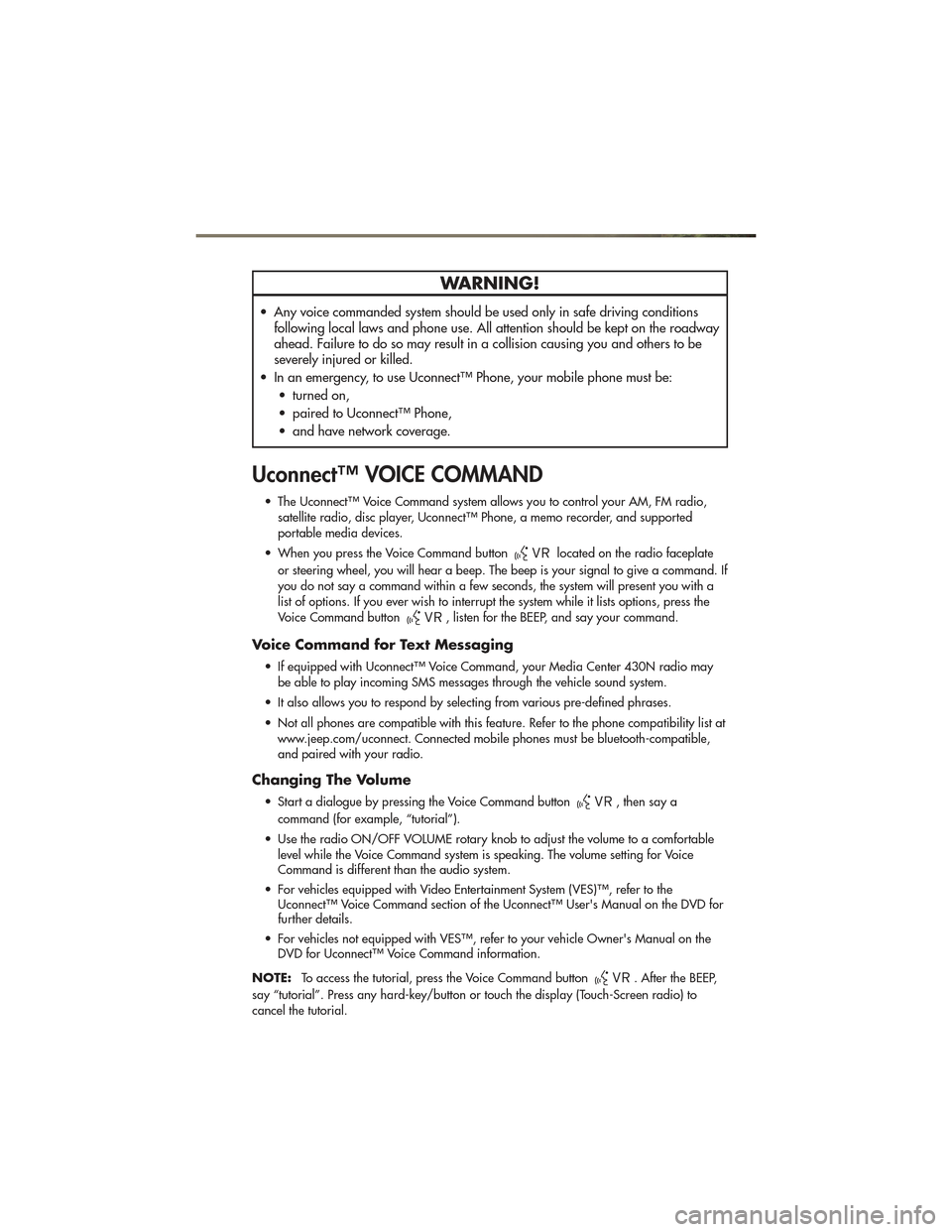
WARNING!
• Any voice commanded system should be used only in safe driving conditionsfollowing local laws and phone use. All attention should be kept on the roadway
ahead. Failure to do so may result in a collision causing you and others to be
severely injured or killed.
• In an emergency, to use Uconnect™ Phone, your mobile phone must be: • turned on,
• paired to Uconnect™ Phone,
• and have network coverage.
Uconnect™ VOICE COMMAND
• The Uconnect™ Voice Command system allows you to control your AM, FM radio,satellite radio, disc player, Uconnect™ Phone, a memo recorder, and supported
portable media devices.
• When you press the Voice Command button
located on the radio faceplate
or steering wheel, you will hear a beep. The beep is your signal to give a command. If
you do not say a command within a few seconds, the system will present you with a
list of options. If you ever wish to interrupt the system while it lists options, press the
Voice Command button
, listen for the BEEP, and say your command.
Voice Command for Text Messaging
• If equipped with Uconnect™ Voice Command, your Media Center 430N radio may be able to play incoming SMS messages through the vehicle sound system.
• It also allows you to respond by selecting from various pre-defined phrases.
• Not all phones are compatible with this feature. Refer to the phone compatibility list at www.jeep.com/uconnect. Connected mobile phones must be bluetooth-compatible,
and paired with your radio.
Changing The Volume
• Start a dialogue by pressing the Voice Command button, then say a
command (for example, “tutorial”).
• Use the radio ON/OFF VOLUME rotary knob to adjust the volume to a comfortable level while the Voice Command system is speaking. The volume setting for Voice
Command is different than the audio system.
• For vehicles equipped with Video Entertainment System (VES)™, refer to the Uconnect™ Voice Command section of the Uconnect™ User's Manual on the DVD for
further details.
• For vehicles not equipped with VES™, refer to your vehicle Owner's Manual on the DVD for Uconnect™ Voice Command information.
NOTE: To access the tutorial, press the Voice Command button
. After the BEEP,
say “tutorial”. Press any hard-key/button or touch the display (Touch-Screen radio) to
cancel the tutorial.
ELECTRONICS
47
Page 50 of 100
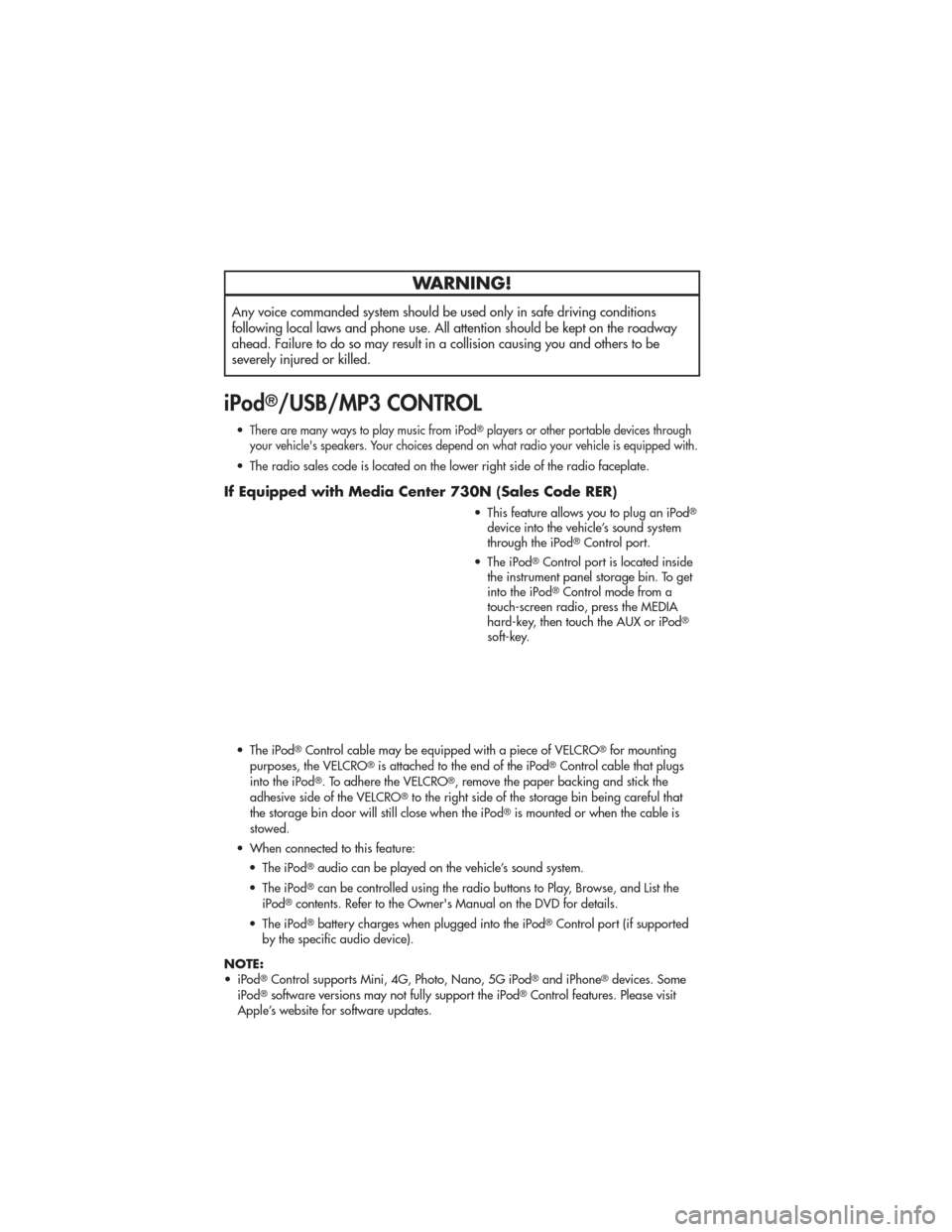
WARNING!
Any voice commanded system should be used only in safe driving conditions
following local laws and phone use. All attention should be kept on the roadway
ahead. Failure to do so may result in a collision causing you and others to be
severely injured or killed.
iPod®/USB/MP3 CONTROL
•There are many ways to play music from iPod®players or other portable devices through
your vehicle's speakers. Your choices depend on what radio your vehicle is equipped with.
• The radio sales code is located on the lower right side of the radio faceplate.
If Equipped with Media Center 730N (Sales Code RER)
• This feature allows you to plug an iPod®
device into the vehicle’s sound system
through the iPod®Control port.
• The iPod
®Control port is located inside
the instrument panel storage bin. To get
into the iPod
®Control mode from a
touch-screen radio, press the MEDIA
hard-key, then touch the AUX or iPod
®
soft-key.
• The iPod
®Control cable may be equipped with a piece of VELCRO®for mounting
purposes, the VELCRO®is attached to the end of the iPod®Control cable that plugs
into the iPod®. To adhere the VELCRO®, remove the paper backing and stick the
adhesive side of the VELCRO®to the right side of the storage bin being careful that
the storage bin door will still close when the iPod®is mounted or when the cable is
stowed.
• When connected to this feature: • The iPod
®audio can be played on the vehicle’s sound system.
• The iPod
®can be controlled using the radio buttons to Play, Browse, and List the
iPod®contents. Refer to the Owner's Manual on the DVD for details.
• The iPod
®battery charges when plugged into the iPod®Control port (if supported
by the specific audio device).
NOTE:
• iPod
®Control supports Mini, 4G, Photo, Nano, 5G iPod®and iPhone®devices. Some
iPod®software versions may not fully support the iPod®Control features. Please visit
Apple’s website for software updates.
ELECTRONICS
48