2011 JEEP GRAND CHEROKEE lock
[x] Cancel search: lockPage 23 of 100

TILT/TELESCOPING STEERING COLUMN
Manual - Tilt/Telescoping Steering Column
• The tilt/telescoping control handle islocated below the steering wheel at the
end of the steering column.
• Push the handle down to unlock the steering column.
• To tilt the steering column, move the steering wheel upward or downward as
desired. To lengthen or shorten the
steering column, pull the steering wheel
outward or push it inward as desired.
• Pull up on the handle to lock the column firmly in place.
Power - Tilt/Telescoping Steering Column
• The power tilt/telescoping steeringcontrol is located below the turn
signal/wiper/washer/high beam lever
on the steering column.
• To tilt the steering column, move the power tilt/telescoping control up or
down as desired. To lengthen or shorten
the steering column, pull the control
toward you or push the control away
from you as desired.
WARNING!
• Do not adjust the steering wheel while driving. The tilt/telescoping adjustmentmust be locked while driving. Adjusting the steering wheel while driving or
driving without the tilt/telescoping adjustment locked could cause the driver to
lose control of the vehicle. Failure to follow this warning may result in you and
others being severely injured or killed.
• Moving the steering column while the vehicle is moving is dangerous. Without a stable steering column, you could lose control of the vehicle and have a
collision. Adjust the column only while the vehicle is stopped.
GETTING STARTED
21
Page 33 of 100

BLIND SPOT MONITORING
• The Blind Spot Monitoring (BSM) system uses two radar-based sensors, located insidethe rear bumper fascia, to detect Highway licensable vehicles (automobiles, trucks,
motorcycles etc.) that enter the blind spot zones from the rear/front/side of the
vehicle.
• The Blind Spot Monitoring (BSM) system warning light, located in the outside mirrors, will illuminate if a vehicle moves into a blind spot zone.
• The BSM system can also be configured to sound an audible (chime) alert and mute the radio to notify you of objects that have entered the detection zones.
• Refer to your owner's manual on the DVD for further details.
LIFTGATE FLIPPER GLASS
• The liftgate flipper glass is unlocked when the liftgate is unlocked. To open
the flipper glass, push up on the window
switch located on the liftgate. When
flipper glass is unlatched it will not
completely raise, lift up on flipper glass
handle to open.
NOTE: If a malfunction to the liftgate latch should occur, an emergency liftgate latch
release, located on the inside of the vehicle, can be used to open the liftgate. The
emergency liftgate latch release can be accessed through a snap-in cover located on the
liftgate trim panel.
WARNING!
• Driving with the liftgate or flipper glass open can allow poisonous exhaust gases into your vehicle. You and your passengers could be injured by these fumes.
Keep the flipper glass closed when you are operating the vehicle.
• To avoid injury, stand back when opening. Glass may automatically rise.
OPERATING YOUR VEHICLE
31
Page 39 of 100

NOTE:Your radio may not be equipped with the Uconnect™ Voice Command and
Uconnect™ Phone features. To determine if your radio has these features, press the Voice
Command button on the radio. You will hear a voice prompt if you have the feature, or see
a message on the radio stating “Uconnect Phone not available” if you do not.
• Your radio has many features that add to the comfort and convenience of you and your passengers. Some of these radio features should not be used when driving
because they take your eyes from the road or your attention from driving.
• The radio sales code is located on the lower right side of the radio faceplate.
Seek Up/Down Buttons
• Press to seek through radio stations in AM, FM, or SAT bands. Seek through tracks in CD mode.
• Hold either button to bypass stations without stopping.
Audio Settings
• Press the TUNE/SCROLL control knob and BASS, MID, TREBLE, BALANCE and FADE will display. Rotate the TUNE/SCROLL control knob to select the desired setting.
Audio Jack
• The Audio Jack allows a portable device, such as an MP3 player or a cassette player,to be plugged into the radio and utilize the vehicle’s audio system, using a 3.5 mm
audio cable, to amplify the source and play through the vehicle speakers.
• Pressing the AUX button will change the mode to auxiliary device if the Audio Jack is connected, allowing the music from your portable device to be heard through the
vehicle's speakers.
• The functions of the portable device are controlled using the device buttons. The volume may be controlled using the radio or portable device.
Clock Setting
• Press and hold the TIME button until the hours blink; turn the TUNE/SCROLL controlknob to set the hours.
• Press the TUNE/SCROLL control knob until the minutes begin to blink; turn the TUNE/SCROLL control knob to set the minutes.
• Press the TUNE/SCROLL control knob to save the time change.
• To exit, press any button/knob or wait five seconds.
Store Radio Presets
• Press the SET/RND button once and SET 1 will show in the display. Then select the button (1–6).
• A second station may be added to each push button. Press the SET/RND button twice and SET 2 will show in the display, then select button (1–6).
ELECTRONICS
37
Page 42 of 100

Clock Setting
• Turn the radio on, then touch the screen where the time is displayed.
• Touch the USER CLOCK soft-key (Navigation radio only).
•
To adjust the hours, touch either the HOUR FORWARD or HOUR BACKWARD soft-key.
• To adjust the minutes, touch either the MINUTE FORWARD or MINUTE BACKWARDsoft-key.
• To save the new time setting, touch the screen where the word “Save” is displayed.
Store Radio Presets
• Media Center 730N: Press the RADIO/MEDIA hard-key until AM FM SAT is displayed in the upper left corner of the screen.
• Media Center 430/430N: Press the RADIO hard-key to display AM FM SAT in the upper left corner of the screen.
• Select the radio band by touching either the AM, FM, or SAT soft-key.
• Find the station to store by either pressing the SEEK UP/DOWN hard-key (Media Center 730N), touching the right and left arrow soft-keys (Media Center 430/430N),
touching the SCAN soft-key, or by using the DIRECT TUNE soft-key.
• Once the station is found, touch and hold one of the PRESET soft-keys in the list to the right, until you hear a confirmation beep.
Hard Disk Drive Operation
Copy Complete Audio Disc To Hard-Drive
• Media Center 730N: Press the OPEN/CLOSE hard-key.
• Media Center 430/430N: Press the LOAD hard-key.
• Insert a disc, then press the MENU hard-key.
• Touch the MY FILES soft-key, then select MY MUSIC.
• Touch the Add Music Files to HDD soft-key, then touch the From Disc soft-key in the next screen to start the process.
Copying From USB • The USB port on the radio face plate allows you to copying files to your hard drive. To access, lift up on the cover.
• Insert a USB device (e.g. thumb drive or memory stick), then select MY MUSIC.
• Touch the Add Music Files to HDD soft-key, then touch the From USB soft-key in the next screen.
• Select the folders or titles you would like to copy, then touch the DONE soft-key to start the copy process.
Copy Pictures To The Hard-Drive • Insert either a CD or a USB device containing your pictures in JPEG format into the USB port on the radio face.
• Touch the MY FILES soft-key, then go to the MANAGE MY FILES screen.
• Touch the MY PICTURES soft-key to get an overview of the currently stored images.
ELECTRONICS
40
Page 54 of 100
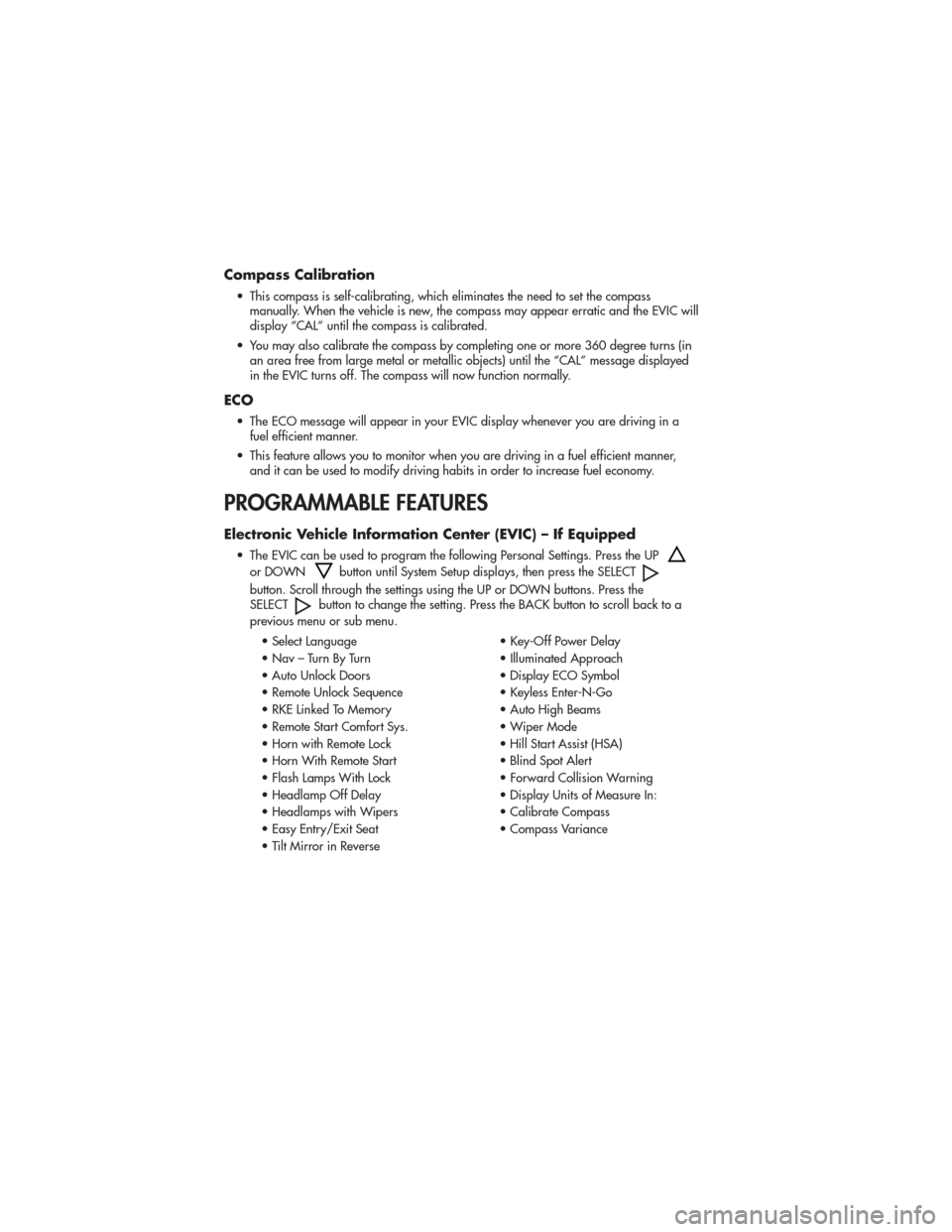
Compass Calibration
• This compass is self-calibrating, which eliminates the need to set the compassmanually. When the vehicle is new, the compass may appear erratic and the EVIC will
display “CAL” until the compass is calibrated.
• You may also calibrate the compass by completing one or more 360 degree turns (in an area free from large metal or metallic objects) until the “CAL” message displayed
in the EVIC turns off. The compass will now function normally.
ECO
• The ECO message will appear in your EVIC display whenever you are driving in afuel efficient manner.
• This feature allows you to monitor when you are driving in a fuel efficient manner, and it can be used to modify driving habits in order to increase fuel economy.
PROGRAMMABLE FEATURES
Electronic Vehicle Information Center (EVIC) – If Equipped
• The EVIC can be used to program the following Personal Settings. Press the UP
or DOWNbutton until System Setup displays, then press the SELECT
button. Scroll through the settings using the UP or DOWN buttons. Press the
SELECTbutton to change the setting. Press the BACK button to scroll back to a
previous menu or sub menu.
• Select Language • Key-Off Power Delay
• Nav – Turn By Turn • Illuminated Approach
• Auto Unlock Doors • Display ECO Symbol
• Remote Unlock Sequence • Keyless Enter-N-Go
• RKE Linked To Memory • Auto High Beams
• Remote Start Comfort Sys. • Wiper Mode
• Horn with Remote Lock • Hill Start Assist (HSA)
• Horn With Remote Start • Blind Spot Alert
• Flash Lamps With Lock • Forward Collision Warning
• Headlamp Off Delay • Display Units of Measure In:
• Headlamps with Wipers • Calibrate Compass
• Easy Entry/Exit Seat • Compass Variance
• Tilt Mirror in Reverse
ELECTRONICS
52
Page 58 of 100

QUADRA-TRAC I®
FOUR-WHEEL DRIVE
Quadra-Trac I®Operating
Instructions/Precautions - 3.6L
Only
• The Quadra-Trac I®is a single-speed
(HI range only) transfer case, which
provides convenient full-time
four-wheel drive. No driver interaction
is required. The Brake Traction Control
(BTC) System, which combines
standard ABS and Traction Control,
provides resistance to any wheel that
is slipping to allow additional torque
transfer to wheels with traction.
QUADRA-TRAC II®/
QUADRA-DRIVE II
®
FOUR-WHEEL DRIVE
Quadra-Trac II®/Quadra-Drive
II®Operating Instructions/
Precautions
• The Quadra-Trac II®/Quadra-Drive
II®transfer case is fully automatic in
the normal driving 4WD HI mode. The Quadra-Trac II
®/Quadra-Drive
II®transfer case provides three mode
positions:
• 4WD HI
• NEUTRAL
• 4WD LOW
• This transfer case is fully automatic in the 4WD HI mode.
• When additional traction is required, the 4WD LOW position can be used
to lock the front and rear driveshafts
together and force the front and rear
wheels to rotate at the same speed.
The 4WD LOW position is intended
for loose, slippery surfaces only.
Driving in the 4WD LOW position on
dry, hard-surfaced roads may cause
increased tire wear and damage to
driveline components.
• When operating your vehicle in 4WD LOW, the engine speed is
approximately three times that of the
4WD HI position at a given road
speed. Take care not to overspeed the
engine and do not exceed 25 mph
(40 km/h).
NOTE:
• If shift conditions/interlocks are not met, or a transfer case motor temperature
protection condition exists, a “For 4x4
Low Slow Below 5 MPH or 8 KPH Put
Trans in N Press 4 Low” message will
flash from the Electronic Vehicle
Information Center (EVIC).
Shifting Procedures
4WD HI To 4WD LOW
• With the vehicle at speeds of 0 to 3 mph (0 to 5 km/h), the ignition
switch in the ON/RUN position or the
engine running, shift the transmission
into NEUTRAL, and press the “4WD
LOW” button once on the transfer
case switch. The “4WD LOW”
indicator light in the instrument cluster
will begin to flash and remain on solid
when the shift is complete.
OFF-ROAD CAPABILITIES
56
Page 59 of 100

4WD LOW To 4WD HI• With the vehicle at speeds of 0 to 3 mph (0 to 5 km/h), the ignition
switch in the ON/RUN position or the
engine running, shift the transmission
into NEUTRAL, and press the “4WD
LOW” button once on the transfer
case switch. The “4WD LOW”
indicator light in the instrument cluster
will flash and turn off when the shift is
complete.
NOTE:
• If the shift conditions/interlocks are not met, or a transfer case motor
temperature protection exists, a “For 4x4
Low Slow Below 5 MPH or 8 KPH Put
Trans in N Press 4 Low” message will
flash on the Electronic Vehicle
Information Center (EVIC).
• Shifting into or out of 4WD LOW is possible with the vehicle completely
stopped; however, difficulty may occur
due to the mating clutch teeth not being
properly aligned. Several attempts may
be required for clutch teeth alignment
and shift completion to occur. The
preferred method is with the vehicle
rolling 0 to 3 mph (0 to 5 km/h). If the
vehicle is moving faster than 3 mph
(5 km/h), the transfer case will not allow
the shift.
NEUTRAL Shift Procedure
• Turn the ignition switch to theON/RUN position, engine off.
• Vehicle stopped, with foot on brake.
• Place the transmission into NEUTRAL. • Press and hold the NEUTRAL button
located near the 4WD mode control
knob with a pen or similar object for
four seconds. The indicator light will
begin to flash indicating the shift is in
progress. The light will stop blinking
(stay on solid) when the NEUTRAL shift
is complete. A “4WD SYSTEM IN
NEUTRAL” message will display on
the Electronic Vehicle Information
Center (EVIC).
• Repeat these Steps to shift out of NEUTRAL.
SELEC-TERRAIN™
• Selec-Terrain™ combines thecapabilities of the vehicle control
systems, along with driver input, to
provide the best performance for all
terrains.
Rotate the mode control knob to select the
following Selec-Terrain™ positions: • Sport – Dry weather, on-road
calibration. Only available in 4WD
High range. Performance-based
tuning that provides a rear wheel
drive feel but with improved handling
and acceleration over a two-wheel
drive vehicle. The Electronic Stability
Control will set to allow more driver
control of the vehicle while
maintaining safe handling controls.
The vehicle will lower (if equipped
with Air Suspension) by 0.59 inches
(15 mm) in the SPORT mode.
• Snow – The Electronic Stability
Control is set for additional stability in
inclement weather. Use on and off
road on loose traction surfaces such
as snow.
• Auto – Fully automatic full-time
four-wheel drive operation can be
used on and off road. Balances
traction with steering feel to provide
improved handling and acceleration
over two-wheel drive vehicles.
OFF-ROAD CAPABILITIES
57
Page 66 of 100

• When the malfunction indicator is illuminated, the system may not be able to detect orsignal low tire pressure as intended. TPMS malfunctions may occur for a variety of
reasons, including the installation of replacement or alternate tires or wheels on the
vehicle that prevent the TPMS from functioning properly. Always check the TPMS
malfunction telltale after replacing one or more tires or wheels on your vehicle, to
ensure that the replacement or alternate tires and wheels allow the TPMS to continue
to function properly.
CAUTION!
The TPMS has been optimized for the original equipment tires and wheels. TPMS
pressures and warning have been established for the tire size equipped on your
vehicle. Undesirable system operation or sensor damage may result when using
replacement equipment that is not of the same size, type, and/or style. Aftermarket
wheels can cause sensor damage. Do not use tire sealant from a can, or balance
beads if your vehicle is equipped with a TPMS, as damage to the sensors may
result.
BRAKE- Brake Warning Light
• The Brake Warning light illuminates when there is either a system malfunction or theparking brake is applied. If the light is on and the parking brake is not applied, it
indicates a possible brake hydraulic malfunction, brake booster problem or an
Anti-Lock Brake System problem.
• We recommend you drive to the nearest service center and have the vehicle serviced immediately.
WARNING!
Driving a vehicle with the red brake light on is dangerous. Part of the brake system
may have failed. It will take longer to stop the vehicle. You could have a collision.
Have the vehicle checked immediately.
- Malfunction Indicator Light (MIL)
• Certain conditions, such as a loose or missing gas cap, poor fuel quality, etc., mayilluminate the MIL after engine start. The vehicle should be serviced if the light stays on
through several typical driving cycles. In most situations, the vehicle will drive normally
and not require towing.
• If the MIL flashes when the engine is running, serious conditions may exist that could lead to immediate loss of power or severe catalytic converter damage. We
recommend you do not operate the vehicle. Have the vehicle serviced immediately.
WHAT TO DO IN EMERGENCIES
64