Page 306 of 534
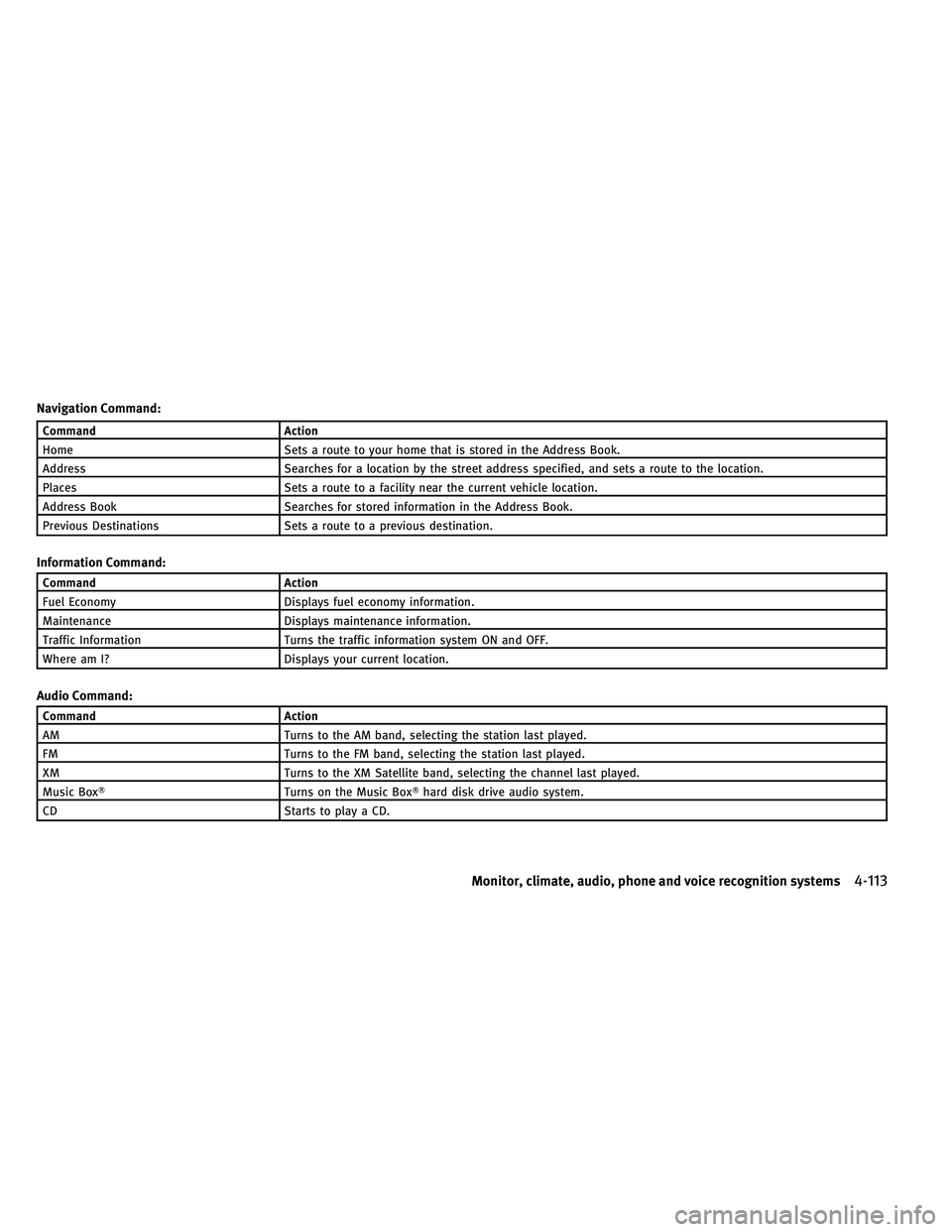
Navigation Command:
CommandAction
Home Sets a route to your home that is stored in the Address Book.
Address Searches for a location by the street address specified, and sets a route to the location.
Places Sets a route to a facility near the current vehicle location.
Address Book Searches for stored information in the Address Book.
Previous Destinations Sets a route to a previous destination.
Information Command:
Command Action
Fuel Economy Displays fuel economy information.
Maintenance Displays maintenance information.
Traffic Information Turns the traffic information system ON and OFF.
Where am I? Displays your current location.
Audio Command:
CommandAction
AM Turns to the AM band, selecting the station last played.
FM Turns to the FM band, selecting the station last played.
XM Turns to the XM Satellite band, selecting the channel last played.
Music Box� Turns on the Music Box�hard disk drive audio system.
CD Starts to play a CD.
Monitor, climate, audio, phone and voice recognition systems4-113
Page 308 of 534
Voice command examples
To use the INFINITI Voice Recognition function,
speaking one command is sometimes suffi-
cient, but at other times it is necessary to speak
two or more commands. As examples, some
additional basic operations by voice commands
are described here.
For navigation system commands, see the sepa-
rate Navigation System Owner’s Manual.Example 1 - Placing a call to the phone number
800-662-6200:
1. Push the TALKswitch located on the
steering wheel. 2. The system announces, “Would you like
to access Phone, Navigation, Information,
Audio or Help?”
3. Speak “Phone”.
SAA3164SAA2535
Monitor, climate, audio, phone and voice recognition systems4-115
Page 311 of 534
Example 2 - Placing an international call to the
phone number 011-81-111-222-3333:
1. Push the TALKswitch located on the
steering wheel. 2. The system announces, “Would you like
to access Phone, Navigation, Information,
Audio or Help?”
3. Speak “Phone”. 4. Speak “International Call”.
SAA3164SAA2535SAA2536
4-118Monitor, climate, audio, phone and voice recognition systems
Page 315 of 534
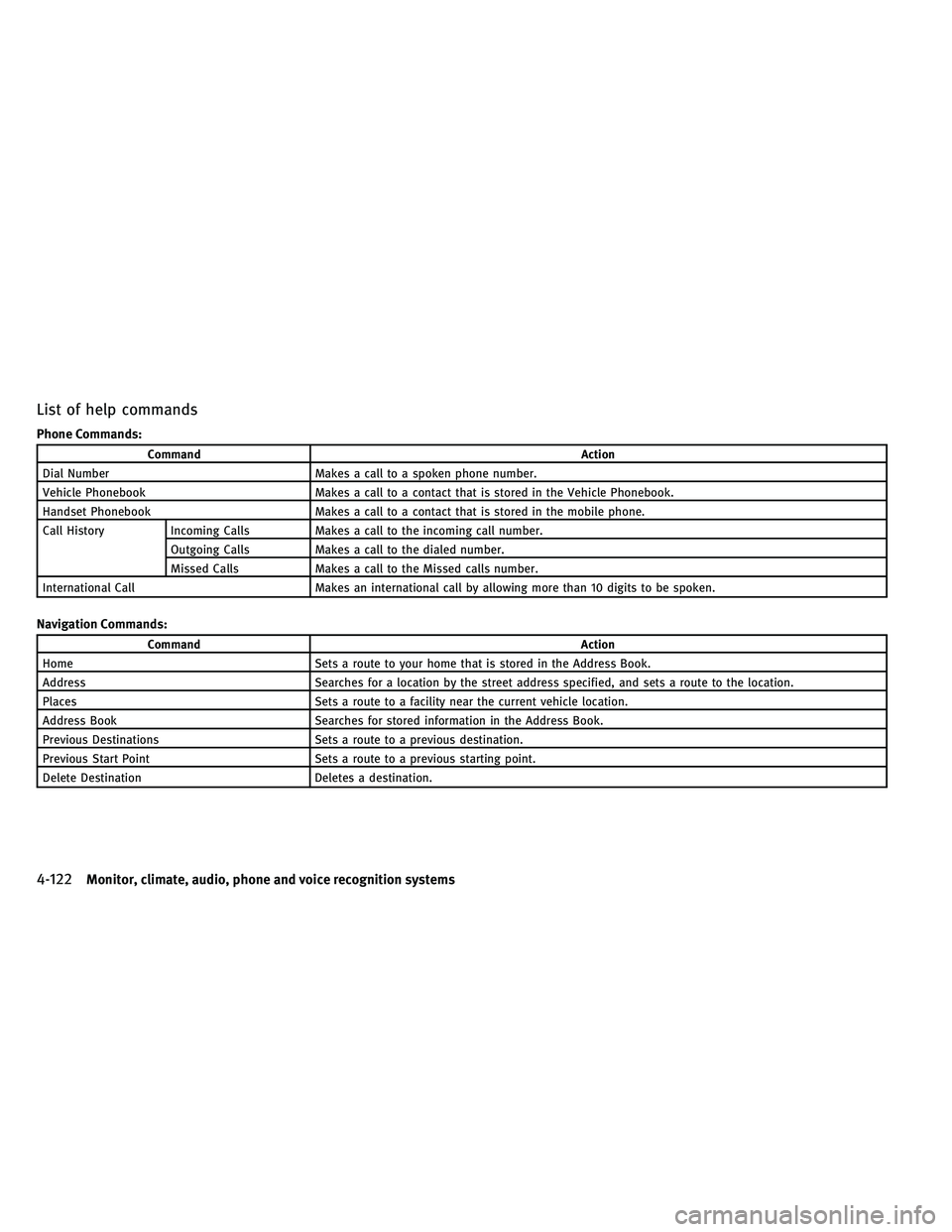
List of help commands
Phone Commands:
CommandAction
Dial Number Makes a call to a spoken phone number.
Vehicle Phonebook Makes a call to a contact that is stored in the Vehicle Phonebook.
Handset Phonebook Makes a call to a contact that is stored in the mobile phone.
Call History Incoming Calls Makes a call to the incoming call number.
Outgoing Calls Makes a call to the dialed number.
Missed Calls Makes a call to the Missed calls number.
International Call Makes an international call by allowing more than 10 digits to be spoken.
Navigation Commands:
Command Action
Home Sets a route to your home that is stored in the Address Book.
Address Searches for a location by the street address specified, and sets a route to the location.
Places Sets a route to a facility near the current vehicle location.
Address Book Searches for stored information in the Address Book.
Previous Destinations Sets a route to a previous destination.
Previous Start Point Sets a route to a previous starting point.
Delete Destination Deletes a destination.
4-122Monitor, climate, audio, phone and voice recognition systems
Page 317 of 534
Help Commands:
CommandAction
Command List Navigation Commands Displays the navigation command list. Phone Commands Displays the phone command list.
Audio Commands Displays the audio command list.
Information Commands Displays the information command list.
Help Commands Displays the help command list.
User Guide Displays the User Guide.
Speaker Adaptation The system can memorize the voices of up to three persons.
General Commands:
Command Action
Go back Corrects the last recognition result to return to the previous screen
Exit Cancels Voice Recognition
4-124Monitor, climate, audio, phone and voice recognition systems
Page 318 of 534
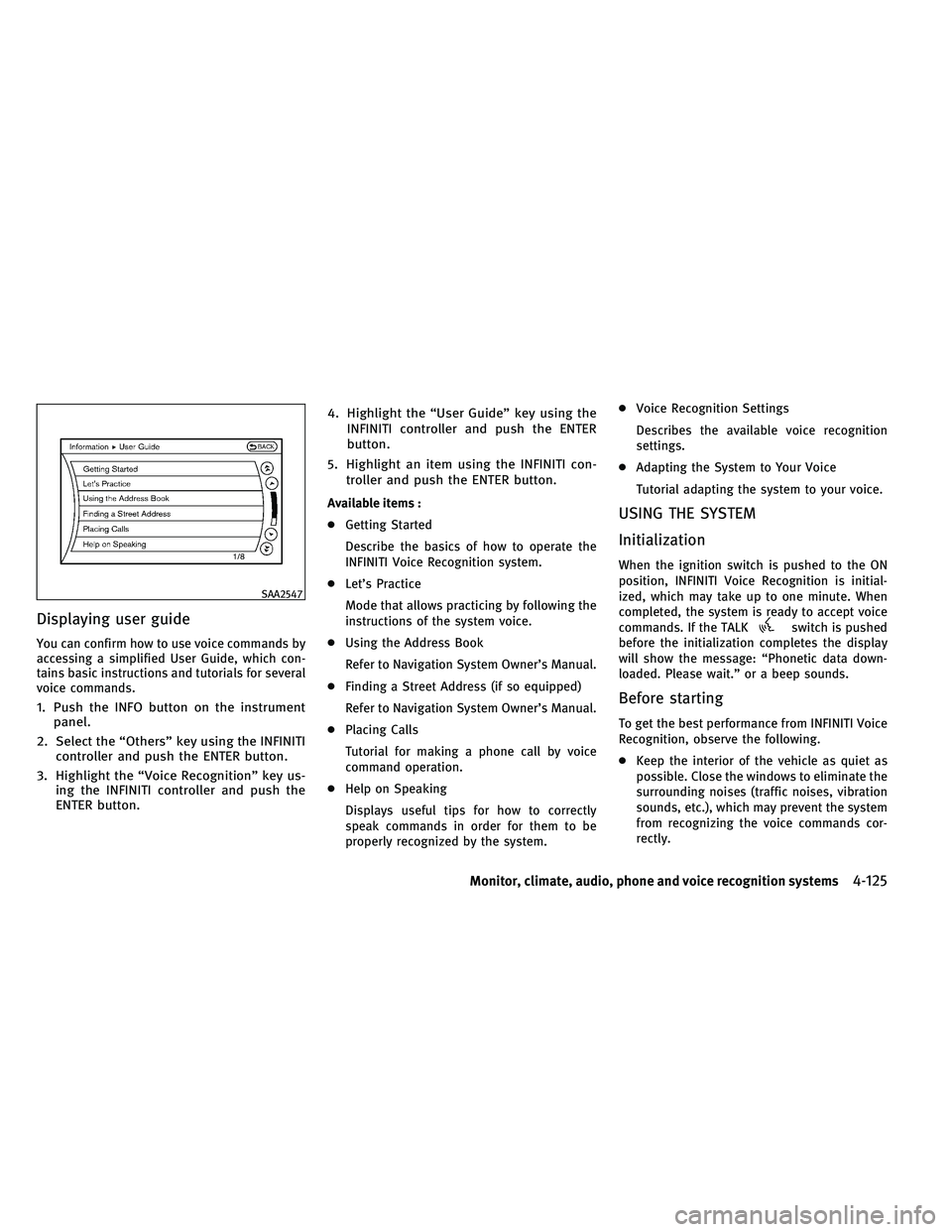
Displaying user guide
You can confirm how to use voice commands by
accessing a simplified User Guide, which con-
tains basic instructions and tutorials for several
voice commands.
1. Push the INFO button on the instrumentpanel.
2. Select the “Others” key using the INFINITI controller and push the ENTER button.
3. Highlight the “Voice Recognition” key us- ing the INFINITI controller and push the
ENTER button. 4. Highlight the “User Guide” key using the
INFINITI controller and push the ENTER
button.
5. Highlight an item using the INFINITI con- troller and push the ENTER button.
Available items :
● Getting Started
Describe the basics of how to operate the
INFINITI Voice Recognition system.
● Let’s Practice
Mode that allows practicing by following the
instructions of the system voice.
● Using the Address Book
Refer to Navigation System Owner’s Manual.
● Finding a Street Address (if so equipped)
Refer to Navigation System Owner’s Manual.
● Placing Calls
Tutorial for making a phone call by voice
command operation.
● Help on Speaking
Displays useful tips for how to correctly
speak commands in order for them to be
properly recognized by the system. ●
Voice Recognition Settings
Describes the available voice recognition
settings.
● Adapting the System to Your Voice
Tutorial adapting the system to your voice.USING THE SYSTEM
Initialization
When the ignition switch is pushed to the ON
position, INFINITI Voice Recognition is initial-
ized, which may take up to one minute. When
completed, the system is ready to accept voice
commands. If the TALK
switch is pushed
before the initialization completes the display
will show the message: “Phonetic data down-
loaded. Please wait.” or a beep sounds.
Before starting
To get the best performance from INFINITI Voice
Recognition, observe the following.
● Keep the interior of the vehicle as quiet as
possible. Close the windows to eliminate the
surrounding noises (traffic noises, vibration
sounds, etc.), which may prevent the system
from recognizing the voice commands cor-
rectly.
SAA2547
Monitor, climate, audio, phone and voice recognition systems4-125
Page 321 of 534
4. Select the user whose voice is memorizedby the system.
5. Select the “Start Speaker Adaptation Learning” key. 6. Select a category to be learned by the
system from the following list.
●Phone Commands
● Navigation Commands
● Information Commands
● Audio Commands
● Help Commands
The voice commands in the category are
displayed.
7. Select a voice command and then push the ENTER button.
The voice recognition system starts.
SAA2550SAA2551
4-128Monitor, climate, audio, phone and voice recognition systems
Page 348 of 534
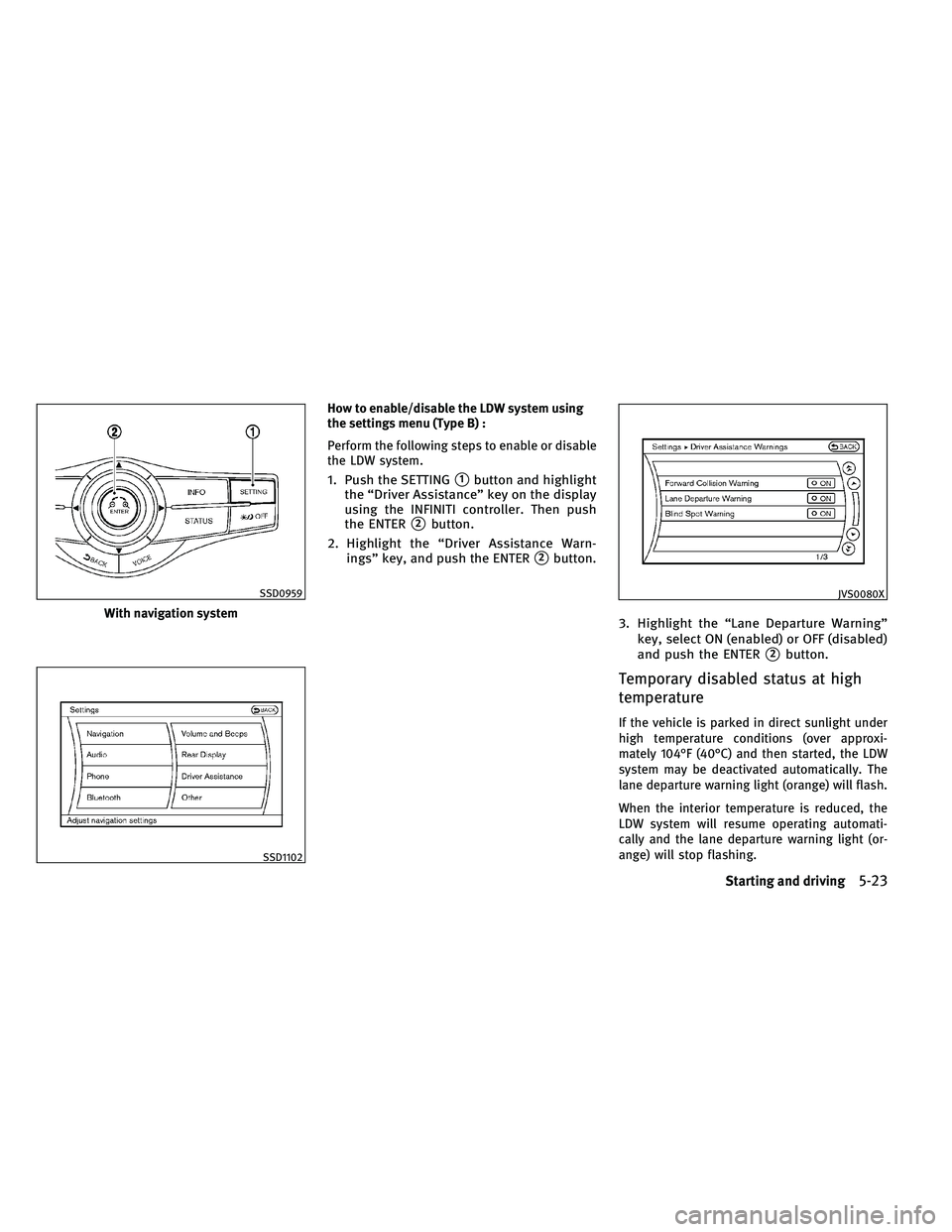
How to enable/disable the LDW system using
the settings menu (Type B) :
Perform the following steps to enable or disable
the LDW system.
1. Push the SETTING�1button and highlight
the “Driver Assistance” key on the display
using the INFINITI controller. Then push
the ENTER
�2button.
2. Highlight the “Driver Assistance Warn- ings” key, and push the ENTER
�2button.
3. Highlight the “Lane Departure Warning”key, select ON (enabled) or OFF (disabled)
and push the ENTER
�2button.
Temporary disabled status at high
temperature
If the vehicle is parked in direct sunlight under
high temperature conditions (over approxi-
mately 104°F (40°C) and then started, the LDW
system may be deactivated automatically. The
lane departure warning light (orange) will flash.
When the interior temperature is reduced, the
LDW system will resume operating automati-
cally and the lane departure warning light (or-
ange) will stop flashing.
With navigation system
SSD0959
SSD1102
JVS0080X
Starting and driving5-23