Page 189 of 380
4 109
Features of your vehicle
1. AM Selection Button
2. FM Selection Button
3. FM/AM Button
4. Power ON/OFF Button & Volume ControlKnob
5. Preset Button
6. SCAN Button
7. MUTE Button
8. SETUP Button
9. Manual Channel Selector & Sound Quality Control Knob
10. Manual Channel Selector
11. Automatic Channel Selection Button
RADIO, SET UP, VOLUME, AUDIO CONTROL(PA710YF)
RADIO, SET UP, VOLUME, AUDIO CONTROL(PA760YF)
❋ There will be no , , logo if the Bluetooth/XM SATELLITE/HD RADIO feature is not supported.
YF HMA 4-104~(AUDIO).QXP 12/24/2009 5:21 PM Page 109
Page 191 of 380

4 111
Features of your vehicle
• AVCThis funtion automatically adjusts the
volume level according to the speed of
the vehicle and can be turned ON/OFF
through the sound quality control knob.
(For PA760YF, Press the [ FOLDER ]
button.)
• SOUND
Pressing the [ FOLDER ] button
to select the sound the following order
: Sound Setup, Variable EQ Select the
Sound Setup and press [ENTER] the
button to set.
Pressing the [ENTER] button to adjust
the Sound Setup the following order :
BASS, MIDDLE, TREBLE, FADER,
BALANCE. Select the BASS and press
the [ FOLDER ] button to set.
Use the same method to adjust MID-
DLE, TREBLE, FADER, BALANCE
and press the button to [ENTER] com-
plete and exit from Sound Setup adjust-
ment mode.
• Variable EQ Pressing the [ FOLDER ] button
to Select the sound the following order
: Sound Setup, Variable EQ Select the
Variable EQ and press the [ENTER]
button to set. Pressing the [ FOLDER ] button
to select the Variable EQ the following
order : Normal, Powerful, Concert
Select and press the [ENTER] button to
complete and exit from Variable EQ set
up mode.
• XM It will be able to change the XM display.
ex) Display by category/channel or
artist/song title.
Select the XM Display through the
[ FOLDER ] button(for PA710YF,
Turn the control knob), and press the
[ENTER] button(for PA710YF, press
[TUNE] knob) to complete and exit
XM setup mode.
• HD RADIO This funtion is used to enable FM/AM
HD RADIO receptions, and detail dis-
play. Press the [ FOLDER ] button
to select the HD RADIO setup the fol-
lowing order : HD RADIO FM, HD
RADIO AM, Details. Press the [ENTER]
button to the HD RADIO setup and can
be turned ON/OFF through the [
FOLDER ] button.
Press the [ENTER] button to complete
and exit HD RADIO setup mode. • CLOCK
Pressing the [ FOLDER ] button
to adjust the clock in the following
order: CLOCK SET, TIME FORMAT,
RETURN. Adjust the CLOCK SET and
press [ENTER] button to set.
Use the same method to adjust TIME
FORMAT and press the [ENTER] but-
ton to complete and exit and from clock
adjustment mode.
9. Manual Channel Selector & Sound Quality Control Knob Turn this control while listening to a radio
channel to manually adjust frequency.
Turn clockwise to increase frequency and
counterclockwise to reduce frequency.
Pressing the button changes the BASS,
MIDDLE, TREBLE, FADER and BAL-
ANCE TUNE mode.
The mode selected is shown on the dis-
play. After selecting each mode, rotate
the Audio control knob clockwise or
counterclockwise.
BASS Control
To increase the BASS, rotate the knob
clockwise, while to decrease the BASS,
rotate the knob counterclockwise.
YF HMA 4-104~(AUDIO).QXP 12/24/2009 5:21 PM Page 111
Page 204 of 380
Features of your vehicle124
4
XM SATELLITE RADIO(PA760YF)
1. XM Selection Button
2. INFO Button
3. Automatic Channel Selection Button
4. SCAN Button
5. CATEGORY Search Button
6. Manual Channel Selection Button
7. Preset Button
XM SATELLITE RADIO(PA710YF)
❋ There will be no , , logo if the Bluetooth/XM SATELLITE/HD RADIO feature is not supported.
YF HMA 4-104~(AUDIO).QXP 12/24/2009 5:22 PM Page 124
Page 205 of 380
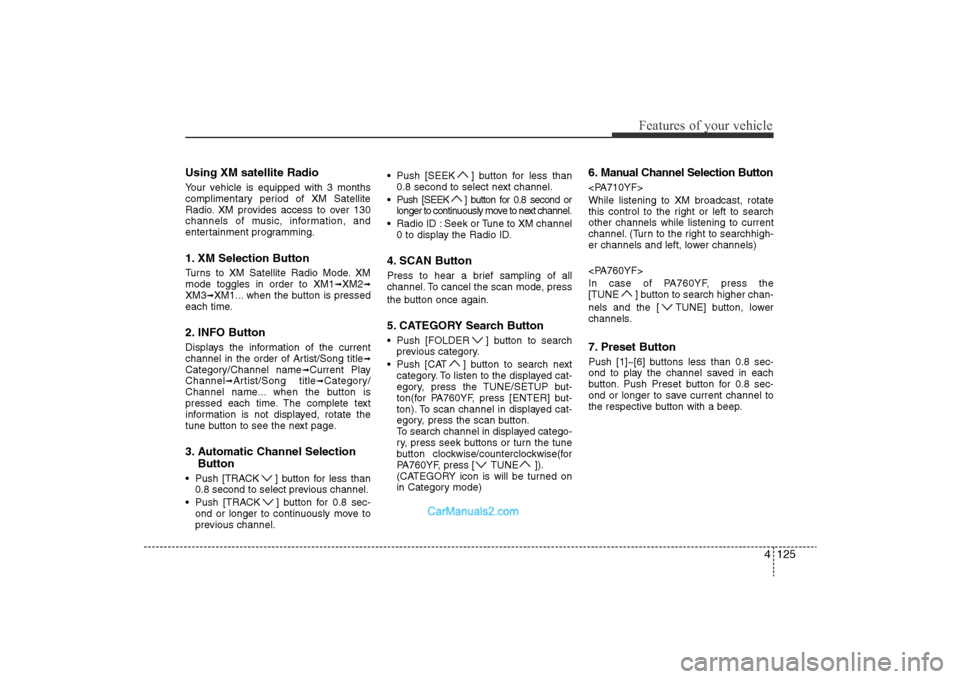
4 125
Features of your vehicle
Using XM satellite RadioYour vehicle is equipped with 3 months
complimentary period of XM Satellite
Radio. XM provides access to over 130
channels of music, information, and
entertainment programming.1. XM Selection ButtonTurns to XM Satellite Radio Mode. XM
mode toggles in order to XM1
➟XM2
➟
XM3
➟XM1... when the button is pressed
each time.
2. INFO ButtonDisplays the information of the current
channel in the order of Artist/Song title
➟
Category/Channel name
➟Current Play
Channel
➟Artist/Song title
➟Category/
Channel name... when the button is
pressed each time. The complete text
information is not displayed, rotate the
tune button to see the next page.
3. Automatic Channel Selection Button• Push [TRACK ] button for less than
0.8 second to select previous channel.
• Push [TRACK ] button for 0.8 sec- ond or longer to continuously move to
previous channel. • Push [SEEK ] button for less than
0.8 second to select next channel.
• Push [SEEK ] button for 0.8 second or longer to continuously move to next channel.
• Radio ID : Seek or Tune to XM channel 0 to display the Radio ID.
4. SCAN ButtonPress to hear a brief sampling of all
channel. To cancel the scan mode, press
the button once again.5. CATEGORY Search Button• Push [FOLDER ] button to searchprevious category.
• Push [CAT ] button to search next category. To listen to the displayed cat-
egory, press the TUNE/SETUP but-
ton(for PA760YF, press [ENTER] but-
ton). To scan channel in displayed cat-
egory, press the scan button.
To search channel in displayed catego-
ry, press seek buttons or turn the tune
button clockwise/counterclockwise(for
PA760YF, press [ TUNE ]).
(CATEGORY icon is will be turned on
in Category mode)
6. Manual Channel Selection Button
While listening to XM broadcast, rotate
this control to the right or left to search
other channels while listening to current
channel. (Turn to the right to searchhigh-
er channels and left, lower channels)
In case of PA760YF, press the
[TUNE ] button to search higher chan-
nels and the [ TUNE] button, lower
channels.7. Preset ButtonPush [1]~[6] buttons less than 0.8 sec-
ond to play the channel saved in each
button. Push Preset button for 0.8 sec-
ond or longer to save current channel to
the respective button with a beep.
YF HMA 4-104~(AUDIO).QXP 12/24/2009 5:22 PM Page 125