2011 Hyundai Sonata audio
[x] Cancel search: audioPage 212 of 380
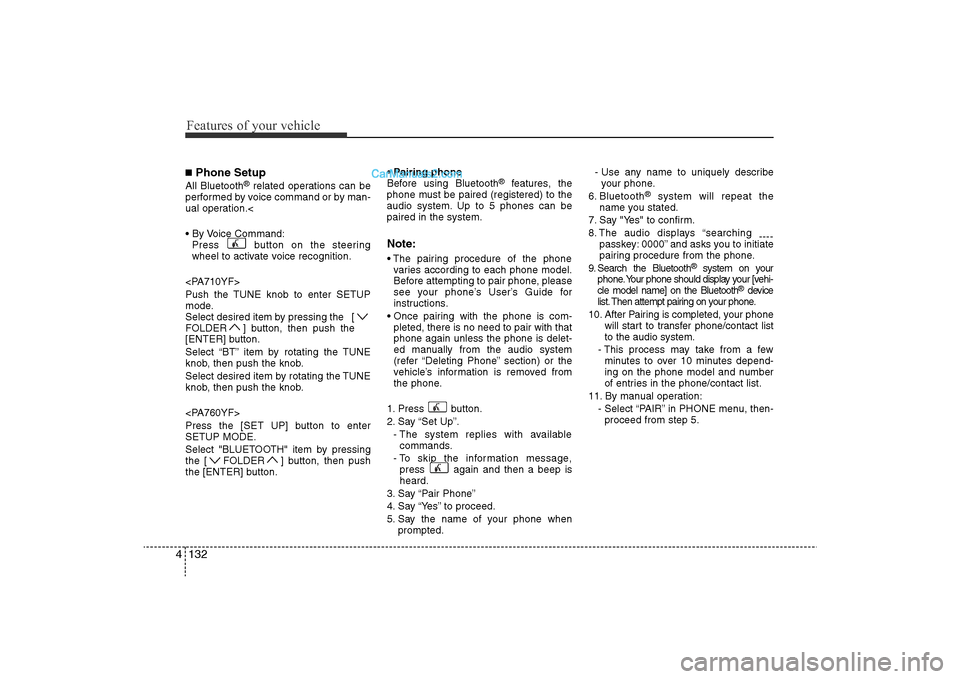
Features of your vehicle132
4■Phone SetupAll Bluetooth
®related operations can be
performed by voice command or by man-
ual operation.<
• By Voice Command: Press button on the steeringwheel to activate voice recognition.
Push the TUNE knob to enter SETUP
mode.
Select desired item by pressing the [
FOLDER ] button, then push the
[ENTER] button.
Select “BT” item by rotating the TUNE
knob, then push the knob.
Select desired item by rotating the TUNE
knob, then push the knob.
Press the [SET UP] button to enter
SETUP MODE.
Select "BLUETOOTH" item by pressing
the [ FOLDER ] button, then push
the [ENTER] button. • Pairing phone
Before using Bluetooth
®
features, the
phone must be paired (registered) to the
audio system. Up to 5 phones can be
paired in the system.
Note:• The pairing procedure of the phone varies according to each phone model.
Before attempting to pair phone, please
see your phone’s User’s Guide for
instructions.
• Once pairing with the phone is com- pleted, there is no need to pair with that
phone again unless the phone is delet-
ed manually from the audio system
(refer “Deleting Phone” section) or the
vehicle’s information is removed from
the phone.
1. Press button.
2. Say “Set Up”. - The system replies with availablecommands.
- To skip the information message, press again and then a beep is
heard.
3. Say “Pair Phone”
4. Say “Yes” to proceed.
5. Say the name of your phone when prompted. - Use any name to uniquely describe
your phone.
6. Bluetooth
®
system will repeat the
name you stated.
7. Say "Yes" to confirm.
8. The audio displays “searching ----
passkey: 0000” and asks you to initiate
pairing procedure from the phone.
9. Search the Bluetooth
®
system on your
phone. Your phone should display your [vehi-
cle model name] on the Bluetooth
®device
list. Then attempt pairing on your phone.
10. After Pairing is completed, your phone will start to transfer phone/contact list
to the audio system.
- This process may take from a few minutes to over 10 minutes depend-
ing on the phone model and number
of entries in the phone/contact list.
11. By manual operation: - Select “PAIR” in PHONE menu, then-proceed from step 5.
YF HMA 4-104~(AUDIO).QXP 12/24/2009 5:22 PM Page 132
Page 213 of 380
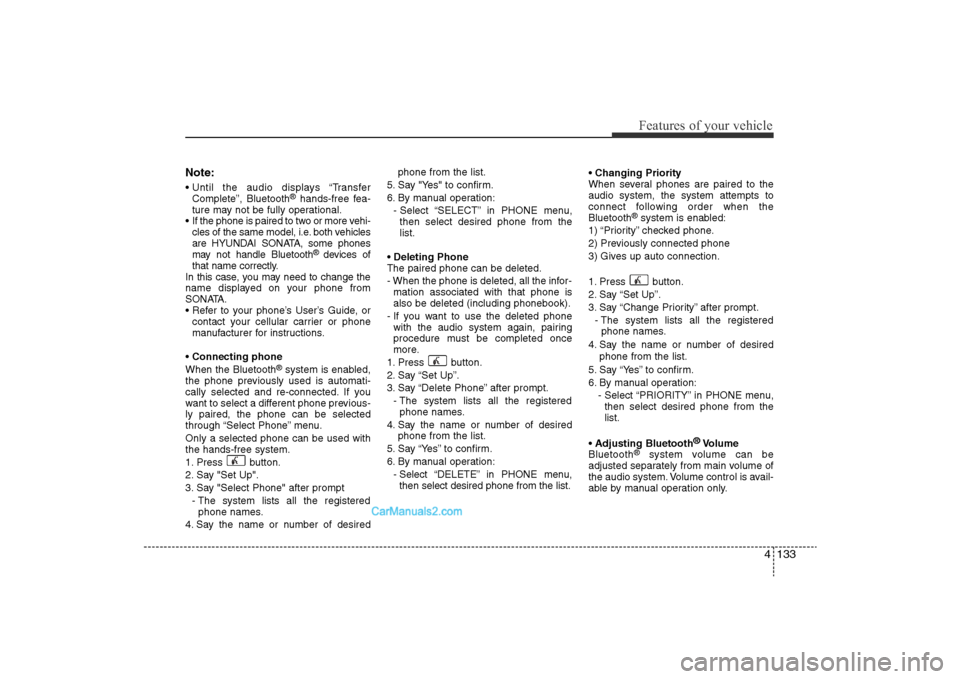
4 133
Features of your vehicle
Note:• Until the audio displays “TransferComplete”, Bluetooth
®hands-free fea-
ture may not be fully operational.
• If the phone is paired to two or more vehi- cles of the same model, i.e. both vehicles
are HYUNDAI SONATA, some phones
may not handle Bluetooth
®devices of
that name correctly.
In this case, you may need to change the
name displayed on your phone from
SONATA.
• Refer to your phone’s User’s Guide, or contact your cellular carrier or phone
manufacturer for instructions.
• Connecting phone
When the Bluetooth
®system is enabled,
the phone previously used is automati-
cally selected and re-connected. If you
want to select a different phone previous-
ly paired, the phone can be selected
through “Select Phone” menu.
Only a selected phone can be used with
the hands-free system.
1. Press button.
2. Say "Set Up".
3. Say "Select Phone" after prompt
- The system lists all the registeredphone names.
4. Say the name or number of desired phone from the list.
5. Say "Yes" to confirm.
6. By manual operation: - Select “SELECT” in PHONE menu,then select desired phone from the
list.
• Deleting Phone
The paired phone can be deleted.
- When the phone is deleted, all the infor- mation associated with that phone is
also be deleted (including phonebook).
- If you want to use the deleted phone with the audio system again, pairing
procedure must be completed once
more.
1. Press button.
2. Say “Set Up”.
3. Say “Delete Phone” after prompt. - The system lists all the registeredphone names.
4. Say the name or number of desired phone from the list.
5. Say “Yes” to confirm.
6. By manual operation: - Select “DELETE” in PHONE menu,then select desired phone from the list. • Changing Priority
When several phones are paired to the
audio system, the system attempts to
connect following order when the
Bluetooth
®system is enabled:
1) “Priority” checked phone.
2) Previously connected phone
3) Gives up auto connection.
1. Press button.
2. Say “Set Up”.
3. Say “Change Priority” after prompt. - The system lists all the registeredphone names.
4. Say the name or number of desired phone from the list.
5. Say “Yes” to confirm.
6. By manual operation: - Select “PRIORITY” in PHONE menu,then select desired phone from the
list.
• Adjusting Bluetooth
®Volume
Bluetooth
®
system volume can be
adjusted separately from main volume of
the audio system. Volume control is avail-
able by manual operation only.
YF HMA 4-104~(AUDIO).QXP 12/24/2009 5:22 PM Page 133
Page 214 of 380

Features of your vehicle134
4
Select “BT VOL” in PHONE menu, adjust
volume to desired level by turning the
TUNE knob, then press the knob again to
confirm.
Select "BT Volume" in BLUETOOTH
menu, adjust volume to desired level by
pressing the button [ FOLDER ],
then press the button to confirm [ENTER].
• Turning Bluetooth
®ON/OFF
Bluetooth
®system can be enabled (ON)
or disabled (OFF) by this menu.
- If Bluetooth
®is disabled, all the commands
related to Bluetooth
®system prompts whether
you wish to turn Bluetooth
®ON or not.
1. Press button.
2. Say “Set Up”
3. Say “Bluetooth Off ” after prompt.
4. Say “Yes” to confirm.
5. By manual operation:
- Select “BT Off ” in PHONE menu, thenafter announcement, say “YES” to
confirm.
■Phone Book (In-Vehicle)• Adding Entry
Phone numbers and voice tags can be
registered. Entries registered in the
phone can also be transferred.
• Adding Entry by Voice
1. Press button.
2. Say "Phonebook".
- The system replies with all availablecommands.
- To skip the information message, press again and then a beep is heard.
3. Say "Add Entry".
4. Say "By Voice" to proceed.
5. Say the name of the entry when prompted.
6. Say “Yes”to confirm.
7. Say the phone number of that entry when prompted.
8. Say “Store” if phone number input is finished.
9. Say a phone number type. “Home”, “Work”, “Mobile”, “Other” or “Default” is
available.
10. Say “Yes” to complete adding entry.
11. Say “Yes” to store additional location for this contact, or say “Cancel” to fin-
ish the process.
✽NOTICE• The system can recognize single digits
from zero to nine. Numbers that are
ten or greater cannot be recognized.
• You can enter each digit individually or group digits together in preferred
string lengths.
• To speed up input, it is a good idea to group all digits into a continuous
string.
• The display corresponding to each operation appears on the screen as fol-
lows:
• Input operation example: 1. Say: “Nine, nine, five”
➟Display: “995”
2. And say: “Seven, three, four”➟Display: “995734”
YF HMA 4-104~(AUDIO).QXP 12/24/2009 5:22 PM Page 134
Page 215 of 380

4 135
Features of your vehicle
• Adding Entry by Phone
1. Press button.
2. Say "Phonebook".
3. Say "Add Entry" after prompt.
4. Say "By Phone" to proceed.
5. Say “Yes” to confirm.
6. Your phone will start to transferphone/contact list to the audio system.
This process may take over 10 minutes
depending on the phone model and
number of entries
7. Wait till the audio displays “Transfer Complete” message.
• Changing Name
The registered names can be modified.
1. Press button.
2. Say “Phonebook”
3. Say “Change Name” after prompt.
4. Say the name of the entry (voice tag).
5. Say “Yes” to confirm.
6. Say new desired name.
• Deleting Name
The registered names can be deleted.
1. Press button.
2. Say “Phonebook”
3. Say “Delete Name” after prompt.
4. Say the name of the entry (voice tag)
5. Say “Yes” to confirm.
■Making a Phone Call• Calling by Name
A phone call can be made by speaking
names registered in the audio system.
1. Press button.
2. Say "Call".
3. Say “Name” when prompted.
4. Say desired name (voice tag).
5. Say desired location (phone number type). Only stored locations can be
selected.
6. Say “Yes” to confirm and make a call.
✽ TipA shortcut to each of the following func-
tions is available:
1. Say “Call Name”
2. Say “Call
3. Say “Call
A phone call can be made by dialing the
spoken numbers. The system can recog-
nize single digits from zero to nine.
1. Press button.
2. Say “Call”.
3. Say “Number” when prompted.
4. Say desired phone numbers.
5. Say “Dial” to complete the number and
make a call. ✽
Tip
A shortcut to each of the following func-
tions is available:
1. Say “Dial Number”
2. Say “Dial
is audible from speakers and the audio
system changes into telephone mode.
When receiving a phone call, “Incoming”
message and incoming phone number
(if available) are displayed on the audio.
• To Answer a Call:
- Press button on the steering wheel.
• To Reject a Call: - Press button on the steeringwheel.
• To Adjust Ring Volume: - Use VOLUME buttons on the steeringwheel.
• To Transfer a Call to the Phone (Secret Call): - Press and hold button on the steer-ing wheel until the audio system trans-
fers a call to the phone.
YF HMA 4-104~(AUDIO).QXP 12/24/2009 5:22 PM Page 135
Page 216 of 380

■Talking on the PhoneWhen talking on the phone, “Active Calls”
message and the other party’s phone
number (if available) are displayed on the
audio.
• To Mute the Microphone- Press button on the steeringwheel.
• To Finish a Call -
Press button on the steering wheel.
✽ NOTICEIn the following situations, you or the
other party may have difficulty hear-
ing each other:
1. Speaking at the same time, your voice may not reach the other party. (This is
not a malfunction.) Speak alternately
with the other party on the phone.
2. Keep the Bluetooth(R) volume to a low level. High-level volume may
result in distortion and echo.
3. When driving on a rough road.
4. When driving at high speeds.
5. When the window is open.
6. When the air conditioning vents are facing the microphone.
7. When the sound of the air condition- ing fan is loud.
■Using the head unit as Bluetooth
musicThe head unit supports A2DP (Audio
Advanced Distribution Profile) and
AVRCP(Audio Video Remote Control
Profile).
Both profiles are available for listening to
MP3 music via Bluetooth cellular phone
supporting above Bluetooth profiles.
To play MP3 music from the Bluetooth
cellular phone, press the [AUX] button
until “MP3 Play” is displayed on the LCD.
Then try playing music by phone.
When playing music from the Bluetooth
cellular phone, the head unit displays
MP3 MODE.NOTE:• Not only MP3 files, but all the sounds
that the phone supports can be heard
by the audio system.
• Bluetooth cellular phones must feature A2DP and AVRCP functions.
• Some A2DP and AVRCP Bluetooth cellular phones may not play music
through the head unit on the first try.
Please try the below;
i.e : Menu
➟Filemanager
➟Music
➟
Option
➟Play via Bluetooth • Please refer to the User’s Guide of
your phone for more informations. To
stop music, try stop music by the
phone change audio mode to
AM/FM/XM, CD, iPSod etc.
4 136Features of your vehicle
YF HMA 4-104~(AUDIO).QXP 12/24/2009 5:22 PM Page 136
Page 323 of 380

735
Maintenance
Reset itemsItems should be reset after the battery
has been discharged or the battery has
been disconnected.
• Auto up/down window (See section 4)
• Sunroof (See section 4)
• Trip computer (See section 4)
• Climate control system (See section 4)
• Clock (See section 4)
• Audio (See section 4)
WARNING
• Before performing maintenance or recharging the battery, turn off
all accessories and stop the
engine.
• The negative battery cable must be removed first and installed
last when the battery is discon-
nected.
• Operation related to the battery should be done in an authorized
HYUNDAI dealer.
WARNING
- Rechargingbattery
When recharging the battery,
observe the following precautions:
• The battery must be removed
from the vehicle and placed in an
area with good ventilation.
• Do not allow cigarettes, sparks, or flame near the battery.
• Watch the battery during charg- ing, and stop or reduce the charg-
ing rate if the battery cells begin
gassing (boiling) violently or if
the temperature of the electrolyte
of any cell exceeds 120°F (49°C).
• Wear eye protection when check- ing the battery during charging.
• Disconnect the battery charger in the following order.
1. Turn off the battery charger main switch.
2. Unhook the negative clamp from the negative battery terminal.
3. Unhook the positive clamp from the positive battery terminal.
YF HMA 7.QXP 11/25/2009 1:48 PM Page 35
Page 339 of 380

751
Maintenance
Memory fuseYour vehicle is equipped with a memory
fuse to prevent battery discharge if your
vehicle is parked without being operated
for prolonged periods. Use the following
procedures before parking the vehicle for
prolonged periods.
1. Turn off the engine.
2. Turn off the headlights and tail lights.
3. Open the driver’s side panel cover andpull up the memory fuse.
✽NOTICE• If the memory fuse is pulled up from
the fuse panel, the warning chime,
audio, clock and interior lamps, etc.,
will not operate. Some items must be
reset after replacement. Refer to
“Battery” in this section.
• Even though the memory fuse is pulled up, the battery can still be dis-
charged by operation of the head-
lights or other electrical devices.
Engine compartment fuse
replacement1. Turn the ignition switch and all other
switches off.
2. Remove the fuse panel cover by pressing the tab and pulling up.
OYF079022
OYF079023
YF HMA 7.QXP 11/25/2009 1:50 PM Page 51
Page 342 of 380

Maintenance54
7Instrument panel (Driver’s side fuse panel)
Description Fuse rating Protected component
P/SEAT DRI 30A Driver Manual Switch
AMP 30A AMP, JBL AMP
TRUNK 10A Trunk Lid Relay, Trunk Room Lamp, Fuel Filler Door & Trunk Lid Switch
SAFETY POWER
WINDOW 25A Safety Power Window Module
P/WDW ASST 20A Passenger Power Window Switch
P/WDW LH 25A Power Window Main Switch, Rear Power Window Switch LH
SPARE 7.5A -
SPARE 10A -
PDM 2 7.5A FOB Holder, Start Stop Button Switch, PDM, Smart Key Module
MODULE 3 7.5A Key Solenoid, Sport Mode Switch
P/WDW RH 25A Power Window Main Switch, Rear Power Window Switch RH
SPARE 10A -
HTD MIRR 10A Driver/Passenger Power Outside Mirror
P/SEAT ASST 20A -
S/HEATER FRT 15A Driver/Passenger Seat Warmer Module
PDM 25A PDM
ROOM LP (POWER
CONNECTOR) 10AInstrument Cluster, Driver/Passenger Door Lamp, Ignition Key ILL. & Door Warning Switch, BCM,
Tire Pressure Monitoring Module, A/C Control Module, Room Lamp, Front Monitor, Glove Box Lamp,
Data Link Connector, Vanity Lamp LH/RH, Auto Light & Photo Sensor, RF Receiver, Overhead Console
Lamp, Clock
AUDIO (POWER
CONNECTOR) 15A Audio, A/V & Navigation Head Unit
YF HMA 7.QXP 11/25/2009 1:51 PM Page 54