2011 Hyundai Sonata USB
[x] Cancel search: USBPage 16 of 380

23
Your vehicle at a glance
INSTRUMENT PANEL OVERVIEW
OYF019002N
1. Instrument cluster.............................4-46
2. Light control/Turn signals .................4-69
3. Audio controls ................................4-104
4. Horn .................................................4-36
5. Driver’s front air bag .........................3-49
6. Wiper/Washer ...................................4-73
7. Ignition switch* ...................................5-4
8. Engine start/stop button*....................5-7
9. Hazard warning flasherswitch ........................................4-68, 6-2
10. Audio* ...........................................4-104
11. Climate control system ...................4-79
12. Shift lever ..............................5-11, 5-14
13. AUX, USB, iPod............................4-103
14. Power outlet .................................4-101
15. Passenger’s front air bag ...............3-49
16. Glove box .......................................4-98
* : if equipped
YF HMA 2.QXP 11/25/2009 3:40 PM Page 3
Page 183 of 380

4 103
Features of your vehicle
Floor mat anchor(s)When using a floor mat on the front floor
carpet, make sure it attaches to the floor
mat anchor(s) in your vehicle. This keeps
the floor mat from sliding forward.
Aux, USB and iPod
®port
(if equipped)
If your vehicle has an aux and/or
USB(universal serial bus) port or iPod
port, you can use an aux port to connect
audio devices and a USB port to plug in
a USB, and an iPod port to plug in an
iPod.✽ NOTICEWhen using a portable audio device
connected to the power outlet, noise may
occur during playback. If this happens,
use the power source of the portable
audio device. ❈ iPod
�“is a trademark of Apple Inc.
Navigation system (if equipped)The navigation system ascertains the
present position of your vehicle by using
information from satellites and guides
you to the place you assign as the desti-
nation.
Detailed information for the navigation
system is described in a separately sup-
plied manual.Bluetooth hands-free
(if equipped)You can use the phone wirelessly by
using the Bluetooth.
Detailed information for the Bluetooth
hands-free is described in the “audio” in
this chapter or in the manual supplied
separately.
WARNING
•Make sure the floor mat is proper-
ly placed on the floor carpet. If the
floor mat slips and interferes with
the movement of the pedals during
driving, it may cause an accident.• Don't put an additional floor mat
on the top of the anchored floor
mat, otherwise the additional mat
may slide forward and interfere
with the movement of the pedals.
OYF049234N
OYF049147N
YF HMA 4-103.QXP 12/24/2009 5:19 PM Page 103
Page 185 of 380

4 105
Features of your vehicle
1. VOLUME (VOL+/-)• Push the lever upward (+) to increase thevolume.
• Push the lever downward (-) to decrease the volume.2. PRESET/SEEK ( / )The SEEK/PRESET button has different
functions based on the system mode.
For the following functions the button
should be pressed for 0.8 second or
more.
RADIO mode
It will function as the AUTO SEEK select
button.
CD/USB/ iPod mode
It will function as the FF/REW button.
If the SEEK/PRESET button is pressed
for less than 0.8 second, it will work as
follows in each mode. RADIO mode
It will function as the PRESET STATION
buttons.
CD/USB/ iPod mode
It will function as TRACK UP/DOWN
button.
3. MODEPress the button to change audio source.
- FM(1~2)
➟AM
➟SAT(1~3)
➟CD
➟USB
AUX(iPod) FM...
Detailed information for audio control
buttons are described in the following
pages in this section.
D300800AHMHow vehicle audio worksAM and FM radio signals are broadcast
from transmitter towers located around
your city. They are intercepted by the
radio antenna on your vehicle. This signal
is then received by the radio and sent to
your vehicle speakers.
When a strong radio signal has reached
your vehicle, the precise engineering of
your audio system ensures the best pos-
sible quality reproduction. However, in
some cases the signal coming to your
vehicle may not be strong and clear. This
can be due to factors such as the dis-
tance from the radio station, closeness of
other strong radio stations or the pres-
ence of buildings, bridges or other large
obstructions in the area.
JBM001
FM reception
YF HMA 4-104~(AUDIO).QXP 12/24/2009 5:21 PM Page 105
Page 196 of 380

Features of your vehicle116
4
CAUTION IN USING
USB DEVICE
• To use an external USB device,
make sure the device is not con-nected when starting up the vehi- cle. Connect the device afterstarting up.
• If you start the engine when the USB device is connected, it maydamage the USB device. (USBflashdrives are very sensitive to electric shock.)
• If the engine is started up or turned off while the external USBdevice is connected, the externalUSB device may not work.
• It may not play inauthentic MP3 or WMA files.
1) It can only play MP3 files with the compression rate between8Kbps~320Kbps.
2) It can only play WMA music files with the compression ratebetween 8Kbps~320Kbps.
• Take precautions for static electrici- ty when connecting or disconnect-ing the external USB device.
(Continued)
(Continued)• An encoded MP3 PLAYER is not recognizable.
• Depending on the condition of the external USB device, the con-nected external USB device can be unrecognizable.
• When the formatted byte/sector setting of External USB devices isnot either 512BYTE or 2048BYTE,then the device will not be recog-nized.
• Use only a USB device formatted to FAT 12/16/32.
• USB devices without USB I/F authentication may not be recog-nizable.
• Make sure the USB connection terminal does not come in contactthe human body or other objects.
• If you repeatedly mounting and unmounting the USB device in ashort period of time, it may break-the device.
• You may hear a strange noise when connecting or disconnect-ing a USB device.
(Continued)
(Continued)• If you disconnect the external USB device during playback in USBmode, the external USB device canbe damaged or may malfunction. Therefore, connect the externalUSB device when the audio is turned off or in another mode (e.g,Radio, XM or CD).
• Depending on the type and capac- ity of the external USB device orthe type of the files stored in the device, there is a difference in thetime taken for recognition of the device.
• Do not use the USB device for pur- pose other than playing music files.
• Use of USB accessories such as rechargers or heaters using USBI/F may lower performance orcause trouble.
• If you use devices such as a USB hub purchased separately, thevehicle’s audio system may notrecognize the USB device. In that case, connect the USB devicedirectly to the multimedia termi- nal of the vehicle.
(Continued)
YF HMA 4-104~(AUDIO).QXP 12/24/2009 5:21 PM Page 116
Page 197 of 380

4 117
Features of your vehicle
(Continued)
• If the USB device is divided by logical drives, only the music fileson the highest-priority drive arerecognized by car audio.
• Devices such as MP3 Player/ Cellular phone/Digital camera canbe unrecognizable by standard USB I/F can be unrecognizable.
• Some non-standard USB devices (METAL COVER TYPE USB) can beunrecognizable.
• Some USB flash memory readers (such as CF, SD, microSD, etc.) orexternal-HDD type devices can beunrecognizable.
• Music files protected by DRM (DIGITAL RIGHTS MANAGEMENT)are not recognizalbe.
• The data in the USB memory may be lost while using this audio.Always back up important data ona personal storage device.
(Continued)
(Continued)
• Please avoid using USB memory products which can be used askey chains or cellular phoneaccessories as they could causedamage to the USB jack. Pleasemake certain only to use plug typeconnector products as shownbelow.
YF HMA 4-104~(AUDIO).QXP 12/24/2009 5:21 PM Page 117
Page 198 of 380

Features of your vehicle118
4
USING USB(PA710YF)
USING USB(PA760YF)
1. USB Selection Button
2. Track Moving Button
3. RANDOM Playback Button
4. REPEAT Button
5. SCAN Selection Button
6. INFO Selection Button
7. Folder Moving Button
8. Search/ENTER Button
9. ENTER Button
10. Search Button
❋ There will be no , , logo if the Bluetooth/XM SATELLITE/HD RADIO feature is not supported.
YF HMA 4-104~(AUDIO).QXP 12/24/2009 5:21 PM Page 118
Page 199 of 380

4 119
Features of your vehicle
1. USB Selection ButtonIf USB is connected, it switches to the
USB mode from the previous mode to
play the song files stored in the USB. If a
CD or auxiliary device is not connected,
it displays "NO Media" for 3 seconds and
returns to the previous mode.2. Track Moving Button• Press the [TRACK ] button for lessthan 0.8 second to play from the begin-
ning of the song currently played.
Press the button for less than 0.8 sec-
ond and press it again within 1 sec-
onds to move and play the previous
track. Press the button for 0.8 second
or longer to play the song in reverse
direction in fast speed.
• Press the [SEEK ] button for less than 0.8 second to move to the next
track. Press the button for 0.8 second
or longer to play the song in forward
direction in fast speed.
3. RANDOM Playback ButtonPress this button for less than 0.8 sec-
onds to activate 'RDM' mode and more
than 0.8 seconds to activate 'ALL RDM'
mode.
• RDM : Only files in a folder are playedback in a random sequence.
• ALL RDM : All files in a USB memory are played back in the random sequence.4. REPEAT ButtonPress this button for less than 0.8 sec-
onds to activate ‘RPT’ mode and more
than 0.8 seconds to activate ‘ RPT’
mode.
• RPT : Only a file is repeatedly playedback.
• RPT : Only files in a folder are repeatedly played back.5. SCAN Selection ButtonPlays 10 seconds of each song in the
USB device. Press the button once again
to cancel scanning.
6. INFO Selection ButtonDisplays the information of the file cur-
rently played in the order of FILE NAME➟TITLE
➟ARTIST
➟ALBUM
➟FOLDER
➟
TOTAL FILE
➟NORMAL DISPLAY
➟FILE
NAME
➟... (Displays no information if the
file has no song information.)
7. Folder Moving Button• Press the [FOLDER ] button to move to child folder of the current fold-
er and displays the first song in the
folder. Press TUNE/ ENTER knob(for
PA760YF, Press [ENTER] button) to
move to the folder It will play the first
song in the folder.
• Press the [FOLDER ] button to
move to parent folder and displays the
first song in the folder.
Press TUNE/ENTER knob(for PA760YF,
press [ENTER] button) to move to the
folder displayed.
YF HMA 4-104~(AUDIO).QXP 12/24/2009 5:21 PM Page 119
Page 201 of 380
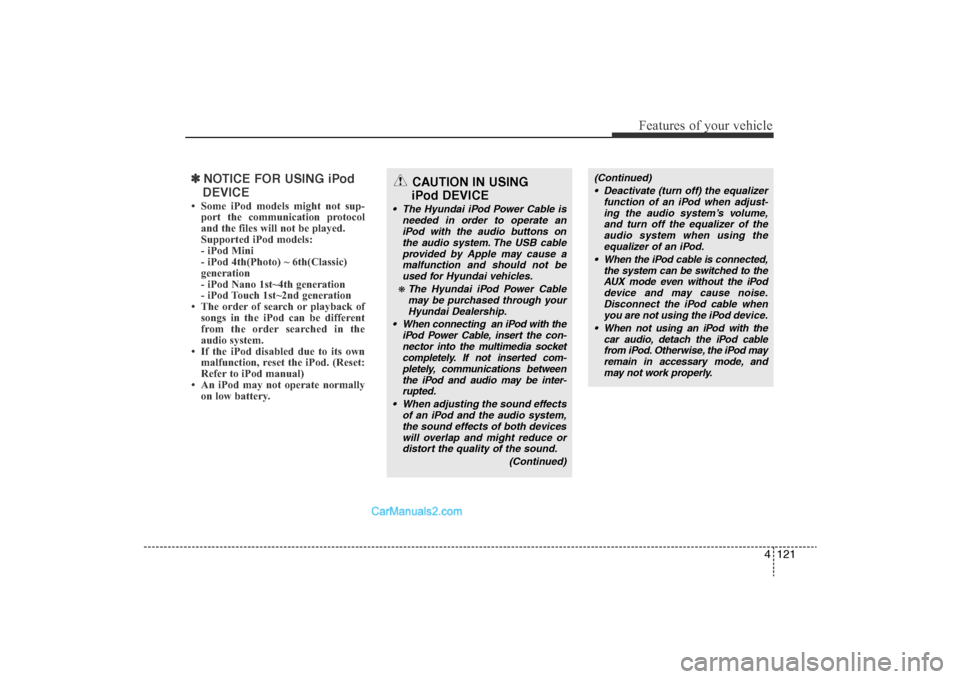
4 121
Features of your vehicle
✽NOTICE FOR USING iPod
DEVICE• Some iPod models might not sup- port the communication protocol
and the files will not be played.
Supported iPod models:
- iPod Mini
- iPod 4th(Photo) ~ 6th(Classic)
generation
- iPod Nano 1st~4th generation
- iPod Touch 1st~2nd generation
• The order of search or playback of songs in the iPod can be different
from the order searched in the
audio system.
• If the iPod disabled due to its own malfunction, reset the iPod. (Reset:
Refer to iPod manual)
• An iPod may not operate normally on low battery.
(Continued)
• Deactivate (turn off) the equalizer function of an iPod when adjust-ing the audio system’s volume,and turn off the equalizer of the audio system when using theequalizer of an iPod.
• When the iPod cable is connected, the system can be switched to theAUX mode even without the iPoddevice and may cause noise.Disconnect the iPod cable when you are not using the iPod device.
• When not using an iPod with the car audio, detach the iPod cablefrom iPod. Otherwise, the iPod may remain in accessary mode, andmay not work properly.
CAUTION IN USING
iPod DEVICE
• The Hyundai iPod Power Cable is
needed in order to operate aniPod with the audio buttons on the audio system. The USB cableprovided by Apple may cause a malfunction and should not beused for Hyundai vehicles.❋ The Hyundai iPod Power Cable may be purchased through yourHyundai Dealership.
• When connecting an iPod with the iPod Power Cable, insert the con-nector into the multimedia socketcompletely. If not inserted com-pletely, communications betweenthe iPod and audio may be inter- rupted.
• When adjusting the sound effects of an iPod and the audio system,the sound effects of both devices will overlap and might reduce ordistort the quality of the sound.
(Continued)
YF HMA 4-104~(AUDIO).QXP 12/24/2009 5:21 PM Page 121