2011 Hyundai Genesis audio
[x] Cancel search: audioPage 227 of 409

Features of your vehicle
150 4
When the Bluetooth®system is enabled,
the phone previously used is automati-
cally selected and re-connected. If you
want to select a different phone previous-
ly paired, the phone can be selected
through “Select Phone” menu.
Only a selected phone can be used with
the hands-free system.
1. Press button.
2. Say "Set Up".
3. Say "Select Phone" after prompt
- The system lists all the registered
phone names.
4. Say the name or number of desired
phone from the list.
5. Say "Yes" to confirm.
6. By manual operation:
- Select “SELECT” in PHONE menu,
then select desired phone from the
list.
The paired phone can be deleted.
- When the phone is deleted, all the infor-
mation associated with that phone is
also be deleted (including phonebook).
- If you want to use the deleted phone
with the audio system again, pairing
procedure must be completed once
more.1. Press button.
2. Say “Set Up”.
3. Say “Delete Phone” after prompt.
- The system lists all the registered
phone names.
4. Say the name or number of desired
phone from the list.
5. Say “Yes” to confirm.
6. By manual operation:
- Select “DELETE” in PHONE menu,
then select desired phone from the list.
When several phones are paired to the
audio system, the system attempts to
connect following order when the
Bluetooth
®is enabled:
1) “Priority” checked phone.
2) Previously connected phone
3) Gives up auto connection.
1. Press button.
2. Say “Set Up”.
3. Say “Change Priority” after prompt.
- The system lists all the registered
phone names.
4. Say the name or number of desired
phone from the list.
5. Say “Yes” to confirm.6. By manual operation:
- Select “PRIORITY” in PHONE menu,
then select desired phone from the
list.
®Volume
Bluetooth®system volume can be
adjusted separately from main volume of
the audio system. Volume control is avail-
able by manual operation only.
Select “BT Volume” in BLUETOOTH
menu, adjust volume to desired level by
rotating the TUNE/SETUP knob, then
press the knob to confirm.
Bluetooth
®ON/OFF
Bluetooth®system can be enabled (ON)
or disabled (OFF) by this menu.
- If Bluetooth®is disabled, all the com-
mands related to Bluetooth®system
prompts whether you wish to turn
Bluetooth
®ON or not.
1. Press button.
2. Say “Set Up”
3. Say “Bluetooth Off ” after prompt.
4. Say “Yes” to confirm.
5. By manual operation:
- Select “BT Off ” in PHONE menu, then
after announcement, say “YES” to
confirm.
Page 228 of 409

4151
Features of your vehicle
■Phone Book (In-Vehicle)
Phone numbers and voice tags can be
registered. Entries registered in the
phone can also be transferred.
1. Press button.
2. Say "Phonebook".
- The system replies with all available
commands.
- To skip the information message, press
again and then a beep is heard.
3. Say "Add Entry".
4. Say "By Voice" to proceed.
5. Say the name of the entry when
prompted.
6. Say “Yes”to confirm.
7. Say the phone number of that entry
when prompted.
8. Say “Store” if phone number input is
finished.
9. Say a phone number type. “Home”,
“Work”, “Mobile”, “Other” or “Default” is
available.
10. Say “Yes” to complete adding entry.
11. Say “Yes” to store additional location
for this contact, or say “Cancel” to fin-
ish the process.
✽ ✽
NOTICE
• The system can recognize single digits
from zero to nine. Numbers that are
ten or greater cannot be recognized.
• You can enter each digit individually
or group digits together in preferred
string lengths.
• To speed up input, it is a good idea to
group all digits into a continuous
string.
• Recommend to enter the numbers con-
stituted an grouping within all digit
numbers to dial 995 / 734 / 0000
• The display corresponding to each
operation appears on the screen as fol-
lows:
• Input operation example:
1. Say: “Nine, nine, five”
➟Display: “995”
2. And say: “Seven, three, four”
➟Display: “995734”
1. Press button.
2. Say "Phonebook".
3. Say "Add Entry" after prompt.
4. Say "By Phone" to proceed.
5. Say “Yes” to confirm.
6. Your phone will start to transfer
phone/contact list to the audio system.This process may take over 10 minutes
depending on the phone model and
number of entries
7. Wait till the audio displays “Transfer
Complete” message.
Changing Name
The registered names can be modified.
1. Press button.
2. Say “Phonebook”
3. Say “Change Name” after prompt.
4. Say the name of the entry (voice tag).
5. Say “Yes” to confirm.
6. Say new desired name.
Deleting Name
The registered names can be deleted.
1. Press button.
2. Say “Phonebook”
3. Say “Delete Name” after prompt.
4. Say the name of the entry (voice tag)
5. Say “Yes” to confirm.
Page 229 of 409

Features of your vehicle
152 4
■Making a Phone Call
A phone call can be made by speaking
names registered in the audio system.
1. Press button.
2. Say "Call".
3. Say “Name” when prompted.
4. Say desired name (voice tag).
5. Say desired location (phone number
type). Only stored locations can be
selected.
6. Say “Yes” to confirm and make a call.
✽ ✽
Tip
A shortcut to each of the following func-
tions is available:
1. Say “Call Name”
2. Say “Call
3. Say “Call
A phone call can be made by dialing the
spoken numbers. The system can recog-
nize single digits from zero to nine.
1. Press button.
2. Say “Call”.
3. Say “Number” when prompted.
4. Say desired phone numbers.
5. Say “Dial” to complete the number and
make a call.✽ ✽
Tip
A shortcut to each of the following func-
tions is available:
1. Say “Dial Number”
2. Say “Dial
■Receiving a Phone Call
When receiving a phone call, a ringtone
is audible from speakers and the audio
system changes into telephone mode.
When receiving a phone call, “Incoming”
message and incoming phone number
(if available) are displayed on the audio.
- Press button on the steering wheel.
- Press button for 0.8 second or
longer on the steering wheel.
- Use VOLUME buttons on the steering
wheel.
- Press button on the steering
wheel.
■Talking on the Phone
When talking on the phone, “Active Calls”
message and the other party’s phone
number (if available) are displayed on the
audio.
-
Press button for 0.8 second or longer
on the steering wheel.
✽ ✽
NOTICE
In the following situations, you or the
other party may have difficulty hearing
each other:
1. Speaking at the same time, your voice
may not reach the otherparties. (This
is not a malfunction.) Speak alter-
nately with the other party on the
phone.
2. Keep the Bluetooth
®volume to a low
level. High-level volume may result in
distortion and echo.
3. When driving on a rough road.
4. When driving at high speeds.
5. When the window is open.
6. When the air conditioning vents are
facing the microphone.
7. When the sound of the air condition-
ing fan is loud.
Page 230 of 409
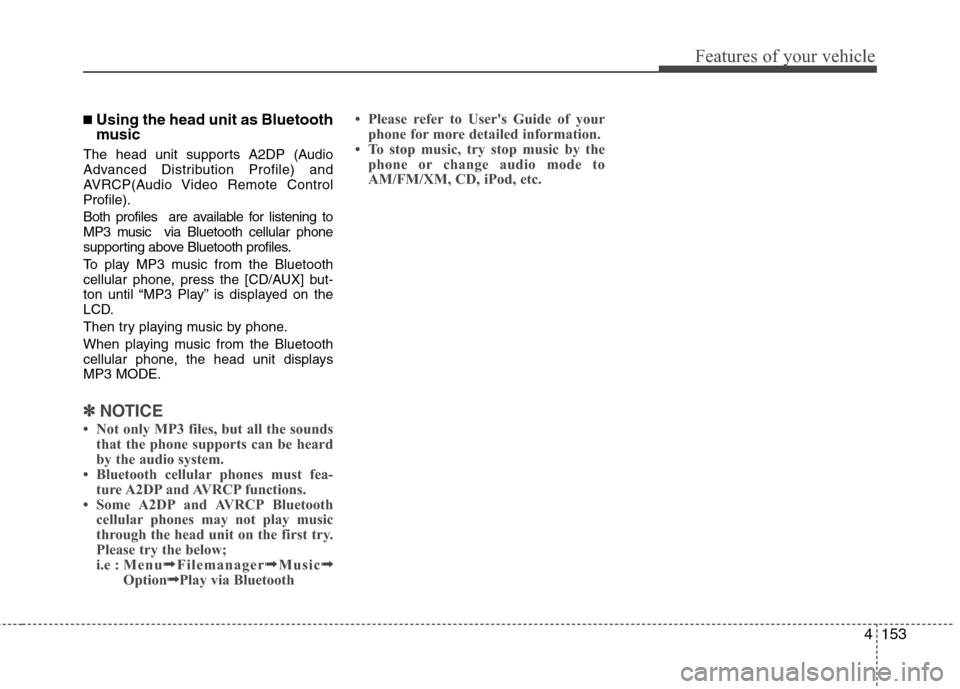
4153
Features of your vehicle
■Using the head unit as Bluetooth
music
The head unit supports A2DP (Audio
Advanced Distribution Profile) and
AVRCP(Audio Video Remote Control
Profile).
Both profiles are available for listening to
MP3 music via Bluetooth cellular phone
supporting above Bluetooth profiles.
To play MP3 music from the Bluetooth
cellular phone, press the [CD/AUX] but-
ton until “MP3 Play” is displayed on the
LCD.
Then try playing music by phone.
When playing music from the Bluetooth
cellular phone, the head unit displays
MP3 MODE.
✽ ✽
NOTICE
• Not only MP3 files, but all the sounds
that the phone supports can be heard
by the audio system.
• Bluetooth cellular phones must fea-
ture A2DP and AVRCP functions.
• Some A2DP and AVRCP Bluetooth
cellular phones may not play music
through the head unit on the first try.
Please try the below;
i.e :Menu➟ ➟
Filemanager➟ ➟
Music➟ ➟
Option➟ ➟
Play via Bluetooth • Please refer to User's Guide of your
phone for more detailed information.
• To stop music, try stop music by the
phone or change audio mode to
AM/FM/XM, CD, iPod, etc.
Page 231 of 409
![Hyundai Genesis 2011 Owners Manual Features of your vehicle
154 4
■ Key matrix
No.
Disconnected(BT Icon off) Connected (BT Icon On)
Paired H/P
EmptyPaired H/P
Exist
1SHORT
LONG
STEERING
MODE KEY
SHORT
LONG
[10sec]
AUDIO
POWER KEYNorm Hyundai Genesis 2011 Owners Manual Features of your vehicle
154 4
■ Key matrix
No.
Disconnected(BT Icon off) Connected (BT Icon On)
Paired H/P
EmptyPaired H/P
Exist
1SHORT
LONG
STEERING
MODE KEY
SHORT
LONG
[10sec]
AUDIO
POWER KEYNorm](/manual-img/35/14678/w960_14678-230.png)
Features of your vehicle
154 4
■ Key matrix
No.
Disconnected(BT Icon off) Connected (BT Icon On)
Paired H/P
EmptyPaired H/P
Exist
1SHORT
LONG
STEERING
MODE KEY
SHORT
LONG
[10sec]
AUDIO
POWER KEYNormal mode
BT SETUP menuIncoming CallOutgoing Call
Active CallTRANSFER
CALL
Not Connect---Accept Call
Connected
-Transfer Call
(Handsfree <->Phone)
KEY
-
-VR
MODE Cancel-Reject CallEnd Call End CallEnd Call
-Active Active Active Active-- -
Change
language
-
-
Change
language
-
Change
language
--
---
Change
language
---Reject Call
-
End call
-
2nd call
1st Call:waiting
2nd Call:active
-
-
End call-
2
3
4
Page 232 of 409

4155
Features of your vehicle
CAUTION IN USING
BLUETOOTH®CELLU-
LAR PHONE
Do not use a cellular phone or
perform Bluetooth®settings (e.g.
pairing a phone) while driving.
Some Bluetooth
®-enabled phones
may not be recognized by the
system or fully compatible with
the system.
Before using Bluetooth
®related
features of the audio system,
refer to your phone’s User’s
Manual for phone-side Bluetooth
®
operations.
The phone must be paired to the
audio system to use Bluetooth®
related features.
You will not be able to use the
hands-free feature when your
phone (in the car) is outside of
the cellular service area (e.g. in a
tunnel, in a underground, in a
mountainous area, etc.).
If the cellular phone signal is poor
or the vehicles interior noise is
too loud, it may be difficult to hear
the other person’s voice during a
call.
(Continued)
(Continued)
Do not place the phone near or
inside metallic objects, otherwise
communications with Bluetooth
®
system or cellular service sta-
tions can be disrupted.
While a phone is connected
through Bluetooth
®your phone
may discharge quicker than usual
as a result of additional
Bluetooth
®-related operations.
Some cellular phones or other
devices may cause interference
noise or malfunction to audio
system. In this case, storing the
device in a different location may
resolve the situation.
Page 282 of 409

Driving your vehicle
50 5
This system detects the lane with the
sensor at the front windshield and warns
you when your vehicle leaves the lane.To operate the LDWS, press the switch
with the ignition in the ON position. The
indicator illuminates on the cluster. To
cancel the LDWS, press the switch
again.
LANE DEPARTURE WARNING SYSTEM (LDWS) (IF EQUIPPED)
OVI059012
WARNING
The LDWS does not make the
vehicle change lanes. It is the dri-
ver's responsibility to always
check the road conditions.
Do not turn the steering wheel
suddenly, when the LDWS warns
you that your vehicle is leaving
the lane.
If the sensor cannot detect the
lane or if the vehicle speed does
not exceed 43 mph (70 km/h), the
LDWS won't warn you even though
the vehicle leaves the lane.
If your vehicle has window tint or
other types of coating on the
front windshield, the LDWS may
not work properly.
Do not let water or any kind of liq-
uid come in contact with the
LDWS sensor.
Do not remove LDWS parts and
do not damage the sensor by a
strong impact.
Do not put objects that reflect
light on the dash board.
Always check the road conditions
because you may not hear the
LDWS warning chime due to
audio volume or external noise.
OBH049338Type A
Type B
OBH051100N
Page 355 of 409

Maintenance
30 7
G190300ABH
Reset items
Items should be reset after the battery
has been discharged or the battery has
been disconnected.
Auto up/down window (See section 4)
Sunroof (See section 4)
Driver position memory system
(See section 4)
Trip computer (See section 4)
Climate control system
(See section 4)
Clock (See section 4)
Audio (See section 4)
WARNING
Before performing maintenance
or recharging the battery, turn off
all accessories and stop the
engine.
The negative battery cable must
be removed first and installed
last when the battery is discon-
nected.
Operation related to the battery
should be done in an authorized
HYUNDAI dealer.
CAUTION
Keep the battery away from water
or any liquid.
The battery is in the trunk, so you
should be careful when you load
a container filled with liquid into
the trunk.
For your safety, use a genuine
HYUNDAI approved battery when
you replace the battery.