Page 229 of 427
�Ì�Ì�Ì�Ì
CONT INUED
BluetoothHandsFreeL ink
How to Use HFL
Features
225
‘‘Phone Setup’’
‘‘Call’’ or ‘‘Dial’’‘‘Pair’’
‘‘Edit’’
‘‘Delete’’
‘‘Jim Smith’’
‘‘Set Pairing
Code’’
The ignition switch must be in the ACCESSORY (I) or ON (II) position.
‘‘List’’‘‘Status’’
‘‘Next Phone’’
‘‘123-555- ’’
Press HFL
Talk button
Press and release the HFL Talk button each time you give a command. (See page 228)
Pair a phone to the system
(See page 229)
Edit the name of a paired phone
(See page 229)
Delete a paired phone from the system
(See page 229)
Hear a list of all phones paired to the system
Hear which paired phone is currently linked to the system
(See page 230)
(See page 230)
Search for another previously paired phone to link to
(See page 230)
Set the pairing code to a ‘‘Fixed’’ or ‘‘Random’’ number
(See page 231)
Enter desired phone number
(See page 231)
Once a phonebook entry is stored, you can say a name here.
Main MenuTable of Contents
Page 230 of 427
BluetoothHandsFreeL ink
226
‘‘Redial’’
‘‘Transfer’’
‘‘Mute’’
‘‘Send’’‘‘Phonebook’’ ‘‘Store’’
‘‘Edit’’
‘‘Delete’’
‘‘Receive Contact’’
‘‘List’’
Press HFL
Talk button
Press and release the HFL Talk button each time you give a command. Redial the last number called
Transfer a call from HFL to your phone, or from your phone to HFL
(See page 232)
(See page 234)
Mute your voice to the person at the other end of the call (See page 234)
Send numbers or names during a call (See page 234)
Store a phonebook entry (See page 235)
Edit the number of an existing phonebook entry (See page 235)
Delete a phonebook entry (See page 236)
If your phone supports this function, use this to transfer contacts from
your phone to HFL (See page 236)
Hear a list of all stored phonebook entries (See page 236)
Main MenuTable of Contents
Page 231 of 427

�Î�Î
CONT INUED
BluetoothHandsFreeL ink
Features
227
‘‘Change Language’’
‘‘Hands Free Help’’
‘‘System
Set up’’
‘‘Tutorial’’ ‘‘Clear’’
‘‘Auto Transfer’’
‘‘Call Notification’’ ‘‘Security’’
‘‘Change Passcode’’
Press HFL
Talk button
Press and release the HFL Talk button each time you give a command.
: Canadian models Apply a security passcode to the system that must be input at each key
cycle to access the system
(See page 241)
Set how you would like to be notified of an incoming call
Change your security passcode
(See page 242)
(See page 242)
Set calls to automatically transfer from your phone to HFL when you
enter the vehicle (See page 242)
Clear the system of all paired phones, phonebook entries and security
passcode (See page 243)
Change language from English to French (See page 244)
Hear a tutorial for general rules on using the system (See page 223)
Hear a list of available commands and additional information describing each command (See page 223)
Main MenuTable of Contents
Page 232 of 427
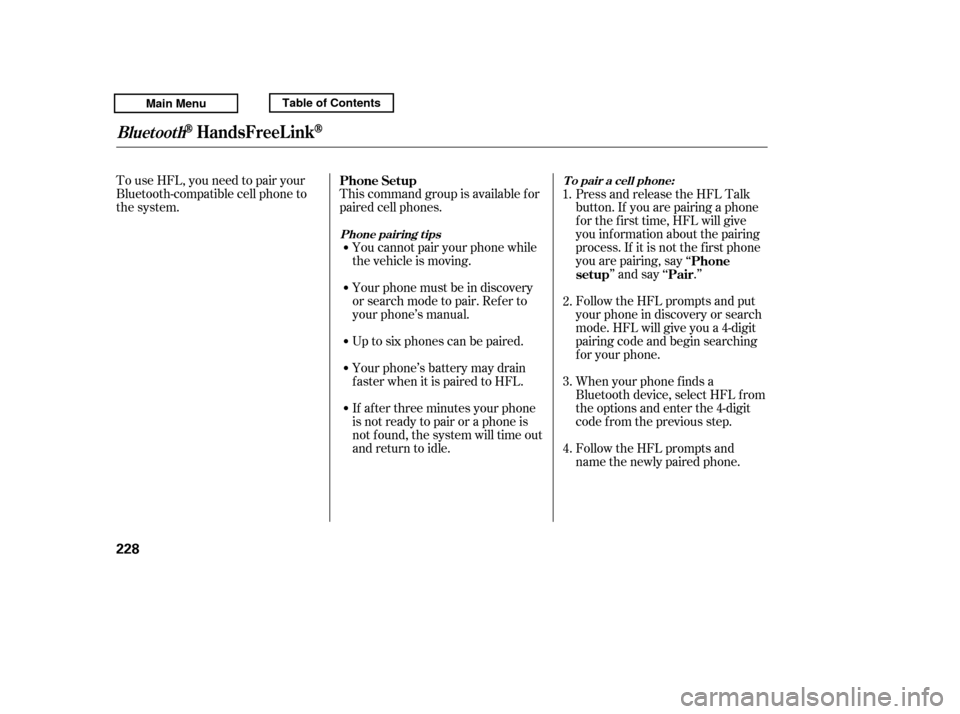
To use HFL, you need to pair your
Bluetooth-compatible cell phone to
the system.This command group is available f or
paired cell phones.
You cannot pair your phone while
the vehicle is moving.
Your phone must be in discovery
or search mode to pair. Ref er to
your phone’s manual.
Up to six phones can be paired.
Your phone’s battery may drain
f aster when it is paired to HFL.
If af ter three minutes your phone
is not ready to pair or a phone is
not f ound, the system will time out
andreturntoidle. Press and release the HFL Talk
button. If you are pairing a phone
f or the f irst time, HFL will give
you inf ormation about the pairing
process. If it is not the f irst phone
you are pairing, say ‘‘
’’ and say ‘‘ .’’
Follow the HFL prompts and put
your phone in discovery or search
mode. HFL will give you a 4-digit
pairing code and begin searching
foryourphone.
When your phone f inds a
Bluetooth device, select HFL f rom
the options and enter the 4-digit
code f rom the previous step.
Follow the HFL prompts and
name the newly paired phone.
1.
2. 3. 4.
Phone Setup
Phone
setup Pair
Phone pairing tips T o pair a cell phone:
BluetoothHandsFreeL ink
228
Main MenuTable of Contents
Page 233 of 427
Say ‘‘ .’’
Say‘‘ ’’aftertheprompts.
If there is more than one phone
paired to the system, HFL will ask
you which phone’s name you want
to change. Follow the HFL
prompts and rename the phone.
Press and release the HFL Talk
button bef ore a command.
Press and release the HFL Talk
button bef ore a command.
Say ‘‘ .’’
Say‘‘ ’’aftertheprompts.
HFL will ask you which phone you
want to delete. Follow the HFL
prompts to continue with the
deletion. Press and release the HFL Talk
button bef ore a command.
HFL will read out all the paired
phone’s names.
Say‘‘ ’’aftertheprompts.
Say ‘‘ .’’
1. 2.3.
3.
1.2.
1.2.3.
CONT INUED
Phone setupEditPhone setup
Delete
List
Phone setup
To hear the names of all paired
phones:
T o rename a paired phone: T o delet e a paired phone:
BluetoothHandsFreeL ink
Features
229
Main MenuTable of Contents
Page 234 of 427
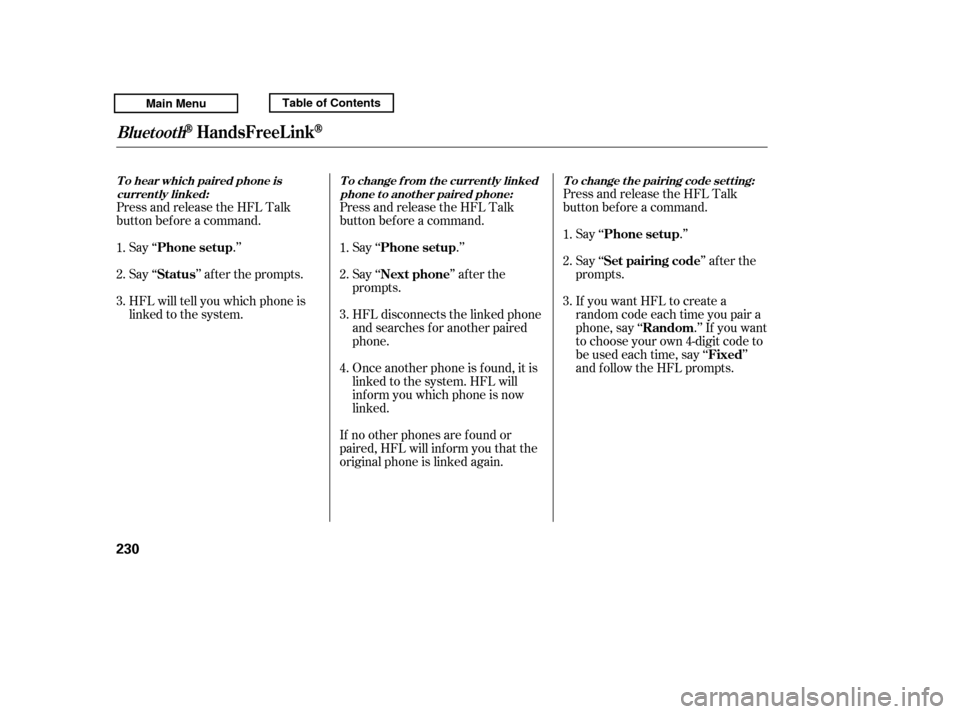
Press and release the HFL Talk
button bef ore a command.Say ‘‘ .’’
Say‘‘ ’’aftertheprompts.
HFL will tell you which phone is
linked to the system. Press and release the HFL Talk
button bef ore a command.
Say ‘‘ .’’ Say ‘‘ .’’
Press and release the HFL Talk
button bef ore a command.
Say ‘‘ ’’ af ter the
prompts.
HFL disconnects the linked phone
and searches for another paired
phone.
Once another phone is f ound, it is
linked to the system. HFL will
inf orm you which phone is now
linked.
If no other phones are f ound or
paired, HFL will inf orm you that the
original phone is linked again. Say ‘‘ ’’ af ter the
prompts.
If you want HFL to create a
random code each time you pair a
phone, say ‘‘ .’’ If you want
to choose your own 4-digit code to
be used each time, say ‘‘ ’’
and f ollow the HFL prompts.
1. 2.3.
1.2. 3.1. 2. 3.
4.
BluetoothHandsFreeL ink
T o hear which paired phone is current ly linked: To change f rom the currently linked
phone t o anot her paired phone: T o change t he pairing code set t ing:
Phone setup
StatusPhone setup
Phone setup
Next phone Set pairing code
Random Fixed
230
Main MenuTable of Contents
Page 235 of 427
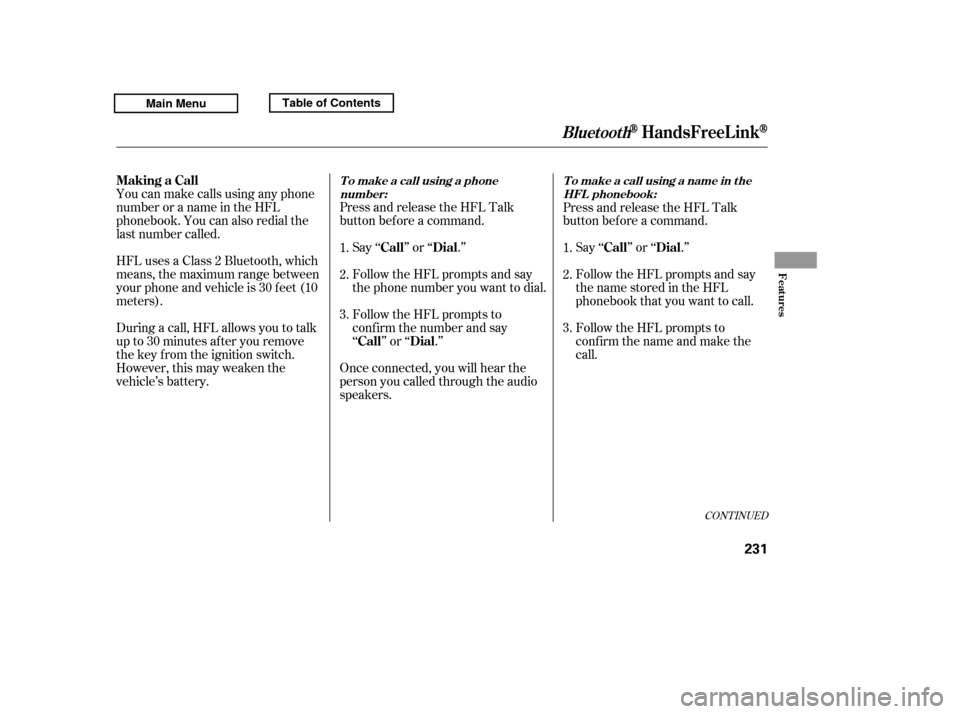
CONT INUED
You can make calls using any phone
number or a name in the HFL
phonebook. You can also redial the
last number called.Press and release the HFL Talk
button bef ore a command.
Say ‘‘ ’’ or ‘‘ .’’
Follow the HFL prompts and say
the phone number you want to dial.
Follow the HFL prompts to
conf irm the number and say
‘‘ ’’ or ‘‘ .’’
Once connected, you will hear the
person you called through the audio
speakers. Press and release the HFL Talk
button bef ore a command.
Follow the HFL prompts to
conf irm the name and make the
call.
Follow the HFL prompts and say
thenamestoredintheHFL
phonebook that you want to call.
Say ‘‘ ’’ or ‘‘ .’’
HFLusesaClass2Bluetooth,which
means, the maximum range between
yourphoneandvehicleis30feet(10
meters).
During a call, HFL allows you to talk
up to 30 minutes af ter you remove
the key from the ignition switch.
However, this may weaken the
vehicle’s battery. 1. 2. 3.
1. 2. 3.
BluetoothHandsFreeL ink
Making a Call
Call Dial
Call Dial Call DialT o make a call using a phone
number: Tomakeacallusinganameinthe
HFL phonebook:
Features
231
Main MenuTable of Contents
Page 236 of 427
Select ‘‘.’’
Press the INFO button, then select
‘‘ .’’
Select a phonebook you want to
choose a phone number f rom.
If the phonebook you select is PIN-
protected, you will need to enter the
PIN to access it. See page f or
more inf ormation.
Press and release the HFL Talk
button and say ‘‘ .’’
1. 2.3.
239
BluetoothHandsFreeL ink
Search Imported
Phonebook Cellular Phonebook
Redial
To redial the last number called by
HFL : T o make a call f rom an import ed
phonebook:
232
Main MenuTable of Contents