Page 102 of 574
�Î�Î�Î
�Î
�Î
�Î
�µ�™�¶ �™
�µ�™�¶ �™
�Î
�Î
Description Setting Option Page
Menu Item
Group Setup
Changes the language used in the display.
Changes the outside temperature reading above or
below its current reading.
Changes the setting of how to reset trip meter A,
average fuel A, elapsed time A, and average speed
A.
Changes the driver’s seat and the outside mirror
positions to a stored setting. ENGLISH
FRENCH
SPANISH
5°F 0°F 5°F
(U.S.) 3°C 0°C 3°C
(Canada)
with REFUEL
MANUAL ONLY
IGN OFF
ON
OFF 104
105
106
109
LANGUAGE SELECT ION
ADJUST OUTSIDE
TEMP. DISPLAY
TRIP A INFO RESET
MEMORY POSIT ION LINK
MET ER SET UP
(P.103)
POSITION SETUP
(P.108)
1:
2: Default setting
On Touring models1
11
1
1
2
Multi-Inf ormation Display
98
10/01/26 18:40:27 31SZA620_103
2011 Pilot
Page 107 of 574
�Û
�Ý
�Û�Ý
LANGUAGE SELECTION
ADJUST OUTSIDE TEMP.
DISPLAY
Here are the three custom settings
forthemetersetup:
TRIP A INFO RESET
While ‘‘METER SETUP’’ is shown,
press the SEL/RESET button to
enter the customize mode.
Each time you press the INFO ( / ) button, the screen changes as
shown in the illustration. Press the
INFO ( / ) button until you see
the setting you want to customize,
then press the SEL/RESET button
to enter your selection.
CONT INUED
Meter Setup
Multi-Inf ormation Display
Inst rument s and Cont rols
103
INFO button
SEL/RESET button
Touring model is shown.
10/01/26 18:41:09 31SZA620_108
2011 Pilot
Page 108 of 574
�Û�Ý�Û�Ý
Language Selection
There are three language selections
you can make: English, French, and
Spanish. To choose the language you
want, f ollow these instructions:
You can choose this item to
customize f rom ‘‘METER SETUP’’
by pressing the INFO ( / ) button
repeatedly. Press the SEL/RESET button to see
the selections.
Select the desired language by
pressing the INFO ( / ) button,
then enter your selection by pressing
the SEL/RESET button.
When your selection is successf ully
completed, the display changes as
shown above, and then goes back to
the customize item screen.
If the ‘‘SETTING INCOMPLETE’’
message appears, go back to
‘‘LANGUAGE SELECTION’’ and
repeat the procedure again.
Multi-Inf ormation Display
104
10/01/26 18:41:18 31SZA620_109
2011 Pilot
Page 330 of 574
�Û�Ý
Menu
Play Mode
When you select ‘‘MENU’’ with the or button, the screen
changes to the DVD’s title menu. When you select ‘‘PLAY MODE’’
with the or button, you
can change the DVD’s Audio,
Subtitle or Angle setting.To change the Audio setting,
highlight ‘‘Audio’’ f rom the play
mode menu with the or
button. A submenu of dubbed
languages appears. You can select
another language by pressing the or button. The sound
characteristics (Dolby Digital,
LPCM, MPEG Audio, dts) recorded
with the selected language is also
displayed next to the language.
‘‘Audio’’
Rear Entertainment System
326
10/01/26 19:18:52 31SZA620_331
2011 Pilot
Page 331 of 574
�Ý�Û�Ý
�Û �Ý�Û
CONT INUED
‘‘Subtitle’’The selectable languages vary f rom
DVD to DVD, and this f eature may
notbeavailableonsomeDVDs.
Press the RETURN button or cursor
back with the or button to
go back to the top of the Play Mode
menu. Press the RETURN button
again to exit completely.
Af ter selecting your desired subtitle,
press the RETURN button or cursor
back with the or button to
go back to the top of the Play Mode
menu. Press the RETURN button
again to exit completely.
To change the DVD’s subtitle,
highlight ‘‘Subtitle’’ f rom the play
mode menu with the or button. You can see the
available subtitles with the or button.
Rear Entertainment System
Features
327
10/01/26 19:19:00 31SZA620_332
2011 Pilot
Page 339 of 574
If you want another language than
those listed, you need to enter the
code number of the desired language.
Select ‘‘other,’’ and press the ENT
button. The display changes as
showninthenextcolumn.If you select ‘‘No,’’ and press the
ENT button, the display returns to
the initial screen of the ‘‘Language’’
menu.
Select the desired language by
pressing the or button.
The selectable languages are,
English, French, Spanish, German,
Italian, Dutch, Chinese, Korean, Thai,
Japanese or others.
CONT INUED
Rear Entertainment System
Features
335
10/01/26 19:20:17 31SZA620_340
2011 Pilot
Page 340 of 574
�Ý�Û
Audio Language
If you select ‘‘Yes,’’ the display
changes to the language code input
mode. Select the f irst number digit
usingthe,,,or button, and press the ENT
button to enter it. Repeat this until all
f our digits are f illed. When the
f ourth digit is entered, the cursor
automatically moves to ‘‘ENT’’ on the
display. Press the ENT button on the
control panel to enter the new
language code. If you made a mistake entering a
number digit, select ‘‘DEL’’ on the
display with the , , ,
or button, and press the ENT
buttononthecontrolpanel.Then
select and enter the correct number
digit as described. The display
returns to the initial ‘‘Language’’
menu screen.
You can select the dubbed language
bef ore playing DVDs.
Select ‘‘Audio Language’’ by pressing
the or button. You will see the
submenu next to ‘‘Audio Language.’’
Follow the same instructions you
used to set the menu language.
Rear Entertainment System
336
10/01/26 19:20:30 31SZA620_341
2011 Pilot
Page 371 of 574
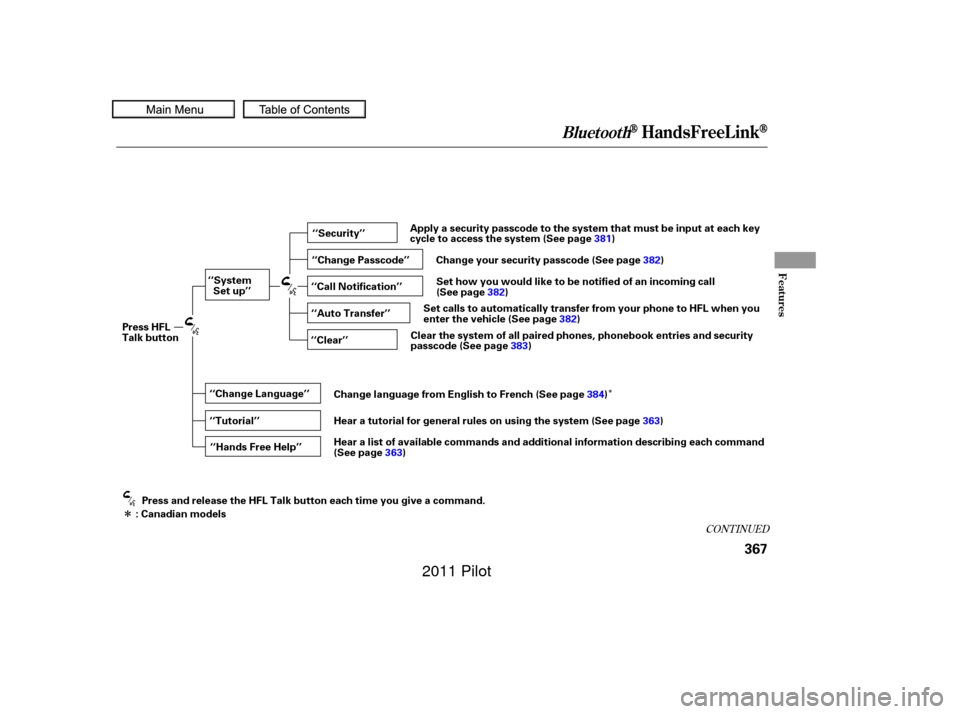
�Î
�Î
CONT INUED
BluetoothHandsFreeL ink
Features
367
‘‘Change Language’’‘‘Hands Free Help’’
‘‘System
Set up’’
‘‘Tutorial’’ ‘‘Clear’’
‘‘Auto Transfer’’ ‘‘Call Notification’’ ‘‘Security’’
‘‘Change Passcode’’
Press HFL
Talk button
Press and release the HFL Talk button each time you give a command.
: Canadian models Apply a security passcode to the system that must be input at each key
cycle to access the system (See page
381)
Change your security passcode (See page 382)
Set how you would like to be notified of an incoming call
(See page 382)
Set calls to automatically transfer from your phone to HFL when you
enter the vehicle (See page 382)
Clear the system of all paired phones, phonebook entries and security
passcode (See page 383)
Change language from English to French (See page 384)
Hear a tutorial for general rules on using the system (See page 363)
Hear a list of available commands and additional information describing each command
(See page 363)
10/01/26 19:25:22 31SZA620_372
2011 Pilot