2011 HONDA INSIGHT display
[x] Cancel search: displayPage 134 of 153

Navigation System133
Troubleshooting
Screen Error Message Solution
Navigation system is unable to acquire a proper GPS signal.
Make sure there is nothing on the dashboard blocking the GPS antenna
(aftermarket metallic window tinting or aftermarke t devices placed on the
dashboard, like radar detectors, cell phones, or loose items). If the dashboard
is clear of objects, move the vehicle to an open space away from tall buildings,
trees, etc.
Navigation unit door is open or No DVD disc is inserted.
Please check system. Make sure that the navigation DVD disc
is inserted with the label side up
and the navigation unit door is fully snapped closed (see page 105).
No DVD disc. Please check system. Check that the navigation DVD disc is in serted with the label side up (see
page 105). If the problem persists, see your dealer.
DVD disc reading error (unfor matted). Please consult your
dealer. Check the DVD disc surface
for deep scratches or other damage. Make sure
you are using a navigation DVD (turquoise -colored [blue/green] label). The
system cannot read other mapping data bases or video DVDs. If the problem
persists, see your dealer.
Display temp is too high. Syst em will shut down until display
cools down. This message will appear briefly when
the display temperature is too high,
and then the display will turn off until the temperature cools down. The
system will turn back on when the display cools down.
Outside temperature is low. System will take a while to start
up. The temperature is below -22°F and
the navigation system has difficulty
reading the DVD. The system will st art up when the temperature warms up.
Navigation system voice recognition ca nnot be activated
when another unit is us ing the audio system. HandsFreeLink (HFL) can override the
navigation system. Make sure the
HFL TALK button is not on when you press the NAVI TALK button, or the
message will appear. Simply press the HFL BACK button to resume
control of the navigation voice buttons.
Route has not been complete d. Please try again from a
different location. This message will appear when you are routing to or from a place (new
area) that is not in the database. Try
planning a different route to or from a
different location.*
Page 136 of 153

Navigation System135
Glossary
Glossary
The following is a glossary of terms
pertaining to the voice recognition
navigation system.
Avoid Area - Areas you wish to avoid
can be entered into the system, and
will be avoided while routing.
Breadcrumbs - Off-road tracking dots
that can be followe d on the map to
retrace your route back to a mapped
(digitized) road. This function can be
turned on/off in the Setup screen
(second).
Compact Flash - A media chip that can
be used with a PC card adaptor to
play audio music files.
Database - This consists of the map
data, and the POI (Points of Interest)
data stored on the DVD.
DCA - Detailed Coverage Area. The
main metropolitan areas in the lower
48 U.S. states, Hawaii, and southern
Canada are mapped to this level. See
page 108 for a list of these areas. Digital Audio Card Reader -
The PC
card slot accepts a PCMCIA adaptor
with a flash memory chip (see
page 106).
Digitized Road - A road that appears on
the navigation screen. The road name
will appear at the bottom of the
navigation screen. If the user drives
“off road,” the navigation system will
display “breadcrumbs,” depending on
how far you drive from a mapped
road.
Disclaimer Screen - Screen containing
cautionary information. It is meant to
be read carefully and acknowledged
by the customer when using the
navigation system.
DVD or DVD-ROM - Digital Versatile
Disc. The navigation program and
database resides on this disc. For
information on how to order a
replacement or update DVD, see
page 104.
FAQ - Frequently Asked Questions. See
page 123 for a list of customer FAQs
and troubleshootin g information. GPS -
Global Positioning System. A
network of 24 satellites in orbit
around the earth. The navigation
system can simultaneously receive
signals from up to 12 satellites to
accurately position the vehicle on the
map.
GPS Antenna - Located under the
dashboard. Electronic items operating
in this general location can interfere
with the GPS signal.
HFL - Bluetooth® HandsFreeLink®.
Your vehicle is equipped with this
feature, which uses Bluetooth
technology as a wireless link between
the vehicle and your Bluetooth-
compatible cell phone.
Icon - Symbol representing Points of
Interest (POI) that can be displayed
on the map.
Initialization - This refers to the period
needed to reacquire the GPS satellite
orbital information whenever the
navigation system power has been
disconnected. This can take 10 to 45
minutes with the vehicle out in an
open area.
Page 137 of 153
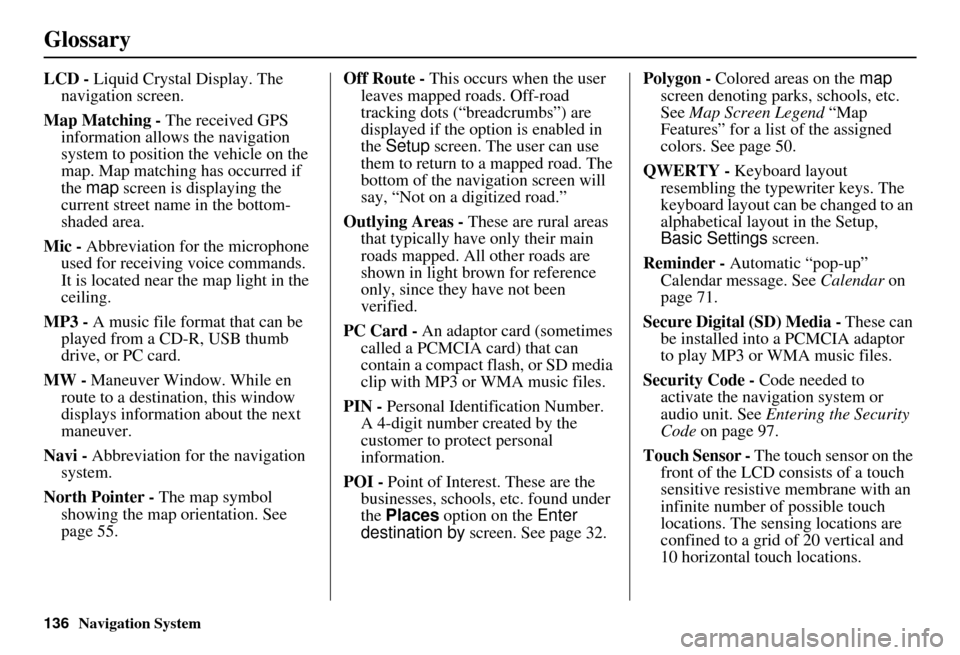
136Navigation System
Glossary
LCD - Liquid Crystal Display. The
navigation screen.
Map Matching - The received GPS information allows the navigation
system to position the vehicle on the
map. Map matching has occurred if
the map screen is displaying the
current street name in the bottom-
shaded area.
Mic - Abbreviation for the microphone
used for receiving voice commands.
It is located near the map light in the
ceiling.
MP3 - A music file format that can be played from a CD-R, USB thumb
drive, or PC card.
MW - Maneuver Window. While en
route to a destination, this window
displays informatio n about the next
maneuver.
Navi - Abbreviation for the navigation
system.
North Pointer - The map symbol showing the map orientation. See
page 55. Off Route -
This occurs when the user
leaves mapped roads. Off-road
tracking dots (“breadcrumbs”) are
displayed if the option is enabled in
the Setup screen. The user can use
them to return to a mapped road. The
bottom of the navigation screen will
say, “Not on a digitized road.”
Outlying Areas - These are rural areas
that typically have only their main
roads mapped. All other roads are
shown in light brown for reference
only, since they have not been
verified.
PC Card - An adaptor card (sometimes
called a PCMCIA card) that can
contain a compact flash, or SD media
clip with MP3 or WMA music files.
PIN - Personal Identification Number.
A 4-digit number created by the
customer to protect personal
information.
POI - Point of Interest. These are the
businesses, schools, etc. found under
the Places option on the Enter
destination by screen. See page 32. Polygon - Colored areas on the
map
screen denoting parks, schools, etc.
See Map Screen Legend “Map
Features” for a list of the assigned
colors. See page 50.
QWERTY - Keyboard layout
resembling the typewriter keys. The
keyboard layout can be changed to an
alphabetical layout in the Setup,
Basic Settings screen.
Reminder - Automatic “pop-up”
Calendar message. See Calendar on
page 71.
Secure Digital (SD) Media - These can
be installed into a PCMCIA adaptor
to play MP3 or WMA music files.
Security Code - Code needed to
activate the navigation system or
audio unit. See Entering the Security
Code on page 97.
Touch Sensor - The touch sensor on the
front of the LCD consists of a touch
sensitive resistive membrane with an
infinite number of possible touch
locations. The sensing locations are
confined to a grid of 20 vertical and
10 horizontal touch locations.
Page 139 of 153
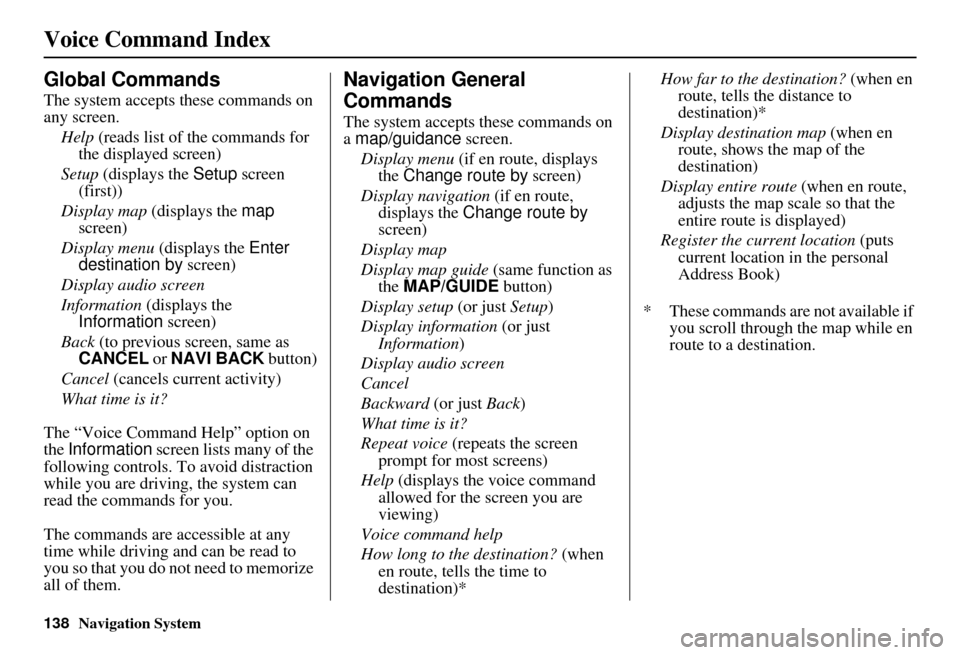
138Navigation System
Voice Command Index
Global Commands
The system accepts these commands on
any screen.Help (reads list of the commands for
the displayed screen)
Setup (displays the Setup screen
(first))
Display map (displays the map
screen)
Display menu (displays the Enter
destination by screen)
Display audio screen
Information (displays the
Information screen)
Back (to previous screen, same as
CANCEL or NAVI BACK button)
Cancel (cancels current activity)
What time is it?
The “Voice Command Help” option on
the Information screen lists many of the
following controls. To avoid distraction
while you are driving, the system can
read the commands for you.
The commands are accessible at any
time while driving and can be read to
you so that you do not need to memorize
all of them.
Navigation General
Commands
The system accepts these commands on
a map/guidance screen.
Display menu (if en route, displays
the Change route by screen)
Display navigation (if en route,
displays the Change route by
screen)
Display map
Display map guide (same function as
the MAP/GUIDE button)
Display setup (or just Setup)
Display information (or just
Information )
Display audio screen
Cancel
Backward (or just Back)
What time is it?
Repeat voice (repeats the screen
prompt for most screens)
Help (displays the voice command allowed for the screen you are
viewing)
Voice command help
How long to the destination? (when
en route, tells the time to
destination)* How far to the destination?
(when en
route, tells th e distance to
destination)*
Display destination map (when en
route, shows the map of the
destination)
Display entire route (when en route,
adjusts the map scale so that the
entire route is displayed)
Register the current location (puts
current location in the personal
Address Book)
* These commands are not available if you scroll through the map while en
route to a destination.
Page 140 of 153

Navigation System139
Voice Command Index
Navigation Display
Commands
The system accepts these commands on
a map/guidance screen.
Display current location (shows
current latitude, longitude, and
elevation)
Display north up
Display heading up
Display zoom in
Display zoom out
Display: (the selected scale)
1/20 mile (80 m) scale
1/8 mile (200 m) scale
1/4 mile (400 m) scale
1/2 mile (800 m) scale
1 mile (1600 m) scale
2 mile (3 km) scale
5 mile (8 km) scale
15 mile (24 km) scale
50 mile (80 km) scale
150 mile (240 km) scale
350 mile (560 km) scale Display:
(display the selected icon on
the screen)
ATM
gas station
restaurant
post office*
grocery store
lodging (hotel, motel)*
parking garage *
parking lot *
school *
hospital *
one way *
freeway exit information
* These icons will not be displayed unless the “Parking” or “Other icon”
is selected on the Icon Bar (see
page 58). Hide:
(hide the selected icon from the
screen)
ATM
gas station
restaurant
post office
grocery store
lodging (hotel, motel)
parking garage
parking lot
school
hospital
one way
freeway exit information
Max zoom in
Max zoom out
Go home
Page 145 of 153

144Navigation System
Voice Command Index
Information Screen Voice
Commands
These are additional commands not
found on the Voice Command Help
screen available when viewing the
Information screen. Follow the voice
prompts.
Cellular phonebook
Voice command help (the system
reads and lists all of the
commands, starting with
Navigation General Commands)
Map legend
Calendar
Calculator
Setup Screen (first)
Commands
The system accepts these commands on
the Setup screen (first). (For the Setup
screen (second), simply say what is
written on the screen, and follow the
voice prompts.)
Brightness up
Brightness down
Brightness minimum/min.
Brightness maximum/max.
Volume up (tone indicates volume)
Volume down (tone indicates volume)
Volume minimum/min. (tone indicates
volume)
Volume maximum/max. (tone indicates volume)
Volume Off
Display clock
Display Day
Display Night
Display Auto
Contrast adjust
Guidance Prompts normal
Guidance Prompts maximum/max.
Guidance Prompts minimum/min.
Page 148 of 153

Navigation System147
Index
A
Accessing the Address Book List
.....78
ADD TO Today’s Destinations
...........................42, 45
Adding Destinations to the List........42
Address..............................22, 23, 79
Address Book.....................22, 43, 77
Address Book PIN..........................81
Advanced.......................................33
Alaska (Operation)........................121
Auto Daylight Saving Time.............94
Auto Service...................................33
Auto Time Zone by GPS.................95
AUX Voice Commands.................143
Avoid Streets..................................65
B
Back to Current Route
.....................66
Banking..........................................33
Basic Settings.................................93
Bluetooth® HandsFreeLink®..........18
Breadcrumbs.......................19, 60, 91
Brightness......................................74
By Address.....................................23
By Address Book............................43
By Go Home...................................44
By Intersection................................27
By Map Input................................. 36
By Places....................................... 32
By Previous Destinations................ 40
By Today’s Destinations................. 41
C
Calculator
...................................... 72
Calendar.................................. 17, 71
CALL............................................ 18
CANCEL button............................ 11
Cancel Current Route..................... 66
Category............................ 32, 43, 80
CD Voice Commands................... 143
Cellular Phonebook........................ 69
Change Method.............................. 46
Change State............................ 23, 28
Changing the DVD....................... 105
Changing the Route........................ 63
Changing the Routing Method........ 46
Changing Your Destination............. 66
City................................... 23, 28, 38
City Vicinity............................ 34, 35
Climate Control Commands.......... 141
Clock Adjustment.......................... 94
Clock Screen........................... 17, 76
Clock Settings.......................... 17, 76
Clock Type.............................. 17, 76
CLOSE button....................... 10, 105
Color............................................. 96
Community.................................... 33
Continental USA............................ 39
Contrast......................................... 76
Convert (Unit)................................ 73
Correct Vehicle Position................. 92
Coverage Areas............................ 108
Current Location...................... 20, 61
Current Position....................... 37, 79
Current Street................................... 6
Customer Assistance.................... 103
D
Database Limitations
.................... 101
Daylight Saving Time (DST) Selection
..................................... 95
Delete Previous Destination............ 82
Destination........................ 22, 45, 66
Destination Icon............................. 55
Destination Map............................. 48
Detailed Coverage Areas...... 108, 113
Detour........................................... 65
Direct Route.................................. 46
Direction List................................. 52
Display.......................................... 75
Driving to Your Destination............ 45
Page 150 of 153

Navigation System149
Index
N
Name
.................................32, 36, 78
NAVI BACK button........................12
NAVI TALK button........................12
Navigation Display Commands......139
Navigation General Commands......138
O
Off-road Tracking
.....................60, 91
One-Way Traffic Icon.....................56
On-Screen Commands...................145
On-Screen Commands Assist.........145
On-Screen Keyboard.......................15
P
PC Card
........................................106
PC Card Voice Commands............143
Personal Information.......................77
Phone Number....................32, 36, 79
PIN Number...................................81
Place Name..............................34, 36
Place Name by Keyword.................34
Places.................................22, 32, 79
Previous Destinations..........22, 40, 79
R
Radio Voice Commands
............... 142
Read List....................................... 70
Recalculation................................. 83
Reporting Errors.......................... 103
Reroute.......................................... 63
Rerouting...................................... 83
Restaurant..................................... 33
Routing & Guidance....................... 83
S
Save Current Location
.................... 61
Schedule........................................ 71
Screen........................................... 11
Security Code................................ 97
Selecting the City..................... 23, 28
Selecting the State or Province
............................... 23, 28
Selecting the Street................... 25, 30
Setup............................................. 74
Setup Screen (first) Commands..... 144
Shopping....................................... 33
Showing Icons on the Map........ 56, 58
Sort by Distance to Travel........ 34, 35
State.............................................. 38
Street....................................... 25, 30
System Controls............................. 10
System Function Diagram............... 21
System Information........................ 93
System Initialization....................... 97
System Limitations......................... 99
System Setup................................. 74
System Start-up.............................. 16
T
Temperature Voice Commands
..... 142
Time Adjustment........................... 95
Title.............................................. 72
Today’s Destinations................ 22, 41
Today’s Destinations List............... 41
Travel............................................ 33
Troubleshooting........................... 133
U
Unit Conversion
............................. 73
Units (mile or km).......................... 93
Unverified Area Routing........... 84, 85
Unverified Streets............................ 7
Update DVD................................ 104
User Name..................................... 82
Using the Voice Control System...... 13