Page 216 of 445
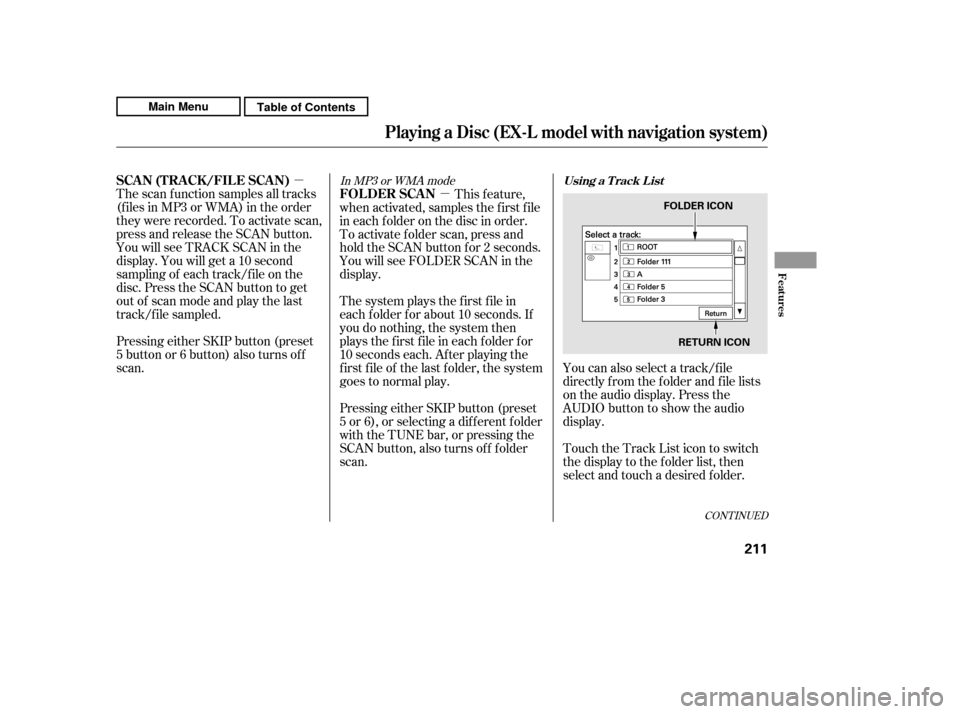
�µ�µIn MP3 or WMA mode
The scan f unction samples all tracks
(f iles in MP3 or WMA) in the order
they were recorded. To activate scan,
press and release the SCAN button.
You will see TRACK SCAN in the
display. You will get a 10 second
sampling of each track/f ile on the
disc. Press the SCAN button to get
out of scan mode and play the last
track/f ile sampled.
Pressing either SKIP button (preset
5 button or 6 button) also turns off
scan. This feature,
when activated, samples the first file
in each f older on the disc in order.
To activate f older scan, press and
hold the SCAN button for 2 seconds.
You will see FOLDER SCAN in the
display.
The system plays the f irst f ile in
each f older f or about 10 seconds. If
you do nothing, the system then
plays the f irst f ile in each f older f or
10 seconds each. Af ter playing the
first file of the last folder, the system
goes to normal play.
Pressing either SKIP button (preset
5 or 6), or selecting a dif f erent f older
with the TUNE bar, or pressing the
SCAN button, also turns of f f older
scan. You can also select a track/f ile
directly f rom the f older and f ile lists
on the audio display. Press the
AUDIO button to show the audio
display.
Touch the Track List icon to switch
the display to the folder list, then
select and touch a desired f older.
CONT INUED
Using a T rack L istSCA N (T RA CK /FIL E SCA N)
FOLDER SCAN
Playing a Disc (EX-L model with navigat ion system)
Features
211
FOLDER ICON
RETURN ICON
Main MenuTable of Contents
Page 217 of 445
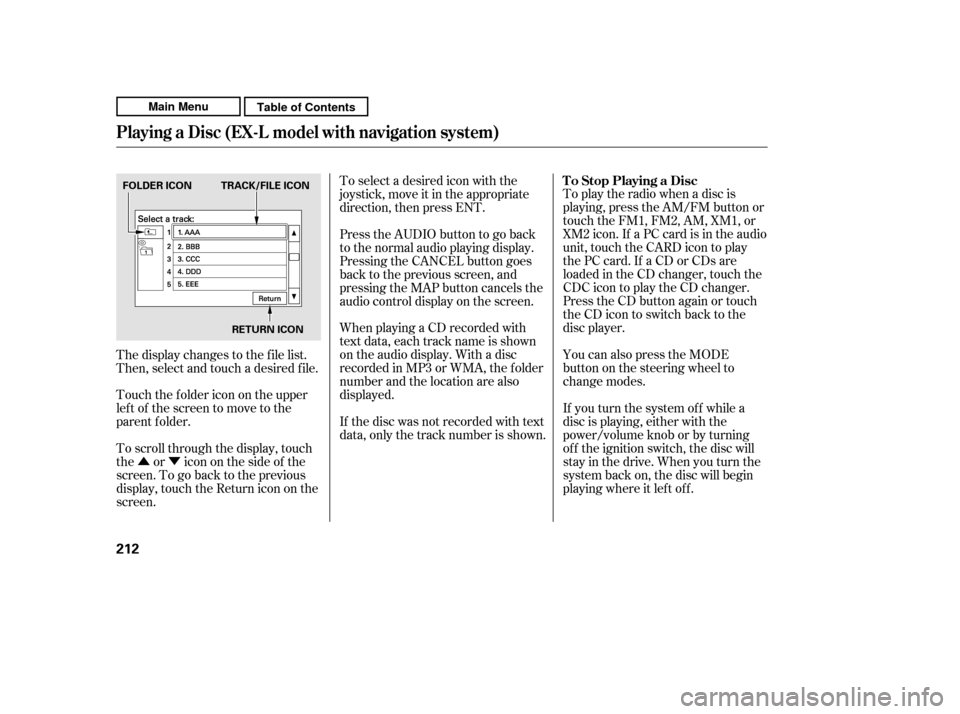
�Û�ÝTo play the radio when a disc is
playing, press the AM/FM button or
touch the FM1, FM2, AM, XM1, or
XM2 icon. If a PC card is in the audio
unit, touch the CARD icon to play
the PC card. If a CD or CDs are
loaded in the CD changer, touch the
CDC icon to play the CD changer.
Press the CD button again or touch
the CD icon to switch back to the
disc player.
You can also press the MODE
buttononthesteeringwheelto
change modes.
If you turn the system of f while a
disc is playing, either with the
power/volume knob or by turning
of f the ignition switch, the disc will
stay in the drive. When you turn the
system back on, the disc will begin
playing where it lef t of f .
When playing a CD recorded with
text data, each track name is shown
on the audio display. With a disc
recorded in MP3 or WMA, the f older
number and the location are also
displayed.
If the disc was not recorded with text
data, only the track number is shown.
To select a desired icon with the
joystick, move it in the appropriate
direction, then press ENT.
PresstheAUDIObuttontogoback
to the normal audio playing display.
Pressing the CANCEL button goes
back to the previous screen, and
pressing the MAP button cancels the
audio control display on the screen.
To scroll through the display, touch
the or icononthesideof the
screen.Togobacktotheprevious
display, touch the Return icon on the
screen.
The display changes to the f ile list.
Then, select and touch a desired f ile.
Touch the f older icon on the upper
left of the screen to move to the
parent f older. To Stop Playing a Disc
Playing a Disc (EX-L model with navigat ion system)
212
FOLDER ICON TRACK/FILE ICON
RETURN ICON
Main MenuTable of Contents
Page 219 of 445

Cause Solution
Thechartontherightexplainsthe
error messages you may see in the
display while playing a disc.
If you see an error message in the
display while playing a disc, press
the eject button. After ejecting the
disc, check it for damage or
deformation. If there is no damage,
insert the disc again.
For additional information on
damaged discs, see page .
Theaudiosystemwilltrytoplaythe
disc. If there is still a problem, the
error message will reappear. Press
the eject button, and pull out the disc.
Insert a dif f erent disc. If the new
disc plays, there is a problem with
the f irst disc. If the error message
cycle repeats and you cannot clear it,
take your vehicle to a dealer. Error Message
253
FOCUS Error
Mechanical Error
TOC Error
High Temperature Press the eject button, and pull out the disc.
Check if it is inserted correctly in the discplayer.
Make sure the disc is not scratched or damaged.
For more inf ormation see page 253 .
Press the eject button, and pull out the disc.
Check the disc for damage or deformation. For
more information see page 253 .
If the disc cannot be pulled out, or the error
message does not disappear after the disc is
ejected, see your dealer.
Press the eject button, and pull out the disc.
Check the disc for damage or deformation.
Will disappear when the temperature returns to
normal.
Disc Player Error Messages (EX-L model with navigation system)
214
DISC ERROR
MECH ERROR CHECK DISC
HEAT ERROR
Main MenuTable of Contents
Page 223 of 445

�µ
�´ �Û
�Ý
To play CDs, the ignition switch
must be in the ACCESSORY (I) or
ON (II) position.
You operate the CD changer with
the same controls used f or the in-
dash disc player or the radio. To
select the CD changer, touch the
CDC icon. The disc and track
numbers are displayed. The system
will continuously play a CD until you
change modes. To select a dif f erent disc, use the
preset buttons (5 or 6). Press and
release the Preset 5 (DISC )
button to select the previous disc or
Preset 6 (DISC ) to select the next
disc in sequence. Pressing the or
side of the TUNE bar also
changes the disc. If you select an
empty position in the CD changer,
the system will try to load the CD in
the next available slot.
You can use the preset buttons while
a disc is playing to select passages
and change tracks. Each preset
buttonfunctionisshownonthe
bottom of the screen.
To Play a CD
CD Changer (EX-L model with navigation system)
218
TUNE
BAR
PRESET BUTTONS
Do not use CDs with adhesive labels.
The label can curl up and cause the CD
to jam in the unit.
Main MenuTable of Contents
Page 224 of 445

�µ�µ �µ
�µ �µ
�µ �µ �µ
Push the button
(preset 6) to play the next track on
the disc. Push the button
(preset5)oncetoreplaythetrackin
play; press it twice to replay the
previous track.
To move more rapidly
within a track, press and hold the
(preset 4) or (preset 3)
button.
To
continuously replay a track, press
and release the RPT button (preset
1). You will see TRACK REPEAT in
the display. Press the RPT button
again to turn it off.
To continuously
replay the current CD, press and
hold the RPT button (preset 1) until
you see the DISC REPEAT in the
display. Press it again to turn it of f . Press and release the RDM button
(preset 2) to play the tracks in
random order. You will see TRACK
RANDOM in the display. Press the
RDM button again to return to
normal play.
To play all
tracks in each CD in random order,
press and hold the RDM button
(preset 2) until you see DISC
RANDOM in the display. Press the
RDM button again to return to
normal play.
The SCAN
f unction samples all the tracks on
the selected disc in the order they
are recorded. To activate it, press
and release the SCAN button. You
will see TRACK SCAN in the display,
and you will get a 10 second
sampling of each track on the
selected CD. Press the SCAN button
again to get out of scan mode. Press and hold the
SCAN button to get a 10 second
samplingof thefirstsongof each
disc in the CD changer. You will see
DISC SCAN in the display. Press and
hold the button again to turn it off.
SK IP
FF/REW
REPEAT (Track Repeat)
DISC REPEAT RANDOM (Track Random)
DISC RANDOM
SCA N (T rack Scan)
DISC SCAN
CD Changer (EX-L model with navigation system)
Features
219
Main MenuTable of Contents
Page 226 of 445

Thechartontherightexplainsthe
error messages you may see in the
display while playing a disc.
If you see an error message in the
display while playing a disc, press
the eject button. After ejecting the
disc, check it for damage or
deformation. If there is no damage,
insert the disc again.
For additional information on
damaged discs, see page .
Theaudiosystemwilltrytoplaythe
disc. If there is still a problem, the
error message will reappear. Press
the eject button, and pull out the disc.
Insert a dif f erent disc. If the new
disc plays, there is a problem with
the f irst disc. If the error message
cycle repeats and you cannot clear it,
take your vehicle to a dealer.Solution
Cause
Error Message
253
The disc is pulled out. Check if it is inserted
correctly in the disc player. Make sure the disc
is not scratched or damaged. For more
information see page 253.
Press the eject button, and pull out the disc.
Check the disc for damage or deformation. For
more information see page 253. If the disc
cannot be pulled out, or the error message does
not disappear af ter the disc is ejected, see yourdealer.
FOCUS Error
Mechanical Error
CD Changer Error Messages (EX-L model with navigation system)
Features
221
DISC ERROR
MECH ERROR
Main MenuTable of Contents
Page 229 of 445

The PC card slot is behind the
navigation screen. To use the PC
card player, press the OPEN button
beside the screen. The screen f olds
back, and the PC card slot appears.Insert a PC card straight into the slot.
The drive will read the PC card and
begin to play it.
Return the screen to the upright
position by pressing the CLOSE
button on the edge of the screen
panel.
Push the AUDIO button beside the
screen to show the audio display and
operate the PC card player.
You can also operate the audio
system without using the control
icons on the audio screen. Press any
of the appropriate control buttons.
The status bar appears on the
bottom of the screen. On the
navigation screen, you can see the
audio inf ormation whenever you
touch the AUDIO INFO icon on the
screen.
Depending on the sof tware the f iles
were made with, it may not be
possible to play some f iles, or display
some text data.
In WMA f ormat, DRM (digital rights
management) f iles cannot be played.
If the system finds a DRM file, it
skips that f ile and plays the next
available f older or f ile.
Loading a PC Card
Playing a PC card (EX-L model wit h navigat ion system)
224
PC CARD SLOT
Main MenuTable of Contents
Page 230 of 445
Therearethreeplaymodes:Folder,
Artist, and Album. Touch the PLAY
MODE icon, then choose one of the
modes by touching its icon. When a
mode is selected, it is highlighted in
blue.Foldermodeplaystracksinthe
order they were added to the card.
Artistmodeplaystracksin
alphabetical order, by artist and
song title.
Album mode plays albums
(f olders) in alphabetical order.
If play mode information was not
included in the tracks/f iles when
they were added to the card, it will
not be displayed on the screen.
CONT INUED
T o Select a Play Mode
Playing a PC card (EX-L model wit h navigat ion system)
Features
225
FOLDER MODE
MODE INDICATOR
PLAY MODE ICON
PLAY MODE ICON PLAY MODE ICON
MODE INDICATOR
ARTIST MODE ALBUM MODE
MODE INDICATOR
Main MenuTable of Contents