Page 202 of 445
�µ
Press the AUDIO button to view the
audio control icons, then touch the
AUTO SEL icon. You will see AUTO
SEL f lashing in the display, and the
system goes into scan mode f or
several seconds. It stores the
f requencies of six AM, and twelve
FM stations in the preset buttons. You will see a ‘‘0’’ displayed af ter
pressing a preset button if auto
select cannot f ind a strong station f or
every preset button.
If you do not like the stations auto
select has stored, you can store
other f requencies on the preset
buttons as previously described.
press the
AUTO SEL icon. This restores the
presets you originally set.
For inf ormation on AM/FM radio
f requencies and reception, see page .
If you are
traveling and can no longer receive
your preset stations, you can use the
auto select feature to find stations in
the local area.
250
To turn of f auto select,
Playing the AM/FM Radio (EX-L model with navigation system)
AUTO SELECT
Features
197
Main MenuTable of Contents
Page 205 of 445
Playing the XMRadio (EX-L model wit h navigat ion syst em)
200
TUNE BAR
SCAN BUTTON JOYSTICK
AUDIO BUTTON XM RADIO
BUTTON
POWER/VOLUMEKNOB
PRESET BUTTONS
PRESET CHANNEL
NUMBER XM RADIO ICON MODE ICON
CATEGORY
INDICATOR
AM/FM BUTTON
Main MenuTable of Contents
Page 207 of 445

�µ
�µ
�µ
�µ
�Ý
�Û
Pick the preset button (icon) you
want f or that channel. Press and
hold the button (icon) until you
hear a beep.
In category mode, only channels
within that category can be selected.
In channel mode, all channels can be
selected.
Usethetune,seek,orscan
function to tune to a desired
channel.
Press the XM button. Either XM1
or XM2 will show in the display.
To store a channel: Youcanstoreupto12
preset channels using each preset
button or preset icons on the screen.
Each preset button or icon stores
one channel f rom the XM1 band and
one channel f rom the XM2 band.
Press the TUNE bar to
change channel selections. Press f or higher numbered channels
and f or lower numbered
channels. In the category mode, you
can only select channels within that
category.
Press and hold
either side of the TUNE bar
( or ) until you hear a beep
to select another category.
On the audio display, you will see the
selected CHANNEL (number),
CATEGORY, NAME (artist name),
and TITLE (music title).
You may experience periods when
XM Radio does not transmit the
artist’s name and song title
inf ormation. If this happens, there is
nothing wrong with your system. The scan f unction gives
you a sampling of all channels while
in the channel mode. In the category
mode, only the channels within that
category are scanned. To activate
scan, press the SCAN button. The
system plays each channel in
numerical order f or a f ew seconds,
then selects the next channel. When
you hear a channel you want to listen
to, press the button again. 1. 2. 3.
Preset
TUNE
CATEGORY
SCAN
Playing the XMRadio (EX-L model wit h navigat ion syst em)
202
Main MenuTable of Contents
Page 208 of 445

�µ
�µ
�µ
�µ
�µ
�µ
�µ The signal is
currently too weak. Move the vehicle
to an area away from tall buildings,
and with an unobstructed view of the
southern horizon.
Repeat steps 2 and 3 to store the
f irst six channels.
Press the XM button again or
touch the other XM icon (XM1 or
XM2) on the audio display. Store
the next six channels using steps 2
and 3.
Once a channel is stored, press and
release the proper preset button
(icon) to tune to it. Each preset
button’s channel is shown on the
bottom of the audio display. The selected channel
number does not exist or is not part
of your subscription.
There is a problem
with the XM antenna. Please consult
your dealer. This channel has no
artist or title information at this time.
XM is loading the
audio or program inf ormation.
The channel
currently selected is no longer
broadcasting.
The encryption
code is being updated. Wait until the
encryption code is f ully updated.
Channels 0 and 1 should still work
normally.
4. 5.
CONT INUED
‘‘NO SIGNA L ’’
XM Radio Display Messages
‘‘----’’
‘‘A NT ENNA ’’
‘‘NO INFO’’
‘‘L OA DING’’
‘‘OFF A IR’’
‘‘UPDA T ING’’
Playing the XMRadio (EX-L model wit h navigat ion syst em)
Features
203
Main MenuTable of Contents
Page 214 of 445

�µ�µ
Push the AUDIO button beside the
screen to show the audio display and
operate the disc player.
You can also operate the audio
system without using the control
icons on the audio screen. Press the
CD button. The status bar appears
on the bottom of the screen. On the
navigation screen, you can see the
audio inf ormation whenever you
touch the AUDIO INFO icon on the
lower portion of the screen.
When playing a CD recorded with
text data, the track, album, and artist
name are shown on the audio display.
When playing a disc in MP3 or WMA,
the f older number and name, the f ile
number and name, the artist name,
and the elapsed time are shown. The
system will continuously play a disc
until you change modes. If the disc
was not recorded with text data, it
will not be displayed. You can also select an icon with the
joystick. Move it to left, right, up, or
down to change the highlighting and
scroll through lists. Then press ENT
on the top of the joystick to select
the icon.
Each time you press and
release (preset 6 button), the
player skips f orward to the
beginning of the next track (f ile in
MP3 or WMA mode). Press and
release (preset 5 button), to
skip backward to the beginning of
the current track. Press it again to
skip to the beginning of the previous
track.
You can use the preset buttons while
a disc is playing to select passages
and change tracks (files in MP3 or
WMA mode). Each preset button’s
f unction is shown on the bottom of
the screen.
To move rapidly within
a track/f ile, press and hold (preset 4 button) or
(preset 3 button).
CONT INUED
T o Change or Select T racks/Files
SK IP
FF/REW
Playing a Disc (EX-L model with navigat ion system)
Features
209
PRESET BUTTON’S FUNCTION
PRESET BUTTONS
Main MenuTable of Contents
Page 215 of 445

�µ
�Û �Ý
�µ �µ
�µ �µ
To
select a dif f erent f older, press either
side of the TUNE bar to move to the
beginning of the next f older. Press
the side of the TUNE bar to skip
to the next folder, and the side to
move to the beginning of the current
folder.Pressitagaintoskiptothe
beginning of the previous f older.
This
f eature plays the tracks/f iles within
a disc in random order. To activate
track random, press and release the
RDM button (preset 2 button). You
will see TRACK RANDOM in the
display. Press the RDM button again
to return to normal play. This
feature, when activated, plays all
f iles in the selected f older in random
order, rather than in the order they
are compressed. To activate folder
random, press and hold the RDM
button. You will see FOLDER
RANDOM in the display. The
system then selects and plays f iles
randomly. This continues until you
deactivate f older random by pressing
the RDM button again, or if you
select a dif f erent f older with the
TUNE bar.
To continuously replay
a track (f ile in MP3 or WMA mode),
press and release the RPT button
(preset 1 button). You will see
TRACK REPEAT in the display.
Press the RPT button again to turn it
off. This feature,
when activated, replays all f iles on
the selected f older in the order they
are compressed. To activate folder
repeat, press and hold the RPT
button (preset 1 button) for 2
seconds. You will see FOLDER
REPEAT in the display. The system
continuously replays the current
folder. Press the RPT button again to
turn it of f . Selecting a dif f erent
folder with the TUNE bar also turns
of f f older repeat.
In MP3 or WMA mode
In MP3 or WMA mode In MP3 or WMA mode
FOLDER SELECTION
TRACK RANDOM (Random
within a disc/f older)FOLDER RANDOM
T RA CK REPEA T (FIL E
REPEAT) FOLDER REPEAT
Playing a Disc (EX-L model with navigat ion system)
210
Main MenuTable of Contents
Page 216 of 445
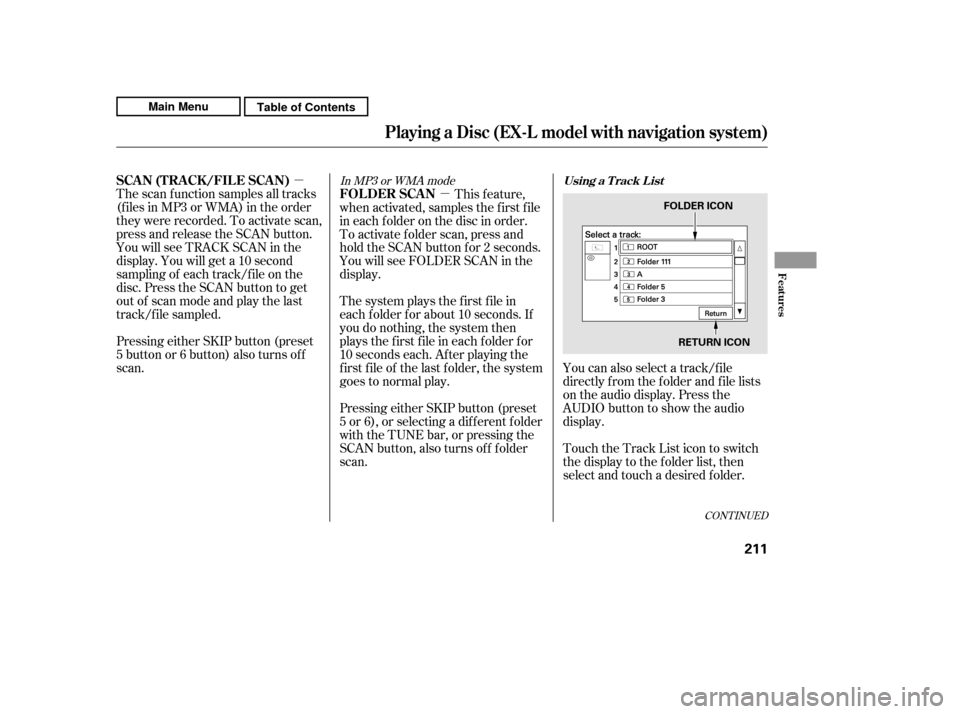
�µ�µIn MP3 or WMA mode
The scan f unction samples all tracks
(f iles in MP3 or WMA) in the order
they were recorded. To activate scan,
press and release the SCAN button.
You will see TRACK SCAN in the
display. You will get a 10 second
sampling of each track/f ile on the
disc. Press the SCAN button to get
out of scan mode and play the last
track/f ile sampled.
Pressing either SKIP button (preset
5 button or 6 button) also turns off
scan. This feature,
when activated, samples the first file
in each f older on the disc in order.
To activate f older scan, press and
hold the SCAN button for 2 seconds.
You will see FOLDER SCAN in the
display.
The system plays the f irst f ile in
each f older f or about 10 seconds. If
you do nothing, the system then
plays the f irst f ile in each f older f or
10 seconds each. Af ter playing the
first file of the last folder, the system
goes to normal play.
Pressing either SKIP button (preset
5 or 6), or selecting a dif f erent f older
with the TUNE bar, or pressing the
SCAN button, also turns of f f older
scan. You can also select a track/f ile
directly f rom the f older and f ile lists
on the audio display. Press the
AUDIO button to show the audio
display.
Touch the Track List icon to switch
the display to the folder list, then
select and touch a desired f older.
CONT INUED
Using a T rack L istSCA N (T RA CK /FIL E SCA N)
FOLDER SCAN
Playing a Disc (EX-L model with navigat ion system)
Features
211
FOLDER ICON
RETURN ICON
Main MenuTable of Contents
Page 223 of 445

�µ
�´ �Û
�Ý
To play CDs, the ignition switch
must be in the ACCESSORY (I) or
ON (II) position.
You operate the CD changer with
the same controls used f or the in-
dash disc player or the radio. To
select the CD changer, touch the
CDC icon. The disc and track
numbers are displayed. The system
will continuously play a CD until you
change modes. To select a dif f erent disc, use the
preset buttons (5 or 6). Press and
release the Preset 5 (DISC )
button to select the previous disc or
Preset 6 (DISC ) to select the next
disc in sequence. Pressing the or
side of the TUNE bar also
changes the disc. If you select an
empty position in the CD changer,
the system will try to load the CD in
the next available slot.
You can use the preset buttons while
a disc is playing to select passages
and change tracks. Each preset
buttonfunctionisshownonthe
bottom of the screen.
To Play a CD
CD Changer (EX-L model with navigation system)
218
TUNE
BAR
PRESET BUTTONS
Do not use CDs with adhesive labels.
The label can curl up and cause the CD
to jam in the unit.
Main MenuTable of Contents