Page 245 of 445
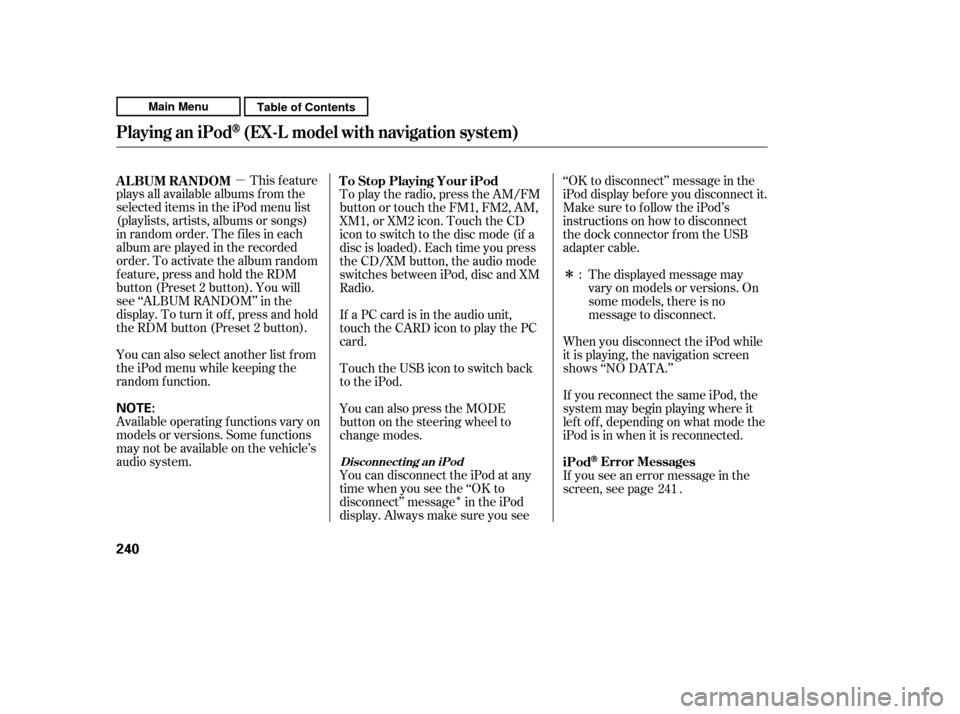
�µ�Î
�Î
This feature
plays all available albums f rom the
selected items in the iPod menu list
(playlists, artists, albums or songs)
in random order. The f iles in each
album are played in the recorded
order. To activate the album random
f eature, press and hold the RDM
button (Preset 2 button). You will
see ‘‘ALBUM RANDOM’’ in the
display. To turn it of f , press and hold
the RDM button (Preset 2 button).
You can also select another list from
theiPodmenuwhilekeepingthe
random f unction.
Available operating f unctions vary on
models or versions. Some f unctions
may not be available on the vehicle’s
audio system. To play the radio, press the AM/FM
button or touch the FM1, FM2, AM,
XM1, or XM2 icon. Touch the CD
icon to switch to the disc mode (if a
disc is loaded). Each time you press
the CD/XM button, the audio mode
switches between iPod, disc and XM
Radio.
If a PC card is in the audio unit,
touch the CARD icon to play the PC
card.
TouchtheUSBicontoswitchback
to the iPod.
You can disconnect the iPod at any
time when you see the ‘‘OK to
disconnect’’ message in the iPod
display. Always make sure you see‘‘OK to disconnect’’ message in the
iPod display bef ore you disconnect it.
Make sure to f ollow the iPod’s
instructions on how to disconnect
the dock connector f rom the USB
adapter cable.
You can also press the MODE
buttononthesteeringwheelto
change modes. If you see an error message in the
screen, see page .
If you reconnect the same iPod, the
system may begin playing where it
lef t of f , depending on what mode the
iPod is in when it is reconnected.
When you disconnect the iPod while
it is playing, the navigation screen
shows ‘‘NO DATA.’’ The displayed message may
vary on models or versions. On
some models, there is no
message to disconnect.
:
241
ALBUM RANDOM To Stop Playing Your iPod
iPod
Error Messages
Playing an iPod(EX-L model with navigation system)
Disconnect ing an iPod
240
NOTE:
Main MenuTable of Contents
Page 246 of 445
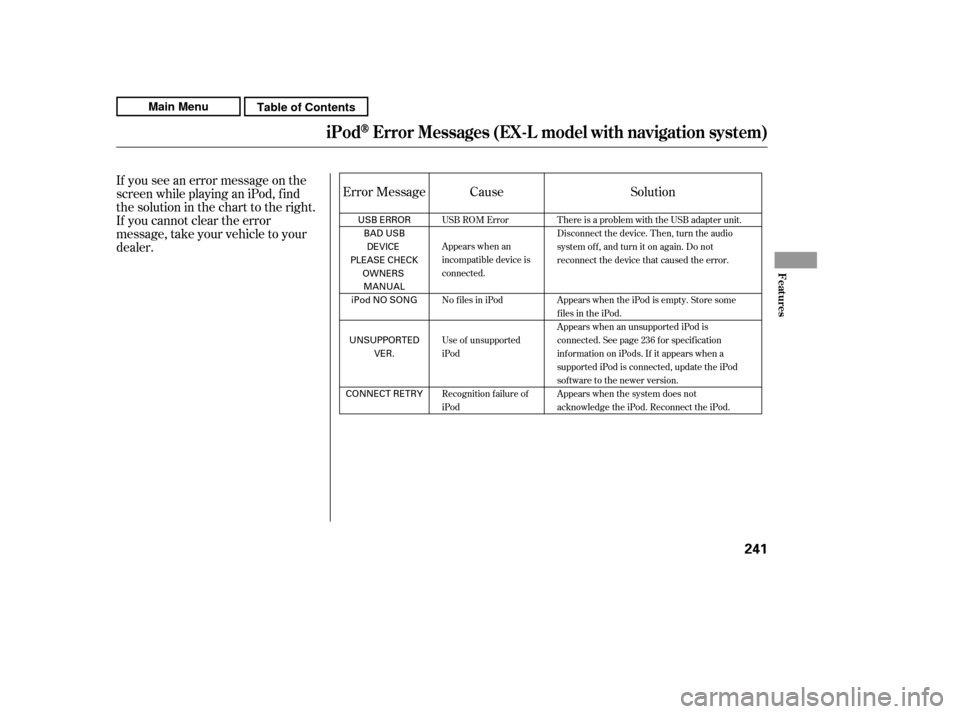
If you see an error message on the
screen while playing an iPod, f ind
thesolutioninthecharttotheright.
If you cannot clear the error
message, take your vehicle to your
dealer.Error Message Solution
Cause
There is a problem with the USB adapter unit.
Disconnect the device. Then, turn the audio
systemoff,andturnitonagain.Donot
reconnect the device that caused the error.
Appears when the iPod is empty. Store some
files in the iPod.
Appears when an unsupported iPod is
connected. See page 236 f or specif ication
informationoniPods.If itappearswhena
supported iPod is connected, update the iPod
software to the newer version.
Appears when the system does not
acknowledge the iPod. Reconnect the iPod.
USB ROM Error
Appears when an
incompatible device is
connected.
No files in iPod
Use of unsupported
iPod
Recognition failure of
iPod
iPodError Messages (EX-L model with navigat ion syst em)
Features
241
USB ERROR
BAD USBDEVICE
PLEASE CHECK OWNERS
MANUAL
iPod NO SONG
UNSUPPORTED VER.
CONNECT RETRY
Main MenuTable of Contents
Page 247 of 445
�µ�´
Playing a USB Flash Memory Device (EX-L model with navigat ion system)
242
FAST FORWARD BUTTON
RANDOM BUTTON JOYSTICK
SKIP BUTTON
REPEAT BUTTON SKIP BUTTON
REWIND BUTTON
SCAN BUTTON
AUDIO BUTTON
CD/XM BUTTON
OPEN BUTTON POWER/VOLUME KNOB
MP3/WMA INDICATOR USB ICON
Main MenuTable of Contents
Page 248 of 445

�Î�Î
The audio system reads and plays
the audio f iles on the USB f lash
memory device in MP3, WMA or
AAC f ormats. Depending on the
f ormat, the display shows MP3,
WMA or AAC when a USB flash
memory device is playing. The USB
f lash memory device limit is up to
700 f olders or up to 65535 f iles. Only AAC f ormat f iles recorded
with iTunes are playable on this
audio unit.
The recommended USB f lash
memory devices are 256 MB or
higher, and f ormatted with the FAT
f ile system. Some digital audio
players may be compatible as well.
Some USB f lash memory devices
(such as devices with security lock-
out f eatures, etc.) will not work in
this audio unit.
This audio system can select and
play the audio f iles f rom a USB f lash
memory device with the same
controls used f or the in-dash disc
player. To play a USB f lash memory
device, connect it to the USB adapter
cable in the upper glove box. The
ignition switch must be in the
ACCESSORY (I) or ON (II) position.
Press the AUDIO button beside the
screen to show the audio display and
touch the USB icon. Do not use a device such as a card
reader or hard drive as the device
or your f iles may be damaged.
Do not connect your USB f lash
memory device using a hub.
Do not use an extension cable to
the USB adapter cable equipped
with your vehicle.
Do not keep a USB f lash memory
device in the vehicle. Direct
sunlight and high heat will damage
it.
We recommend backing up your
data bef ore playing a USB f lash
memory device.
Depending on the type and
number of f iles, it may take some
time bef ore they begin to play.
:
CONT INUED
To Play a USB Flash Memory
Device
Playing a USB Flash Memory Device (EX-L model wit h navigat ion system)
Features
243
NOTE:
Main MenuTable of Contents
Page 249 of 445

You can select the AUX mode by
using the navigation system voice
control buttons, but cannot operate
theplaymodefunctions.
Depending on the sof tware the
f iles were made with, it may not be
possibletoplaysomefiles,or
displaysometextdata.
Some devices cannot be powered
or charged via the USB adapter. If
this is the case, use the accessory
adapter to supply power to your
device.
Depending on the type of
encoding and writing sof tware
used, there may be cases where
character inf ormation does not
display properly. The order of f iles in USB playback
maybedifferentfromtheorderof
f iles displayed in PC or other
devices etc. Files are played in the
orderstoredinUSBflashmemory
device.
Some versions of MP3, WMA, or
AAC f ormat may not be supported. If
an unsupported f ile is f ound, the
audio unit displays UNSUPPORTED,
then skips to the next f ile.
In WMA or AAC format, DRM
(digital rights management) f iles
cannot be played. If the system f inds
a DRM f ile, the audio unit displays
UNPLAYABLE FILE, and then skips
to the next file.
Playing a USB Flash Memory Device (EX-L model with navigat ion system)
Voice Cont rol Syst em
244
Combining a low sampling f requency
with a low bitrate may result in
extremely degraded sound quality.
Main MenuTable of Contents
Page 250 of 445

�µ�µ �µ
�Û �Ý
CONT INUED
Open the upper glove box.
Push the release button to release
the USB adapter cable. Connect the USB f lash memory
device to the USB connector
correctly and securely.
When the USB f lash memory device
is connected and the USB mode is
selected on the audio system, the
WMAorMP3indicatorisshownon
the navigation screen. It also shows
the f older and f ile numbers, and the
elapsed time on the screen. Use the SKIP button while a USB
f lash memory device is playing to
change f iles.
Each time you press and
release (preset 6 button), the
player skips f orward to the
beginning of the next f ile. Press and
release (preset 5 button), to
skip backward to the beginning of
the current f ile. Press it again to skip
to the beginning of the previous file.
To move rapidly within
a f ile, press and hold (preset 4
button) or (preset 3 button).
To
select a dif f erent f older, press either
side of the TUNE bar. Press the side to skip to the next folder,
andpressthe sidetoskiptothe
beginning of the previous f older.
1. 2.
3.
Playing a USB Flash Memory Device (EX-L model with navigat ion system)
Connect ing a USB Flash Memory
Device T o Change or Select Files
SK IP
FF/REW
FOLDER SELECTION
Features
245
USB ADAPTER CABLE
USB CONNECTOR
RELEASE BUTTON
Main MenuTable of Contents
Page 251 of 445
�Û�Ý
You can also select a f older and f ile
from the lists shown on the screen.
Press the AUDIO button to show the
audio display on the navigation
screen.
Touch the Track List icon to switch
the display to the folder list, then
select and touch a desired f older.
To scroll through the display, touch
the or icononthesideof the
screen.Togobacktotheprevious
display, touch the Return icon.
The display changes to the f ile list.
Then, select and touch a desired f ile.
Touch the f older icon on the upper
left of the screen to move to the
parent f older.
Playing a USB Flash Memory Device (EX-L model with navigat ion system)
Using a T rack L ist
246
FOLDER ICON
FOLDER ICON
TRACK LIST ICON
Main MenuTable of Contents
Page 252 of 445

�µ�µ
�µ
�µ
To select a desired icon with the
joystick, move it in the appropriate
direction, then press ENT.
PresstheAUDIObuttontogoback
to the normal audio playing display.
Pressing the CANCEL button goes
back to the previous screen, and
pressing the MAP button cancels the
audio control display on the screen.
This feature
plays all the f iles in random order.
To activate the track random feature,
press the RDM button (Preset 2
button). You will see ‘‘TRACK
RANDOM’’ in the display. To turn it
of f , press the RDM button (Preset 2
button).
This
f eature plays the f iles in the selected
f older in random order. To activate
the f older random f eature, press and
hold the RDM button (Preset 2
button). You will see ‘‘FOLDER
RANDOM’’ in the display. To turn it
off, press and hold the RDM button
(Preset 2 button).
You can select any type of repeat,
random and scan modes by using the
RPT button, RDM button, or SCAN
button.
This feature
continuously plays a f ile. To activate
the track repeat f eature, press the
RPT button (Preset 1 button). You
will see ‘‘TRACK REPEAT’’ in the
display. To turn it of f , press the RPT
button (Preset 1 button).
This feature
replays all the f iles in the selected
f older in the order they are stored.
To activate the folder repeat feature,
press and hold the RPT button
(Preset 1 button). You will see
‘‘FOLDER REPEAT’’ in the display.
To turn it of f , press and hold the
RPT button (Preset 1 button).
CONT INUED
Playing a USB Flash Memory Device (EX-L model with navigat ion system)
TRACK RANDOM
FOLDER RANDOM
T RA CK REPEA T
FOLDER REPEATT o Select Repeat , Random or Scan
Mode:
Features
247
Main MenuTable of Contents