Page 190 of 445

�Î
�Î
CONT INUED
This audio system can operate the
audio f iles on a USB f lash memory
device with the same controls used
f or the in-dash disc changer. To play
a USB f lash memory device, connect
it to the USB adapter cable in the
upper glove box, then press the CD/
AUX or AUX button.
The audio system reads and plays
the audio f iles on the USB f lash
memory device in MP3, WMA or
AAC f ormats. Depending on the
f ormat, the display shows MP3,
WMA or AAC when a USB flash
memory device is playing. The USB
f lash memory device limit is up to
700 f olders or up to 65535 f iles. Only AAC f ormat f iles recorded
with iTunes are playable on this
audio unit. The recommended USB f lash
memory devices are 256 MB or
higher, and f ormatted with the FAT
f ile system. Some digital audio
players may be compatible as well.
Some USB f lash memory devices
(such as devices with security lock-
out f eatures, etc.) will not work in
this audio unit.
Depending on the type and
number of f iles, it may take some
time bef ore they begin to play.
We recommend backing up your
data bef ore playing a USB f lash
memory device.
Do not keep a USB f lash memory
device in the vehicle. Direct
sunlight and high heat will damage
it.
Do not use a device such as a card
reader or hard drive as the device
or your f iles may be damaged.
Do not connect your USB f lash
memory device using a hub.
Do not use an extension cable to
the USB adapter cable equipped
with your vehicle.
:
To Play a USB Flash Memory
Device
Playing a USB Flash Memory Device (Canadian EX model and EX-L model w
ithout navigation system)
Features
185
NOTE:
Main MenuTable of Contents
Page 212 of 445

Your vehicle also has a CD changer
that operates with the same
f unctions as the in-dash disc player
(see page ).
You operate the in-dash disc player
with the same controls used for the
radio. To load or play discs, the
ignition switch must be in the
ACCESSORY (I) or ON (II) position.
This audio system can also play
CD-Rs and CD-RWs compressed in
MP3 or WMA f ormats. When
playing a disc in MP3, you will see
‘‘MP3’’ on the screen. In WMA
f ormat, ‘‘WMA’’ will appear on the
screen. You can select up to 255
f olders and play up to 999 tracks. If
the disc has a complex structure, it
takes a while to read the disc before
the system begins to play it.
Video CDs and DVDs do not work in
this unit.
Depending on the sof tware the f iles
were made with, it may not be
possible to play some f iles, or display
some text data.If a f ile on an MP3 or WMA disc is
protected by digital rights
management (DRM), the audio unit
displays CD FORMAT, and then
skips to the next f ile.
215
CONT INUED
To Play a Disc
(In-dash single player)
Playing a Disc (EX-L model with navigat ion system)
Features
207
NOTE:
Do not use discs with adhesive labels.
The label can curl up and cause the
disc to jam in the unit.
Main MenuTable of Contents
Page 217 of 445
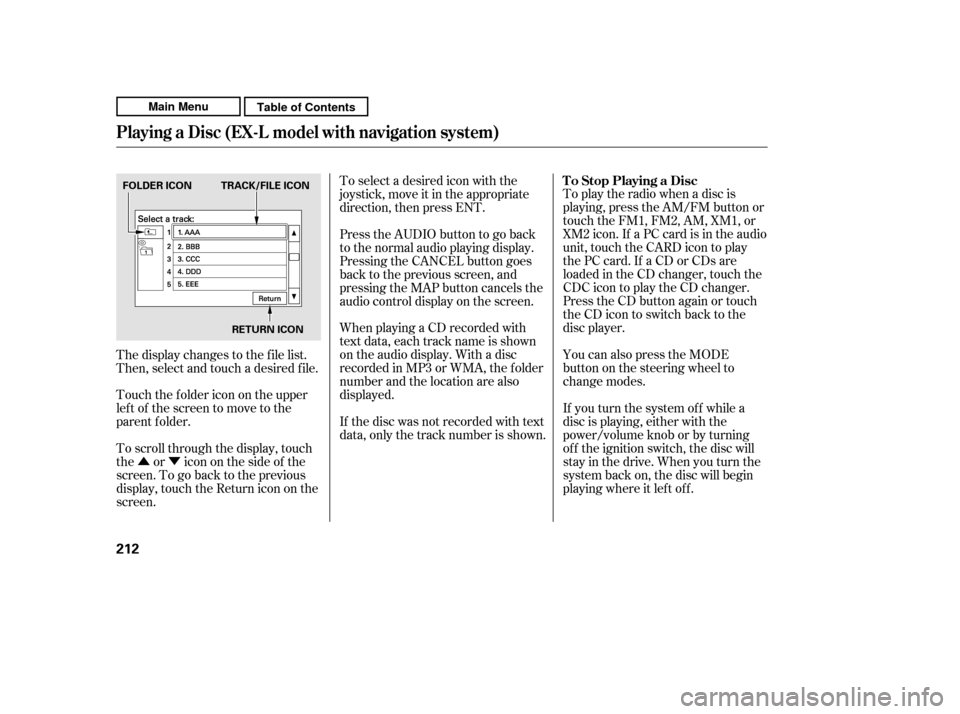
�Û�ÝTo play the radio when a disc is
playing, press the AM/FM button or
touch the FM1, FM2, AM, XM1, or
XM2 icon. If a PC card is in the audio
unit, touch the CARD icon to play
the PC card. If a CD or CDs are
loaded in the CD changer, touch the
CDC icon to play the CD changer.
Press the CD button again or touch
the CD icon to switch back to the
disc player.
You can also press the MODE
buttononthesteeringwheelto
change modes.
If you turn the system of f while a
disc is playing, either with the
power/volume knob or by turning
of f the ignition switch, the disc will
stay in the drive. When you turn the
system back on, the disc will begin
playing where it lef t of f .
When playing a CD recorded with
text data, each track name is shown
on the audio display. With a disc
recorded in MP3 or WMA, the f older
number and the location are also
displayed.
If the disc was not recorded with text
data, only the track number is shown.
To select a desired icon with the
joystick, move it in the appropriate
direction, then press ENT.
PresstheAUDIObuttontogoback
to the normal audio playing display.
Pressing the CANCEL button goes
back to the previous screen, and
pressing the MAP button cancels the
audio control display on the screen.
To scroll through the display, touch
the or icononthesideof the
screen.Togobacktotheprevious
display, touch the Return icon on the
screen.
The display changes to the f ile list.
Then, select and touch a desired f ile.
Touch the f older icon on the upper
left of the screen to move to the
parent f older. To Stop Playing a Disc
Playing a Disc (EX-L model with navigat ion system)
212
FOLDER ICON TRACK/FILE ICON
RETURN ICON
Main MenuTable of Contents
Page 220 of 445
�´
�µ
CD Changer (EX-L model with navigation system)
Features
215
CD ICON CD CHANGER ICON
POWER/VOLUME KNOB
JOYSTICK
OPEN BUTTON
CD BUTTON
AUDIO BUTTON
SCAN BUTTON
TUNE BAR
REWIND BUTTONFAST FORWARD BUTTON
RANDOM BUTTON
REPEAT BUTTON SKIP BUTTON
SKIP BUTTON
Main MenuTable of Contents
Page 221 of 445
Open the center console cover,
then slide open the CD changer
cover by pulling it rearward.Push the EJECT button to remove
the CD magazine. The magazine
will pop up automatically.
Your vehicle has the CD changer in
the center console.
CD-R, CD-RW discs, and CDs
compressedinMP3andWMAwill
not work in this unit. Video CDs and
DVD discs also will not work.
Do not spill any liquids on the center
console. Spilled liquids can damage
electrical components in the CD
changer.
1.2.
L oading CDs in the Changer
CD Changer (EX-L model with navigation system)
216
EJECT BUTTON
Main MenuTable of Contents
Page 222 of 445
To install a CD into the magazine,
push the button while pulling out
on the tab.Store all six trays in the magazine,
and reinstall the magazine in the
CD changer as shown.
PutaCDonthetraywiththe
printed surf ace f acing up as shown.
Reinstall the tray in the magazine.
Repeat this procedure to open the
other f ive trays.
Make sure to slide the CD
changer cover closed until it clicks.
To remove CDs f rom the CD
changer, ref er to the loading
procedure.
3. 4. 5.
6. 7.
CD Changer (EX-L model with navigation system)
Features
217
Main MenuTable of Contents
Page 223 of 445

�µ
�´ �Û
�Ý
To play CDs, the ignition switch
must be in the ACCESSORY (I) or
ON (II) position.
You operate the CD changer with
the same controls used f or the in-
dash disc player or the radio. To
select the CD changer, touch the
CDC icon. The disc and track
numbers are displayed. The system
will continuously play a CD until you
change modes. To select a dif f erent disc, use the
preset buttons (5 or 6). Press and
release the Preset 5 (DISC )
button to select the previous disc or
Preset 6 (DISC ) to select the next
disc in sequence. Pressing the or
side of the TUNE bar also
changes the disc. If you select an
empty position in the CD changer,
the system will try to load the CD in
the next available slot.
You can use the preset buttons while
a disc is playing to select passages
and change tracks. Each preset
buttonfunctionisshownonthe
bottom of the screen.
To Play a CD
CD Changer (EX-L model with navigation system)
218
TUNE
BAR
PRESET BUTTONS
Do not use CDs with adhesive labels.
The label can curl up and cause the CD
to jam in the unit.
Main MenuTable of Contents
Page 224 of 445

�µ�µ �µ
�µ �µ
�µ �µ �µ
Push the button
(preset 6) to play the next track on
the disc. Push the button
(preset5)oncetoreplaythetrackin
play; press it twice to replay the
previous track.
To move more rapidly
within a track, press and hold the
(preset 4) or (preset 3)
button.
To
continuously replay a track, press
and release the RPT button (preset
1). You will see TRACK REPEAT in
the display. Press the RPT button
again to turn it off.
To continuously
replay the current CD, press and
hold the RPT button (preset 1) until
you see the DISC REPEAT in the
display. Press it again to turn it of f . Press and release the RDM button
(preset 2) to play the tracks in
random order. You will see TRACK
RANDOM in the display. Press the
RDM button again to return to
normal play.
To play all
tracks in each CD in random order,
press and hold the RDM button
(preset 2) until you see DISC
RANDOM in the display. Press the
RDM button again to return to
normal play.
The SCAN
f unction samples all the tracks on
the selected disc in the order they
are recorded. To activate it, press
and release the SCAN button. You
will see TRACK SCAN in the display,
and you will get a 10 second
sampling of each track on the
selected CD. Press the SCAN button
again to get out of scan mode. Press and hold the
SCAN button to get a 10 second
samplingof thefirstsongof each
disc in the CD changer. You will see
DISC SCAN in the display. Press and
hold the button again to turn it off.
SK IP
FF/REW
REPEAT (Track Repeat)
DISC REPEAT RANDOM (Track Random)
DISC RANDOM
SCA N (T rack Scan)
DISC SCAN
CD Changer (EX-L model with navigation system)
Features
219
Main MenuTable of Contents