Page 240 of 369
Select ‘‘ ,’’ then select
‘‘ ’’ af ter you enter
the current PIN.
Enter the new 4-digit PIN number.
You will be asked to re-enter the PIN
f or verif ication.
The display will change as shown
above.
Select the phonebook you want. The
display will change as shown above.
Enter the current PIN for this
phonebook.
BluetoothHandsFreeL ink
To remove a PIN:
T o change t he PIN t o a new number:
PIN number
Do not use PIN
236
Main Menu
Page 241 of 369
This command group allows you to
change or customize HFL basic
settings.Press and release the HFL Talk
button bef ore a command.
Say ‘‘ .’’ Once a passcode is set, you
will need to enter it to use HFL each
time you start the vehicle. If you
f orget the code, your dealer will have
toresetitforyou,oryouwillhaveto
clear the entire system (see page ).
Follow the HFL prompts to
conf irm the number.
Follow the HFL prompts and say
the 4-digit passcode you want to
set.
Say‘‘ ’’aftertheprompts.
1. 2.3. 4. 239
CONT INUED
System Setup
System setup
Security
BluetoothHandsFreeL ink
T o set a 4-digit passcode t o lock t heHFL syst em f or securit y purposes:
Features
237
NOTE:
Main Menu
Page 242 of 369
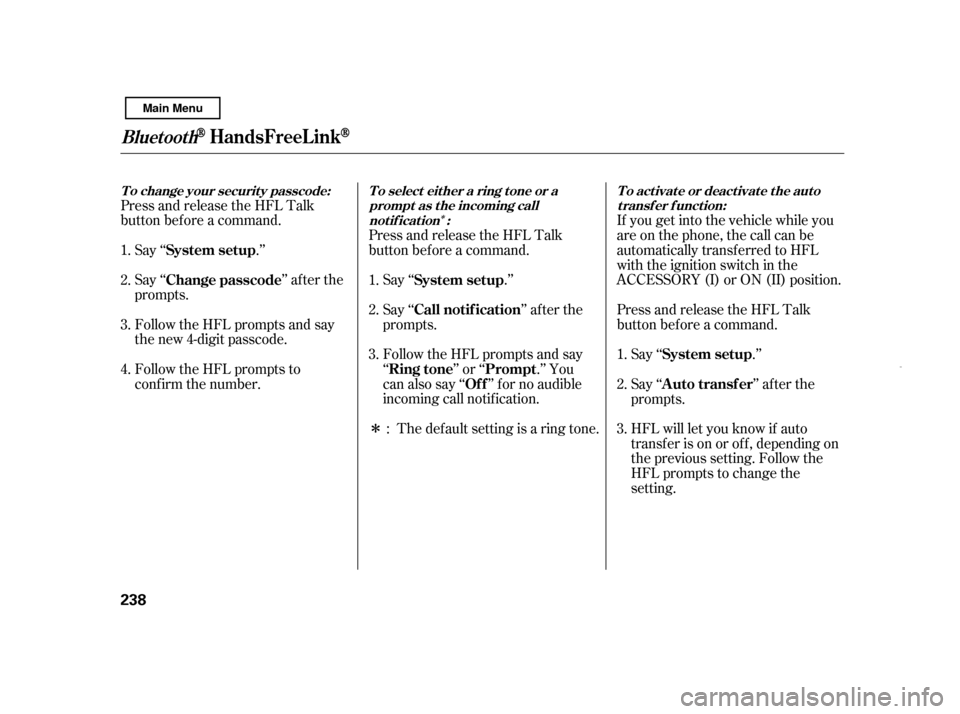
�Î
�ÎIf you get into the vehicle while you
are on the phone, the call can be
automatically transferred to HFL
with the ignition switch in the
ACCESSORY (I) or ON (II) position.
Press and release the HFL Talk
button bef ore a command.
Say ‘‘ .’’
Press and release the HFL Talk
button bef ore a command.
Say ‘‘ .’’ Press and release the HFL Talk
button bef ore a command.
Say ‘‘ .’’
Follow the HFL prompts to
conf irm the number.
Follow the HFL prompts and say
the new 4-digit passcode.
Say ‘‘ ’’ af ter the
prompts.
The def ault setting is a ring tone.
Follow the HFL prompts and say
‘‘ ’’ or ‘‘ .’’ You
can also say ‘‘ ’’ f or no audible
incoming call notif ication.
Say ‘‘ ’’ af ter the
prompts.
HFL will let you know if auto
transf er is on or of f , depending on
the previous setting. Follow the
HFL prompts to change the
setting.
Say ‘‘ ’’ af ter the
prompts.
2. 3.
4.
1. 2. 3.
1. 2. 3.
1.
: System setup
System setup
System setup
Change passcode
Ring tone PromptOf f
Call notif ication
Auto transf er
BluetoothHandsFreeL ink
T o change your securit y passcode: T o select eit her a ring t one or a prompt as t he incoming callnotification : To activate or deactivate the auto
transfer function:
238
Main Menu
Page 243 of 369
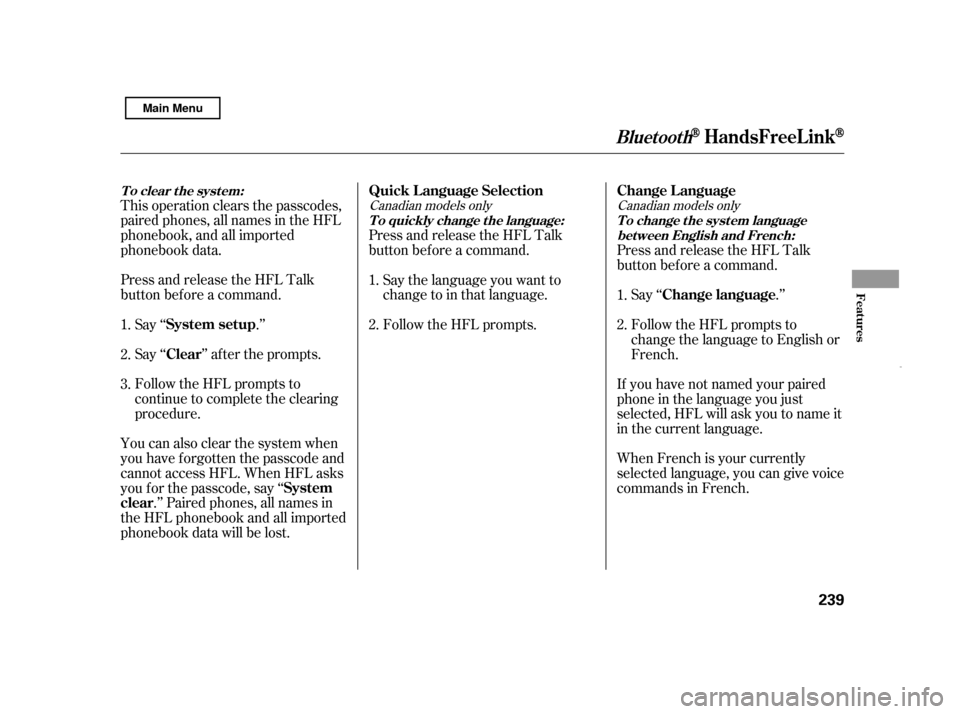
This operation clears the passcodes,
paired phones, all names in the HFL
phonebook, and all imported
phonebook data.
Press and release the HFL Talk
button bef ore a command.Say ‘‘ .’’
Say‘‘ ’’aftertheprompts.
Follow the HFL prompts to
continue to complete the clearing
procedure.
You can also clear the system when
you have f orgotten the passcode and
cannot access HFL. When HFL asks
you f or the passcode, say ‘‘ .’’ Paired phones, all names in
the HFL phonebook and all imported
phonebook data will be lost. Press and release the HFL Talk
button bef ore a command.
Follow the HFL prompts.
Say the language you want to
change to in that language.
If you have not named your paired
phone in the language you just
selected, HFL will ask you to name it
in the current language.
When French is your currently
selected language, you can give voice
commands in French.Say ‘‘ .’’
Press and release the HFL Talk
button bef ore a command.
Follow the HFL prompts to
change the language to English or
French.
1. 2.3. 2.
1.
1.2.Canadian models only Canadian models only
System setup
Clear
System
clear Quick L anguage Selection Change L anguage
Change language
BluetoothHandsFreeL ink
T o clear t he syst em:T o quickly change the language: T o change the system languagebet ween English and French:
Features
239
Main Menu
Page 244 of 369
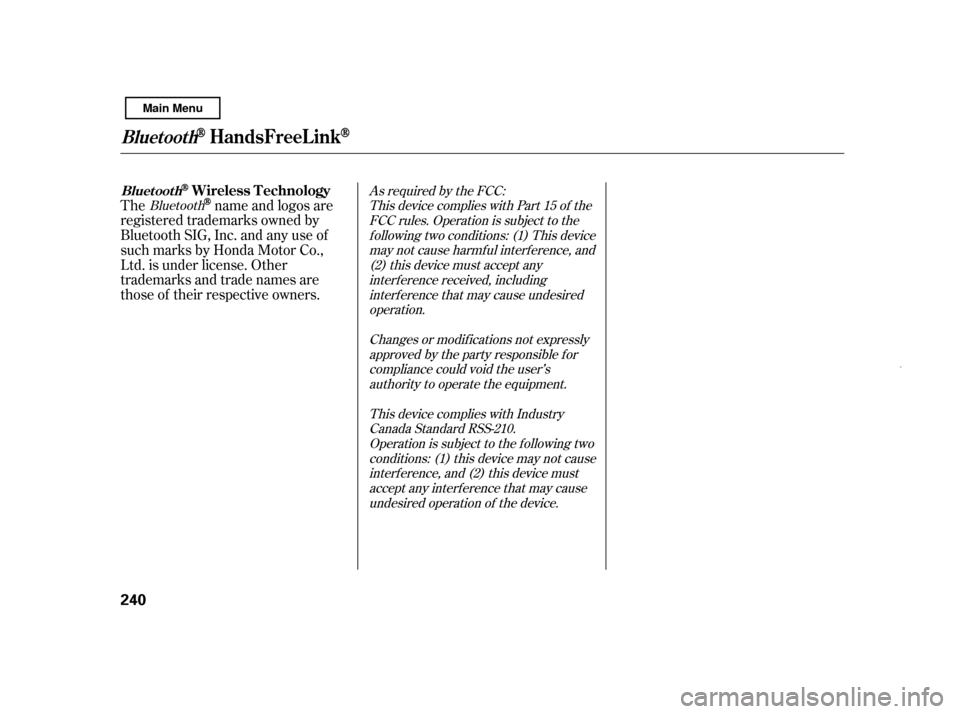
Thename and logos are
registered trademarks owned by
Bluetooth SIG, Inc. and any use of
such marks by Honda Motor Co.,
Ltd. is under license. Other
trademarks and trade names are
those of their respective owners.Bluetooth As required by the FCC:
This device complies with Part 15 of the FCC rules. Operation is subject to thef ollowing two conditions: (1) This device may not cause harmf ul interf erence, and(2) this device must accept any interf erence received, includinginterf erence that may cause undesired operation.
Changes or modif ications not expresslyapproved by the party responsible f or compliance could void the user’s
authority to operate the equipment.
This device complies with IndustryCanada Standard RSS-210.Operation is subject to the f ollowing two conditions: (1) this device may not causeinterf erence, and (2) this device mustaccept any interf erence that may cause undesired operation of the device.
BluetoothHandsFreeL ink
Bluet oot hWireless T echnology
240
Main Menu
Page 288 of 369
Fluid Locations
284RADIATOR CAP
ENGINE OIL DIPSTICK
(Orange loop)
WASHER FLUID
(Blue cap) AUTOMATIC
TRANSMISSION (CVT)
FLUID DIPSTICK
(Yellow loop)
ENGINE COOLANT
RESERVOIR
BRAKE FLUID
(Black cap)
ENGINE OIL FILL CAP
Main Menu