Page 10 of 400
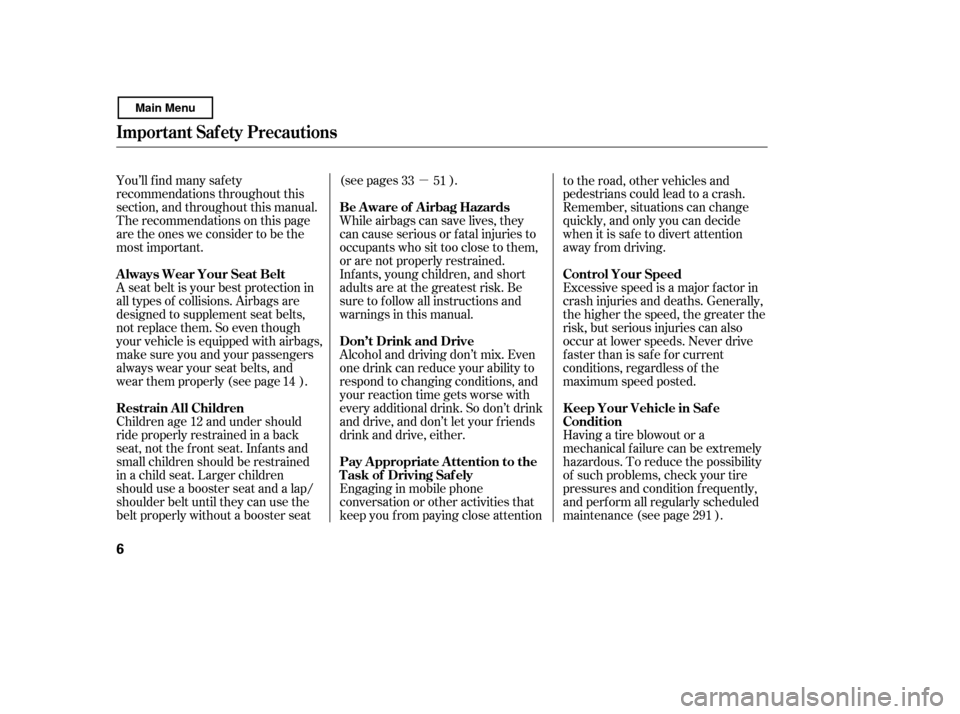
�µ
You’ll f ind many saf ety
recommendations throughout this
section, and throughout this manual.
Therecommendationsonthispage
are the ones we consider to be the
most important.
A seat belt is your best protection in
all types of collisions. Airbags are
designed to supplement seat belts,
not replace them. So even though
your vehicle is equipped with airbags,
make sure you and your passengers
always wear your seat belts, and
wear them properly (see page ).
Children age 12 and under should
ride properly restrained in a back
seat, not the front seat. Infants and
smallchildrenshouldberestrained
in a child seat. Larger children
should use a booster seat and a lap/
shoulder belt until they can use the
belt properly without a booster seat (see pages ).
While airbags can save lives, they
can cause serious or fatal injuries to
occupants who sit too close to them,
or are not properly restrained.
Inf ants, young children, and short
adults are at the greatest risk. Be
sure to f ollow all instructions and
warnings in this manual.
Alcohol and driving don’t mix. Even
one drink can reduce your ability to
respond to changing conditions, and
your reaction time gets worse with
every additional drink. So don’t drink
and drive, and don’t let your f riends
drink and drive, either.
Engaging in mobile phone
conversation or other activities that
keep you f rom paying close attentionto the road, other vehicles and
pedestrians could lead to a crash.
Remember, situations can change
quickly, and only you can decide
when it is saf e to divert attention
away f rom driving.
Having a tire blowout or a
mechanical f ailure can be extremely
hazardous. To reduce the possibility
of such problems, check your tire
pressures and condition f requently,
and perform all regularly scheduled
maintenance (see page ).
Excessive speed is a major f actor in
crash injuries and deaths. Generally,
the higher the speed, the greater the
risk, but serious injuries can also
occur at lower speeds. Never drive
f aster than is saf e f or current
conditions, regardless of the
maximum speed posted.
14
291
33 51
Important Saf ety Precautions
Always Wear Your Seat Belt
Restrain All Children
Be Aware of Airbag Hazards
Don’t Drink and Drive
Pay Appropriate Attention to the
Task of Driving Saf ely
K eep Your Vehicle in Saf e
Condition
Control Your Speed
6
Main Menu
Page 231 of 400
�µ�µ
Bluetooth
handsf reelink.honda.
com
On models with navigation systemHandsFreeLink(HFL)
allows you to place and receive
phone calls using voice commands,
without handling your cell phone.
To use HFL, you need a Bluetooth-
compatible cell phone. For a list of
compatible phones, pairing
procedures, and special f eature
capabilities:
In the U.S., visit or call (888) 528-7876.
Press and
release to give a command or answer
a call.
Press and
release to end a call, go back to the
previous command, or cancel the
command. Airorwindnoisefromthe
dashboard and side vents,
windows and moonroof may
interf ere with the microphone.
Adjust or close them as necessary.
CONT INUED
Using HFL
HFL Talk button
HFL Back button
HFL Buttons
Voice Cont rol T ips
BluetoothHandsFreeL ink
Features
227
NAVI VOICE
CONTROL
BUTTONS
HFL BACK
BUTTON HFL TALK
BUTTON
MICROPHONE
Main Menu
Page 232 of 400
�Ì�Ì�Ì�Ì
Press and release the HFL Talk
button each time you want to
make a command. Af ter the beep,
speak in a clear, natural tone.
Try to reduce all background
noise. If the microphone picks up
voices other than yours,
commands may be misinterpreted. Many commands can be spoken
together. For example, you can
say ‘‘Call 123-456- ’’ or
‘‘Dial Peter.’’
When HFL is in use, navigation
voice commands cannot be
recognized.
To change the volume level of
HFL, use the audio system volume
knob or the steering wheel volume
controls.To hear general HFL inf ormation,
including help on pairing a phone
or setting up the system, say
‘‘Tutorial.’’
For help at any time, including a
list of available commands, say
‘‘Hands f ree help.’’
Help Feat ures
BluetoothHandsFreeL ink
228
Main Menu
Page 233 of 400
A notif ication that there is an
incoming call, or HFL is in use, will
appear on the navigation screen
when the audio system is on.‘‘ ’’ indicator will be displayed on
the audio display when a phone is
linked.
When there is an incoming call, or
HFL is in use, ‘‘HFL’’ will appear at
the bottom of the map screen.
However, when the current street is
shown, and AUDIO INFO icon is
visible, ‘‘HFL’’ will not appear when
there is an incoming call.
Inf ormation Display
BluetoothHandsFreeL ink
Features
229
HFL MESSAGE
BLUETOOTH INDICATOR
Main Menu
Page 234 of 400
�Ì�Ì�Ì�Ì
How to Use HFL
BluetoothHandsFreeL ink
230
‘‘Phone Setup’’
‘‘Call’’ or ‘‘Dial’’‘‘Pair’’
‘‘Edit’’
‘‘Delete’’
‘‘Jim Smith’’
‘‘Set Pairing
Code’’
The ignition switch must be in the ACCESSORY (I) or ON (II) position.
‘‘List’’‘‘Status’’
‘‘Next Phone’’
Press HFL
Talk button
Press and release the HFL Talk button each time you give a command. ‘‘123-456- ’’Pair a phone to the system (See page
233)
Edit the name of a paired phone
Delete a paired phone from the system
Hear a list of all phones paired to the system
Hear which paired phone is currently linked to the system
Search for another previously paired phone to link to
Set the pairing code to a ‘‘Fixed’’ or ‘‘Random’’ number
Enter desired phone number
Once a phonebook entry is stored, you can say a name here. (See page 234)
(See page 234)
(See page 234)
(See page 235) (See page 235)
(See page 235)
(See page 236)
(See page 236)
Main Menu
Page 235 of 400
CONT INUED
BluetoothHandsFreeL ink
Features
231
‘‘Redial’’
‘‘Transfer’’
‘‘Mute’’
‘‘Send’’‘‘Phonebook’’ ‘‘Store’’
‘‘Edit’’
‘‘Delete’’
‘‘Receive Contact’’
‘‘List’’
Press HFL
Talk button
Press and release the HFL Talk button each time you give a command. If your phone supports this function, use this to transfer contacts from
your phone to HFL
Transfer a call from HFL to your phone, or from your phone to HFL
Mute your voice to the person at the other end of the call
Send numbers or names during a call
Store a phonebook entry
Edit the number of an existing phonebook entry
Delete a phonebook entry
Hear a list of all stored phonebook entries(See page 237)
Redial the last number called
(See page 239)
(See page 240) (See page 241) (See page 241)
(See page 242)
(See page 242) (See page 242)
(See page 240)
Main Menu
Page 236 of 400
BluetoothHandsFreeL ink
232
‘‘Hands Free Help’’
‘‘System
Set up’’
‘‘Tutorial’’ ‘‘Clear’’
‘‘Auto Transfer’’
‘‘Call Notification’’ ‘‘Security’’
‘‘Change Passcode’’
Press HFL
Talk button
Press and release the HFL Talk button each time you give a command. Set how you would like to be notified of an incoming call
Set calls to automatically transfer from your phone to HFL when you
enter the vehicle
Hear a list of available commands and additional information describing each comma nd
(See page 247)
Apply a security passcode to the system that must be input at each key
cycle to access the system
Change your security passcode
Clear the system of all paired phones, phonebook entries and security
passcode
Hear a tutorial for general rules on using the system (See page 248)
(See page 248) (See page 248)
(See page 249)
(See page 228)
(See page 228)
Main Menu
Page 237 of 400

To use HFL, you need to pair your
Bluetooth-compatible cell phone to
the system.This command group is available f or
paired cell phones.
You cannot pair your phone while
the vehicle is moving.
Your phone must be in discovery
or search mode to pair. Ref er to
your phone’s manual.
Up to six phones can be paired.
Your phone’s battery may drain
f aster when it is paired to HFL.
If af ter three minutes your phone
is not ready to pair or a phone is
not f ound, the system will time out
andreturntoidle. Press and release the HFL Talk
button. If you are pairing a phone
f or the f irst time, HFL will give
you inf ormation about the pairing
process. If it is not the f irst phone
you are pairing, say ‘‘
’’ and say ‘‘ .’’
Follow the HFL prompts and put
your phone in discovery or search
mode. HFL will give you a 4-digit
pairing code and begin searching
foryourphone.
When your phone f inds a
Bluetooth device, select HFL f rom
the options and enter the 4-digit
code f rom the previous step.
Follow the HFL prompts and
name the newly paired phone.
1.
2. 3. 4.
CONT INUED
Phone Setup Phone
setup Pair
Phone pairing tips T o pair a cell phone:
BluetoothHandsFreeL ink
Features
233
Main Menu