Page 162 of 400
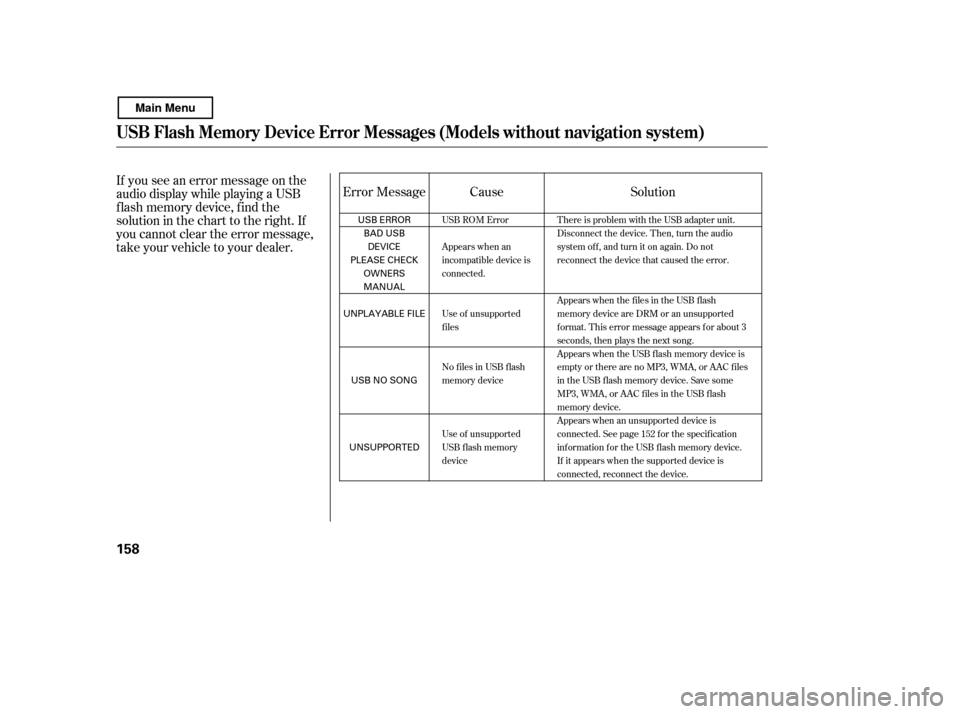
If you see an error message on the
audio display while playing a USB
f lash memory device, f ind the
solution in the chart to the right. If
you cannot clear the error message,
take your vehicle to your dealer.Error Message Solution
Cause
There is problem with the USB adapter unit.
Disconnect the device. Then, turn the audio
systemoff,andturnitonagain.Donot
reconnect the device that caused the error.
Appears when the files in the USB flash
memory device are DRM or an unsupported
format. This error message appears for about 3
seconds, then plays the next song.
Appears when the USB f lash memory device is
emptyortherearenoMP3,WMA,orAACfiles
in the USB flash memory device. Save some
MP3, WMA, or AAC files in the USB flash
memory device.
Appears when an unsupported device is
connected. See page 152 for the specification
information for the USB flash memory device.
If it appears when the supported device is
connected, reconnect the device.
USB ROM Error
Appears when an
incompatible device is
connected.
Use of unsupported
files
No files in USB flash
memory device
Use of unsupported
USB f lash memory
device
USB Flash Memory Device Error Messages (Models without navigati
on system)
158
USB ERROR
BAD USB
DEVICE
PLEASE CHECK OWNERS
MANUAL
UNPLAYABLE FILE
USB NO SONG
UNSUPPORTED
Main Menu
Page 182 of 400
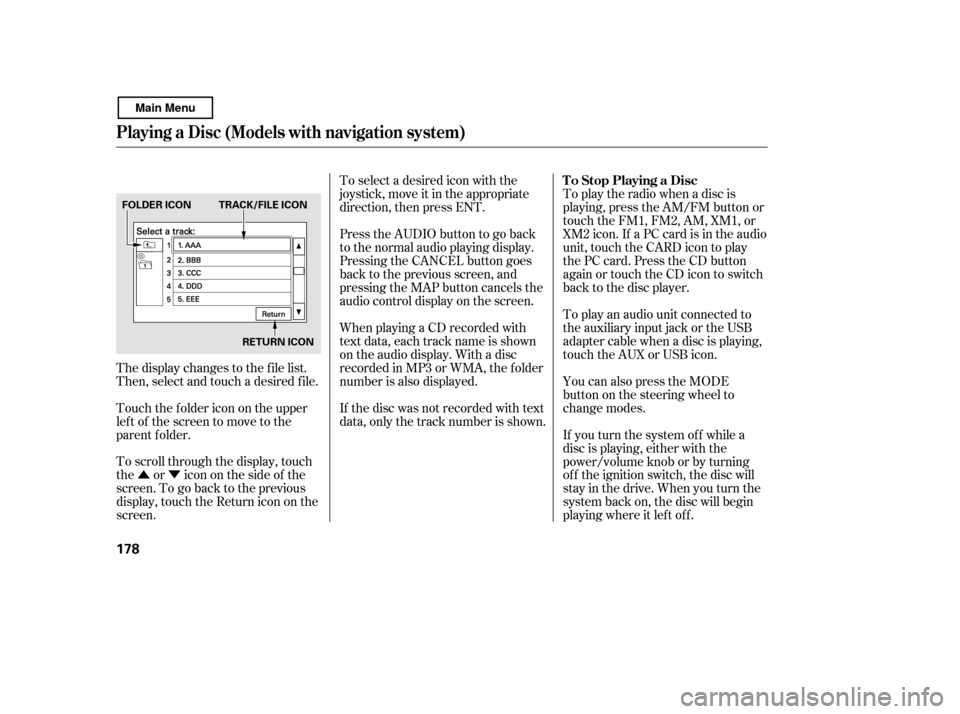
�Û�Ý
The display changes to the f ile list.
Then, select and touch a desired f ile.
Touch the f older icon on the upper
left of the screen to move to the
parent f older.
To scroll through the display, touch
the or icononthesideof the
screen.Togobacktotheprevious
display, touch the Return icon on the
screen. To select a desired icon with the
joystick, move it in the appropriate
direction, then press ENT.
PresstheAUDIObuttontogoback
to the normal audio playing display.
Pressing the CANCEL button goes
back to the previous screen, and
pressing the MAP button cancels the
audio control display on the screen.
When playing a CD recorded with
text data, each track name is shown
on the audio display. With a disc
recorded in MP3 or WMA, the f older
number is also displayed.
If the disc was not recorded with text
data, only the track number is shown.
To play the radio when a disc is
playing, press the AM/FM button or
touch the FM1, FM2, AM, XM1, or
XM2 icon. If a PC card is in the audio
unit, touch the CARD icon to play
the PC card. Press the CD button
again or touch the CD icon to switch
back to the disc player.
If you turn the system of f while a
disc is playing, either with the
power/volume knob or by turning
of f the ignition switch, the disc will
stay in the drive. When you turn the
system back on, the disc will begin
playing where it lef t of f .
You can also press the MODE
buttononthesteeringwheelto
change modes.
To play an audio unit connected to
the auxiliary input jack or the USB
adapter cable when a disc is playing,
touch the AUX or USB icon.
Playing a Disc (Models with navigation system)
To Stop Playing a Disc
178
FOLDER ICON
RETURN ICON
TRACK/FILE ICON
Main Menu
Page 196 of 400
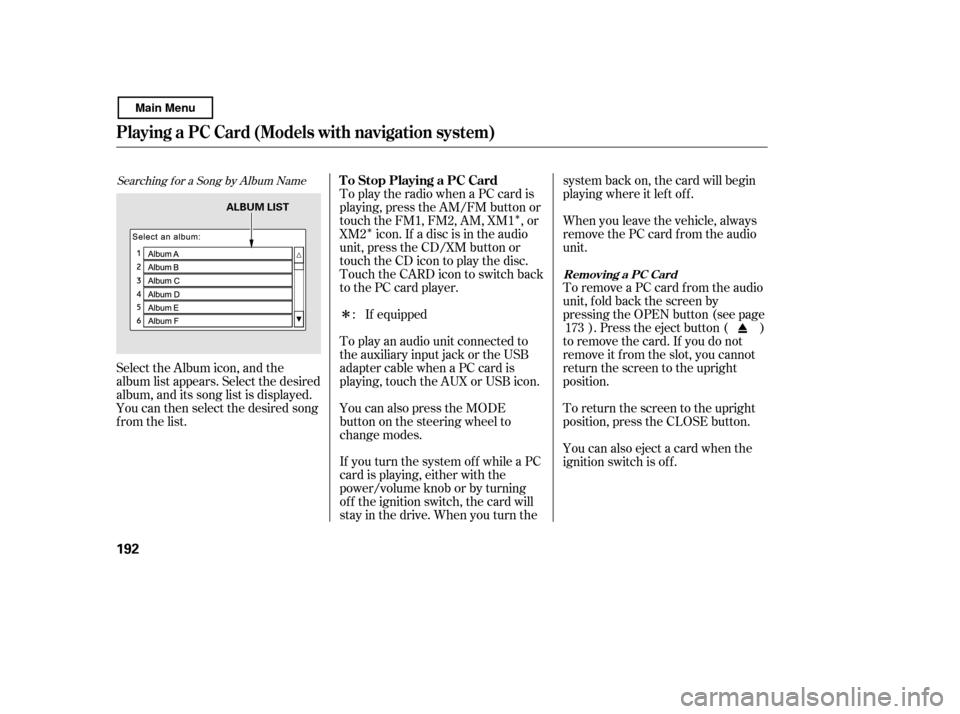
�Î
�Î
�Î
Searching f or a Song by Album Name
Select the Album icon, and the
album list appears. Select the desired
album, and its song list is displayed.
You can then select the desired song
from the list. If equipped
To play an audio unit connected to
the auxiliary input jack or the USB
adapter cable when a PC card is
playing, touch the AUX or USB icon.
To play the radio when a PC card is
playing, press the AM/FM button or
touch the FM1, FM2, AM, XM1 , or
XM2 icon. If a disc is in the audio
unit, press the CD/XM button or
touch the CD icon to play the disc.
Touch the CARD icon to switch back
to the PC card player.
If you turn the system of f while a PC
card is playing, either with the
power/volume knob or by turning
of f the ignition switch, the card will
stay in the drive. When you turn the system back on, the card will begin
playing where it lef t of f .
You can also press the MODE
buttononthesteeringwheelto
change modes. When you leave the vehicle, always
remove the PC card f rom the audio
unit.
To remove a PC card f rom the audio
unit, f old back the screen by
pressing the OPEN button (see page
). Press the eject button ( )
to remove the card. If you do not
remove it f rom the slot, you cannot
return the screen to the upright
position.
To return the screen to the upright
position, press the CLOSE button.
You can also eject a card when the
ignition switch is of f .
:
173
T o Stop Playing a PC Card
Removing a PC Card
Playing a PC Card (Models with navigation system)
192
ALBUM LIST
Main Menu
Page 198 of 400
�µ�´
Playing an iPod(Models with navigation system)
194
JOYSTICK
POWER/VOLUME KNOB
MAP BUTTON
iPod INDICATOR
REWIND BUTTON
AUDIO BUTTON USB ICON
AUDIO DISPLAY
RPT (REPEAT)
BUTTON RDM (RANDOM)
BUTTON
FAST FORWARD
BUTTON
SKIP BUTTONSKIP BUTTON CANCEL BUTTON
U.S. model is shown. CD/XM BUTTON
Main Menu
Page 199 of 400

iPods compatible with your audio
system using the USB adapter cable
are:
You can also select an icon by
moving the joystick. Move it to lef t,
right, up, or down to change the
highlighting and scroll through lists,
then press ENT on the top of the
joystick to set your selection. To select the USB mode without
using the icon, press the CD/XM
button repeatedly. The status bar
appears on the bottom of the screen.
The audio system reads and plays
playable sound f iles on the iPod. The
system cannot operate an iPod as a
mass storage device. The system will
only play songs stored on the iPod
with iTunes.
iPod and iTunes are registered
trademarks owned by Apple Inc.
You can select the AUX mode by
using the navigation system voice
control buttons, but cannot operate
theplaymodefunctions.
This audio system can select and
play the audio f iles on the iPod
with
the same controls used f or the in-
dash disc player. To play an iPod,
connect it to the USB adapter cable
in the console compartment by using
your dock connector. Press the
AUDIO button beside the screen to
show the audio display and touch the
USB icon. The ignition switch must
be in the ACCESSORY (I) or ON (II)
position. The iPod will also be
recharged with the ignition switch in
these positions.
CONT INUED
Model
iPod classic
(80/160 G)
iPod classic
(120 G)
iPod with video
(iPod 5th
generation)
iPod nano
iPod nano
2nd generation
iPod nano
3rd generation
iPod nano
4th generation
iPod nano
5th generation
iPod touch
iPod touch
2nd generation Sof tware
Ver. 1.1.2 or more
Ver. 2.0.1 or more
Ver. 1.3.0 or more
Ver. 1.3.1 or more
Ver. 1.1.3 or more
Ver. 1.1.3 or more
Ver. 1.0.3 or more
Ver. 1.0.1 or more
Ver. 1.1.5 or more
Ver. 2.2.1 or more
To Play an iPod
Voice Cont rol Syst em
Playing an iPod(Models with navigation system)
Features
195
Main Menu
Page 200 of 400
Install the dock connector to the
USB adapter cable securely.
Connect your dock connector to
the iPod correctly and securely.
Pull out the USB connector f rom
the holder and remove the cable
f rom the clip in the console
compartment.
Some devices cannot be powered
or charged via the USB adapter. If
this is the case, use the accessory
adapter to supply power to your
device.
We recommend backing up your
data bef ore playing it.
Do not use an extension cable
between the USB adapter cable
equipped with your vehicle and
your dock connector.
DonotkeeptheiPodinthe
vehicle. Direct sunlight and high
heat will damage it.
Do not connect your iPod using ahub.
UseonlycompatibleiPodswiththe
latest sof tware. iPods that are not
compatible will not work in this audio
unit.
1.2. 3.
Connect ing an iPod
Playing an iPod(Models with navigation system)
196
NOTE:
DOCK CONNECTOR
USB ADAPTER
CABLE
CABLE USB CONNECTOR
Main Menu
Page 201 of 400
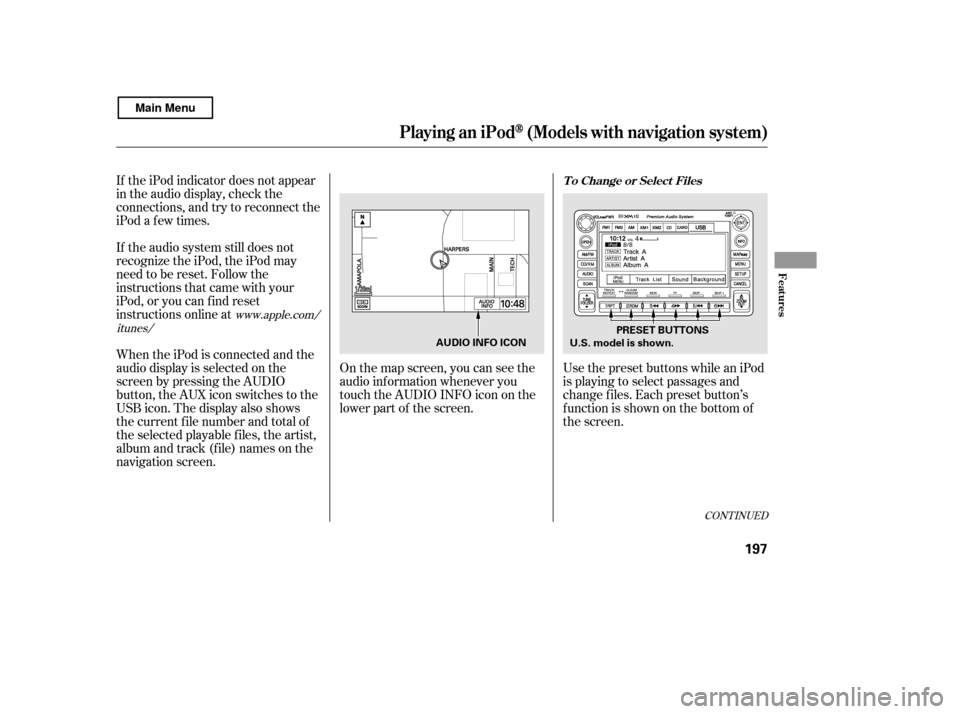
If the iPod indicator does not appear
in the audio display, check the
connections, and try to reconnect the
iPod a f ew times.
If the audio system still does not
recognize the iPod, the iPod may
need to be reset. Follow the
instructions that came with your
iPod, or you can f ind reset
instructions online at
When the iPod is connected and the
audio display is selected on the
screen by pressing the AUDIO
button, the AUX icon switches to the
USB icon. The display also shows
the current f ile number and total of
the selected playable files, the artist,
album and track (file) names on the
navigation screen.On the map screen, you can see the
audio inf ormation whenever you
touch the AUDIO INFO icon on the
lower part of the screen.
Use the preset buttons while an iPod
is playing to select passages and
change f iles. Each preset button’s
function is shown on the bottom of
the screen.
www.apple.com/
itunes/
CONT INUED
T o Change or Select Files
Playing an iPod(Models with navigation system)
Features
197
U.S. model is shown. PRESET BUTTONS
AUDIO INFO ICON
Main Menu
Page 206 of 400

�Î�Î�Î �Î
�Î
To play the radio, press the AM/FM
button or touch the FM1, FM2, AM,
XM1 , or XM2 icon. Touch the CD
icon to switch to the disc mode (if a
disc is loaded). Each time you press
the CD/XM button, the audio mode
switches between iPod, disc and XM
Radio .
You can also press the MODE
buttononthesteeringwheelto
change modes.
If a PC card is in the audio unit,
touch the CARD icon to play the PC
card. You can disconnect the iPod at any
time when you see the ‘‘OK to
disconnect’’ message in the iPod
display. Always make sure you see
the ‘‘OK to disconnect’’ message in
the iPod display bef ore you
disconnect it. Make sure to f ollow
the iPod’s instructions on how to
disconnect the dock connector f rom
the USB adapter cable.
The displayed message may
vary on models or versions. On
some models, there is no
message to disconnect.
When you disconnect the iPod while
it is playing, the audio screen (if
selected) shows NO DATA.
If you reconnect the same iPod, the
system may begin playing where it
lef t of f , depending on what mode the
iPod is in when it is reconnected. If you see an error message in the
screen, see page .
: 203
T o Stop Playing Your iPod
iPod
Error MessagesDisconnect ing an iPod
Playing an iPod(Models with navigation system)
202
Main Menu