Page 206 of 400

�Î�Î�Î �Î
�Î
To play the radio, press the AM/FM
button or touch the FM1, FM2, AM,
XM1 , or XM2 icon. Touch the CD
icon to switch to the disc mode (if a
disc is loaded). Each time you press
the CD/XM button, the audio mode
switches between iPod, disc and XM
Radio .
You can also press the MODE
buttononthesteeringwheelto
change modes.
If a PC card is in the audio unit,
touch the CARD icon to play the PC
card. You can disconnect the iPod at any
time when you see the ‘‘OK to
disconnect’’ message in the iPod
display. Always make sure you see
the ‘‘OK to disconnect’’ message in
the iPod display bef ore you
disconnect it. Make sure to f ollow
the iPod’s instructions on how to
disconnect the dock connector f rom
the USB adapter cable.
The displayed message may
vary on models or versions. On
some models, there is no
message to disconnect.
When you disconnect the iPod while
it is playing, the audio screen (if
selected) shows NO DATA.
If you reconnect the same iPod, the
system may begin playing where it
lef t of f , depending on what mode the
iPod is in when it is reconnected. If you see an error message in the
screen, see page .
: 203
T o Stop Playing Your iPod
iPod
Error MessagesDisconnect ing an iPod
Playing an iPod(Models with navigation system)
202
Main Menu
Page 216 of 400

�Î�Î�Î
�Î
To play the radio, press the AM/FM
button or touch the FM1, FM2, AM,
XM1 , or XM2 icon. Press the CD
icon to switch to the disc mode (if a
disc is loaded). Each time you press
the CD/XM button, the audio mode
switches between the USB, disc and
XM Radio .
If a PC card is in the audio unit,
touch the CARD icon to play the PC
card. You can disconnect the USB f lash
memory device at any time even if
the USB mode is selected on the
audio system. Make sure to f ollow
the USB f lash memory device’s
instructions when you remove it.
When you disconnect the USB f lash
memory device while it is playing,
the audio display (if selected) shows
NO DATA.
If you reconnect the same USB f lash
memory device, the system will
begin playing where it lef t of f .If you see an error message in the
screen, see page .
If equipped
You can also press the MODE
buttononthesteeringwheelto
change modes. : 213
Playing a USB Flash Memory Device (Models with navigat ion syst em)
To Stop Playing a USB Flash
Memory Device
USB Flash Memory Device Error
MessagesDisconnect ing a USB Flash Memory
Device
212
Main Menu
Page 223 of 400

�Û�Ý�´
�µ
�´�µ �´
�µ
�´�µ
If equipped
CONT INUED
Three controls f or the audio system
are mounted in the steering wheel
hub. These let you control basic
f unctions without removing your
hand f rom the wheel.
The VOL button adjusts the volume
up ( ) or down ( ). Press the top
or bottom of the button, hold it until
the desired volume is reached, then
release it. The MODE button changes the
mode. Pressing the button
repeatedly selects FM1, FM2, AM,
disc (if a disc is loaded), or a PC card
(if it is loaded). On models with XM
Radio, you can also select XM1 and
XM2.
If an iPod or a USB f lash memory
device is plugged into the system,
you can also select AUX.
If you are listening to the radio, use
the CH button to change stations.
Each time you press and release the
top ( ) of the button, the system
goes to the next preset station on the
band you are listening to. Press and
releasethebottom( )togobackto
the previous station.
To activate the seek function, press
and hold the top ( ) or bottom ( )
of the CH button until you hear a
beep. The system searches up or
down f rom the current f requency tofind a station with a strong signal.
If you are playing a disc, the system
skips to the beginning of the next
track (f ile in MP3 or WMA f ormat)
each time you press the top ( ) of
the CH button. Press the bottom
( ) to return to the beginning of the
current track or f ile. Press it twice to
return to the previous track or f ile.
You will see the track/f ile number
and the elapsed time. If the disc has
text data or is compressed in MP3 or
WMA, you can also see any other
inf ormation (track title, f ile name,
f older name, etc.).
If you are playing a PC card, press
the top ( ) of the CH button to
advance to the next file. Press the
bottom( )togobacktothe
previous f ile.
Remote Audio Controls
Features
219
CH BUTTON MODE BUTTON
VOL BUTTON
Main Menu
Page 232 of 400
�Ì�Ì�Ì�Ì
Press and release the HFL Talk
button each time you want to
make a command. Af ter the beep,
speak in a clear, natural tone.
Try to reduce all background
noise. If the microphone picks up
voices other than yours,
commands may be misinterpreted. Many commands can be spoken
together. For example, you can
say ‘‘Call 123-456- ’’ or
‘‘Dial Peter.’’
When HFL is in use, navigation
voice commands cannot be
recognized.
To change the volume level of
HFL, use the audio system volume
knob or the steering wheel volume
controls.To hear general HFL inf ormation,
including help on pairing a phone
or setting up the system, say
‘‘Tutorial.’’
For help at any time, including a
list of available commands, say
‘‘Hands f ree help.’’
Help Feat ures
BluetoothHandsFreeL ink
228
Main Menu
Page 285 of 400
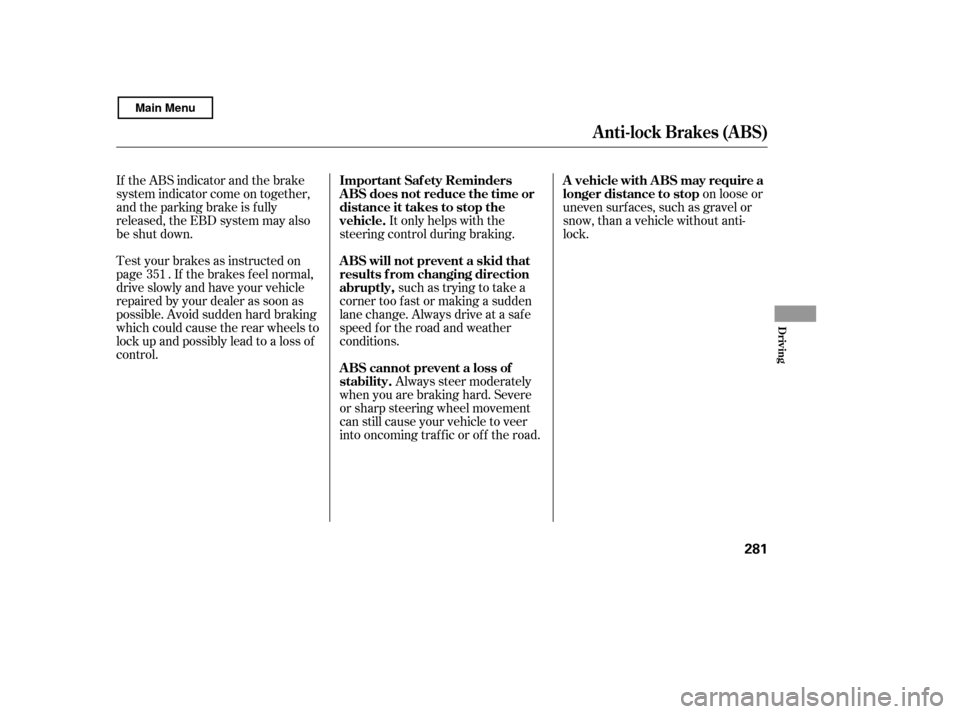
on loose or
uneven surf aces, such as gravel or
snow, than a vehicle without anti-
lock.
It only helps with the
steering control during braking.
such as trying to take a
corner too f ast or making a sudden
lane change. Always drive at a safe
speed f or the road and weather
conditions.
Always steer moderately
when you are braking hard. Severe
or sharp steering wheel movement
can still cause your vehicle to veer
into oncoming traffic or off the road.
If the ABS indicator and the brake
system indicator come on together,
and the parking brake is f ully
released, the EBD system may also
be shut down.
Test your brakes as instructed on
page . If the brakes f eel normal,
drive slowly and have your vehicle
repaired by your dealer as soon as
possible. Avoid sudden hard braking
which could cause the rear wheels to
lock up and possibly lead to a loss of
control.
351
Anti-lock Brakes (ABS)
A vehicle with A BS may require a
longer distance to stop
Important Saf ety Reminders
A BS does not reduce the time or
distance it takes to stop the
vehicle.
A BS will not prevent a skid that
results f rom changing direction
abruptly,
A BS cannot prevent a loss of
stability.
Driving
281
Main Menu
Page 290 of 400

As required by the FCC:This device complies with Part 15 of theFCC rules. Operation is subject to the
f ollowing two conditions: (1) This devicemay not cause harmf ul interf erence, and(2) this device must accept any
interf erence received, includinginterf erence that may cause undesiredoperation.
Changes or modif ications not expresslyapproved by the party responsible f or
compliance could void the user’sauthority to operate the equipment.
This device complies with IndustryCanada Standard RSS-210.Operation is subject to the f ollowing two
conditions: (1) this device may not causeinterf erence, and (2) this device mustaccept any interf erence that may cause
undesired operation of the device.
If you have a f lat tire, the low tire
pressure indicator will come on.
Replace the flat tire with the
compact spare tire (see page ).
Each wheel (except the compact
sparetirewheel)isequippedwitha
tire pressure sensor. You must use
TPMS specif ic wheels. It is
recommended that you always have
your tires serviced by your dealer or
qualif ied technician. The low tire pressure indicator or
the TPMS indicator will go off, after
several miles (kilometers) driving,
when you replace the spare tire with
the specif ied regular tire equipped
with the tire pressure monitor sensor.
Never use a puncture-repairing agent
in a f lat tire. If used, you will have to
replace the tire pressure sensor.
Havetheflattirerepairedbyyour
dealer as soon as possible.
After you replace the flat tire with
thecompactsparetire,thelowtire
pressure indicator stays on. This is
normal; the system is not monitoring
the spare tire pressure. Manually
check the spare tire pressure to be
sure it is correct. Af ter several miles
(kilometers) driving with the
compact spare tire, the TPMS
indicator comes on and the low tire
pressure indicator goes of f . 339
Changing a T ire with T PMS
Tire Pressure Monitoring System (TPMS)
286
Main Menu
Page 318 of 400
To change the driver’s side bulb,
start the engine, turn the steering
wheel all the way to the right, and
turn of f the engine. To change the
passenger’s side bulb, turn the
steering wheel to the lef t. Remove the electrical connectorf rom the bulb by pushing on the
tab to unlock it, then slide the
connector of f the bulb.Remove the bulb f rom the
headlight assembly by turning it
one-quarter turn counterclockwise.
Insert the new bulb into the hole,
and turn it one-quarter turn
clockwise to lock it in place.
Push the electrical connector back
onto the bulb. Make sure it is on
all the way.
Turn on the headlights to test the
new bulb.
Use a Phillips-head screwdriver to
remove the screw from the inner
f ender, and pull the inner f ender
cover back. Reinstall the inner f ender cover.
Then reinstall the screw and
tighten it securely.
2.
1.
3.4. 5.6.7. 8.
Lights
L ow Beam Headlight
314
SCREW
BULB
ELECTRICAL CONNECTOR
Main Menu
Page 319 of 400
Remove the bulb f rom the socket
by pushing the bulb in and turning
it counterclockwise until it unlocks.
Install the new bulb in the socket.
Turn it clockwise to lock it in place.
Insert the socket back into the
headlight assembly. Turn it
clockwise to lock it in place.
Turn on the lights to make sure
the new bulb is working.
Remove the socket from the
headlight assembly by turning it
one-quarter turn counterclockwise.
To change the driver’s side bulb,
start the engine, turn the steering
wheel all the way to the right, and
turn of f the engine. To change the
passenger’s side bulb, turn the
steering wheel to the lef t.
Use a Phillips-head screwdriver to
remove the screw from the inner
f ender, and pull the inner f ender
cover back.
Reinstall the inner f ender cover.
Then reinstall the screw and
tighten it securely.
4. 5. 6. 7. 8.
3.
2.
1.
Lights
Replacing the Front Side Marker/
Parking/Turn Signal Light Bulb
Maint enance
315
Main Menu