Page 146 of 400
Playing an iPod(Models wit hout navigat ion syst em)
EX, EX-L, Si and Canadian SE models
142
TUNE KNOB
SEEK/SKIP BUTTON EX, EX-L, and Si models
RPT (REPEAT)
BUTTON
POWER/VOLUMEKNOB DISP (DISPLAY)
BUTTON
iPod INDICATOR
TUNE KNOB
DISP (DISPLAY)
BUTTON
iPod INDICATOR
CD
BUTTONAUX
BUTTON
POWER/VOLUMEKNOB
AUX
BUTTON
CD
BUTTON
SEEK/SKIP BUTTON
RPT (REPEAT)
BUTTON
RDM (RANDOM) BUTTON
RDM (RANDOM) BUTTON
Canadian SE model
Main Menu
Page 147 of 400

CONT INUED
Model
iPod classic
(80/160 G)
iPod classic
(120 G)
iPod with video
(iPod 5th
generation)
iPod nano
iPod nano
2nd generation
iPod nano
3rd generation
iPod nano
4th generation
iPod nano
5th generation
iPod touch
iPod touch
2nd generation Sof tware
Ver. 1.1.2 or more
Ver. 2.0.1 or more
Ver. 1.3.0 or more
Ver. 1.3.1 or more
Ver. 1.1.3 or more
Ver. 1.1.3 or more
Ver. 1.0.3 or more
Ver. 1.0.1 or more
Ver. 1.1.5 or more
Ver. 2.2.1 or more
This audio system can select and
play the audio f iles on the iPod
with
the same controls used f or the disc
player. To play an iPod, connect it to
the USB adapter cable in the console
compartment by using your dock
connector, then press the AUX
button. The ignition switch must be
in the ACCESSORY (I) or ON (II)
position. The iPod will also be
charged with the ignition switch in
these positions.
The audio system reads and plays
playable sound f iles on the iPod. The
system cannot operate an iPod as a
mass storage device. The system will
only play songs stored on the iPod
with iTunes.
iPod and iTunes are registered
trademarks owned by Apple Inc. iPods compatible with your audio
system using the USB adapter cable
are:
UseonlycompatibleiPodswiththe
latest sof tware. iPods that are not
compatible will not work in this audio
unit.
To Play an iPod
Playing an iPod(Models wit hout navigat ion syst em)
Features
143
Main Menu
Page 153 of 400

�Î
�Î
You can disconnect the iPod at any
time when you see the ‘‘OK to
disconnect’’ message in the iPod
display. With the AUX mode, you will
see a ‘‘USB NO DATA’’ message in
the display. Always make sure you
see the ‘‘OK to disconnect’’ in the
iPod display bef ore you disconnect it.
Make sure to f ollow the iPod’s
instructions on how to disconnect
the dock connector f rom the USB
adapter cable.
The displayed message may
vary on models or versions. On
some models, there is no
message to disconnect.
If you reconnect the same iPod, the
system may begin playing where it
lef t of f , depending on what mode the
iPod is in when it is reconnected. If you see an error message in the
display, see page .
To play the radio, press the AM/FM
button. Press the CD button to
switch to the disc mode (if a disc is
loaded). Pressing the AUX button
switches the audio mode between
the USB and AUX.
You can also press the MODE
buttononthesteeringwheelto
change modes.
: 150
Playing an iPod(Models wit hout navigat ion syst em)
T o Stop Playing Your iPod
iPodError MessagesDisconnect ing an iPod
Features
149
Main Menu
Page 155 of 400
Playing a USB Flash Memory Device (Models without navigat ion system)
Features
EX, EX-L, Si and Canadian SE models
151
TUNE KNOB
SEEK/SKIP BUTTON EX, EX-L, and Si models
RPT (REPEAT)
BUTTON
POWER/VOLUMEKNOB DISP (DISPLAY)
BUTTON
TUNE KNOB
DISP (DISPLAY)
BUTTON
CD
BUTTON AUX
BUTTON
USB INDICATOR
USB INDICATOR
SCAN
BUTTON SCAN
BUTTON
AUX
BUTTON
CD
BUTTON
RDM (RANDOM) BUTTON RPT (REPEAT)
BUTTON
POWER/VOLUMEKNOB
RDM (RANDOM) BUTTONSEEK/SKIP BUTTON
Canadian SE model
Main Menu
Page 156 of 400

�Î
�ΠThe recommended USB f lash
memory devices are 256 MB or
higher, and f ormatted with the FAT
f ile system. Some digital audio
players may be compatible as well.
This audio system can select and
play the audio f iles on a USB f lash
memory device with the same
controls used f or the disc player. To
play a USB f lash memory device,
connect it to the USB adapter cable
in the console compartment, then
press the AUX button. The ignition
switch must be in the ACCESSORY
(I) or ON (II) position.
The audio system reads and plays
the audio f iles on the USB f lash
memory device in MP3, WMA or
AAC formats. The USB flash
memory device limit is up to 700
f olders or up to 65535 f iles.
Only AAC f ormat f iles recorded
with iTunes are playable on this
audio unit. Depending on the sof tware the
f iles were made with, it may not be
possibletoplaysomefiles,or
display some text data.
Depending on the type and
number of f iles, it may take some
time bef ore they begin to play.
Some devices cannot be powered
or charged via the USB adapter. If
this is the case, use the accessory
adapter to supply power to your
device.
We recommend backing up your
data bef ore playing a USB f lash
memory device.
Do not keep a USB f lash memory
device in the vehicle. Direct
sunlight and high heat will damage
it.
Do not use an extension cable to
the USB adapter cable equipped
with your vehicle.
Do not connect your USB f lash
memory device using a hub.
Do not use a device such as a card
reader or hard drive as the device
or your f iles may be damaged.
Some USB f lash memory devices
(such as devices with security lock-
out f eatures, etc.) will not work in
this audio unit.
Playing a USB Flash Memory Device (Models without navigat ion system)
To Play a USB Flash Memory
Device
152
NOTE:
Main Menu
Page 158 of 400

�¼
Connect the USB f lash memory
device to the USB adapter cable
correctly and securely. When the USB f lash memory device
is connected, the display shows a
‘‘USB CONNECTED’’ message f or a
f ew seconds. If the AUX mode is
selected, a ‘‘USB LOAD’’ message is
displayed f or a f ew seconds.
When the USB f lash memory device
is connected, the USB indicator is
showninthedisplay.
Each time you press the DISP button,
the display mode shows you in
sequence, the f older name, the f ile
name, the artist tag, the album tag,
the track tag and name off (which
turns off the text display).
The display shows up to 16
characters of the selected data. If the
text data has more than 17
characters, you will see the f irst 15
characters and the indicator in
the display. Press and hold the DISP
button until the next 16 characters
are shown.
If youpressandholdtheDISP
button again, the display shows the
f irst 15 characters again.
2.
Playing a USB Flash Memory Device (Models without navigat ion system)
T ext Data Display Function
154
USB ADAPTER CABLE
Main Menu
Page 161 of 400
If you see an error message in the
display, see page .
You can disconnect the USB f lash
memory device at any time even if
the USB mode is selected on the
audio system. With the AUX mode,
you will see a ‘‘USB NO DATA’’
messageinthedisplay.Makesureto
f ollow the USB f lash memory device’s
instructions when you remove it.
If you reconnect the same USB f lash
memory device, the system will
begin playing where it lef t of f .
To play the radio, press the AM/FM
button. Press the CD button to
switch to the disc mode (if a disc is
loaded). Pressing the AUX button
switches the audio mode between
the USB and AUX.
You can also press the MODE
buttononthesteeringwheelto
change modes.
158
Playing a USB Flash Memory Device (Models without navigat ion system)
USB Flash Memory Device Error
Messages
To Stop Playing a USB Flash
Memory DeviceDisconnect ing a USB Flash Memory
Device
Features
157
Main Menu
Page 182 of 400
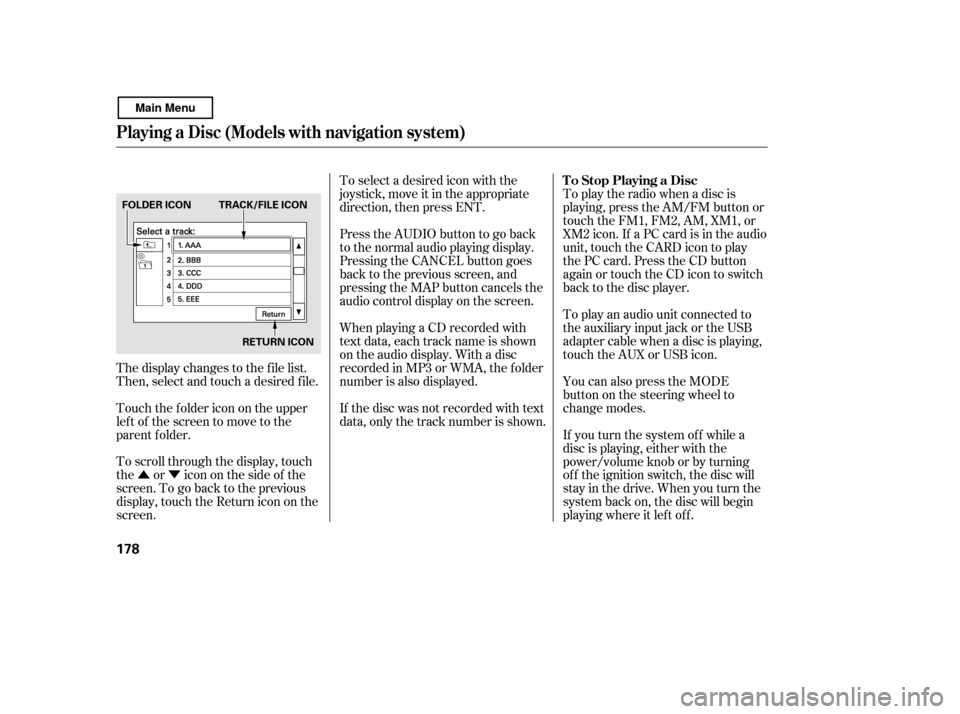
�Û�Ý
The display changes to the f ile list.
Then, select and touch a desired f ile.
Touch the f older icon on the upper
left of the screen to move to the
parent f older.
To scroll through the display, touch
the or icononthesideof the
screen.Togobacktotheprevious
display, touch the Return icon on the
screen. To select a desired icon with the
joystick, move it in the appropriate
direction, then press ENT.
PresstheAUDIObuttontogoback
to the normal audio playing display.
Pressing the CANCEL button goes
back to the previous screen, and
pressing the MAP button cancels the
audio control display on the screen.
When playing a CD recorded with
text data, each track name is shown
on the audio display. With a disc
recorded in MP3 or WMA, the f older
number is also displayed.
If the disc was not recorded with text
data, only the track number is shown.
To play the radio when a disc is
playing, press the AM/FM button or
touch the FM1, FM2, AM, XM1, or
XM2 icon. If a PC card is in the audio
unit, touch the CARD icon to play
the PC card. Press the CD button
again or touch the CD icon to switch
back to the disc player.
If you turn the system of f while a
disc is playing, either with the
power/volume knob or by turning
of f the ignition switch, the disc will
stay in the drive. When you turn the
system back on, the disc will begin
playing where it lef t of f .
You can also press the MODE
buttononthesteeringwheelto
change modes.
To play an audio unit connected to
the auxiliary input jack or the USB
adapter cable when a disc is playing,
touch the AUX or USB icon.
Playing a Disc (Models with navigation system)
To Stop Playing a Disc
178
FOLDER ICON
RETURN ICON
TRACK/FILE ICON
Main Menu