Page 54 of 449
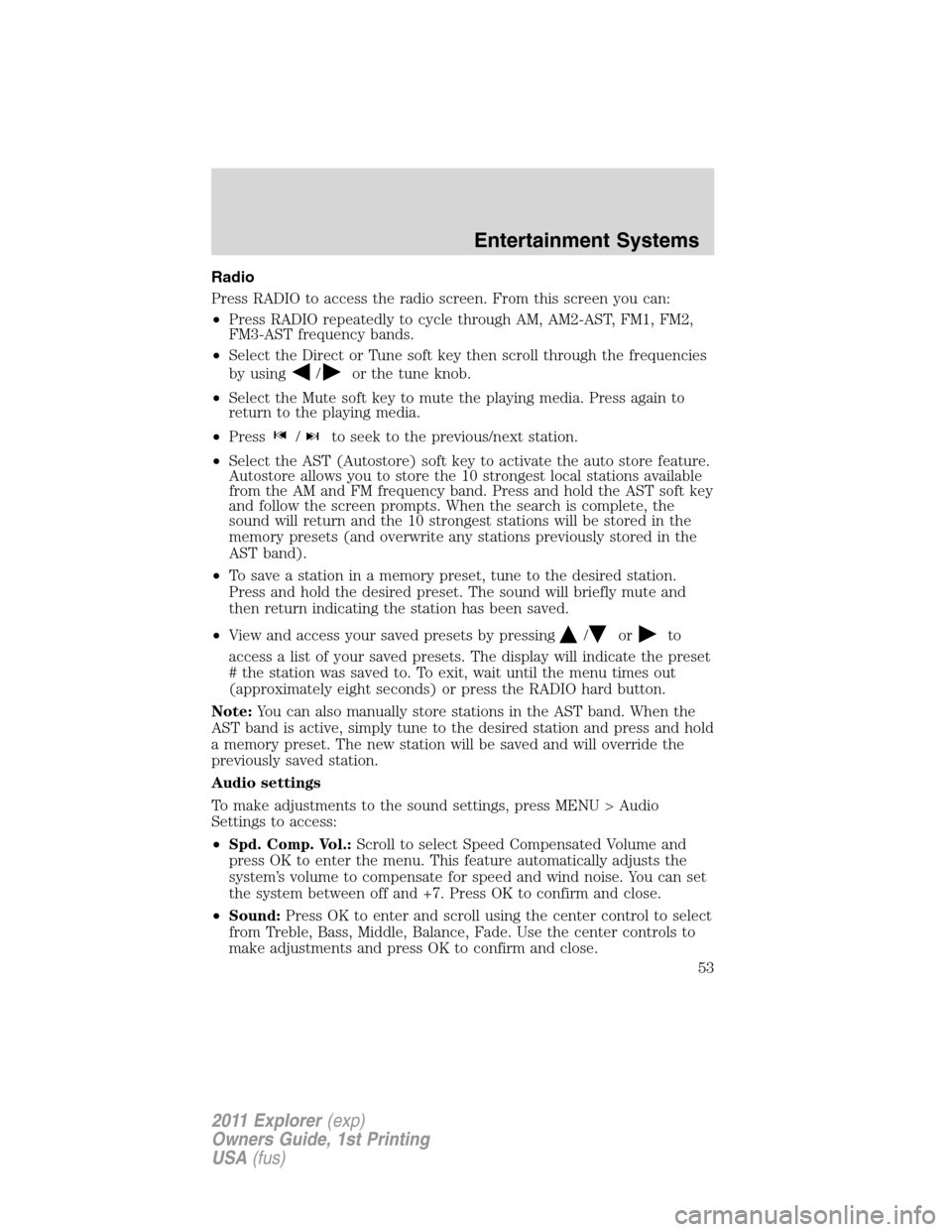
Radio
Press RADIO to access the radio screen. From this screen you can:
•Press RADIO repeatedly to cycle through AM, AM2-AST, FM1, FM2,
FM3-AST frequency bands.
•Select the Direct or Tune soft key then scroll through the frequencies
by using
/or the tune knob.
•Select the Mute soft key to mute the playing media. Press again to
return to the playing media.
•Press
/to seek to the previous/next station.
•Select the AST (Autostore) soft key to activate the auto store feature.
Autostore allows you to store the 10 strongest local stations available
from the AM and FM frequency band. Press and hold the AST soft key
and follow the screen prompts. When the search is complete, the
sound will return and the 10 strongest stations will be stored in the
memory presets (and overwrite any stations previously stored in the
AST band).
•To save a station in a memory preset, tune to the desired station.
Press and hold the desired preset. The sound will briefly mute and
then return indicating the station has been saved.
•View and access your saved presets by pressing
/orto
access a list of your saved presets. The display will indicate the preset
# the station was saved to. To exit, wait until the menu times out
(approximately eight seconds) or press the RADIO hard button.
Note:You can also manually store stations in the AST band. When the
AST band is active, simply tune to the desired station and press and hold
a memory preset. The new station will be saved and will override the
previously saved station.
Audio settings
To make adjustments to the sound settings, press MENU > Audio
Settings to access:
•Spd. Comp. Vol.:Scroll to select Speed Compensated Volume and
press OK to enter the menu. This feature automatically adjusts the
system’s volume to compensate for speed and wind noise. You can set
the system between off and +7. Press OK to confirm and close.
•Sound:Press OK to enter and scroll using the center control to select
from Treble, Bass, Middle, Balance, Fade. Use the center controls to
make adjustments and press OK to confirm and close.
Entertainment Systems
53
2011 Explorer(exp)
Owners Guide, 1st Printing
USA(fus)
Page 60 of 449

Radio Display Condition Possible action
No Channels Available All the channels in
the selected category
are skipped or locked.Using the channel
guide, unlock or unskip
the channels.
Subscription Updated SIRIUS�has updated
the channels available
for your vehicle.No action required.
Playing a disc
Press CD to access the disc screen. From this screen you can:
•Press
/to access the
previous/next track.
•Press
/to play/pause a
track.
•Select the Repeat soft key to
repeat the current song.
•Select the Shuffle soft key to shuffle the songs on the current disc.
CD Options
Press MENU > CD Options to access:
•Scan All:Press to hear a brief selection of all tracks on the current
disc.
•Scan Folder:Available when playing an MP3 disc. Select for a brief
sampling of all the music in the current folder.
•CD compression:Brings soft and loud CD passages together for a
more consistent listening level.
Audio settings
Press MENU > Audio Settings to access:
•Spd. Comp. Vol:Scroll to select Speed Compensated Volume and
press OK to enter the menu. This feature automatically adjusts the
system’s volume to compensate for speed and wind noise. You can set
the system between off and +7. Press OK to confirm and close.
•Sound:Press OK to enter and scroll using the center control to select
from Treble, Bass, Middle, Balance, Fade. Use the center controls to
make adjustments and press OK to confirm and close.
Entertainment Systems
59
2011 Explorer(exp)
Owners Guide, 1st Printing
USA(fus)
Page 114 of 449

STEERING WHEEL CONTROLS
Audio control features
SEEK:Press up or down to select
the next/previous radio station
preset, CD track or satellite radio (if
equipped) channel preset depending
on which media mode you are in.
MEDIA:Press repeatedly to scroll
through available audio modes.
MUTE:Press to silence the radio.
VOL (Volume):Press up or down
to increase or decrease the volume.
Navigation/SYNC�system hands-free control features (if equipped)
Pressto active the voice
recognition feature. Refer toVoice
recognition featurein theMyFord
Touch™ / MyLincoln Touch™
supplement.
Press
to access phone features.
Refer toPhone featuresin the
MyFord Touch™ / MyLincoln
Touch™supplement.
Cluster display control features
If equipped with the MyFord™
system, this control functions the
same as the center control on the
faceplate. Refer toMyFord system
in theEntertainment Systems
chapter.
If equipped with the MyFord™
Touch system, use this control to
adjust the right side of the cluster display. Navigate through the screen
and press OK to select. The following features are available:
•Entertainment
•Change audio source
•Limited play list
S
E
E
K
M
E
D
IA
M
U
T
E
VOL
S
E
E
KVOL
Driver Controls
113
2011 Explorer(exp)
Owners Guide, 1st Printing
USA(fus)