2011 FORD C MAX ESP
[x] Cancel search: ESPPage 206 of 296

Downloaded from www.Manualslib.com manuals search engine WARNING
Have the wheel nuts checked for
tightness and the tyre pressure
checked as soon as possible.
TYRE REPAIR KIT
Your vehicle may not have a spare tyre. In
this case it will have an emergency tyre
repair kit that can be used to repair one
flat tyre.
The tyre repair kit is located in the spare
wheel well.
General information
WARNINGS
Depending on the type and extent of
tyre damage, some tyres can only be
partially sealed or not sealed at all.
Loss of tyre pressure can affect vehicle
handling, leading to loss of vehicle control. Do not use the tyre repair kit if the
tyre has already been damaged as a
result of being driven under inflated.
Do not use the tyre repair kit on run
flat tyres.
Do not try to seal damage other than
that located within the visible tread
of the tyre.
Do not try to seal damage to the
tyre
’s sidewall. The tyre repair kit seals most tyre
punctures [with a diameter of up to six
millimetres (1/4 inch)] to temporarily
restore mobility.
Observe the following rules when using the
kit: •
Drive with caution and avoid
making sudden steering or driving
manoeuvres, especially if the vehicle
is heavily loaded or you are towing a
trailer.
• The kit will provide you with an
emergency temporary repair, enabling
you to continue your journey to the next
vehicle or tyre dealer, or to drive a
maximum distance of 200 kilometres
(125 miles).
• Do not exceed a maximum speed of
80 km/h (50 mph) .
• Keep the kit out of the reach of
children.
• Only use the kit when the ambient
temperature is between – 30°C (-22°F)
and +70°C (+158°F).
Using the tyre repair kit WARNINGS
Compressed air can act as an
explosive or propellant.
Never leave the tyre repair kit
unattended while in use.
CAUTION
Do not keep the compressor operating
for more than 10 minutes.
Note:
Use the tyre repair kit only for the
vehicle with which it was supplied.
• Park your vehicle at the roadside so
that you do not obstruct the flow of
traffic and so that you are able to use
the kit without being in danger.
• Apply the parking brake, even if you
have parked on a level road, to make
sure that the vehicle will not move.
• Do not attempt to remove foreign
objects like nails or screws penetrating
the tyre.
204
Wheels and Tyres
Page 210 of 296

Downloaded from www.Manualslib.com manuals search engine USING WINTER TYRES
CAUTION
Make sure that you use the correct
wheel nuts for the type of wheel the
winter tyres are fitted to.
If winter tyres are used, make sure that the
tyre pressures are correct. See Technical
Specifications (page 209).
USING SNOW CHAINS
WARNINGS
Do not exceed 50 km/h (30 mph).
Do not use snow chains on snow-free
roads.
Only fit snow chains to specified
tyres. See Technical
Specifications (page 209).
CAUTION
If your vehicle is fitted with wheel
trims, remove them before fitting
snow chains.
Note:
The ABS will continue to operate
normally.
Only use snow chains of 10 millimetre or
smaller.
Only use snow chains on the front wheels.
Vehicles with stability control
(ESP)
Vehicles with stability control (ESP) may
exhibit some unusual driving
characteristics which can be reduced by
switching traction control off. See Using
Stability Control (page 145). TYRE PRESSURE
MONITORING SYSTEM WARNINGS
The system does not relieve you of
your responsibility to regularly check
the tyre pressures.
The system will only provide a low
tyre pressure warning. It will not
inflate the tyres.
Do not drive on significantly
under-inflated tyres. This may cause
the tyres to overheat and fail.
Under-inflation reduces fuel efficiency, tyre
tread life and may also affect your ability
to drive the vehicle safely. CAUTIONS
Do not bend or damage the valves
when you are inflating the tyres.
Have tyres installed by properly
trained technicians.
The Deflation Detection System will alert
you if there is a change of air pressure in
any tyre. It does this by using the ABS
sensors to detect the rolling circumference
of the wheels. When the circumference
changes, this indicates low pressure in a
tyre, a warning message is displayed in the
information display and the message
indicator will illuminate. See Information
Messages (page 90).
If a low pressure warning message is
displayed in the information display, check
the tyre pressures as soon as possible and
inflate them to the recommended
pressure. See Technical Specifications
(page 209).
If this happens frequently, have the cause
determined and rectified as soon as
possible.
208
Wheels and Tyres
Page 229 of 296
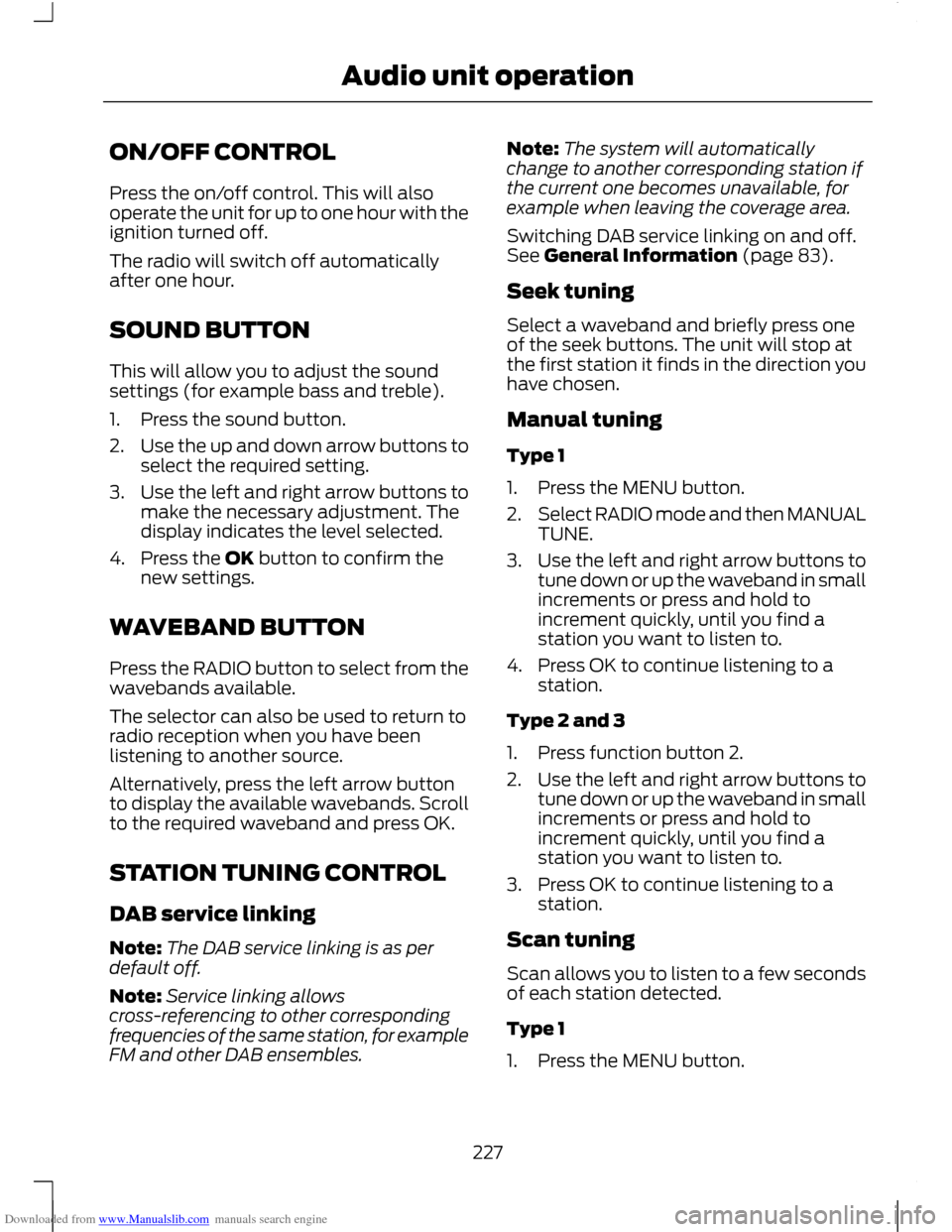
Downloaded from www.Manualslib.com manuals search engine ON/OFF CONTROL
Press the on/off control. This will also
operate the unit for up to one hour with the
ignition turned off.
The radio will switch off automatically
after one hour.
SOUND BUTTON
This will allow you to adjust the sound
settings (for example bass and treble).
1. Press the sound button.
2.
Use the up and down arrow buttons to
select the required setting.
3. Use the left and right arrow buttons to
make the necessary adjustment. The
display indicates the level selected.
4. Press the OK button to confirm the new settings.
WAVEBAND BUTTON
Press the RADIO button to select from the
wavebands available.
The selector can also be used to return to
radio reception when you have been
listening to another source.
Alternatively, press the left arrow button
to display the available wavebands. Scroll
to the required waveband and press OK.
STATION TUNING CONTROL
DAB service linking
Note: The DAB service linking is as per
default off.
Note: Service linking allows
cross-referencing to other corresponding
frequencies of the same station, for example
FM and other DAB ensembles. Note:
The system will automatically
change to another corresponding station if
the current one becomes unavailable, for
example when leaving the coverage area.
Switching DAB service linking on and off.
See General Information (page 83).
Seek tuning
Select a waveband and briefly press one
of the seek buttons. The unit will stop at
the first station it finds in the direction you
have chosen.
Manual tuning
Type 1
1. Press the MENU button.
2. Select RADIO mode and then MANUAL
TUNE.
3. Use the left and right arrow buttons to
tune down or up the waveband in small
increments or press and hold to
increment quickly, until you find a
station you want to listen to.
4. Press OK to continue listening to a station.
Type 2 and 3
1. Press function button 2.
2. Use the left and right arrow buttons to
tune down or up the waveband in small
increments or press and hold to
increment quickly, until you find a
station you want to listen to.
3. Press OK to continue listening to a station.
Scan tuning
Scan allows you to listen to a few seconds
of each station detected.
Type 1
1. Press the MENU button.
227
Audio unit operation
Page 241 of 296

Downloaded from www.Manualslib.com manuals search engine Note:
You can exit the phone menu by
pressing any source button CD, RADIO or
AUX.
Note: When referred to, the use of the
up/down arrow buttons, seek up and seek
down buttons, and the OK button can be
used on either the steering wheel or the
audio unit.
This chapter describes the phone functions
of the audio unit.
An active phone must be present.
Even if connected to the audio unit, your
phone can still be used in the usual way.
Making a call
Dialling a number using voice control
Phone numbers can be dialled using voice
control. See Telephone commands
(page 249).
Dialling a number using the address
book
1. Press the PHONE button.
2. Press the up/down arrow buttons until
PHONEBOOK is shown.
3. Press the OK button.
Note: You can also use the telephone
keypad to select the first letter of the entry
you are looking for. Press the relevant
number that corresponds to the letter
repeatedly until the required letter is
displayed.
4. Press the up/down arrow buttons to select the desired phone number.
Note: Press and hold the up/down arrow
buttons to search forwards or backwards
within the phonebook.
5. Press the OK button to dial the selected phone number. Dialling a number using the telephone
keypad
1. Press the PHONE button.
2. Dial the number using the telephone
keypad on the audio unit.
3. Press the OK button.
Note: If you enter an incorrect digit whilst
entering a phone number, press function
button 3 to erase the last digit. A long press
will erase the complete string of digits.
Ending a call
Calls can be ended by:
• pressing the seek up button
• pressing the OK button
• pressing function button 4.
Redialling a number
1. Press the PHONE button.
2. Press the up/down arrow buttons until
CALL LISTS is displayed.
3. Press the OK button.
Note: If the active phone does not provide
a call out list, the last outgoing call
number/entry can be redialled.
4. Press the up/down buttons to select the desired call list.
5. Press the OK button.
6. Press the up/down buttons to select the desired phone number.
7. Press the OK button.
Redialling the last dialled number
1. Press the PHONE button.
2. Press the up/down arrow buttons until
REDIAL is displayed.
3. Press the OK button.
239
Telephone
Page 243 of 296

Downloaded from www.Manualslib.com manuals search engine PRINCIPLE OF OPERATION
CAUTION
Using the system with the engine off
will drain the battery.
Voice recognition enables operation of the
system without the need to divert your
attention from the road ahead in order to
change settings, or receive feedback from
the system.
Whenever you issue one of the defined
commands with the system active, the
voice recognition system converts your
command into a control signal for the
system. Your inputs take the form of
dialogues or commands. You are guided
through these dialogues by
announcements or questions.
Please familiarise yourself with the
functions of the system before using voice
recognition.
Supported commands
The voice control system allows you to
control the following vehicle functions:
•
Bluetooth phone
• radio
• CD Player
• external device (USB)
• external device (iPod)
• automatic climate control
System response
As you work through a voice session the
system will prompt you with a beep tone
each time the system is ready to proceed.
Do not try to give any commands until the
beep tone has been heard. The voice
control system will repeat each spoken
command back to you. If you are not sure how to continue say
"HELP" for assistance or "CANCEL" if you
do not wish to continue.
The "HELP" function provides only a
subset of the available voice commands.
Detailed explanations of all possible voice
commands can be found on the following
pages.
Voice commands
All voice commands should be given using
a natural speaking voice, as if speaking to
a passenger or on the phone. Your voice
level should be dependant on the
surrounding noise level inside or outside
the vehicle but do not shout.
USING VOICE CONTROL
System operation
The order and content of the voice controls
are given in the following lists. The tables
show the sequence of user voice
commands and system responses for each
available function.
<> indicates a number or stored name tag
to be inserted by the user.
Short cuts
There are a number of voice command
short cuts available, which allow you to
control some vehicle features without
having to follow the complete command
menu. These are:
•
phone: "MOBILE NAME", "DIAL
NUMBER", "DIAL NAME", and "REDIAL"
• automatic climate control:
"TEMPERATURE", "AUTO MODE",
"DEFROSTING/DEMISTING ON" and
"DEFROSTING/DEMISTING OFF"
• radio: "TUNE NAME"
• external device (USB): "TRACK"
• external device (iPod): "TRACK"
241
Voice control
Page 262 of 296

Downloaded from www.Manualslib.com manuals search engine The display will show the track
information, together with other important
information described below:
•
A vertical scroll bar on the right side of
the display shows the current position
of the folder view.
• ">" after an entry indicates a further
level down is readable (for example a
folder named after an album, with
individual album tracks within that
folder).
• "<" before the list indicates that a
further level up is readable.
• Icons to the left of track/folder text
indicate the type of file/folder. Refer
to the list for an explanation of these
icons.
To navigate the USB device contents, use
the up/down arrow keys to scroll through
lists, and the left/right keys to move up or
down within the folder hierarchy. Once your
desired track, playlist or folder is
highlighted, press the OK button to select
playback.
Note: If you wish to jump to the top level
of the USB device contents, press and hold
the left arrow key.
Audio control
Press the seek up and down keys to skip
backwards and forwards through tracks.
Press and hold the seek keys to enable fast
rewind/fast forward through track content.
Use the function buttons to enable shuffle,
repeat and scan with respect to the whole
device, folders and playlists.
Press the INFO button or function button
4 to display the following:
• title
• artist
• album •
folder name
• file name.
USING AN IPOD
Various icons are used to identify types of
audio file, folders etc. iPod is the active source
iPod playlist
iPod artist
iPod album
iPod genre
iPod song
iPod generic category
iPod generic media file
Operation
Connect the iPod. See Connecting an
external device (page 258).
Select the iPod as the audio source by
repeatedly pressing the AUX button until
the iPod screen appears in the display.
260
ConnectivityE100030 E100031 E100032 E100033 E100034 E100035 E100036 E100037
Page 263 of 296

Downloaded from www.Manualslib.com manuals search engine The iPod menu list for browsing contents
will be available through the radio display.
Navigation of the contents follows the
same principles as for iPod standalone use
(for example search by artist, title, etc.).
To browse the iPod contents, press the
up/down arrow key or the OK button once.
The display will show the track
information, together with other important
information described below:
•
A vertical scroll bar on the right side of
the display shows the current position
of the list view.
• ">" after an entry indicates a further
level down is readable (for example all
albums by a particular artist).
• "<" before the list indicates that a
further level up is readable.
• An icon on the left side indicates the
type of the currently displayed list (for
example list of albums). Refer to the
list for an explanation of these icons.
To navigate the iPod contents, use the
up/down arrow keys to scroll through lists,
and the left/right keys to move up or down
within the hierarchy. Once your desired
track, playlist, album, artist or genre is
highlighted, press the OK button to select
playback.
Note: If you wish to jump to the top level
of the iPod contents, press and hold the left
arrow key.
Audio control
Press the seek up and down keys to skip
backwards and forwards through tracks.
Press and hold the seek keys to enable fast
rewind/fast forward through track content.
Use the function buttons to enable shuffle
and repeat with respect to playlists.
Press function button 3 to scan the whole
device or a playlist if it is in operation. Press the INFO button or function button
4 to display the following:
•
title
• artist
• album.
261
Connectivity
Page 264 of 296

Downloaded from www.Manualslib.com manuals search engine GENERAL INFORMATION
Press the relevant button on the unit bezel
to access the system functions. This will
take you into the selected mode.
One hour mode
To conserve battery power, the system can
be operated in one hour mode. If the
ignition is off, press the ON/OFF button to
switch the system on. The system will
automatically switch off after one hour.
System notes
WARNINGS
The front glass on the liquid crystal
display may break if hit with a hard
object. If the glass breaks, do not
touch the liquid crystalline material. In case
of contact with the skin, wash immediately
with soap and water. The unit is a highgrade laser product
which uses an invisible laser beam.
If this is handled incorrectly it can
emit dangerous rays. Do not attempt to
look through any openings in the unit. CAUTIONS
Irregular shaped CDs and CDs with a
scratch protection film or self
adhesive labels attached should not
be used. Warranty claims, where this type
of disc is found to be inside an audio unit
returned for repair, will not be accepted. Do not clean the unit with solvents or
aerosol cleaning agents. Use only a
damp cloth.
Do not insert foreign objects into any
of the unit disc drives or media card
slots.
Do not insert more than one disc into
the unit disc drive. CAUTIONS
Use only 12 cm (4.7 inches) discs or 8
cm (3.1 inches) discs with a suitable
adaptor.
Do not attempt to open the unit. If the
unit malfunctions consult your dealer.
Improper use of settings and
connections, other than those
explained in this handbook, can
damage the unit. Do not turn the ignition key or attempt
to start the engine while the software
is updating.
The system is recommended for use when
the ignition key is turned to the accessory
position or when the engine is running. If
the system is used extensively when the
engine is not running, care needs to be
taken to avoid draining the battery.
ROAD SAFETY
WARNINGS
The system provides you with
information designed to help you
reach your destination quickly and
safely. For reasons of safety, the driver
should only program the system
when the vehicle is stationary.
The system provides no assistance
with respect to stop signs, traffic
lights, areas under construction or
other important safety information. Do not use the system until you have
familiarised yourself with its
operation.
Only view the system display when
driving conditions permit.
262
Navigation introduction