Page 195 of 562

4. Enable or disable the rear camera feature by selecting
“enable rear camera in reverse” soft key and pressing the
“save” soft-key.
Turning ParkView�On Or Off — Without
Navigation/Multimedia Radio
1. Press the “menu” hard-key.
2. Select “system setup” soft-key.
3. Enable or disable the rear camera feature by selecting
“enable rear camera in reverse” soft-key.
OVERHEAD CONSOLES
Front Overhead Console
Two versions of the overhead console are available. The
base front overhead console model featured fixed incan-
descent courtesy/reading lights, flip-down sunglass stor-
age and conversation mirror. The premium front over-
head console model features a LED focused light that illuminates the instrument panel cupholders, two swiv-
eling LED lights, flip-down sunglass storage, conversa-
tion mirror, optional power sliding door switches and an
optional power liftgate switch.
NOTE:
Premium sunroof console models include all of
above except sunglass storage.
Overhead Console
3
UNDERSTANDING THE FEATURES OF YOUR VEHICLE 193
Page 201 of 562
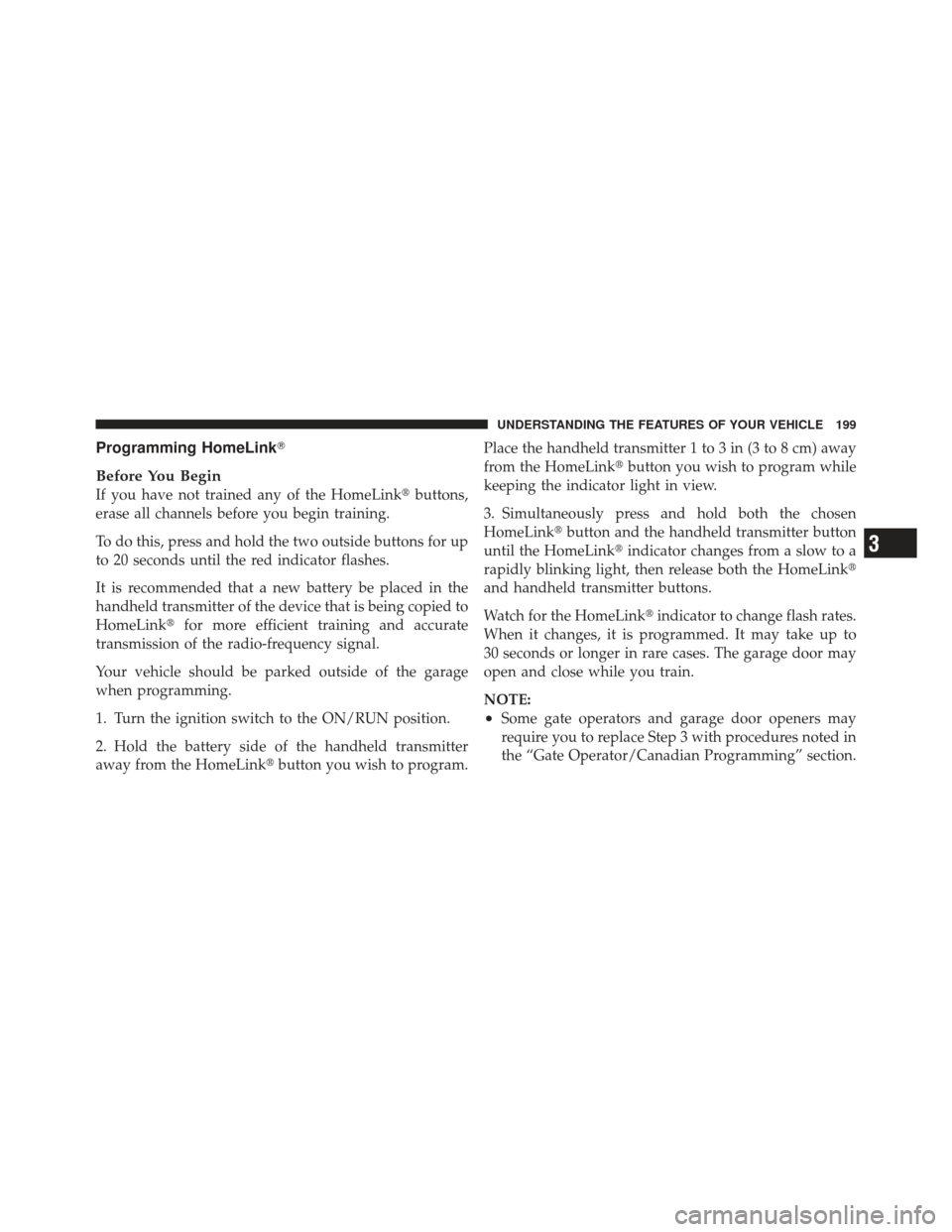
Programming HomeLink�
Before You Begin
If you have not trained any of the HomeLink� buttons,
erase all channels before you begin training.
To do this, press and hold the two outside buttons for up
to 20 seconds until the red indicator flashes.
It is recommended that a new battery be placed in the
handheld transmitter of the device that is being copied to
HomeLink� for more efficient training and accurate
transmission of the radio-frequency signal.
Your vehicle should be parked outside of the garage
when programming.
1. Turn the ignition switch to the ON/RUN position.
2. Hold the battery side of the handheld transmitter
away from the HomeLink� button you wish to program. Place the handheld transmitter 1 to 3 in (3 to 8 cm) away
from the HomeLink�
button you wish to program while
keeping the indicator light in view.
3. Simultaneously press and hold both the chosen
HomeLink� button and the handheld transmitter button
until the HomeLink� indicator changes from a slow to a
rapidly blinking light, then release both the HomeLink�
and handheld transmitter buttons.
Watch for the HomeLink� indicator to change flash rates.
When it changes, it is programmed. It may take up to
30 seconds or longer in rare cases. The garage door may
open and close while you train.
NOTE:
•Some gate operators and garage door openers may
require you to replace Step 3 with procedures noted in
the “Gate Operator/Canadian Programming” section.
3
UNDERSTANDING THE FEATURES OF YOUR VEHICLE 199
Page 203 of 562
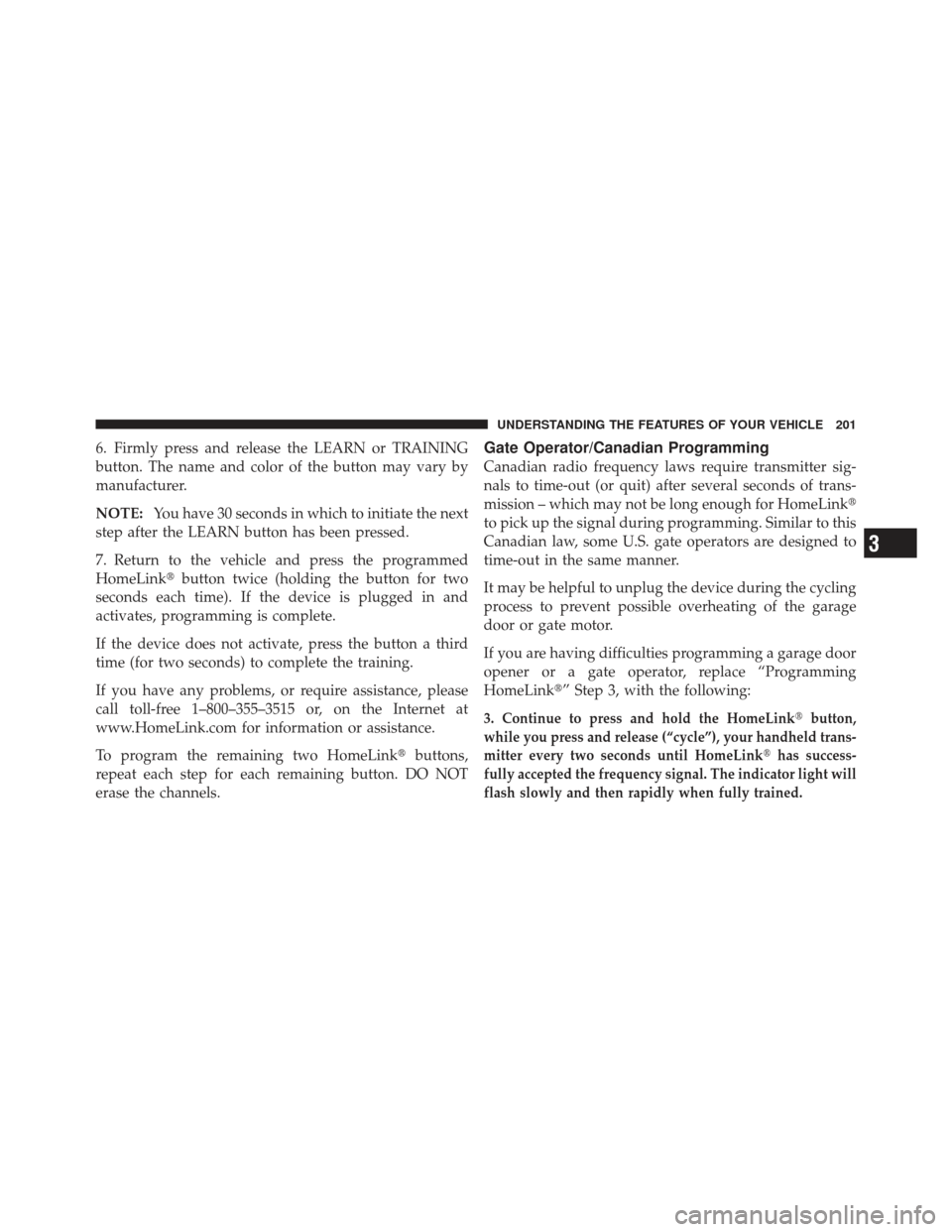
6. Firmly press and release the LEARN or TRAINING
button. The name and color of the button may vary by
manufacturer.
NOTE:You have 30 seconds in which to initiate the next
step after the LEARN button has been pressed.
7. Return to the vehicle and press the programmed
HomeLink� button twice (holding the button for two
seconds each time). If the device is plugged in and
activates, programming is complete.
If the device does not activate, press the button a third
time (for two seconds) to complete the training.
If you have any problems, or require assistance, please
call toll-free 1–800–355–3515 or, on the Internet at
www.HomeLink.com for information or assistance.
To program the remaining two HomeLink� buttons,
repeat each step for each remaining button. DO NOT
erase the channels.Gate Operator/Canadian Programming
Canadian radio frequency laws require transmitter sig-
nals to time-out (or quit) after several seconds of trans-
mission – which may not be long enough for HomeLink �
to pick up the signal during programming. Similar to this
Canadian law, some U.S. gate operators are designed to
time-out in the same manner.
It may be helpful to unplug the device during the cycling
process to prevent possible overheating of the garage
door or gate motor.
If you are having difficulties programming a garage door
opener or a gate operator, replace “Programming
HomeLink�” Step 3, with the following:
3. Continue to press and hold the HomeLink �button,
while you press and release (“cycle”), your handheld trans-
mitter every two seconds until HomeLink �has success-
fully accepted the frequency signal. The indicator light will
flash slowly and then rapidly when fully trained.
3
UNDERSTANDING THE FEATURES OF YOUR VEHICLE 201
Page 246 of 562

�Media Center 730N/430/430N (RHR/RER/
RBZ/RHB) CD/DVD/HDD/NAV — If
Equipped ............................ 285
▫ Operating Instructions (Voice Command
System) — If Equipped ................ 285
▫ Operating Instructions (Uconnect™ Phone)
— If Equipped ...................... 285
� Media Center 130 (Sales Code RES) ......... 286
▫ Operating Instructions — Radio Mode ..... 286
▫ Operation Instructions — CD Mode For CD
And MP3 Audio Play ................. 289
▫ Notes On Playing MP3 Files ............ 291
▫ Operation Instructions - Auxiliary Mode .... 294
� Media Center 130 With Satellite Radio
(Sales Code RES+RSC) ................... 294 ▫
Operating Instructions — Radio Mode ..... 295
▫ Operation Instructions — CD Mode For CD
And MP3 Audio Play ................. 300
▫ Notes On Playing MP3 Files ............ 302
▫ List Button (CD Mode For MP3 Play) ...... 305
▫ Info Button (CD Mode For MP3 Play) ...... 305
▫ Uconnect™ Multimedia (Satellite Radio) — If
Equipped .......................... 306
▫ Operating Instructions (Uconnect™ Phone)
— If Equipped ...................... 310
� iPod�/USB/MP3 Control — If Equipped ..... 310
▫ Connecting The iPod� Or External USB
Device ............................ 311
▫ Using This Feature ................... 312
244 UNDERSTANDING YOUR INSTRUMENT PANEL
Page 247 of 562

▫Controlling The iPod� Or External USB
Device Using Radio Buttons ............. 312
▫ Play Mode ......................... 312
▫ List Or Browse Mode ................. 314
▫ Bluetooth Streaming Audio (BTSA) ........ 316
� Video Entertainment System (VES)™ — If
Equipped ............................ 317
� Steering Wheel Audio Controls —
If Equipped .......................... 319
▫ Radio Operation ..................... 319
▫ CD Player ......................... 320
� CD/DVD Disc Maintenance .............. 320
� Radio Operation And Mobile Phones ....... 321
� Climate Controls ...................... 321 ▫
Manual Heating And Air Conditioning
System — If Equipped ................. 321
▫ Three-Zone Temperature Control — If
Equipped .......................... 325
▫
Rear Manual Climate Control — If Equipped. . 330
▫ Automatic Temperature Control (ATC) — If
Equipped .......................... 333
▫ Summer Operation ................... 343
▫ Winter Operation .................... 343
▫ Vacation/Storage .................... 343
▫ Window Fogging .................... 344
▫ Outside Air Intake ................... 344
▫ Operating Tips ...................... 344
▫ A/C Air Filter— If Equipped ............ 345
4
UNDERSTANDING YOUR INSTRUMENT PANEL 245
Page 248 of 562
INSTRUMENT PANEL FEATURES
1 — Air Vents5 — Upper Glove Compartment 9 — Storage Bin 13 — Hood Release
2 — Instrument Cluster 6 — Lower Glove Compartment 10 — Cup Holders 14 — Dimmer Switch
3 — Shift Lever 7 — Climate Controls 11 — Switch Bank15 — Headlight Switch
4 — Radio 8 — DVD – If Equipped 12 — Ignition Switch
246 UNDERSTANDING YOUR INSTRUMENT PANEL
Page 254 of 562

2. Fully depress the accelerator pedal, slowly, three times
within 10 seconds.
3. Turn the ignition switch to the OFF/LOCK position.
NOTE:If the indicator message illuminates when you
start the engine, the oil change indicator system did not
reset. If necessary, repeat these steps.
Compass Mini-Trip Computer (CMTC) Display — If
Equipped
On vehicles equipped with Compass Mini-Trip Com-
puter (CMTC), the display provides the outside tempera-
ture, one of eight compass headings to indicate the
direction the vehicle is facing, and the current radio
station. For further information, refer to “Compass Mini-
Trip Computer”. Electronic Vehicle Information Center (EVIC) Display
— If Equipped
The Electronic Vehicle Information Center (EVIC) fea-
tures a driver-interactive display that is located in the
instrument cluster. For further information, refer to
“Electronic Vehicle Information Center (EVIC)”.
7. Anti-Lock Brake (ABS) Light
This light monitors the Anti-Lock Brake System
(ABS). The light will turn on when the ignition
switch is turned to the ON/RUN position and
may stay on for as long as four seconds.
If the ABS light remains on or turns on while driving, it
indicates that the Anti-Lock portion of the brake system
is not functioning and that service is required. However,
the conventional brake system will continue to operate
normally if the BRAKE warning light is not on.
252 UNDERSTANDING YOUR INSTRUMENT PANEL
Page 264 of 562

If a problem is detected, the light will come on while the
engine is running. Cycle the ignition key when the
vehicle has completely stopped and the shift lever is
placed in the PARK position, the light should turn off.
If the light remains lit with the engine running, your
vehicle will usually be drivable; however, see an autho-
rized dealer for service as soon as possible. If the light is
flashing when the engine is running, immediate service is
required and you may experience reduced performance,
an elevated/rough idle or engine stall and your vehicle
may require towing.
COMPASS MINI-TRIP COMPUTER (CMTC) — IF
EQUIPPED
NOTE:
•The compass on your vehicle is self-calibrating, elimi-
nating the need to manually calibrate the compass.
•If the vehicle is equipped with the manufacturers gps
(Navigation Radio), the NAV system will provide the
compass direction, and the variance and calibration
menus will be unavailable. The compass will perform
accurately, based on GPS signals instead of the Earth’s
magnetic field.
The Compass Mini-Trip Computer is located in the
instrument cluster and features a driver-interactive dis-
play (displays information on outside temperature, com-
pass direction, and trip information).
NOTE: The system will display the last known outside
temperature when starting the vehicle and may need to
be driven several minutes before the updated tempera-
ture is displayed. Engine temperature can also affect the
displayed temperature; therefore, temperature readings
are not updated when the vehicle is not moving.
262 UNDERSTANDING YOUR INSTRUMENT PANEL