2011 DODGE DURANGO steering
[x] Cancel search: steeringPage 45 of 108

USB Port
• The USB Port on the radio allows you to copy songs from a connected USB drive or
supported media device onto your Media Center hard drive. You can also playback
music from your USB device through the USB Port on the radio. The USB Port on
a Media Center 730N allows you to support iPod
®devices or USB drives for music
playback, charging, control through radio or steering wheel buttons, voice
commands and song selection by voice.
• The USB port located in the center console also offers the ability to play songs
from connected USB drives, or supported media devices. Supported devices may
be controlled through the vehicles steering wheel or radio controls, or even with
voice commands, and may be charged through the USB port. If equipped, you may
also select songs by name.
Navigation – Media Center 730N (Sales Code RHR) Only
• Navigation radios require digital data from a navigation database. The data in the
navigation database is licensed from Navigation Technologies®. Not all roads are
digitized.
• For software updates, visit http://www.navteq.com website, or contact your
authorized dealer for the latest available software.
NOTE:Many features of this radio are speed dependent. For your own safety, it is not
possible to use the touch-screen keyboard to enter a name (e.g., street name) while the
vehicle is in motion. Pull over at a safe location to complete your task or use Voice
Command.
• The Navigation system receives GPS signals from satellites to display the position
of your vehicle.
Map
• Press the NAV hard-key to access the Navigation Main Menu.
• Touch the MAP soft-key to display a map of your current position.
New Destination
• Press the NAV hard-key to access the Navigation Main Menu.
• Touch the NEW DESTINATION soft-key to program a destination, then select the
destination soft-key of your choice.
• Media Center 730N allows destinations to be input by voice while in motion. Press
the Voice Command button on the radio to begin.
Program/Storing Home Address
• Press the NAV hard-key to access the Navigation Main Menu.
• Touch the GUIDE ME HOME soft-key, then touch the STREET ADDRESS soft-key.
• Touch the STATE soft-key, then enter your state name into the speller; select your
state from the list and press the CHANGE soft-key.
• Touch the INPUT STREET NAME soft-key and enter your street name into the
speller.
• Touch the CONTINUE soft-key and enter your address into the speller; touch the
CONTINUE soft-key again.
ELECTRONICS
43
Page 48 of 108

SIRIUS Travel Link
• To access SIRIUS Travel Link, press the MENU hard-key, then touch the Travel
Link soft-key.
NOTE:SIRIUS Travel Link requires a subscription, sold separately after trial
subscription included with vehicle purchase.
• SIRIUS Travel Link brings a wealth of useful information into your vehicle and right
to your fingertips:
•Weather
• View detailed weather conditions at your current location.
•Ski Info
• View ski and snowboarding conditions at ski resorts.
•Fuel Prices
• Check detailed price information for fuel stations near your current location.
•Movie Listings
• Check which movies (includes start times, ratings, run lengths and summaries)
are playing at theaters near your current location.
•Sports Scores
• View scores and upcoming events for all major sports.
• Your favorite location, theater and sports teams can be stored for quick access.
• Refer to your Media Center 730N (RHR) User's Manual or Media Center 430/430N
(RBZ/RHB) User's Manual for more details.
STEERING WHEEL AUDIO CONTROLS
• The steering wheel audio controls are
located on the rear surface of the
steering wheel.
Right Switch
• Press the switch up or down to
increase or decrease the volume.
• Press the button in the center to
change modes
AM/FM/DISC/SAT/HDD/AUX.
Left Switch
• Press the switch up or down to search
for the next listenable station or select
the next or previous CD or HDD track.
• Press the button in the center to select the next preset station (radio) or to change
CDs if equipped with a CD Changer.
ELECTRONICS
46
Page 49 of 108
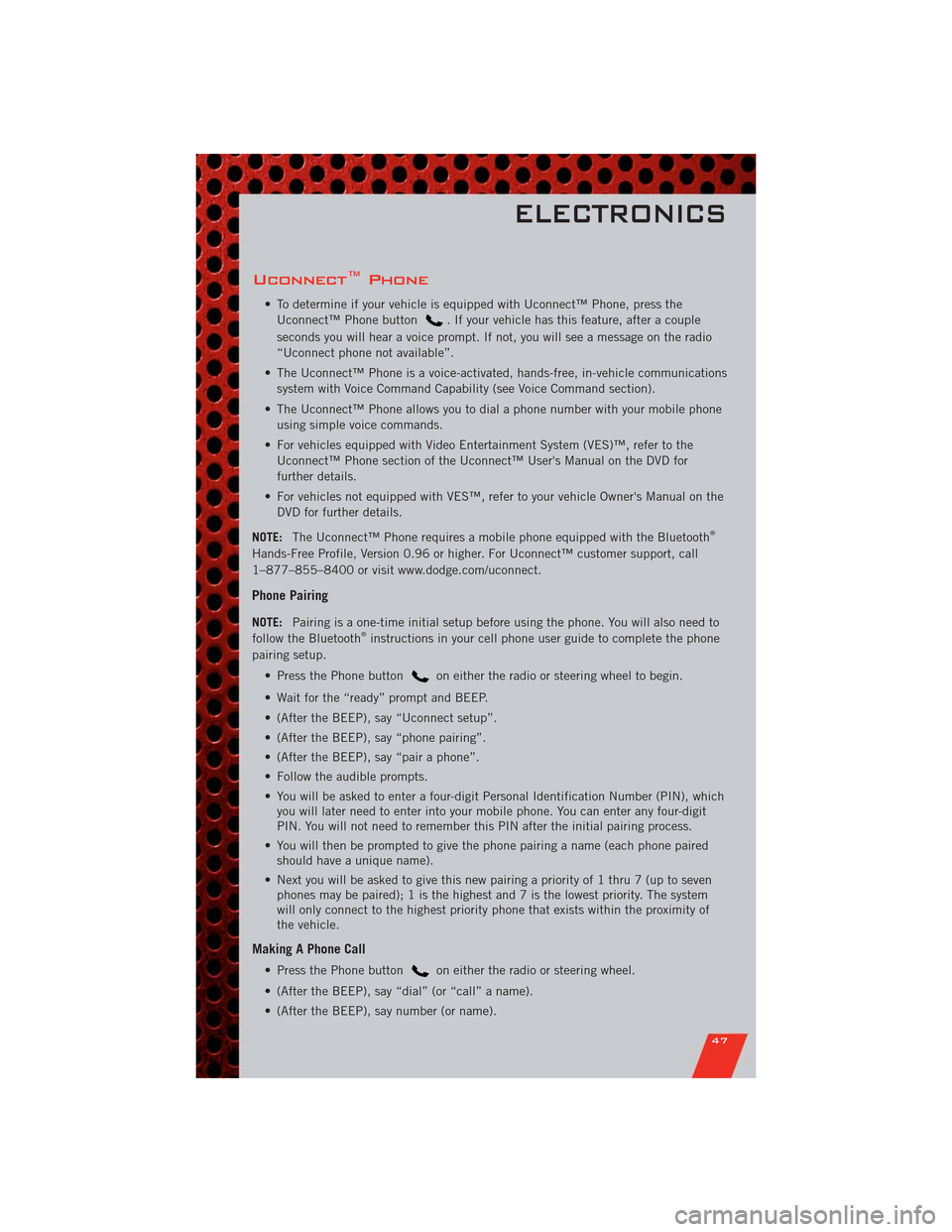
Uconnect™ Phone
• To determine if your vehicle is equipped with Uconnect™ Phone, press the
Uconnect™ Phone button
. If your vehicle has this feature, after a couple
seconds you will hear a voice prompt. If not, you will see a message on the radio
“Uconnect phone not available”.
• The Uconnect™ Phone is a voice-activated, hands-free, in-vehicle communications
system with Voice Command Capability (see Voice Command section).
• The Uconnect™ Phone allows you to dial a phone number with your mobile phone
using simple voice commands.
• For vehicles equipped with Video Entertainment System (VES)™, refer to the
Uconnect™ Phone section of the Uconnect™ User's Manual on the DVD for
further details.
• For vehicles not equipped with VES™, refer to your vehicle Owner's Manual on the
DVD for further details.
NOTE:The Uconnect™ Phone requires a mobile phone equipped with the Bluetooth
®
Hands-Free Profile, Version 0.96 or higher. For Uconnect™ customer support, call
1–877–855–8400 or visit www.dodge.com/uconnect.
Phone Pairing
NOTE:Pairing is a one-time initial setup before using the phone. You will also need to
follow the Bluetooth®instructions in your cell phone user guide to complete the phone
pairing setup.
• Press the Phone button
on either the radio or steering wheel to begin.
• Wait for the “ready” prompt and BEEP.
• (After the BEEP), say “Uconnect setup”.
• (After the BEEP), say “phone pairing”.
• (After the BEEP), say “pair a phone”.
• Follow the audible prompts.
• You will be asked to enter a four-digit Personal Identification Number (PIN), which
you will later need to enter into your mobile phone. You can enter any four-digit
PIN. You will not need to remember this PIN after the initial pairing process.
• You will then be prompted to give the phone pairing a name (each phone paired
should have a unique name).
• Next you will be asked to give this new pairing a priority of 1 thru 7 (up to seven
phones may be paired); 1 is the highest and 7 is the lowest priority. The system
will only connect to the highest priority phone that exists within the proximity of
the vehicle.
Making A Phone Call
• Press the Phone buttonon either the radio or steering wheel.
• (After the BEEP), say “dial” (or “call” a name).
• (After the BEEP), say number (or name).
ELECTRONICS
47
Page 50 of 108

Phonebook Edit
• Press the Phone buttonon either the radio or steering wheel.
• (After the BEEP), say “phonebook”.
• (After the BEEP), say “new entry” or “list names” or “delete”.
• Follow the prompts.
Receiving A Call – Accept (And End)
• When an incoming call rings/is announced on Uconnect™, press the Phone
button
on either the radio or steering wheel.
• To end a call, press the Phone button
on either the radio or steering wheel.
Mute (Or Unmute) Microphone During Call
• During a call, press the Voice Command buttonon either the radio or
steering wheel.
• (After the BEEP), say “mute” (or “mute off”) or touch the MUTE soft-key on the
radio screen
Transfer Ongoing Call Between Handset And Vehicle
• During a call, press the Voice Command buttonon either the radio or
steering wheel.
• (After the BEEP), say “transfer call” or touch the TRANSFER CALL soft-key on the
radio screen.
Changing The Volume
• Start a dialogue by pressing the Phone buttonon either the radio or steering
wheel, then adjust the volume during a normal call.
• Use the radio ON/OFF VOLUME rotary knob to adjust the volume to a comfortable
level while the Uconnect™ system is speaking. Please note the volume setting for
Uconnect™ is different than the audio system.
NOTE:To access the tutorial, press the Uconnect™ hard-key. After the BEEP, say
“tutorial”. Press any hard-key/button or touch the display (Touch-Screen radio) to
cancel the tutorial.
WARNING!
• Any voice commanded system should be used only in safe driving conditions
following local laws and phone use. All attention should be kept on the
roadway ahead. Failure to do so may result in a collision causing you and
others to be severely injured or killed.
• In an emergency, to use Uconnect™ Phone, your mobile phone must be:
• turned on,
• paired to Uconnect™ Phone,
• and have network coverage.
ELECTRONICS
48
Page 51 of 108
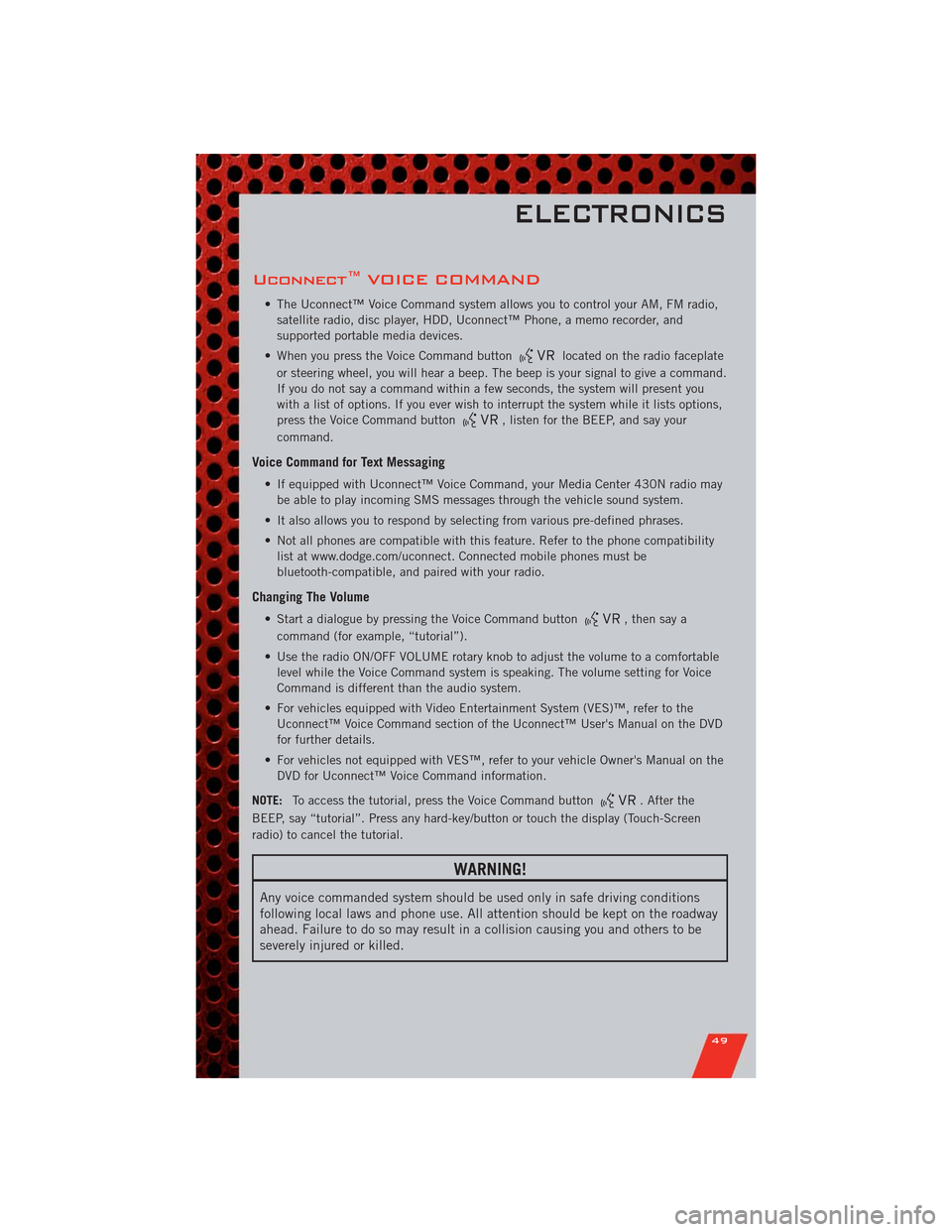
Uconnect™ VOICE COMMAND
• The Uconnect™ Voice Command system allows you to control your AM, FM radio,
satellite radio, disc player, HDD, Uconnect™ Phone, a memo recorder, and
supported portable media devices.
• When you press the Voice Command button
located on the radio faceplate
or steering wheel, you will hear a beep. The beep is your signal to give a command.
If you do not say a command within a few seconds, the system will present you
with a list of options. If you ever wish to interrupt the system while it lists options,
press the Voice Command button
, listen for the BEEP, and say your
command.
Voice Command for Text Messaging
• If equipped with Uconnect™ Voice Command, your Media Center 430N radio may
be able to play incoming SMS messages through the vehicle sound system.
• It also allows you to respond by selecting from various pre-defined phrases.
• Not all phones are compatible with this feature. Refer to the phone compatibility
list at www.dodge.com/uconnect. Connected mobile phones must be
bluetooth-compatible, and paired with your radio.
Changing The Volume
• Start a dialogue by pressing the Voice Command button, then say a
command (for example, “tutorial”).
• Use the radio ON/OFF VOLUME rotary knob to adjust the volume to a comfortable
level while the Voice Command system is speaking. The volume setting for Voice
Command is different than the audio system.
• For vehicles equipped with Video Entertainment System (VES)™, refer to the
Uconnect™ Voice Command section of the Uconnect™ User's Manual on the DVD
for further details.
• For vehicles not equipped with VES™, refer to your vehicle Owner's Manual on the
DVD for Uconnect™ Voice Command information.
NOTE:To access the tutorial, press the Voice Command button
. After the
BEEP, say “tutorial”. Press any hard-key/button or touch the display (Touch-Screen
radio) to cancel the tutorial.
WARNING!
Any voice commanded system should be used only in safe driving conditions
following local laws and phone use. All attention should be kept on the roadway
ahead. Failure to do so may result in a collision causing you and others to be
severely injured or killed.
ELECTRONICS
49
Page 55 of 108

ELECTRONIC VEHICLE INFORMATION CENTER
(EVIC)
• The EVIC features a driver interactive
display that is located in the
instrument cluster. Pressing the
controls on the left side of the steering
wheel allows the driver to select
vehicle information and Personal
Settings. For additional information,
refer to Programmable Features in this
guide.
• Press and release the UP
button
to scroll upward through the main
menus (Fuel Economy, Vehicle Info,
Tire PSI, Cruise, Messages, Units,
System Setup) and sub menus.
• Press and release the DOWN
button to scroll downward through the main
menus and sub menus.
• Press and release the SELECT
button for access to main menus, sub menus
or to select a personal setting in the setup menu.
• Press the BACK button to scroll back to a previous menu or sub menu.
NOTE:Refer to the Driver Cockpit image in Controls At A Glance to see EVIC Display
and EVIC Controls location.
Compass Calibration
• This compass is self-calibrating, which eliminates the need to set the compass
manually. When the vehicle is new, the compass may appear erratic and the EVIC
will display “CAL” until the compass is calibrated.
• You may also calibrate the compass manually by selecting Setup (Customer-
Programmable Features) in the EVIC, then select Compass Variance and then enter
the correct variance. Next, select Calibrate Compass in the Setup menu to start the
calibration process. The “CAL” indicator will be displayed in the EVIC. Complete
one or more 360 degree turns (in an area free from large metal or metallic objects)
until the “CAL” message displayed in the EVIC turns off. The compass will now
function normally.
ECO
• The ECO message will appear in your EVIC display whenever you are driving in a
fuel efficient manner.
• This feature allows you to monitor when you are driving in a fuel efficient manner,
and it can be used to modify driving habits in order to increase fuel economy.
ELECTRONICS
53
Page 80 of 108

OPENING THE HOOD
• Pull the hood release lever located
below the steering wheel at the base of
the instrument panel.
• Reach into the opening beneath the
center of the hood and move the safety
latch lever while lifting the hood at the
same time.
WARNING!
Be sure the hood is fully latched before driving your vehicle. If the hood is not
fully latched, it could open when the vehicle is in motion and block your vision.
Failure to follow this warning could result in serious injury or death.
FUEL DOOR RELEASE
• The fuel door release button is located
on the instrument panel below the
headlight switch.
• Push the button once and release to
open the fuel door.
MAINTAINING YOUR VEHICLE
78
Page 85 of 108
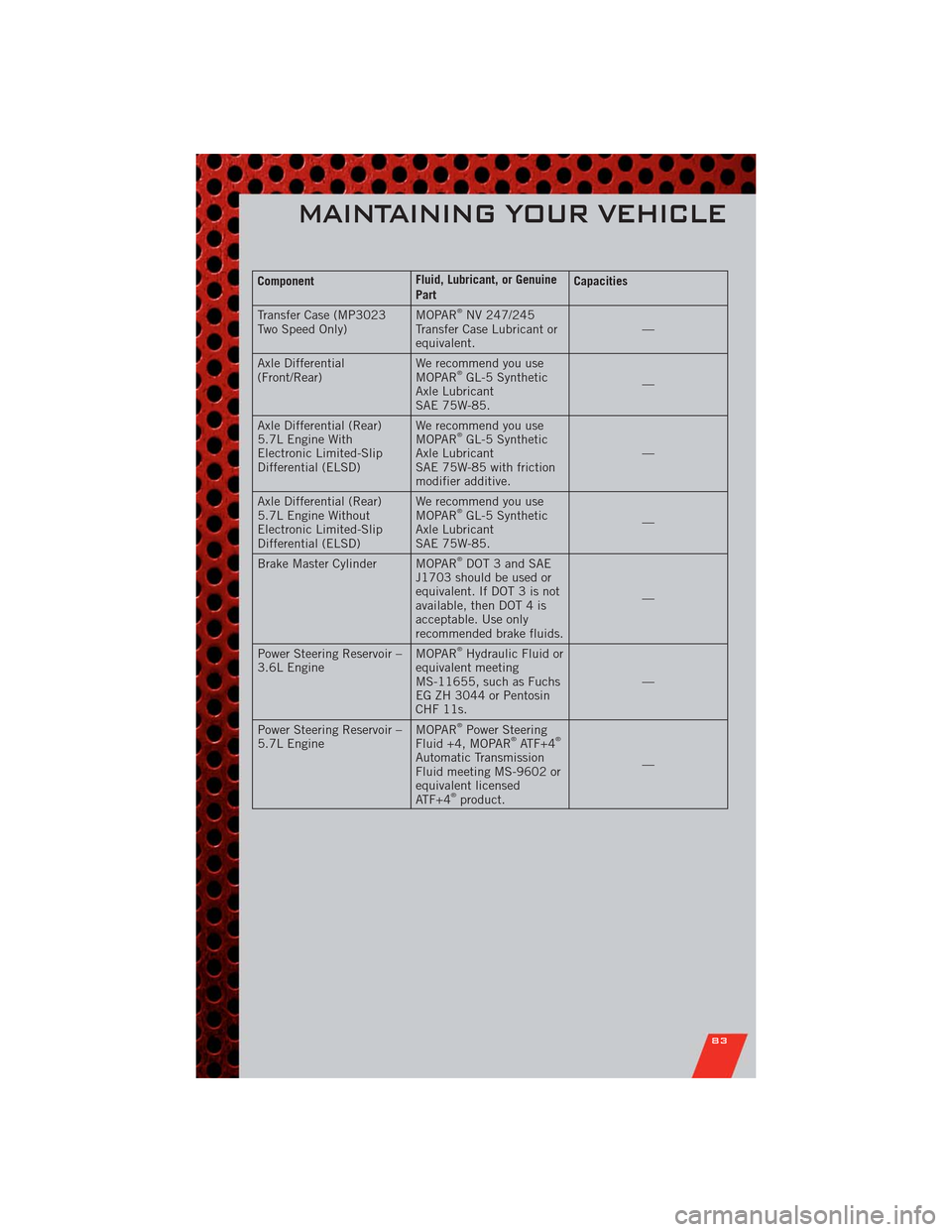
ComponentFluid, Lubricant, or Genuine
PartCapacities
Transfer Case (MP3023
Two Speed Only)MOPAR
®NV 247/245
Transfer Case Lubricant or
equivalent.—
Axle Differential
(Front/Rear)We recommend you use
MOPAR
®GL-5 Synthetic
Axle Lubricant
SAE 75W-85.—
Axle Differential (Rear)
5.7L Engine With
Electronic Limited-Slip
Differential (ELSD)We recommend you use
MOPAR
®GL-5 Synthetic
Axle Lubricant
SAE 75W-85 with friction
modifier additive.—
Axle Differential (Rear)
5.7L Engine Without
Electronic Limited-Slip
Differential (ELSD)We recommend you use
MOPAR
®GL-5 Synthetic
Axle Lubricant
SAE 75W-85.—
Brake Master Cylinder MOPAR
®DOT 3 and SAE
J1703 should be used or
equivalent. If DOT 3 is not
available, then DOT 4 is
acceptable. Use only
recommended brake fluids.—
Power Steering Reservoir –
3.6L EngineMOPAR
®Hydraulic Fluid or
equivalent meeting
MS-11655, such as Fuchs
EG ZH 3044 or Pentosin
CHF 11s.—
Power Steering Reservoir –
5.7L EngineMOPAR
®Power Steering
Fluid +4, MOPAR®ATF+4®
Automatic Transmission
Fluid meeting MS-9602 or
equivalent licensed
ATF+4
®product.—
MAINTAINING YOUR VEHICLE
83