Page 186 of 494
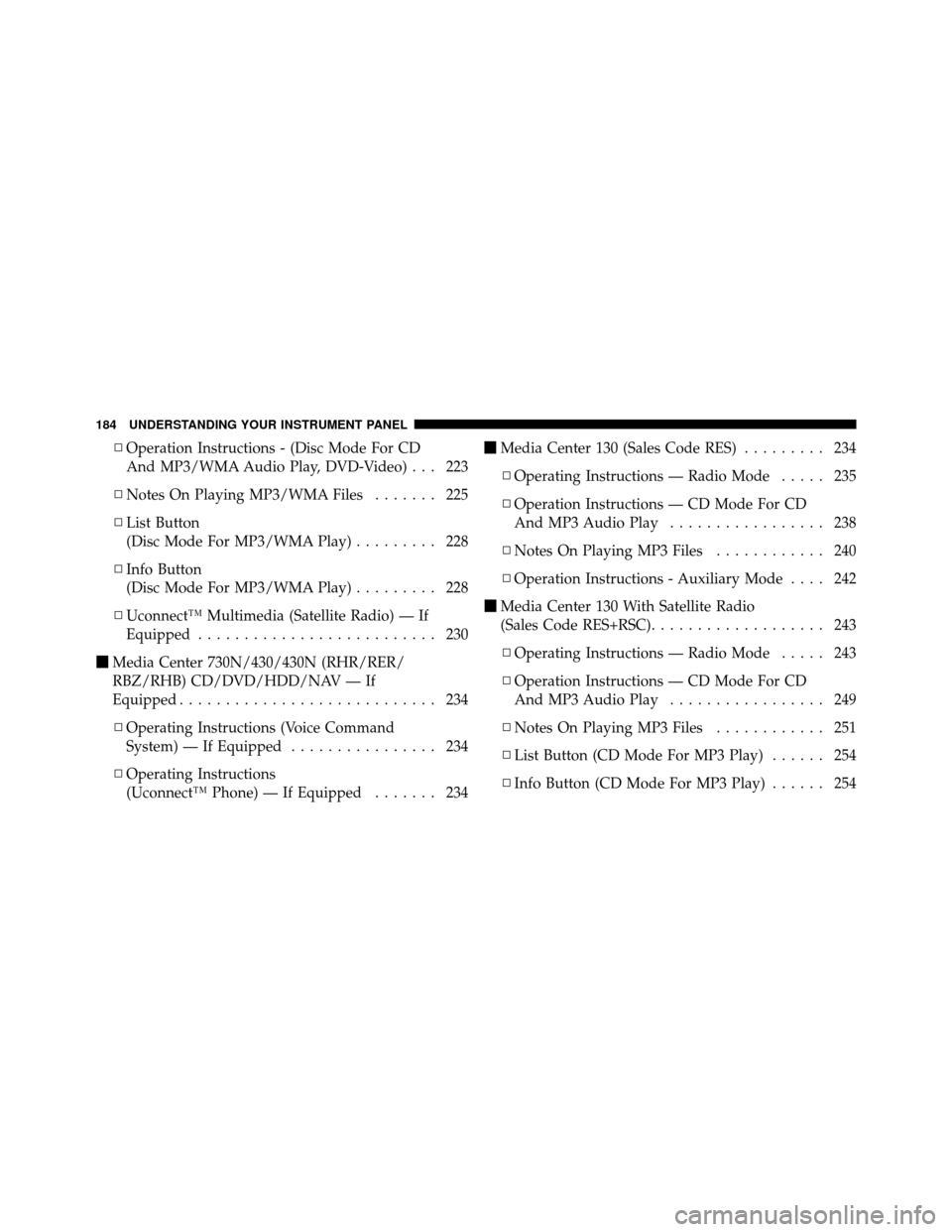
▫Operation Instructions - (Disc Mode For CD
And MP3/WMA Audio Play, DVD-Video) . . . 223
▫ Notes On Playing MP3/WMA Files ....... 225
▫ List Button
(Disc Mode For MP3/WMA Play) ......... 228
▫ Info Button
(Disc Mode For MP3/WMA Play) ......... 228
▫ Uconnect™ Multimedia (Satellite Radio) — If
Equipped .......................... 230
� Media Center 730N/430/430N (RHR/RER/
RBZ/RHB) CD/DVD/HDD/NAV — If
Equipped ............................ 234
▫ Operating Instructions (Voice Command
System) — If Equipped ................ 234
▫ Operating Instructions
(Uconnect™ Phone) — If Equipped ....... 234�
Media Center 130 (Sales Code RES) ......... 234
▫ Operating Instructions — Radio Mode ..... 235
▫ Operation Instructions — CD Mode For CD
And MP3 Audio Play ................. 238
▫ Notes On Playing MP3 Files ............ 240
▫ Operation Instructions - Auxiliary Mode .... 242
� Media Center 130 With Satellite Radio
(Sales Code RES+RSC) ................... 243
▫ Operating Instructions — Radio Mode ..... 243
▫ Operation Instructions — CD Mode For CD
And MP3 Audio Play ................. 249
▫ Notes On Playing MP3 Files ............ 251
▫ List Button (CD Mode For MP3 Play) ...... 254
▫ Info Button (CD Mode For MP3 Play) ...... 254
184 UNDERSTANDING YOUR INSTRUMENT PANEL
Page 187 of 494
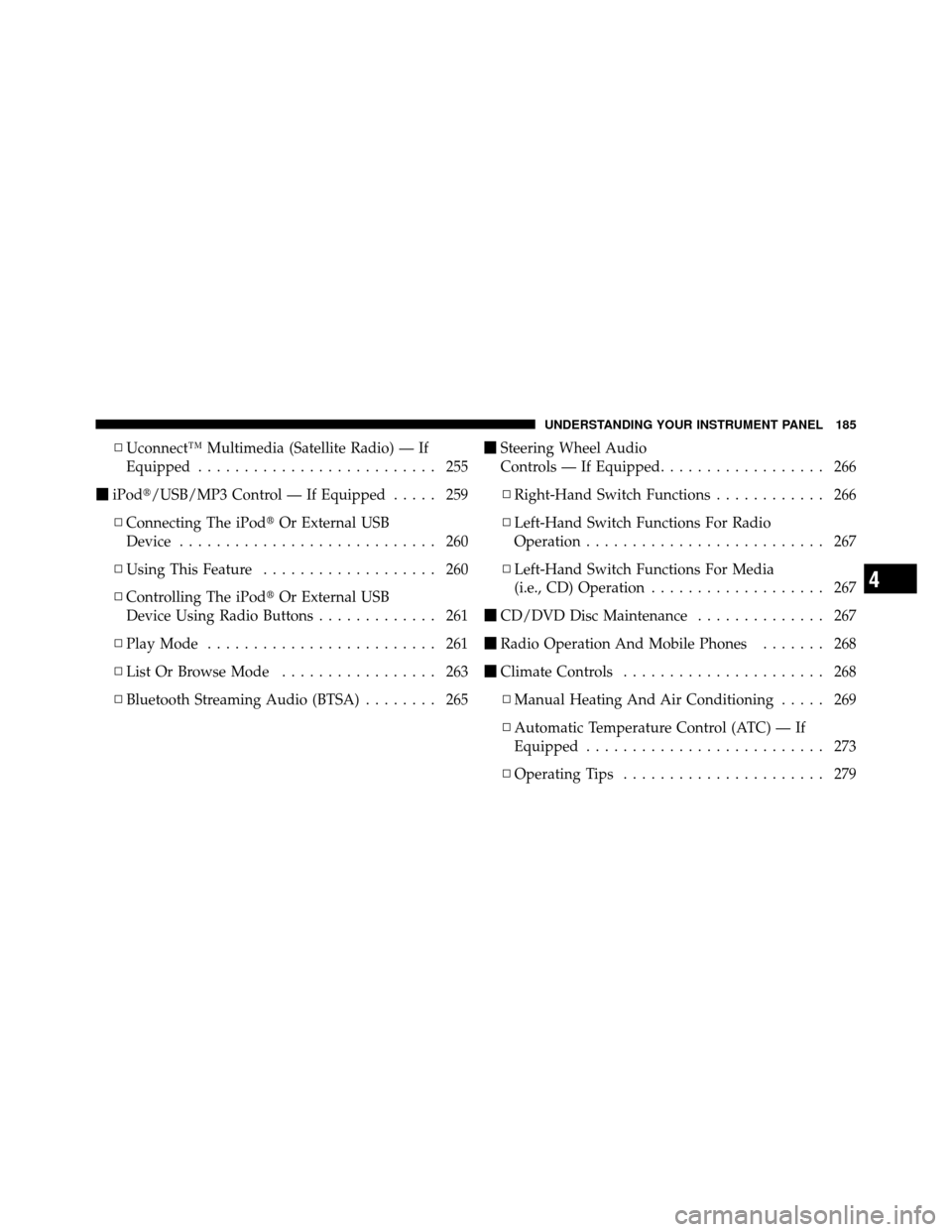
▫Uconnect™ Multimedia (Satellite Radio) — If
Equipped .......................... 255
� iPod�/USB/MP3 Control — If Equipped ..... 259
▫ Connecting The iPod� Or External USB
Device ............................ 260
▫ Using This Feature ................... 260
▫ Controlling The iPod� Or External USB
Device Using Radio Buttons ............. 261
▫ Play Mode ......................... 261
▫ List Or Browse Mode ................. 263
▫ Bluetooth Streaming Audio (BTSA) ........ 265�
Steering Wheel Audio
Controls — If Equipped .................. 266
▫ Right-Hand Switch Functions ............ 266
▫ Left-Hand Switch Functions For Radio
Operation .......................... 267
▫ Left-Hand Switch Functions For Media
(i.e., CD) Operation ................... 267
� CD/DVD Disc Maintenance .............. 267
� Radio Operation And Mobile Phones ....... 268
� Climate Controls ...................... 268
▫ Manual Heating And Air Conditioning ..... 269
▫ Automatic Temperature Control (ATC) — If
Equipped .......................... 273
▫ Operating Tips ...................... 279
4
UNDERSTANDING YOUR INSTRUMENT PANEL 185
Page 213 of 494
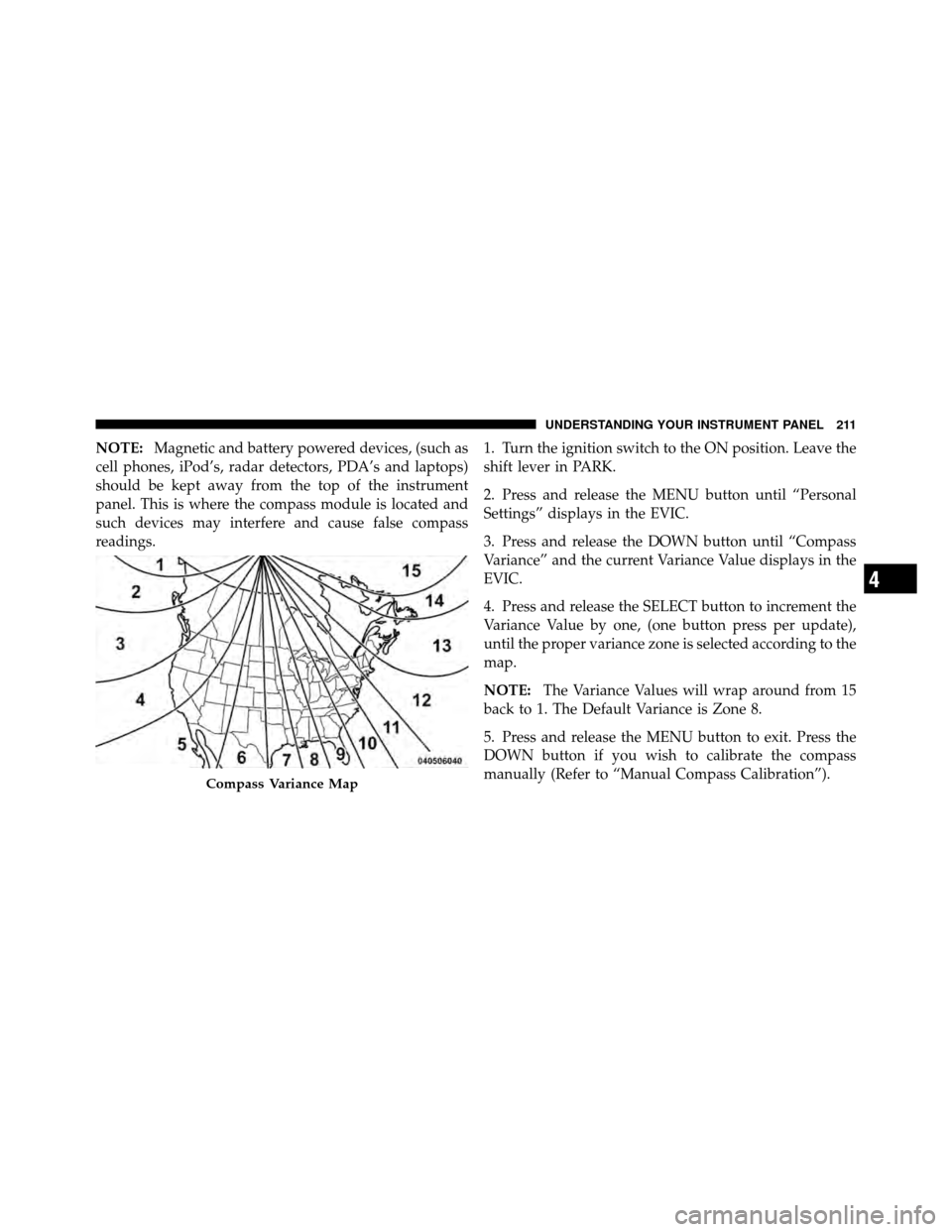
NOTE:Magnetic and battery powered devices, (such as
cell phones, iPod’s, radar detectors, PDA’s and laptops)
should be kept away from the top of the instrument
panel. This is where the compass module is located and
such devices may interfere and cause false compass
readings. 1. Turn the ignition switch to the ON position. Leave the
shift lever in PARK.
2. Press and release the MENU button until “Personal
Settings” displays in the EVIC.
3. Press and release the DOWN button until “Compass
Variance” and the current Variance Value displays in the
EVIC.
4. Press and release the SELECT button to increment the
Variance Value by one, (one button press per update),
until the proper variance zone is selected according to the
map.
NOTE:
The Variance Values will wrap around from 15
back to 1. The Default Variance is Zone 8.
5. Press and release the MENU button to exit. Press the
DOWN button if you wish to calibrate the compass
manually (Refer to “Manual Compass Calibration”).
Compass Variance Map
4
UNDERSTANDING YOUR INSTRUMENT PANEL 211
Page 215 of 494

Sound Horn with Lock
When ON is selected, a short horn sound will occur when
the RKE transmitter LOCK button is pressed. This feature
may be selected with or without the Flash Lights with
Lock feature. To make your selection, press and release
the SELECT button until ON or OFF appears.
Flash Lamps with Lock
When ON is selected, the front and rear turn signals will
flash when the doors are locked or unlocked with the
RKE transmitter. This feature may be selected with or
without the Sound Horn on lock feature selected. To
make your selection, press and release the SELECT
button until ON or OFF appears.
Headlamp Off Delay
When this feature is selected, the driver can choose to
have the headlights remain on for 0, 30, 60, or 90 seconds
when exiting the vehicle. To make your selection, press
the SELECT button until 0, 30, 60, or 90 seconds appears.
Headlights With Wipers
(Available with Auto Headlights Only)
When ON is selected, and the headlight switch is in the
AUTO position, the headlights will turn on approxi-
mately 10 seconds after the wipers are turned on. The
headlights will also turn off when the wipers are turned
off if they were turned on by this feature. To make your
selection, press the SELECT button until ON or OFF
appears.
NOTE:Turning the headlights on during the daytime
causes the instrument panel lights to dim. To increase the
brightness, refer to “Lights” in “Understanding The
Features Of Your Vehicle.”
Key-Off Power Delay
When this feature is selected, the power window
switches, radio, Uconnect™ phone (if equipped), and
power outlets will remain active for up to 10 minutes
after the ignition switch is turned to the LOCK position.
4
UNDERSTANDING YOUR INSTRUMENT PANEL 213
Page 218 of 494
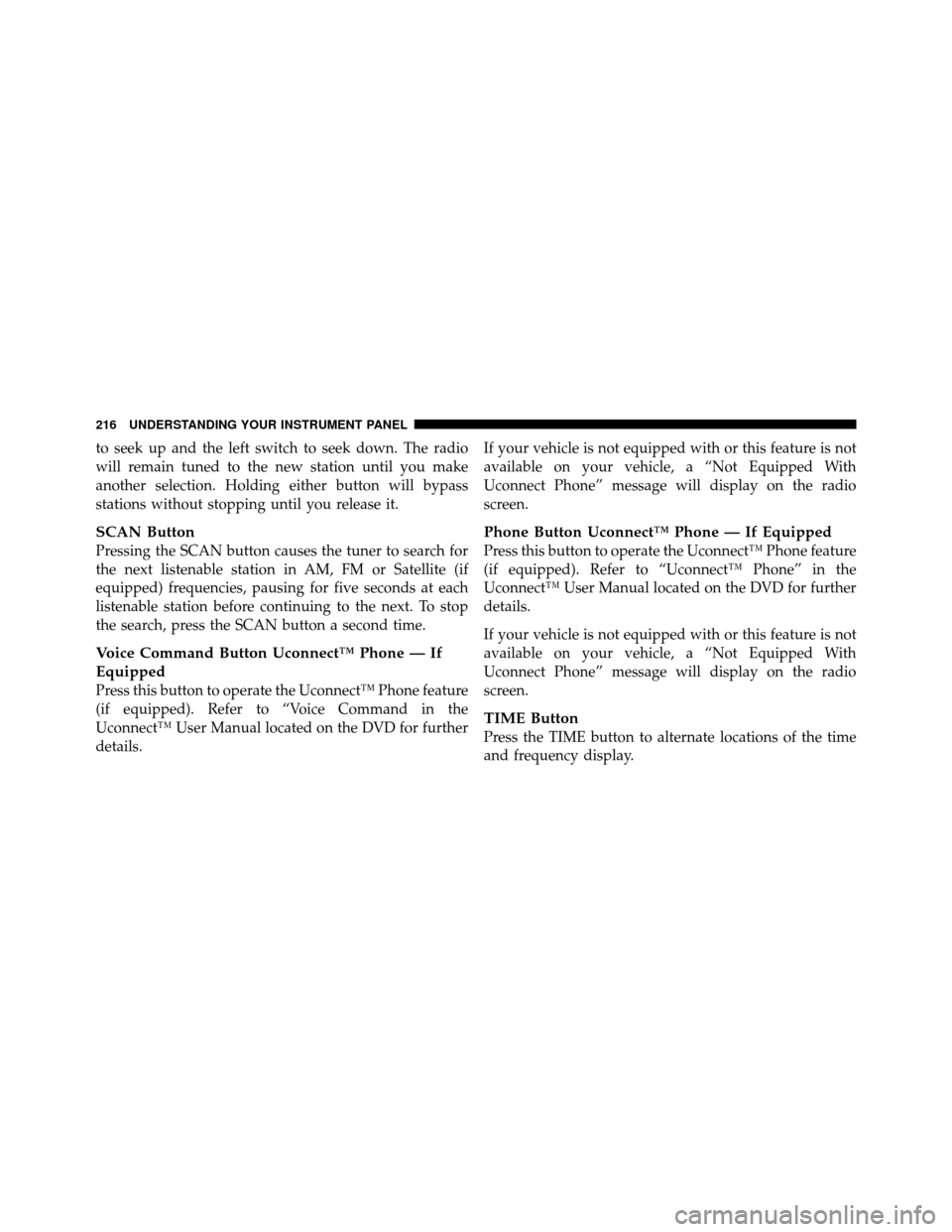
to seek up and the left switch to seek down. The radio
will remain tuned to the new station until you make
another selection. Holding either button will bypass
stations without stopping until you release it.
SCAN Button
Pressing the SCAN button causes the tuner to search for
the next listenable station in AM, FM or Satellite (if
equipped) frequencies, pausing for five seconds at each
listenable station before continuing to the next. To stop
the search, press the SCAN button a second time.
Voice Command Button Uconnect™ Phone — If
Equipped
Press this button to operate the Uconnect™ Phone feature
(if equipped). Refer to “Voice Command in the
Uconnect™ User Manual located on the DVD for further
details.If your vehicle is not equipped with or this feature is not
available on your vehicle, a “Not Equipped With
Uconnect Phone” message will display on the radio
screen.
Phone Button Uconnect™ Phone — If Equipped
Press this button to operate the Uconnect™ Phone feature
(if equipped). Refer to “Uconnect™ Phone” in the
Uconnect™ User Manual located on the DVD for further
details.
If your vehicle is not equipped with or this feature is not
available on your vehicle, a “Not Equipped With
Uconnect Phone” message will display on the radio
screen.
TIME Button
Press the TIME button to alternate locations of the time
and frequency display.
216 UNDERSTANDING YOUR INSTRUMENT PANEL
Page 222 of 494
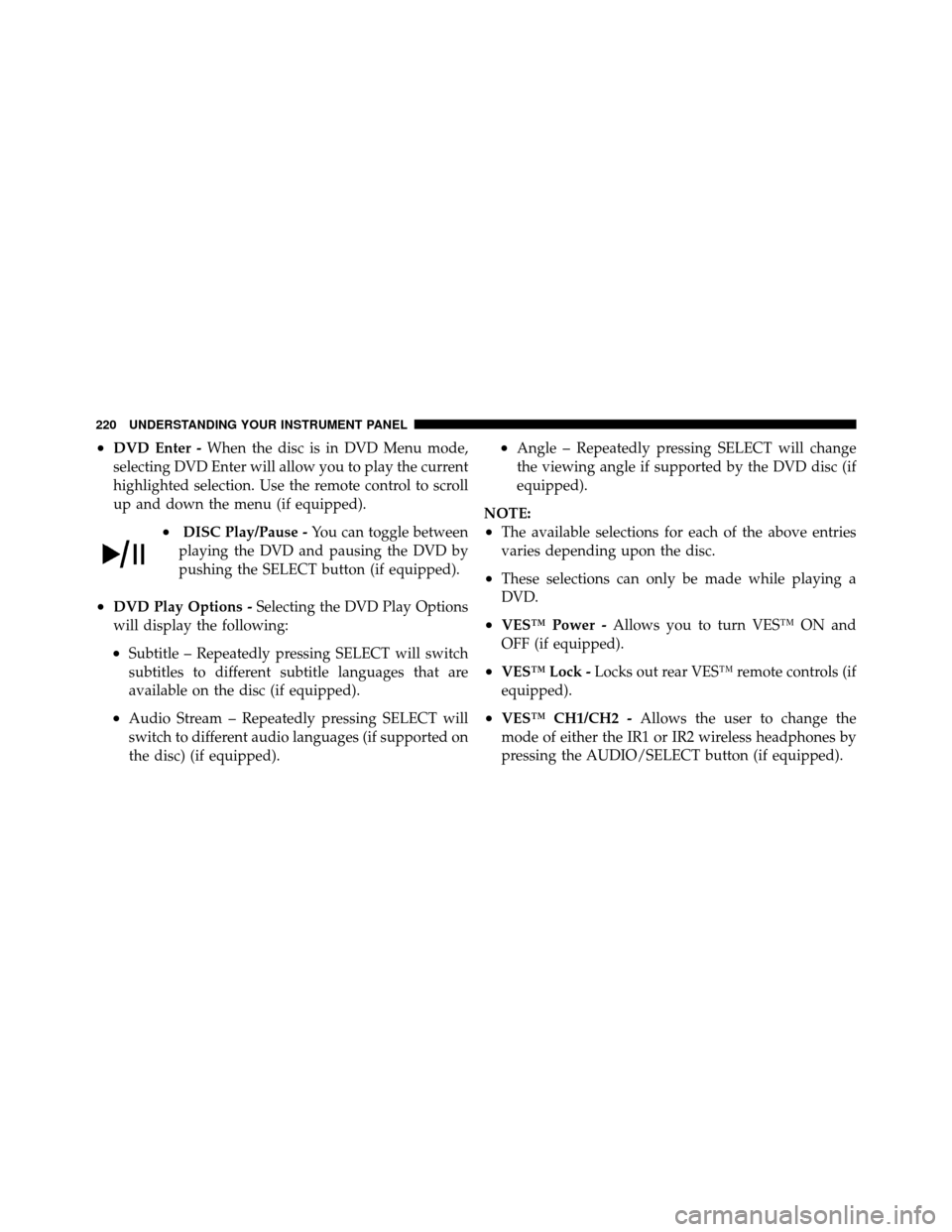
•DVD Enter -When the disc is in DVD Menu mode,
selecting DVD Enter will allow you to play the current
highlighted selection. Use the remote control to scroll
up and down the menu (if equipped).
•DISC Play/Pause - You can toggle between
playing the DVD and pausing the DVD by
pushing the SELECT button (if equipped).
•DVD Play Options - Selecting the DVD Play Options
will display the following:
•Subtitle – Repeatedly pressing SELECT will switch
subtitles to different subtitle languages that are
available on the disc (if equipped).
•Audio Stream – Repeatedly pressing SELECT will
switch to different audio languages (if supported on
the disc) (if equipped).
•Angle – Repeatedly pressing SELECT will change
the viewing angle if supported by the DVD disc (if
equipped).
NOTE:
•The available selections for each of the above entries
varies depending upon the disc.
•These selections can only be made while playing a
DVD.
•VES™ Power - Allows you to turn VES™ ON and
OFF (if equipped).
•VES™ Lock - Locks out rear VES™ remote controls (if
equipped).
•VES™ CH1/CH2 - Allows the user to change the
mode of either the IR1 or IR2 wireless headphones by
pressing the AUDIO/SELECT button (if equipped).
220 UNDERSTANDING YOUR INSTRUMENT PANEL
Page 230 of 494
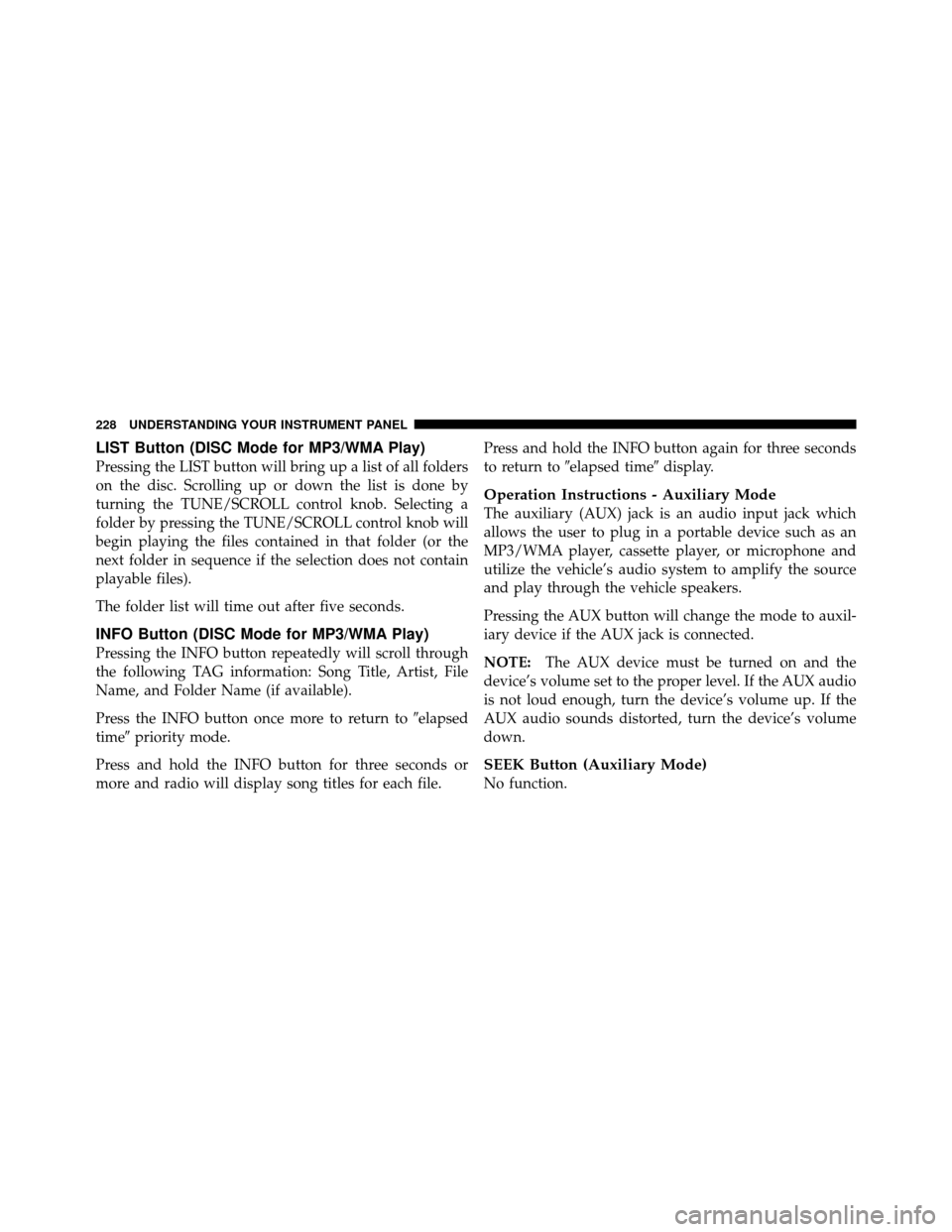
LIST Button (DISC Mode for MP3/WMA Play)
Pressing the LIST button will bring up a list of all folders
on the disc. Scrolling up or down the list is done by
turning the TUNE/SCROLL control knob. Selecting a
folder by pressing the TUNE/SCROLL control knob will
begin playing the files contained in that folder (or the
next folder in sequence if the selection does not contain
playable files).
The folder list will time out after five seconds.
INFO Button (DISC Mode for MP3/WMA Play)
Pressing the INFO button repeatedly will scroll through
the following TAG information: Song Title, Artist, File
Name, and Folder Name (if available).
Press the INFO button once more to return to�elapsed
time� priority mode.
Press and hold the INFO button for three seconds or
more and radio will display song titles for each file. Press and hold the INFO button again for three seconds
to return to
�elapsed time� display.
Operation Instructions - Auxiliary Mode
The auxiliary (AUX) jack is an audio input jack which
allows the user to plug in a portable device such as an
MP3/WMA player, cassette player, or microphone and
utilize the vehicle’s audio system to amplify the source
and play through the vehicle speakers.
Pressing the AUX button will change the mode to auxil-
iary device if the AUX jack is connected.
NOTE:The AUX device must be turned on and the
device’s volume set to the proper level. If the AUX audio
is not loud enough, turn the device’s volume up. If the
AUX audio sounds distorted, turn the device’s volume
down.
SEEK Button (Auxiliary Mode)
No function.
228 UNDERSTANDING YOUR INSTRUMENT PANEL
Page 231 of 494
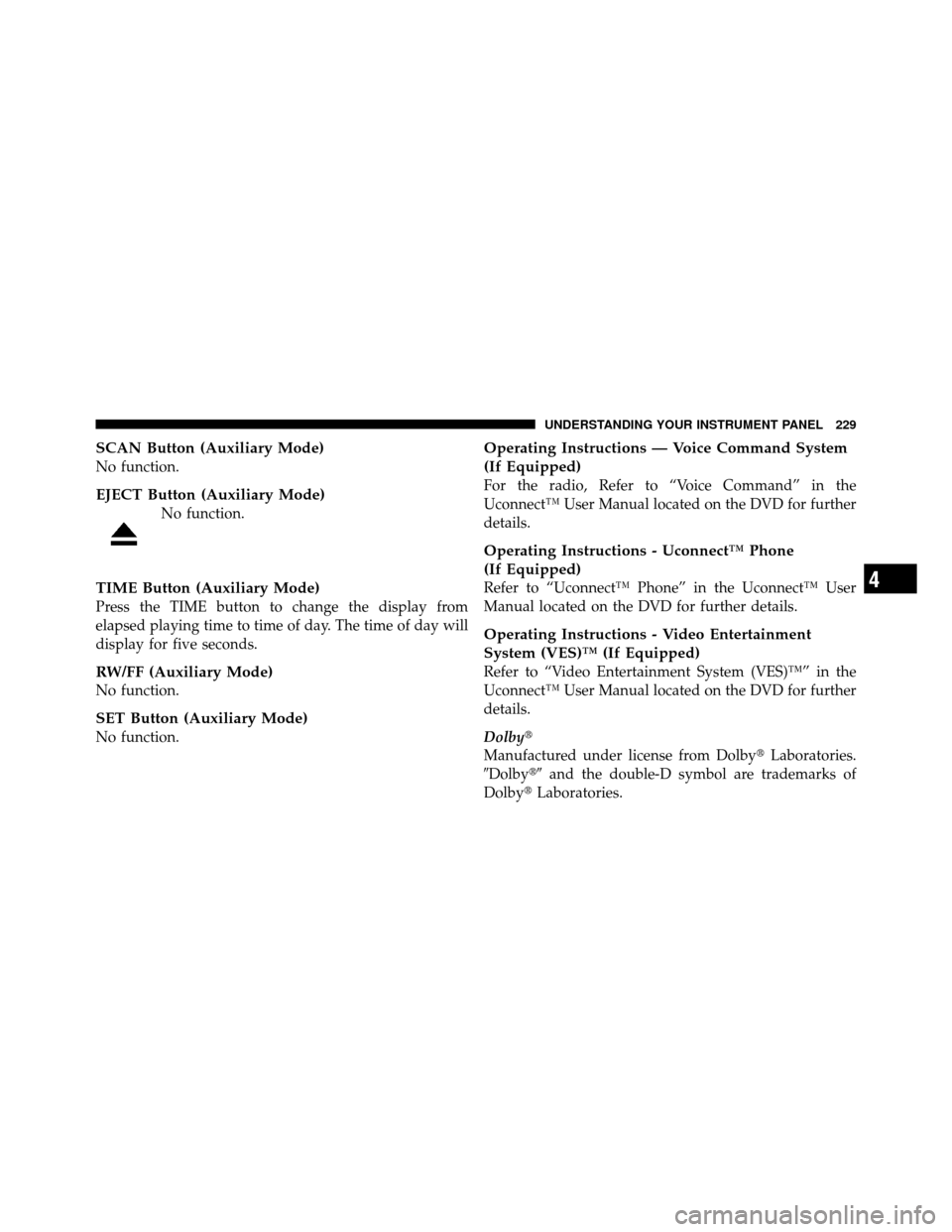
SCAN Button (Auxiliary Mode)
No function.
EJECT Button (Auxiliary Mode)
No function.
TIME Button (Auxiliary Mode)
Press the TIME button to change the display from
elapsed playing time to time of day. The time of day will
display for five seconds.
RW/FF (Auxiliary Mode)
No function.
SET Button (Auxiliary Mode)
No function.
Operating Instructions — Voice Command System
(If Equipped)
For the radio, Refer to “Voice Command” in the
Uconnect™ User Manual located on the DVD for further
details.
Operating Instructions - Uconnect™ Phone
(If Equipped)
Refer to “Uconnect™ Phone” in the Uconnect™ User
Manual located on the DVD for further details.
Operating Instructions - Video Entertainment
System (VES)™ (If Equipped)
Refer to “Video Entertainment System (VES)™” in the
Uconnect™ User Manual located on the DVD for further
details.
Dolby�
Manufactured under license from Dolby�Laboratories.
�Dolby�� and the double-D symbol are trademarks of
Dolby� Laboratories.
4
UNDERSTANDING YOUR INSTRUMENT PANEL 229