2011 Citroen JUMPY MULTISPACE sat nav
[x] Cancel search: sat navPage 15 of 268

9
9
3
3
9
3
13
Interior
FAMILIARISATIO
N
1
NaviDrive
DRIVING SAFELY
Cruise control
47 The vehicle speed must be higher than
25 mph (40 km/h) with at least 4th gear
engaged.
50
Speed limiter
The lowest speed which can be
programmed is 20 mph (30 km/h). This audio system incorporates a hard disk
with a capacity of 10 Gb, reserved for your
music.
The Jukebox function permits the selective
playing of up to 10 hours of music. The detailed
map of Europe is stored on this hard disk,
without the addition of a CD. It is displayed on
the 16/9 7" colour screen and offers a 3D view.
Via your SIM card, the GSM hands-free
telephone also provides access to the
CITROËN emergency call centre (subject to
conditions).
Audio system
This easy to use audio system offers a
map of Europe on SD Card, a Bluetooth
telephone connection and the playing of
MP3/WMA files.
MyWay
Emergency or assistance call with
NaviDrive
This system allows an emergency or
assistance call to be sent to the dedicated
CITROËN centre.
For more information on the use of this
system, refer to section 9, "Technology on
board". 49
Fixed speed limiter
Page 156 of 268

9.4
01
2
8
16
18 17
71114 3
59
4 1512 13
61
10
FIRST STEPS
1. On/Off and Volume adjustment.
2. Selection of the source: radio, Jukebox, CD and auxiliary (AUX, if activated on the Confi guration menu). Long press: CD copyto hard disk.
3. Audio option adjustments: front/rear,left/right balance, loudness, sound ambiences.
4. Display the list of local radio stations, of the tracks on the CD or of the MP3/USB/Jukebox directories. Long press: update the local radio stations.
5. Automatic search for a lower/higher frequency. Selection of the previous/next CD, MP3, USB or Jukebox track.
Long press: fast forward and backward play.
6. Selection of wavebands FM1, FM2, FMast,AM.
7. TA (Traffi c Announcement) function on/off.
Long press: access to the PTY (radioProgramme TYpes) mode.
8. Ejection of the CD.
9. SIM card slot.
10. Keypad for entering descriptions by successive presses.
11. Access to the "CITROËN" services menu.
12. Selection and confi rmation.
13. Selection of the previous/next MP3/USB/Jukebox directory.
14. Cancellation of the current operation. Longpress: return to the current application.
15. Display the main menu.
16. Modifi cation of the screen display. Longpress: reinitialisation of the system.
17. Selection of the display on the screen between modes: TRIP, TEL, NAV and AUDIO.
18. Long press on the SOS button: emergency call.
Page 159 of 268

9.7
03
°
SCREEN AND MAIN MENU
The system uses the complete and detailed NAVTEQ maps installed directly on the equipment's hard disk.
Updates of the maps of the UK and of the other European countries, supplied by our partner NAVTEQ, are available from the CITROËN network.
This displa
ys the following information, via the audio control panel:
- time,
- date,
- ambient temperature
(if there is a risk of ice, you are warned bya message),
- audio source displa
ys (radio, CD, jukebox, ...),
- telematic system displays
(telephone, services, ...),
- check o
f openings (doors, boot, ...),
- warnin
g messages (e.g.: "Fuel level low") and vehicle function statusmessages (e.g.: "Auto lighting activated") displayed temporarily,
- trip computer information,
- GPS
(Europe) satellite navigation system information.
> COLOUR SCREEN
Telephone
Orange
Time:
Date:
Screen confi guration: refer to the section - Screen menu map.
Page 201 of 268

9.49
The MyWay is protected in such a way that it will onlyoperate in your vehicle. If it is to be installed in another vehicle, contact a CITROËN dealer for confi guration of py
the system.
Certain functions described in this handbook will
become available during the year.
MyWay
For safety reasons, the driver must carry out operations which require prolonged attention while the vehicle is stationary.
When the en
gine is switched off and to prevent
discharging of the battery, the MyWay switches off
following the activation of the Energy Economy mode.
MULTIMEDIA AUDIO SYSTEM/BLUETOOTH TELEPHONE
SATELLITE NAVIGATION SYSTEM FOR EUROPE BY SD CARD
01 First steps
CONTENTS
02 Steering mounted controls
03 General operation
04 Navigation - Guidance
05 Traffic information
06 Radio
07 Music media players
08 Bluetooth telephone
09 Configuration
10 Trip computer p.
p.
p.
p.
p.
p.
p.
p.
p.
p.
11 Screen menu map
Frequently asked questions p.
p. 9.50
9.51
9.52
9.55
9.63
9.65
9.66
9.69
9.72
9.73
9.74
9.78
Page 202 of 268

9.50
01
11
55
101
22
334466
131
111
99
144155
77881212161
1. Engine not running
- Short press: on/off.
- Long press: CD pause, mute for the radio.
Engine running
- Short press: CD pause, mute for the radio.
-Long press: reinitialisation of the system. 2.Volume adjustment (each source is independent, including also navigationj(j(
messages and alerts). pg
3. Access to the "Radio" Menu. Display the list of stations. 4. Access to the "Music" Menu. Display thetracks.
5. Access to the "SETUP" menu.Long press: access to the GPS coverage and thedemonstration mode. gpgp
6. Access to the "Phone" Menu. Display the call list. 7. Access to the "MODE" menu. Selection of the successive display of: Radio, Map, NAV (if navigation is in progress), Telephone (if a conversation is in progress), Tripp(g pg),p, ( g pg )
computer.p
Long press: display of a black screen (DARK).8. Access to the "Navigation" Menu. Display the last destinations. 9. Access to the "Traffi c" Menu. Display the current traffi c alerts.10. ESC: abandon the operation in progress. 11. CD eject.
12. Selection of the previous/next radio station fromthe list. Selection of the previous/next MP3 folder. Selection of the previous/next page of a list.
13. Selection of the previous/next radio station. Selection of the previous/next CD or MP3 track. Selection of the previous/next line of a list.
14. Buttons 1 to 6: Selection of the stored radio station. Long press: store the current radio station.
15. SD card reader (navigation SD card only).
16. Dial for selection of the screen display andaccording to the context of the menu p
Short press: contextual menu or confi rmation. Long press: contextual menu specifi c to the list displayed.gpgp
FIRST STEPS
MyWay CONTROL PANEL
3 - 4. Long press: access to the audio settings: front/rear fader and left/right balance, bass/gp ggp g
treble, equaliser, loudness, automatic volume gg
adjustment, initialise the settings. qq
Page 204 of 268

9.52
03 GENERAL OPERATION
For a detailed global view of the menus available, refer to the"Screen menu map" section.
Press the M
ODE button several times in succession for access to the following menus:
For cleaning the screen, the use of a soft, non-abrasive cloth (spectacles cloth) is recommended, with no additional product. RADIO / MUSIC MEDI
A PLAYERS
TELEPHONE
(If a conversation is in progress)
FULL SCREEN MA
P
NAVIGATION
(If guidance is in progress)
SETUP:
system language *
, date and time *
, display,
vehicle settings * , unit and system settings,
"Demo mode".
TRAFFIC:
TMC information and messages.
*
Available accordin
g to model. TRIP COMPUTE
R
Page 205 of 268

9.53
03GENERAL OPERATION
A press on the OK dial gives access to short-cut menus according to the displayon the screen.
DISPLAY ACCORDING TO THE CONTEXT
NAVIGATION (IF GUIDANCE IS IN
PROGRESS):
TRIP COMPUTER:
Abort guidance
Repeat advice
Block road
Route info
Show destination
Trip info
Route t
ype
Avoid
SatellitesZ
oom/Scroll
Voice advice
Route options
Alert log
Status of functions
1
2
3
3
2
1
1
1
3
1
1
1
1
2
TELEPHONE:
End call
Hold call
Dial
DTMF-Tones
Private mod
e
Micro off
1
1
1
1
1
1
Page 232 of 268
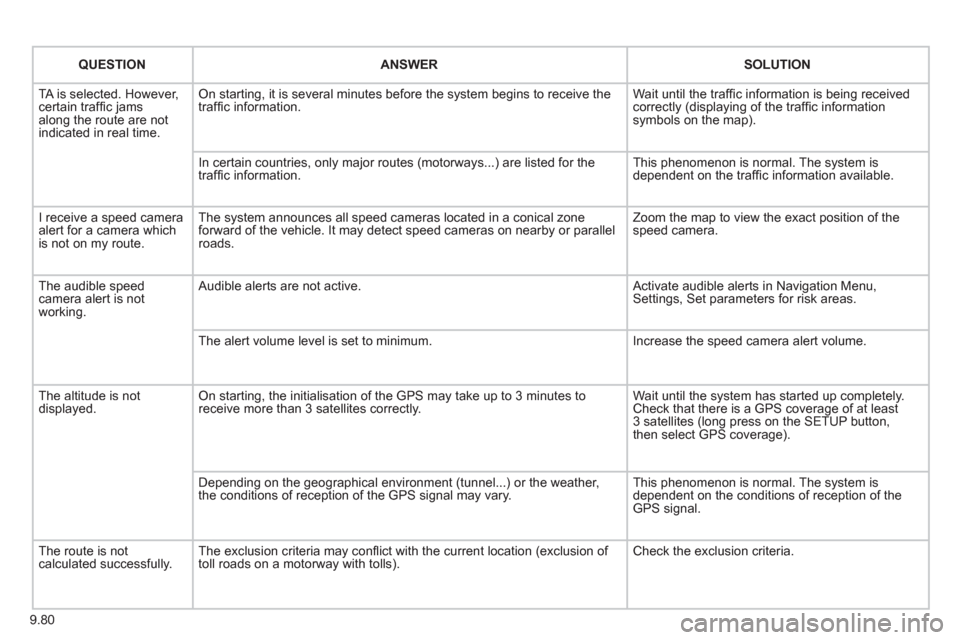
9.80
QUESTIONANSWER SOLUTION
TA is selected. However, certain traffi c jams
along the route are not
indicated in real time.
On starting, it is several minutes before the system begins to receive the
traffi c information. Wait until the traffi c information is being received correctly (displaying of the traffi c information symbols on the map).
In certain countries, onl
y major routes (motorways...) are listed for the
traffi c information. This phenomenon is normal. The system is
dependent on the traffi c information available.
I receive a speed camera
alert for a camera which
is not on my route.The system announces all speed cameras located in a conical zoneforward of the vehicle. It may detect speed cameras on nearby or parallel roads. Zoom the map to view the exact position o
f thespeed camera.
The audible speed
camera alert is not
working. A
udible alerts are not active. Activate audible alerts in Navigation Menu, Settings, Set parameters for risk areas.
Th
e alert volume level is set to minimum. Increase the speed camera alert volume.
Th
e altitude is not displayed. On starting, the initialisation of the GPS may take up to 3 minutes toreceive more than 3 satellites correctly. Wait until the system has started up completely.
Check that there is a GPS coverage of at least
3 satellites (long press on the SETUP button,
then select GPS coverage).
Dependin
g on the geographical environment (tunnel...) or the weather,
the conditions of reception of the GPS signal may vary. This phenomenon is normal. The system is
dependent on the conditions of reception of the
GPS signal.
The route is notcalculated successfully.The exclusion criteria may confl ict with the current location (exclusion of
toll roads on a motorway with tolls). Check the exclusion criteria.