Page 319 of 396
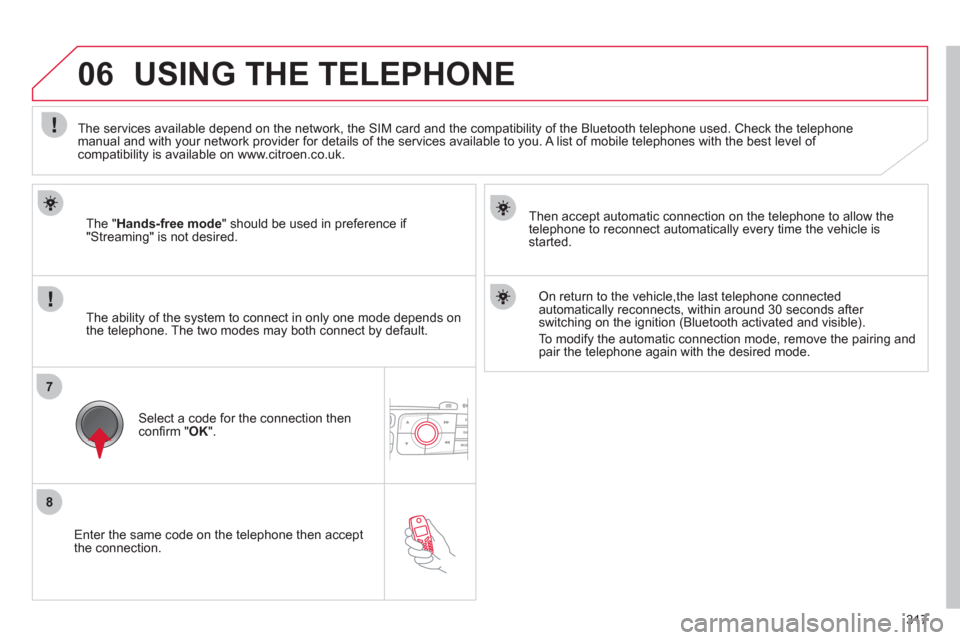
317
8
7
06
Enter the same code on the telephone then accept
the connection.
Then accept automatic connection on the telephone to allow the
telephone to reconnect automatically every time the vehicle is
started.
The ability of the system to connect in only one mode depends on
the telephone. The two modes may both connect by default.
USING THE TELEPHONE
The " Hands-free mode
" should be used in preference if
"Streaming" is not desired.
The services available depend on the network, the SIM card and the compatibility of the Bluetooth telephone used. Check the telephone
manual and with your network provider for details of the services available to you. A list of mobile telephones with the best level of
compatibility is available on www.citroen.co.uk.
Select a code for the connection then
confi rm " OK
".
On return to the vehicle,the last telephone connected
automatically reconnects, within around 30 seconds after
switching on the ignition (Bluetooth activated and visible).
To modify the automatic connection mode, remove the pairing and
pair the telephone again with the desired mode.
Page 320 of 396
318
06
1
2a
2b
2c
2d
2e
USING THE TELEPHONE
DIRECTORY/SYNCHRONIZING CONTACTS
Press PHONE
then select " Contacts
management
" and confi rm.
Select " New contact
" to enter a new
contact.
Select " Delete all contacts
" to delete
the contacts saved in the system.
Select " Import all the entries
" to import
all the contacts in the telephone and
save them in the system.
Once imported, a contact remains visible
whatever telephone is connected.
Selection " Synchronization options
":
- No synchronization: only the
contacts saved in the system
(always present).
- Display telephone contacts: only the
contacts saved in the telephone.
- Display SIM card contacts: only the
contacts saved on the SIM card.
- Display all phone contacts:
contacts on the SIM card and in the
telephone.
Select " Contact mem. status
" to see the
number of contacts saved in the system
or imported, and the free memory.
Page 321 of 396
319
06
1
2
3
4
5
6
7
MANAGING CONTACTS
Press PHONE
then select " Directory of
contacts
" and confi rm.
Select the desired contact and confi rm.
Select " Import
" to copy one contact to
the system.
Select " Call
" to start the call.
Select " Open
" to view an external contact
or modify a contact saved in the system.
Select OK
or ESC
to exit this menu.
Select " Delete
" to delete a contact saved
in the system.
It is necessary to import an external contact to modify the record.
It will be saved in the system. It is not possible to modify or delete
contacts in the telephone or the SIM card via the Bluetooth
connection.
USING THE TELEPHONE
Page 339 of 396
337
11 SCREEN MENU MAP
Dial
Directory of contacts
Call
Open
Import
Phone MENU
1
2
2
2
1
2
2
2
2
1
2
3
3
3
2
2
2
1
1
1
3
3
3
2
3
2
2
31
2
2
1
1
3
3
3
3
3
3
2
List of the paired peripherals
Connect
Disconnect
Delete
Delete all
Contact mem. status
Phone functions
Ring options
Delete calls log
Bluetooth functions
Equalizer
"RADIO" MENU
Following waveband
Guidance options
Activate/Deactivate TA
Activate/Deactivate RDS
Audio settings
Peripherals search
Rename radiotelephone
Hang up
Display all phone contacts
Delete
Contacts management
New contact
Delete all contacts
Import all the entries
Synchronizing contacts
Display telephone contacts
No synchronization
Display SIM card contacts
None
Classical
Jazz
Rock
Techno
Vocal
Page 343 of 396
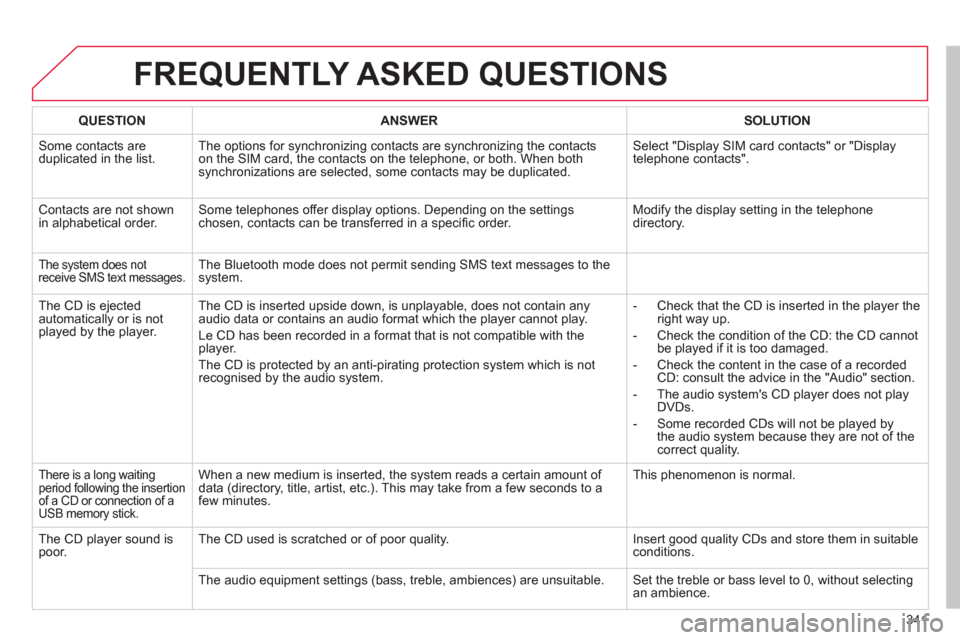
341
FREQUENTLY ASKED QUESTIONS
QUESTION
ANSWER
SOLUTION
Some contacts are
duplicated in the list. The options for synchronizing contacts are synchronizing the contacts
on the SIM card, the contacts on the telephone, or both. When both
synchronizations are selected, some contacts may be duplicated. Select "Display SIM card contacts" or "Display
telephone contacts".
Contacts are not shown
in alphabetical order. Some telephones offer display options. Depending on the settings
chosen, contacts can be transferred in a specifi c order. Modify the display setting in the telephone
directory.
The system does not
receive SMS text messages. The Bluetooth mode does not permit sending SMS text messages to the
system.
The CD is ejected
automatically or is not
played by the player. The CD is inserted upside down, is unplayable, does not contain any
audio data or contains an audio format which the player cannot play.
Le CD has been recorded in a format that is not compatible with the
player.
The CD is protected by an anti-pirating protection system which is not
recognised by the audio system.
- Check that the CD is inserted in the player the
right way up.
- Check the condition of the CD: the CD cannot
be played if it is too damaged.
- Check the content in the case of a recorded
CD: consult the advice in the "Audio" section.
- The audio system's CD player does not play
DVDs.
- Some recorded CDs will not be played by
the audio system because they are not of the
correct quality.
There is a long waiting
period following the insertion
of a CD or connection of a
USB memory stick. When a new medium is inserted, the system reads a certain amount of
data (directory, title, artist, etc.). This may take from a few seconds to a
few minutes. This phenomenon is normal.
The CD player sound is
poor. The CD used is scratched or of poor quality. Insert good quality CDs and store them in suitable
conditions.
The audio equipment settings (bass, treble, ambiences) are unsuitable. Set the treble or bass level to 0, without selecting
an ambience.
Page 346 of 396
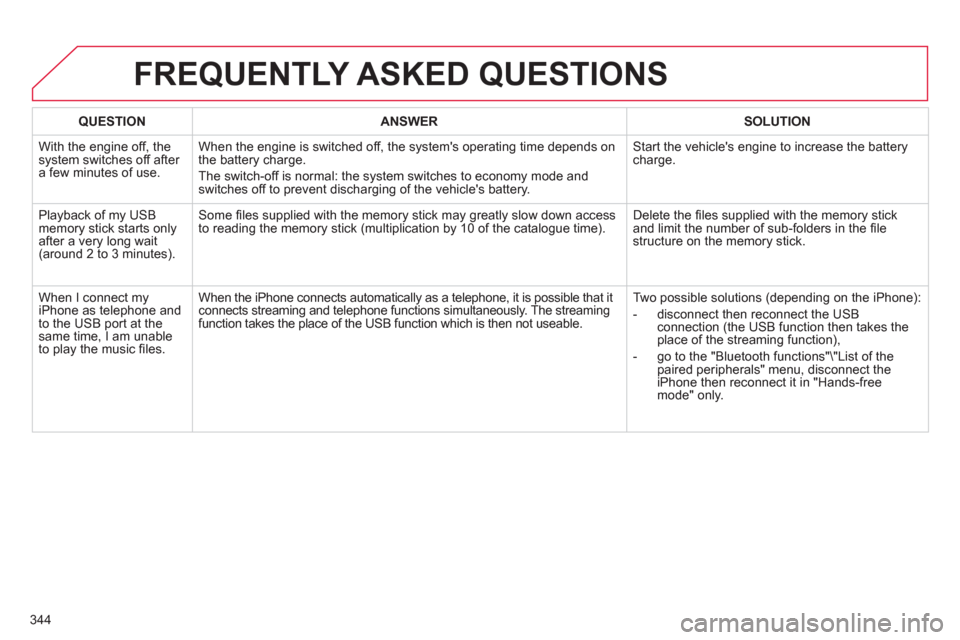
344
FREQUENTLY ASKED QUESTIONS
QUESTION
ANSWER
SOLUTION
With the engine off, the
system switches off after
a few minutes of use. When the engine is switched off, the system's operating time depends on
the battery charge.
The switch-off is normal: the system switches to economy mode and
switches off to prevent discharging of the vehicle's battery. Start the vehicle's engine to increase the battery
charge.
Playback of my USB
memory stick starts only
after a very long wait
(around 2 to 3 minutes). Some fi les supplied with the memory stick may greatly slow down access
to reading the memory stick (multiplication by 10 of the catalogue time). Delete the fi les supplied with the memory stick
and limit the number of sub-folders in the fi le
structure on the memory stick.
When I connect my
iPhone as telephone and
to the USB port at the
same time, I am unable
to play the music fi les. When the iPhone connects automatically as a telephone, it is possible that it
connects streaming and telephone functions simultaneously. The streaming
function takes the place of the USB function which is then not useable. Two possible solutions (depending on the iPhone):
- disconnect then reconnect the USB
connection (the USB function then takes the
place of the streaming function),
- go to the "Bluetooth functions"\"List of the
paired peripherals" menu, disconnect the
iPhone then reconnect it in "Hands-free
mode" only.
Page 361 of 396
359
05
1
25
3
4
6
USING THE TELEPHONE
PAIRING A TELEPHONE
The services offered depend on the network, the SIM card and the compatibility of the Bluetooth telephone used.
Consult your telephone's manual and your operator to fi nd out which services are available to you. A list of mobile telephones which offer the best
range of services is available from the CITROËN dealer network.
Activate the telephone's Bluetooth function.
Press MENU
.
A window is displayed " Search in progress…
".
Select the telephone to be connected
from the list. Only one telephone can
be connected at a time.
Select " Search for a device
".
For safety reasons and because they require prolonged attention on the part of the driver, the operations for pairing of the Bluetooth mobile
telephone with the Bluetooth hands-free system of your audio system must be carried out with the vehicle stationary and the ignition on.
Select " Bluetooth connection
" and
confi rm.