Page 61 of 396
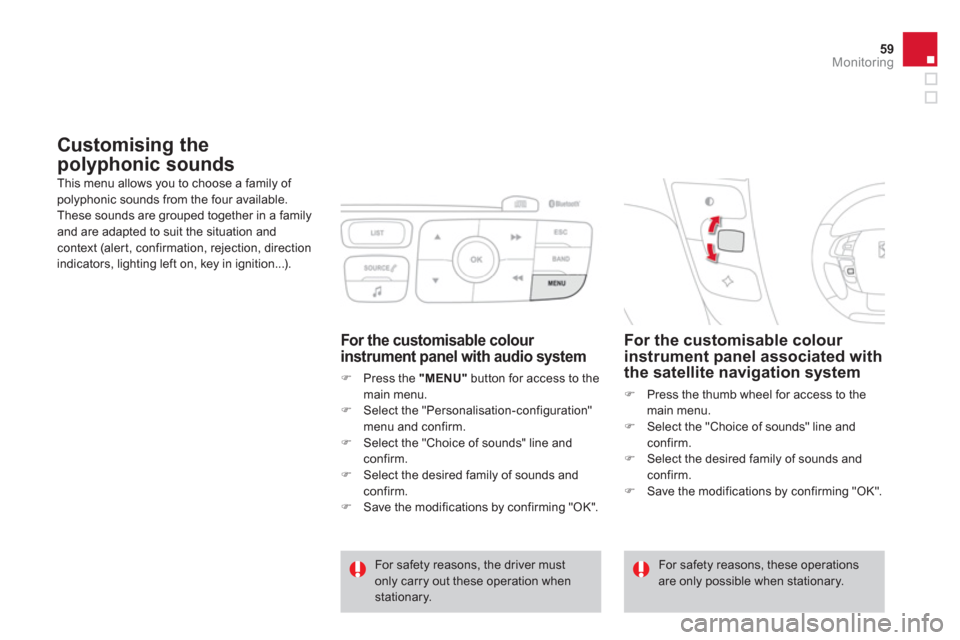
59Monitoring
Customising the
polyphonic sounds
This menu allows you to choose a family of
polyphonic sounds from the four available.
These sounds are grouped together in a family
and are adapted to suit the situation and
context (alert, confirmation, rejection, direction
indicators, lighting left on, key in ignition...).
For the customisable colour
instrument panel associated with
the satellite navigation system
�)
Press the thumb wheel for access to the
main menu.
�)
Select the "Choice of sounds" line and
confirm.
�)
Select the desired family of sounds and
confirm.
�)
Save the modifications by confirming "OK".
For safety reasons, the driver must
only carry out these operation when
stationary. For safety reasons, these operations
are only possible when stationary.
For the customisable colour
instrument panel with audio system
�)
Press the "MENU"
button for access to the
main menu.
�)
Select the "Personalisation-configuration"
menu and confirm.
�)
Select the "Choice of sounds" line and
confirm.
�)
Select the desired family of sounds and
confirm.
�)
Save the modifications by confirming "OK".
Page 68 of 396
Colour screen and map
It displays the following information
automatically and directly:
- time,
- date,
- altitude,
- ambient temperature (the value displayed
flashes if there is a risk of ice),
- parking sensor information,
- audio functions,
- directory and telephone information,
- satellite navigation system information.
Displays in the screen
From the navigation system control panel, to
select one of the applications:
�)
press the dedicated "RADIO"
, "MUSIC"
,
"NAV"
, "TRAFFIC"
, "PHONE"
or
"SETUP"
button for access to the
corresponding menu,
�)
turn the wheel A
to select a function, an
item in a list,
�)
press button B
to confirm the selection,
or
�)
press the "ESC"
button to abandon the
current operation and return to the previous
display.
Controls
For more information on these applications,
refer to the "Audio and Telematics" section.
Page 70 of 396
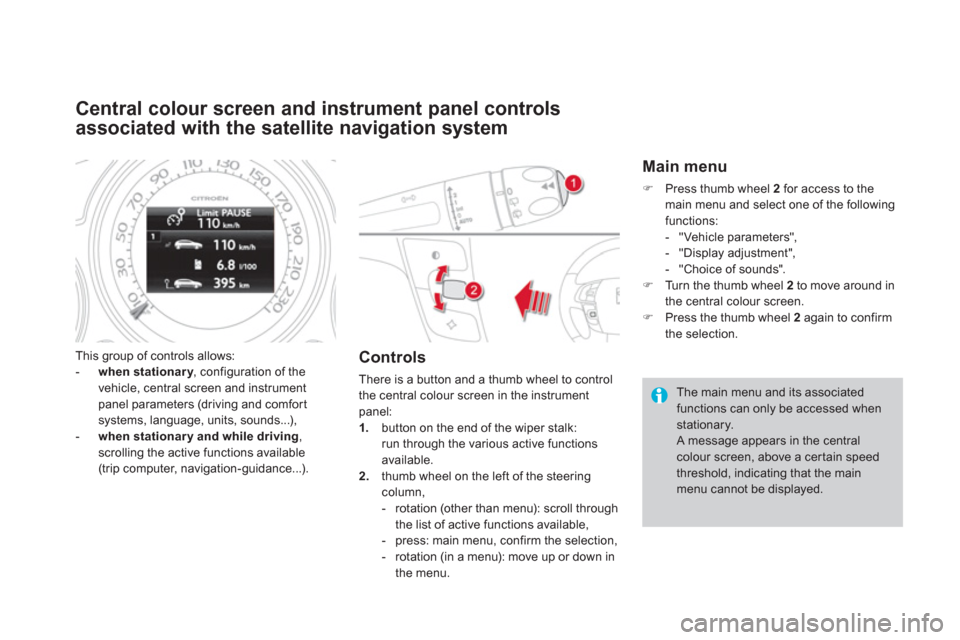
Central colour screen and instrument panel controls
associated with the satellite navigation system
This group of controls allows:
- when stationary
, configuration of the
vehicle, central screen and instrument
panel parameters (driving and comfor t
systems, language, units, sounds...),
- when stationar y and while driving
,
scrolling the active functions available
(trip computer, navigation-guidance...).
Controls
There is a button and a thumb wheel to control
the central colour screen in the instrument
panel:
1.
button on the end of the wiper stalk:
run through the various active functions
available.
2.
thumb wheel on the left of the steering
column,
- rotation (other than menu): scroll through
the list of active functions available,
- press: main menu, confirm the selection,
- rotation (in a menu): move up or down in
the menu.
Main menu
�)
Press thumb wheel 2
for access to the
main menu and select one of the following
functions:
- "Vehicle parameters",
- "Display adjustment",
- "Choice of sounds".
�)
Turn the thumb wheel 2
to move around in
the central colour screen.
�)
Press the thumb wheel 2
again to confirm
the selection.
The main menu and its associated
functions can only be accessed when
stationary.
A message appears in the central
colour screen, above a cer tain speed
threshold, indicating that the main
menu cannot be displayed.
Page 74 of 396
Central colour screen associated with the satellite
navigation system
Information displays
- Display of instantaneous information with:
●
the range,
●
the current fuel consumption,
●
Stop & Star t time counter.
- Display of trip "1"
with:
●
the distance travelled,
●
the average fuel consumption,
●
the average speed,
for the first trip.
- Display of trip "2"
with:
●
the distance travelled,
●
the average fuel consumption,
●
the average speed,
for the second trip.
●
information on the current audio source,
●
black screen,
●
navigation-guidance messages.
�)
Press the button, located at the end of the
wiper stalk
or
�)
turn the thumb wheel, located on the left of
the steering wheel
,
to display the following information in turn:
●
reminder of the speed,
●
instantaneous information,
●
trip "1"
,
●
trip "2"
,
Page 221 of 396
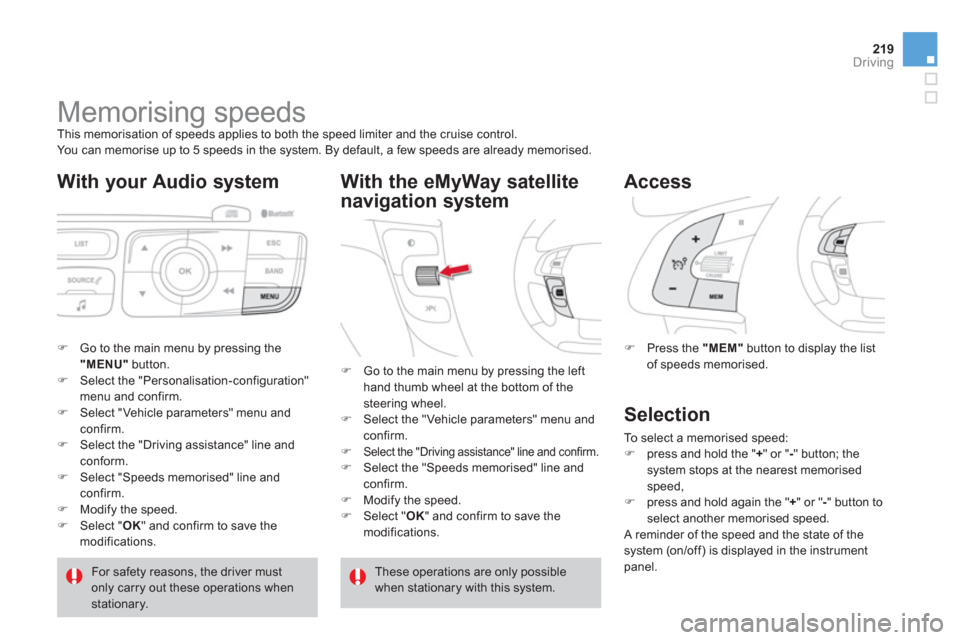
219Driving
Memorising speeds
This memorisation of speeds applies to both the speed limiter and the cruise control.
You can memorise up to 5 speeds in the system. By default, a few speeds are already memorised.
With your Audio system
�)
Go to the main menu by pressing the
"MENU"
button.
�)
Select the "Personalisation-configuration"
menu and confirm.
�)
Select "Vehicle parameters" menu and
confirm.
�)
Select the "Driving assistance" line and
conform.
�)
Select "Speeds memorised" line and
confirm.
�)
Modify the speed.
�)
Select " OK
" and confirm to save the
modifications.
With the eMyWay satellite
navigation system
�)
Press the "MEM"
button to display the list
of speeds memorised.
Access
For safety reasons, the driver must
only carry out these operations when
stationary.
�)
Go to the main menu by pressing the left
hand thumb wheel at the bottom of the
steering wheel.
�)
Select the "Vehicle parameters" menu and
confirm.
�)
Select the "Driving assistance" line and confirm.
�)
Select the "Speeds memorised" line and
confirm.
�)
Modify the speed.
�)
Select " OK
" and confirm to save the
modifications.
These operations are only possible
when stationary with this system.
Selection
To select a memorised speed:
�)
press and hold the " +
" or " -
" button; the
system stops at the nearest memorised
speed,
�)
press and hold again the " +
" or " -
" button to
select another memorised speed.
A reminder of the speed and the state of the
system (on/off) is displayed in the instrument
panel.
Page 273 of 396
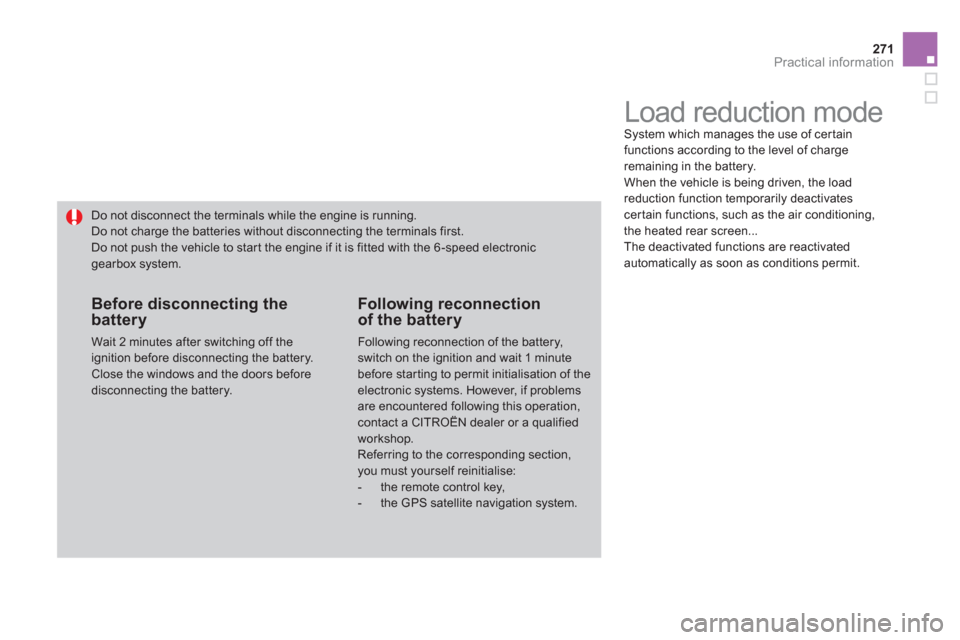
271Practical information
Load reduction mode
System which manages the use of cer tain
functions according to the level of charge
remaining in the battery.
When the vehicle is being driven, the load
reduction function temporarily deactivates
cer tain functions, such as the air conditioning,
the heated rear screen...
The deactivated functions are reactivated
automatically as soon as conditions permit. Do not disconnect the terminals while the engine is running.
Do not charge the batteries without disconnecting the terminals first.
Do not push the vehicle to star t the engine if it is fitted with the 6 -speed electronic
gearbox system.
Before disconnecting the
battery
Wait 2 minutes after switching off the
ignition before disconnecting the battery.
Close the windows and the doors before
disconnecting the battery.
Following reconnection
of the battery
Following reconnection of the battery,
switch on the ignition and wait 1 minute
before star ting to permit initialisation of the
electronic systems. However, if problems
are encountered following this operation,
contact a CITROËN dealer or a qualified
workshop.
Referring to the corresponding section,
you must yourself reinitialise:
- the remote control key,
- the GPS satellite navigation system.
Page 274 of 396
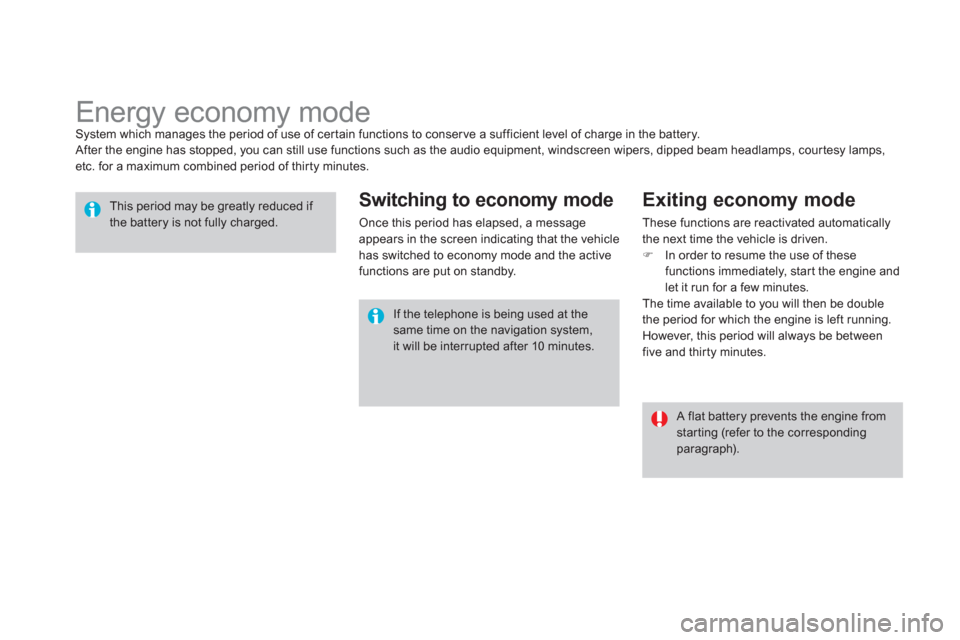
Energy economy mode
System which manages the period of use of cer tain functions to conser ve a sufficient level of charge in the battery.
After the engine has stopped, you can still use functions such as the audio equipment, windscreen wipers, dipped beam headlamps, cour tesy lamps,
etc. for a maximum combined period of thirty minutes.
This period may be greatly reduced if
the battery is not fully charged.
A flat battery prevents the engine from
starting (refer to the corresponding
paragraph). If the telephone is being used at the
same time on the navigation system,
it will be interrupted after 10 minutes.
Switching to economy mode
Once this period has elapsed, a message
appears in the screen indicating that the vehicle
has switched to economy mode and the active
functions are put on standby.
Exiting economy mode
These functions are reactivated automatically
the next time the vehicle is driven.
�)
In order to resume the use of these
functions immediately, star t the engine and
let it run for a few minutes.
The time available to you will then be double
the period for which the engine is left running.
However, this period will always be between
five and thir ty minutes.
Page 281 of 396
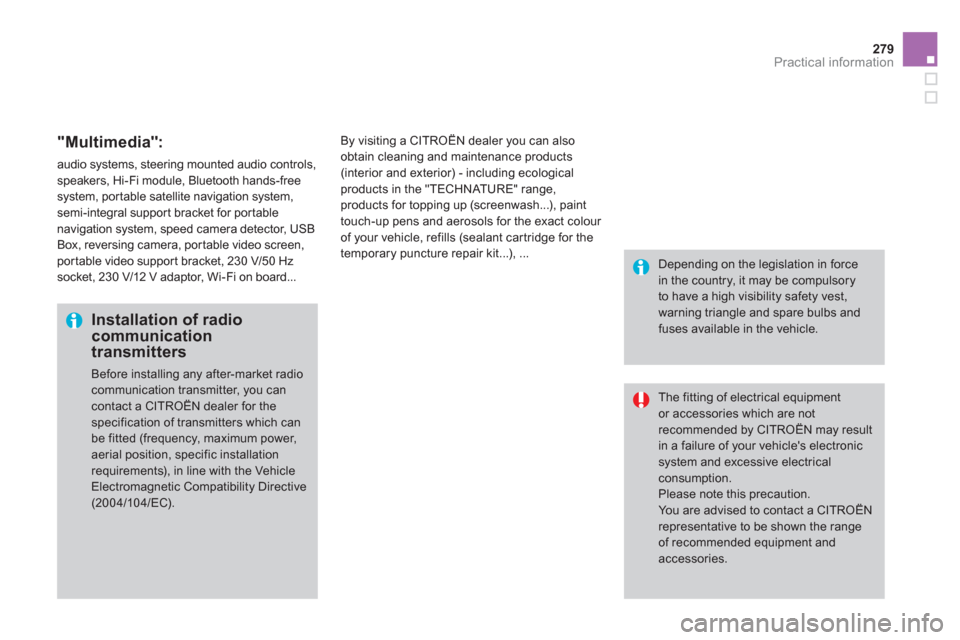
279Practical information
"Multimedia":
audio systems, steering mounted audio controls,
speakers, Hi-Fi module, Bluetooth hands-free
system, por table satellite navigation system,
semi-integral support bracket for portable
navigation system, speed camera detector, USB
Box, reversing camera, por table video screen,
por table video suppor t bracket, 230 V/50 Hz
socket, 230 V/12 V adaptor, Wi-Fi on board...
By visiting a CITROËN dealer you can also
obtain cleaning and maintenance products
(interior and exterior) - including ecological
products in the "TECHNATURE" range,
products for topping up (screenwash...), paint
touch-up pens and aerosols for the exact colour
of your vehicle, refills (sealant cartridge for the
temporar y puncture repair kit...), ...
Installation of radio
communication
transmitters
Before installing any after-market radio
communication transmitter, you can
contact a CITROËN dealer for the
specification of transmitters which can
be fitted (frequency, maximum power,
aerial position, specific installation
requirements), in line with the Vehicle
Electromagnetic Compatibility Directive
(2004/104/EC).
The fitting of electrical equipment
or accessories which are not
recommended by CITROËN may result
in a failure of your vehicle's electronic
system and excessive electrical
consumption.
Please note this precaution.
You are advised to contact a CITROËN
representative to be shown the range
of recommended equipment and
accessories.
Depending on the legislation in force
in the country, it may be compulsory
to have a high visibility safety vest,
warning triangle and spare bulbs and
fuses available in the vehicle.