2011 CHRYSLER TOWN AND COUNTRY radio controls
[x] Cancel search: radio controlsPage 3 of 100

INTRODUCTION/WELCOMEWelcome From Chrysler Group LLC......2
CONTROLS AT A GLANCEDriver Cockpit................4
Instrument Cluster ..............6
GETTING STARTEDKeyFob ...................8
Remote Start.................9
Keyless Enter-N-Go .............10
Theft Alarm .................11
Seat Belt ...................12
Supplemental Restraint System (SRS) —
Air Bags ...................13
Child Restraints ................13
Front Seats ..................15
Heated Seats .................17
Tilt/Telescoping Steering Column .......18
Adjustable Pedals ...............19
OPERATING YOUR VEHICLETurn Signal/Wiper/Washer/High Beam Lever . . 20
Headlight Switch And Halo Light Switch ....21
Speed Control ................22
Electronic Range Selection (ERS) .......23
Fuel Economy (Econ) Mode ..........24
Manual Climate Controls ...........24
Three Zone Manual Climate Controls .....25
Three Zone Automatic Temperature Controls
(ATC)....................26
Parksense® Rear Park Assist ..........27
Parkview® Rear Back-Up Camera .......27
Rear Cross Path With Blind Spot Monitoring . . 28
Power Sliding Side Doors ...........28
Stow 'N Go® Seating .............29
Third Row Power Recliner ...........30
Power Liftgate ................31
Power Sunroof ................31
Wind Buffeting ................33
ELECTRONICSYour Vehicle's Sound System .........34
Non-Touch-Screen Radios ...........36
Touch-Screen Radios .............38
Steering Wheel Audio Controls ........44
Uconnect™ Phone ...............44
Uconnect™ Voice Command .........46
Video Entertainment System (VES)™ .....47
iPod®/USB/MP3 Control ...........48 Electronic Vehicle Information Center
(EVIC)
....................49
Programmable Features ............50
Universal Garage Door Opener
(HomeLink®) .................51
Power Inverter ................53
Power Outlets ................54
UTILITY
In-Floor Storage – Stow 'N Go® ........55
Roof Luggage Rack ..............55
Trailer Towing Weights (Maximum Trailer
Weight Ratings) ...............56
Recreational Towing
(Behind Motorhome, Etc.) ...........57
WHAT TO DO IN EMERGENCIES
24-Hour Towing Assistance ..........58
Instrument Cluster Warning Lights .......58
If Your Engine Overheats ...........61
Jacking And Tire Changing ..........62
Jump-Starting ................70
Shift Lever Override .............72
Towing A Disabled Vehicle ..........73
Freeing A Stuck Vehicle ............74
Event Data Recorder (EDR) ..........75
MAINTAINING YOUR VEHICLEOpening The Hood..............76
Adding Fuel .................76
Engine Compartment .............78
Fluids And Capacities .............79
Maintenance Chart ..............80
Fuses .....................82
Tire Pressures .................85
Wheel And Wheel Trim Care .........86
Exterior Bulbs .................86
CONSUMER ASSISTANCEChrysler Group LLC Customer Center .....87
Chrysler Canada Inc. Customer Center ....87
Assistance For The Hearing Impaired .....87
Publications Ordering .............87
Reporting Safety Defects In The
50 United States And Washington, D.C. ....88
MOPAR ACCESSORIESAuthentic Accessories By MOPAR®......89
INDEX..................90
TABLE OF CONTENTS
Page 23 of 100

High Beams
• Push the lever away from you to activate the high beams.
• A high beam symbol will illuminate in the cluster to indicate the high beams are on.
NOTE:For safe driving, turn off the high beams when oncoming traffic is present to prevent
headlight glare and as a courtesy to other motorists.
Flash To Pass
• Pull the lever toward you to activate the high beams. The high beams will remain on until the lever is released.
HEADLIGHT SWITCH AND HALO LIGHT SWITCH
Automatic Headlights/Parking Lights/
Headlights
• Rotate the headlight switch, located on the instrument panel to the left of the steering
wheel, to the first detent for parking
lights
and to the second detent for
headlights
.
• With the parking lights or low beam headlights on, push the headlight switch
once for fog lights.
• Rotate the headlight switch to “AUTO” for AUTO headlights.
• When set to AUTO, the system automatically turns the headlights on or off based on ambient light levels.
SmartBeams™
• This system automatically controls the use of the headlight high beams. Refer to ProgrammableFeatures in Electronics for further details.
Instrument Panel Dimmer
• Rotate the dimmer control to the extreme bottom position to fully dim the instrument panellights and prevent the interior lights from illuminating when a door is opened.
• Rotate the dimmer control up to increase the brightness of the instrument panel when the parking lights or headlights are on.
• Rotate the dimmer control up to the next detent position to fully brighten the odometer and radio when the parking lights or headlights are on. Refer to your Media Center/Radio User
Manual on the DVD for display dimming.
• Rotate the dimmer control up to the last detent position to turn on the interior lighting.
OPERATING YOUR VEHICLE
21
Page 43 of 100

USB Port
• The USB Port on the radio allows you to copy songs from a connected USB drive or supportedmedia device onto your Media Center hard drive. You can also playback music from your USB
device through the USB Port on the radio. The USB Port on a Media Center 730N allows you
to support iPod® devices or USB drives for music playback, charging, control through radio or
steering wheel buttons, voice commands and song selection by voice.
• The USB port located in the glove box also offers the ability to play songs from connected USB drives, or supported media devices. Supported devices may be controlled through the vehicles
steering wheel or radio controls, or even with voice commands, and may be charged through
the USB port. If equipped, you may also select songs by name.
Navigation – Media Center 730N (Sales Code RHR) Only
• Navigation radios require digital data from a navigation database. The data in the navigationdatabase is licensed from Navigation Technologies®. Not all roads are digitized.
• For software updates, visit http://www.navteq.com website, or contact your authorized dealer for the latest available software.
NOTE: Many features of this radio are speed dependent. For your own safety, it is not possible
to use the touch-screen keyboard to enter a name (e.g., street name) while the vehicle is in
motion. Pull over at a safe location to complete your task or use Voice Command.
• The Navigation system receives GPS signals from satellites to display the position of your vehicle.
Map • Press the NAV hard-key to access the Navigation Main Menu.
• Touch the MAP soft-key to display a map of your current position.
New Destination • Press the NAV hard-key to access the Navigation Main Menu.
• Touch the NEW DESTINATION soft-key to program a destination, then select the destination soft-key of your choice.
• Media Center 730N allows destinations to be input by voice while in motion. Press the Voice Command button on the radio to begin.
Program/Storing Home Address • Press the NAV hard-key to access the Navigation Main Menu.
• Touch the GUIDE ME HOME soft-key, then touch the STREET ADDRESS soft-key.
• Touch the STATE soft-key, then enter your state name into the speller; select your state from the list and press the CHANGE soft-key.
• Touch the INPUT STREET NAME soft-key and enter your street name into the speller.
• Touch the CONTINUE soft-key and enter your address into the speller; touch the CONTINUE soft-key again.
• Touch the city name and touch the SAVE soft-key to complete programming. ELECTRONICS
41
Page 46 of 100

•Movie Listings
• Check which movies (includes start times, ratings, run lengths and summaries) are playing at theaters near your current location.
• Sports Scores
• View scores and upcoming events for all major sports.
• Your favorite location, theater and sports teams can be stored for quick access.
• Refer to your Media Center 730N (RHR) User's Manual or Media Center 430/430N (RBZ/RHB) User's Manual for more details.
STEERING WHEEL AUDIO CONTROLS • The steering wheel audio controls arelocated on the rear surface of the steering
wheel.
Right Switch
• Press the switch up or down to increase ordecrease the volume.
• Press the button in the center to change modes AM/FM/CD/SAT.
Left Switch
• Press the switch up or down to search for the next listenable station or select the next or
previous CD track.
• Press the button in the center to select the next preset station (radio) or to change CDs if equipped with a CD Changer.
Uconnect™ Phone • To determine if your vehicle is equipped with Uconnect™ Phone, press the Uconnect™ Phonebutton
. If your vehicle has this feature, after a couple seconds you will hear a voice
prompt. If not, you will see a message on the radio “Uconnect phone not available”.
• The Uconnect™ Phone is a voice-activated, hands-free, in-vehicle communications system with Voice Command Capability (see Voice Command section).
• The Uconnect™ Phone allows you to dial a phone number with your mobile phone using simple voice commands.
• For vehicles equipped with Video Entertainment System (VES)™, refer to the Uconnect™ Phone section of the Uconnect™ User's Manual on the DVD for further details.
• For vehicles not equipped with VES™, refer to your vehicle Owner's Manual on the DVD for further details.
NOTE: The Uconnect™ Phone requires a mobile phone equipped with the Bluetooth®
Hands-Free Profile, Version 0.96 or higher. For Uconnect™ customer support, call
1–877–855–8400 or visit www.chrysler.com/uconnect.
ELECTRONICS
44
Page 49 of 100
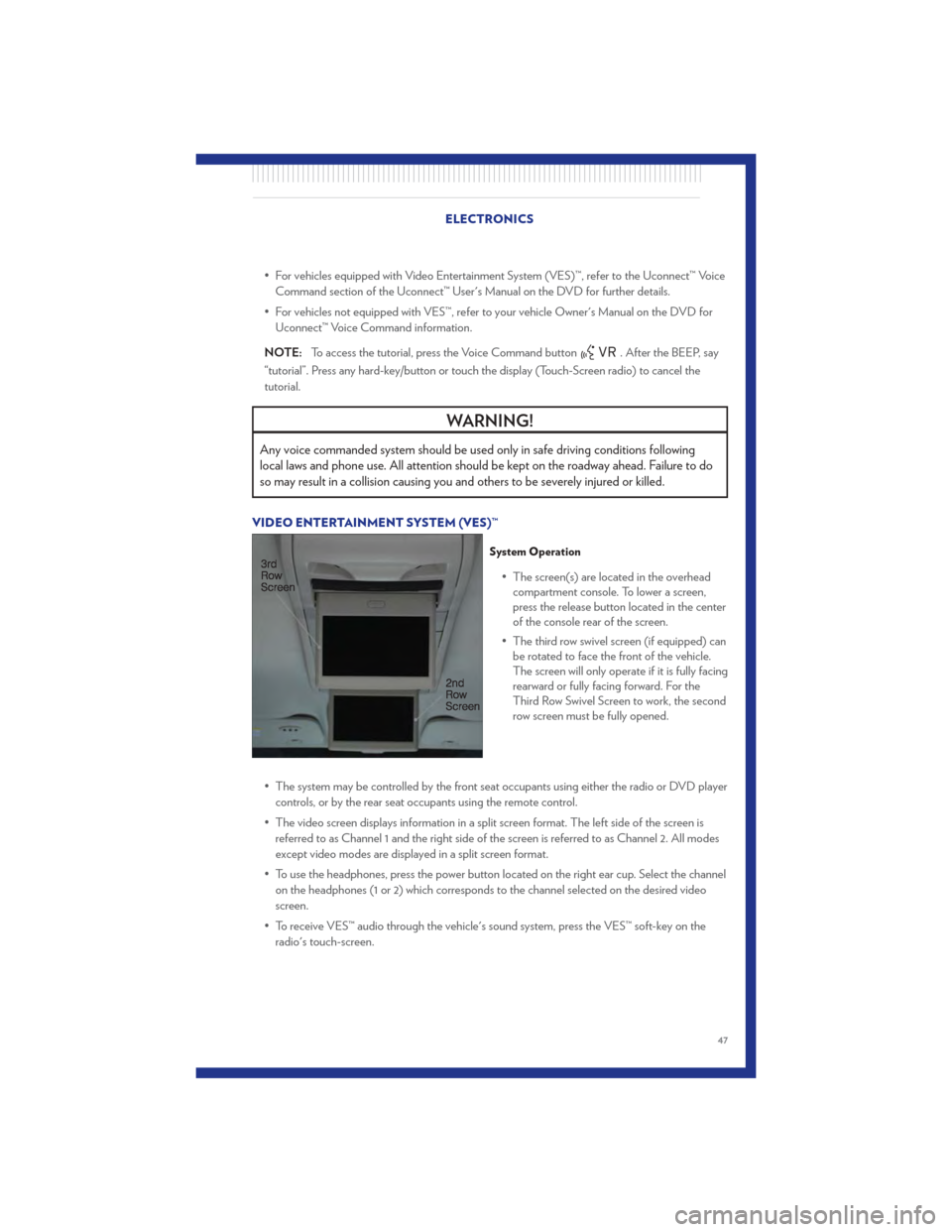
• For vehicles equipped with Video Entertainment System (VES)™, refer to the Uconnect™ VoiceCommand section of the Uconnect™ User's Manual on the DVD for further details.
• For vehicles not equipped with VES™, refer to your vehicle Owner's Manual on the DVD for Uconnect™ Voice Command information.
NOTE: To access the tutorial, press the Voice Command button
. After the BEEP, say
“tutorial”. Press any hard-key/button or touch the display (Touch-Screen radio) to cancel the
tutorial.
WARNING!
Any voice commanded system should be used only in safe driving conditions following
local laws and phone use. All attention should be kept on the roadway ahead. Failure to do
so may result in a collision causing you and others to be severely injured or killed.
VIDEO ENTERTAINMENT SYSTEM (VES)™
System Operation
• The screen(s) are located in the overhead compartment console. To lower a screen,
press the release button located in the center
of the console rear of the screen.
• The third row swivel screen (if equipped) can be rotated to face the front of the vehicle.
The screen will only operate if it is fully facing
rearward or fully facing forward. For the
Third Row Swivel Screen to work, the second
row screen must be fully opened.
• The system may be controlled by the front seat occupants using either the radio or DVD player controls, or by the rear seat occupants using the remote control.
• The video screen displays information in a split screen format. The left side of the screen is referred to as Channel 1 and the right side of the screen is referred to as Channel 2. All modes
except video modes are displayed in a split screen format.
• To use the headphones, press the power button located on the right ear cup. Select the channel on the headphones (1 or 2) which corresponds to the channel selected on the desired video
screen.
• To receive VES™ audio through the vehicle's sound system, press the VES™ soft-key on the radio's touch-screen.
ELECTRONICS
47
Page 51 of 100
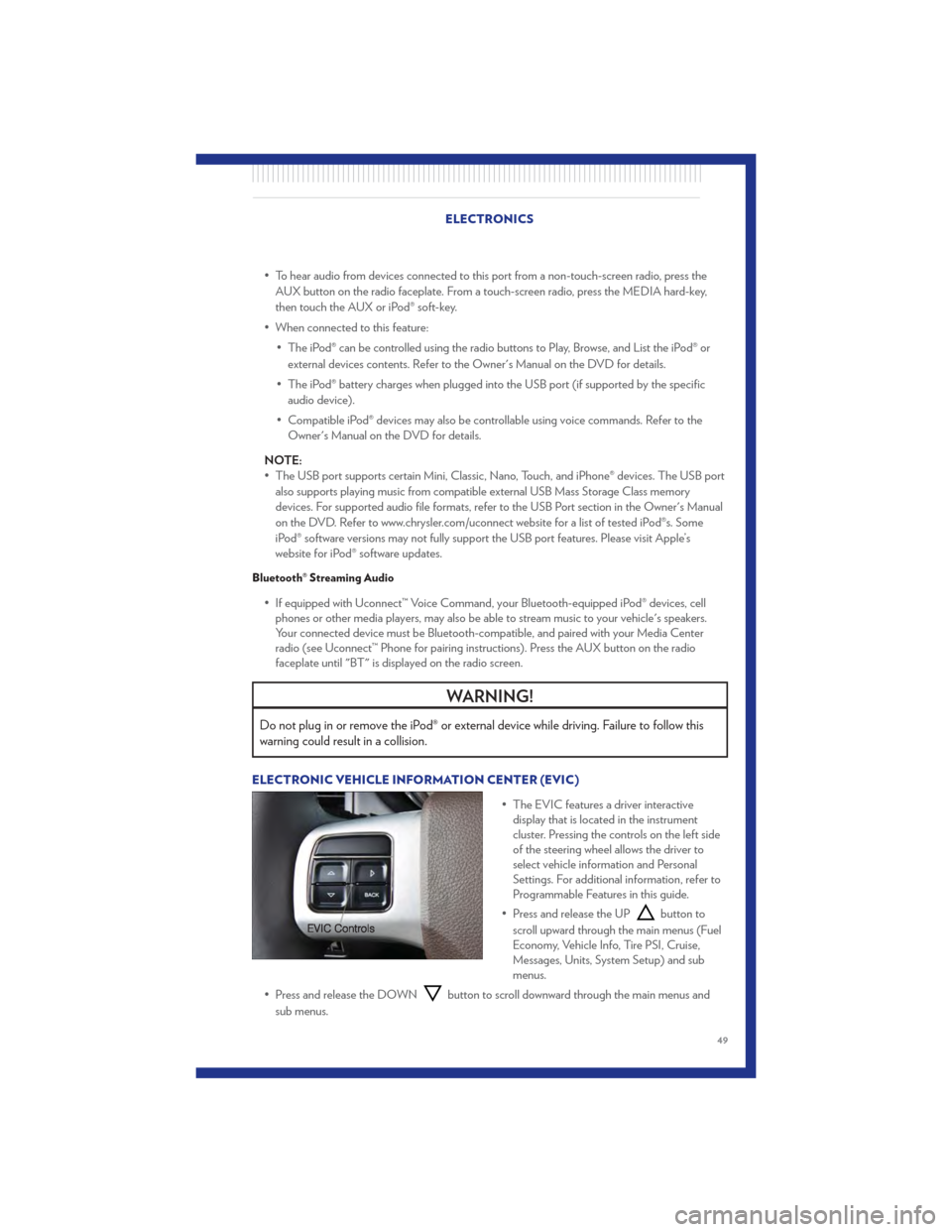
• To hear audio from devices connected to this port from a non-touch-screen radio, press theAUX button on the radio faceplate. From a touch-screen radio, press the MEDIA hard-key,
then touch the AUX or iPod® soft-key.
• When connected to this feature: • The iPod® can be controlled using the radio buttons to Play, Browse, and List the iPod® orexternal devices contents. Refer to the Owner's Manual on the DVD for details.
• The iPod® battery charges when plugged into the USB port (if supported by the specific audio device).
• Compatible iPod® devices may also be controllable using voice commands. Refer to the Owner's Manual on the DVD for details.
NOTE:
• The USB port supports certain Mini, Classic, Nano, Touch, and iPhone® devices. The USB port also supports playing music from compatible external USB Mass Storage Class memory
devices. For supported audio file formats, refer to the USB Port section in the Owner's Manual
on the DVD. Refer to www.chrysler.com/uconnect website for a list of tested iPod®s. Some
iPod® software versions may not fully support the USB port features. Please visit Apple’s
website for iPod® software updates.
Bluetooth® Streaming Audio
• If equipped with Uconnect™ Voice Command, your Bluetooth-equipped iPod® devices, cellphones or other media players, may also be able to stream music to your vehicle's speakers.
Your connected device must be Bluetooth-compatible, and paired with your Media Center
radio (see Uconnect™ Phone for pairing instructions). Press the AUX button on the radio
faceplate until "BT" is displayed on the radio screen.
WARNING!
Do not plug in or remove the iPod® or external device while driving. Failure to follow this
warning could result in a collision.
ELECTRONIC VEHICLE INFORMATION CENTER (EVIC)
• The EVIC features a driver interactivedisplay that is located in the instrument
cluster. Pressing the controls on the left side
of the steering wheel allows the driver to
select vehicle information and Personal
Settings. For additional information, refer to
Programmable Features in this guide.
• Press and release the UP
button to
scroll upward through the main menus (Fuel
Economy, Vehicle Info, Tire PSI, Cruise,
Messages, Units, System Setup) and sub
menus.
• Press and release the DOWN
button to scroll downward through the main menus and
sub menus.
ELECTRONICS
49
Page 93 of 100

Jack Location...............62
Jack Operation ..............62
Jump Starting ...............70
KeyFob...................8
Key Fob Programmable Features .....50
Keyless Enter-N-Go ............10
Lock/Unlock ..............10
Starting/Stopping ............11
Lane Change Assist ............20
LATCH (Lower Anchors and Tether for
CHildren) .................14
Liftgate, Power ...............8
Lights TurnSignal ...............20
Warning (Instrument Cluster
Description) ...............6
Luggage Rack (Roof Rack) ........55
Maintenance Record ............81
Maintenance Schedule ..........80
Media Center Radio ..........36,38
Memory Seat ...............16
MOPAR® Accessories ...........89
Navigation ...............4 1,42
Non-Touch-Screen Radio .........36
Oil Change Indicator ...........61
Oil, Engine Capacity ................79
Outlet Power ..................54
Overheating, Engine ............61
Panic Alarm .................8
Phone (Pairing) ..............45
Phone (Uconnect) .............44
Placard, Tire and Loading Information . . . 85
Power Glass Sunroof ..............31
Inverter .................53
LiftGate .................8
Outlet (Auxiliary Electrical Outlet) . . . 54
Seats ..................15
Steering .................79 Preparation for Jacking
..........65
Programmable Electronic Features ....50
Radio Non-Touch-Screen ...........36
Touch-Screen ..............38
Radio Operation ............ 36,38
Rain Sensitive Wiper System ........20
Rear Heated Seats .............17
Recreational Towing ............57
Remote Starting System ..........9
Replacement Bulbs ............86
Reporting Safety Defects .........88
Restraints, Child ..............13
Rocking Vehicle When Stuck .......74
Roof Rack (Luggage Rack) ........55
Seat Belts .................12
Seats ....................15
Adjustment ...............16
Fold in Floor (Stow `n Go) .......
2
9
Heated .................17
Lumbar Support .............16
Memory.................16
Power ..................15
Stow `n Go (Fold in Floor) .......29
Seek Button ............... 37,39
Setting the Clock ............ 37,39
Shift Lever Override ............72
Signals, Turn ................20
SIRIUSTravelLink .............43
SmartBeams ................21
SpareTire .................62
Spark Plugs ................79
Speed Control Accel/Decel ...............22
Cancel .................22
Resume .................22
Speed Control (Cruise Control) ......22
Starting Remote .................9
Steering Tilt Column ...............18
Steering Wheel Audio Controls ......44
Store Radio Presets ...........37,39
Stow `n Go (Fold in Floor) Seats .....29
Stuck, Freeing ...............74
INDEX
91