2011 CHRYSLER TOWN AND COUNTRY AUX
[x] Cancel search: AUXPage 39 of 100

NOTE:Your radio may not be equipped with the Uconnect™ Voice Command and Uconnect™
Phone features. To determine if your radio has these features, press the Voice Command button
on the radio. You will hear a voice prompt if you have the feature, or see a message on the radio
stating “Uconnect Phone not available” if you do not.
• Your radio has many features that add to the comfort and convenience of you and your passengers. Some of these radio features should not be used when driving because they take
your eyes from the road or your attention from driving.
• The radio sales code is located on the lower right side of the radio faceplate.
Seek Up/Down Buttons
• Press to seek through radio stations in AM, FM, or SAT bands. Seek through tracks in CD mode.
• Hold either button to bypass stations without stopping.
Audio Settings
• Press the TUNE/SCROLL control knob and BASS, MID, TREBLE, BALANCE and FADE will display. Rotate the TUNE/SCROLL control knob to select the desired setting.
Audio Jack
• The Audio Jack allows a portable device, such as an MP3 player or a cassette player, to beplugged into the radio and utilize the vehicle’s audio system, using a 3.5 mm audio cable to
amplify the source and play through the vehicle speakers.
• Pressing the AUX button will change the mode to auxiliary device if the Audio Jack is connected, allowing the music from your portable device to play through the vehicle's speakers.
• The functions of the portable device are controlled using the device buttons. The volume may be controlled using the radio or portable device.
Clock Setting
• Press and hold the TIME button until the hours blink; turn the TUNE/SCROLL control knobto set the hours.
• Press the TUNE/SCROLL control knob until the minutes begin to blink; turn the TUNE/SCROLL control knob to set the minutes.
• Press the TUNE/SCROLL control knob to save the time change.
• To exit, press any button/knob or wait five seconds.
Store Radio Presets
• Press the SET/RND button once and SET 1 will show in the display. Then select button (1–6).
• A second station may be added to each push button. Press the SET/RND button twice and SET 2 will show in the display, then select button (1–6). ELECTRONICS
37
Page 41 of 100

NOTE:Your radio may not be equipped with the Uconnect™ Voice Command and Uconnect™
Phone features. To determine if your radio has these features, press the Voice Command button
on the radio. You will hear a voice prompt if you have the feature, or see a message on the radio
stating “Uconnect Phone not available” if you do not.
• Your radio has many features that add to the comfort and convenience of you and your passengers. Some of these radio features should not be used when driving because they take
your eyes from the road or your attention from driving.
• The radio sales code is located on the lower right side of the radio faceplate.
Seek Up/Down
• Media Center 730N: Press the SEEK hard-key to seek through radio stations in AM, FM, or SAT bands. Seek through tracks in CD or iPod® modes or through songs in the HDD playlist.
• Media Center 430/430N: Press the SEEK up/down arrow soft-keys to change the currently playing station in AM, FM or SAT bands. Seek through tracks in CD or iPod® modes or
through songs in the HDD playlist.
Audio Jack
• The Audio Jack allows a portable device, such as an MP3 player or a cassette player, to beplugged into the radio and utilize the vehicle’s audio system, using a 3.5 mm audio cable, to
amplify the source and play through the vehicle speakers.
• Pressing the AUX button will change the mode to auxiliary device if the Audio Jack is connected, allowing the music from your portable device to be heard through the vehicle's
speakers.
• The functions of the portable device are controlled using the device buttons. The volume may be controlled using the radio or portable device.
Clock Setting
• Turn the radio on, then touch the screen where the time is displayed.
• Touch the USER CLOCK soft-key (Navigation radio only).
• To adjust the hours, touch either the HOUR FORWARD or HOUR BACKWARD soft-key.
• To adjust the minutes, touch either the MINUTE FORWARD or MINUTE BACKWARDsoft-key.
• To save the new time setting, touch the screen where the word “Save” is displayed.
Store Radio Presets
• Media Center 730N: Press the RADIO/MEDIA hard-key until AM FM SAT is displayed in the upper left corner of the screen.
• Media Center 430/430N: Press the RADIO hard-key to display AM FM SAT in the upper left corner of the screen.
• Select the radio band by touching either the AM, FM, or SAT soft-key.
• Find the station to store by either pressing the SEEK UP/DOWN hard-keys (Media Center 730N), touching the right and left arrow soft-keys (Media Center 430/430N), touching the
SCAN soft-key, or by using the DIRECT TUNE soft-key.
• Once the station is found, touch and hold one of the PRESET soft-keys in the list to the right, until you hear a confirmation beep. ELECTRONICS
39
Page 50 of 100
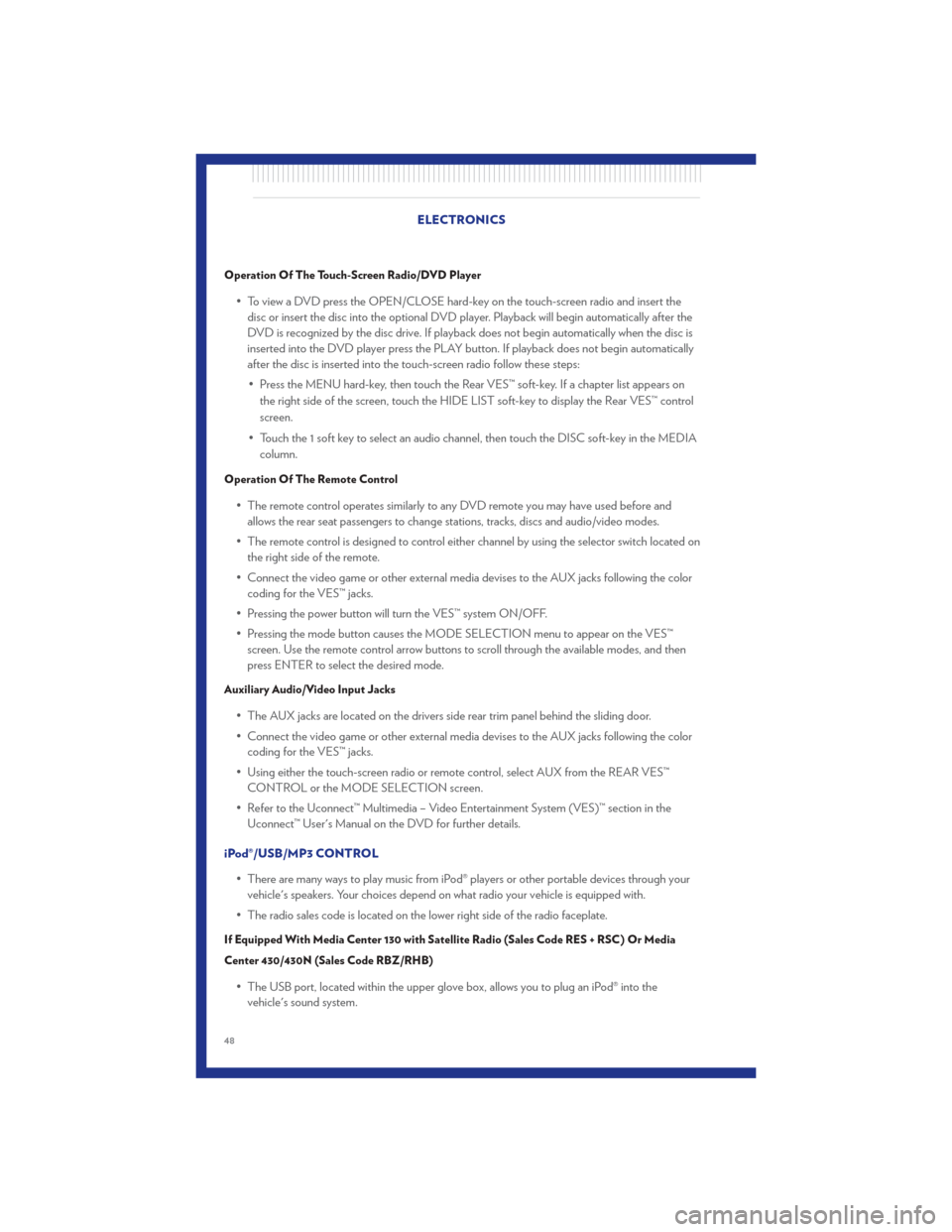
Operation Of The Touch-Screen Radio/DVD Player
• To view a DVD press the OPEN/CLOSE hard-key on the touch-screen radio and insert thedisc or insert the disc into the optional DVD player. Playback will begin automatically after the
DVD is recognized by the disc drive. If playback does not begin automatically when the disc is
inserted into the DVD player press the PLAY button. If playback does not begin automatically
after the disc is inserted into the touch-screen radio follow these steps:
• Press the MENU hard-key, then touch the Rear VES™ soft-key. If a chapter list appears on the right side of the screen, touch the HIDE LIST soft-key to display the Rear VES™ control
screen.
• Touch the 1 soft key to select an audio channel, then touch the DISC soft-key in the MEDIA column.
Operation Of The Remote Control
• The remote control operates similarly to any DVD remote you may have used before andallows the rear seat passengers to change stations, tracks, discs and audio/video modes.
• The remote control is designed to control either channel by using the selector switch located on the right side of the remote.
• Connect the video game or other external media devises to the AUX jacks following the color coding for the VES™ jacks.
• Pressing the power button will turn the VES™ system ON/OFF.
• Pressing the mode button causes the MODE SELECTION menu to appear on the VES™ screen. Use the remote control arrow buttons to scroll through the available modes, and then
press ENTER to select the desired mode.
Auxiliary Audio/Video Input Jacks
• The AUX jacks are located on the drivers side rear trim panel behind the sliding door.
• Connect the video game or other external media devises to the AUX jacks following the colorcoding for the VES™ jacks.
• Using either the touch-screen radio or remote control, select AUX from the REAR VES™ CONTROL or the MODE SELECTION screen.
• Refer to the Uconnect™ Multimedia – Video Entertainment System (VES)™ section in the Uconnect™ User's Manual on the DVD for further details.
iPod®/USB/MP3 CONTROL • There are many ways to play music from iPod® players or other portable devices through yourvehicle's speakers. Your choices depend on what radio your vehicle is equipped with.
• The radio sales code is located on the lower right side of the radio faceplate.
If Equipped With Media Center 130 with Satellite Radio (Sales Code RES + RSC) Or Media
Center 430/430N (Sales Code RBZ/RHB)
• The USB port, located within the upper glove box, allows you to plug an iPod® into the vehicle's sound system. ELECTRONICS
48
Page 51 of 100
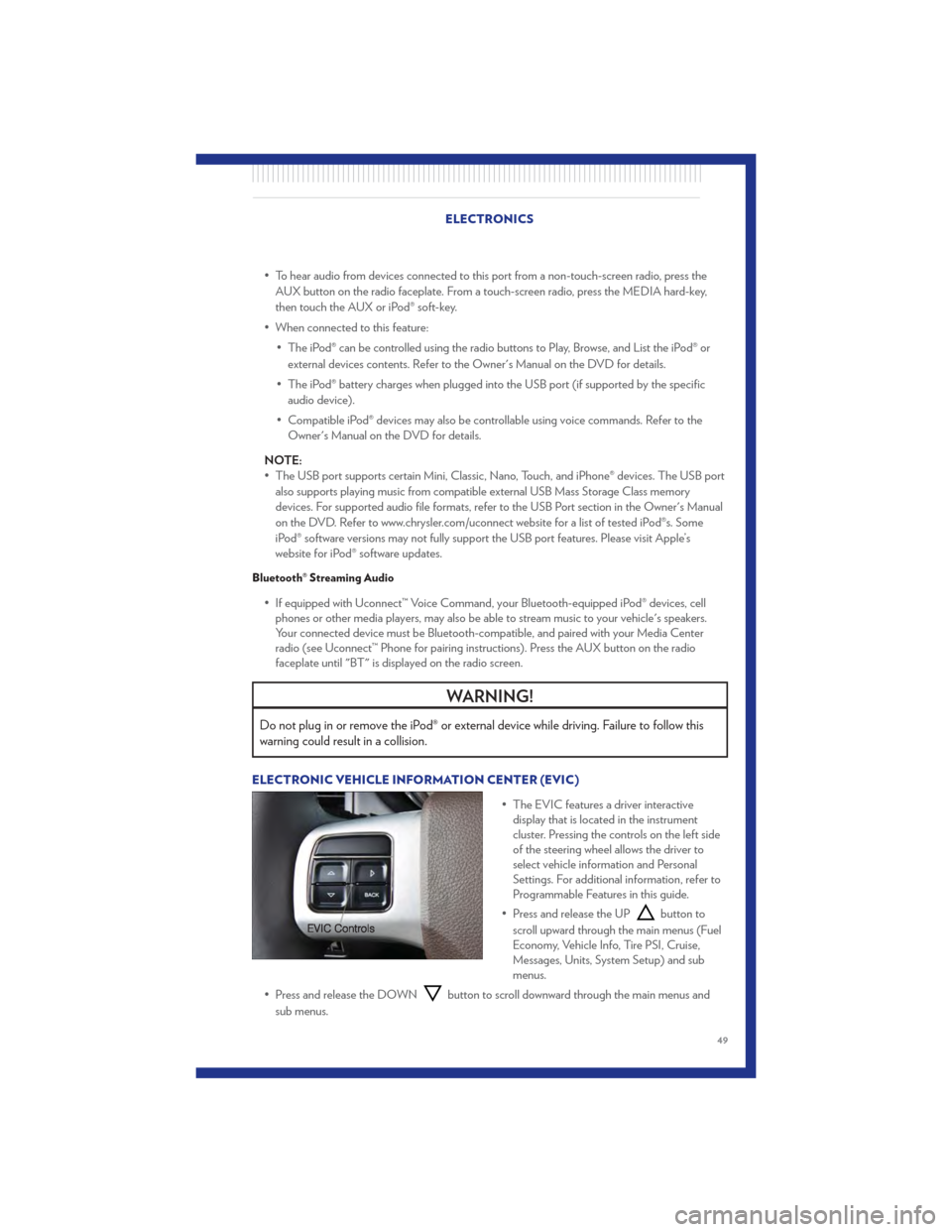
• To hear audio from devices connected to this port from a non-touch-screen radio, press theAUX button on the radio faceplate. From a touch-screen radio, press the MEDIA hard-key,
then touch the AUX or iPod® soft-key.
• When connected to this feature: • The iPod® can be controlled using the radio buttons to Play, Browse, and List the iPod® orexternal devices contents. Refer to the Owner's Manual on the DVD for details.
• The iPod® battery charges when plugged into the USB port (if supported by the specific audio device).
• Compatible iPod® devices may also be controllable using voice commands. Refer to the Owner's Manual on the DVD for details.
NOTE:
• The USB port supports certain Mini, Classic, Nano, Touch, and iPhone® devices. The USB port also supports playing music from compatible external USB Mass Storage Class memory
devices. For supported audio file formats, refer to the USB Port section in the Owner's Manual
on the DVD. Refer to www.chrysler.com/uconnect website for a list of tested iPod®s. Some
iPod® software versions may not fully support the USB port features. Please visit Apple’s
website for iPod® software updates.
Bluetooth® Streaming Audio
• If equipped with Uconnect™ Voice Command, your Bluetooth-equipped iPod® devices, cellphones or other media players, may also be able to stream music to your vehicle's speakers.
Your connected device must be Bluetooth-compatible, and paired with your Media Center
radio (see Uconnect™ Phone for pairing instructions). Press the AUX button on the radio
faceplate until "BT" is displayed on the radio screen.
WARNING!
Do not plug in or remove the iPod® or external device while driving. Failure to follow this
warning could result in a collision.
ELECTRONIC VEHICLE INFORMATION CENTER (EVIC)
• The EVIC features a driver interactivedisplay that is located in the instrument
cluster. Pressing the controls on the left side
of the steering wheel allows the driver to
select vehicle information and Personal
Settings. For additional information, refer to
Programmable Features in this guide.
• Press and release the UP
button to
scroll upward through the main menus (Fuel
Economy, Vehicle Info, Tire PSI, Cruise,
Messages, Units, System Setup) and sub
menus.
• Press and release the DOWN
button to scroll downward through the main menus and
sub menus.
ELECTRONICS
49
Page 92 of 100

Airbag ...................13
Alarm, Panic................8
Arming Theft System (Security Alarm) . . . 11
Audio Jack ................39
Audio Settings ...............37
Automatic Headlights ...........21
Automatic Temperature Control (ATC) . . 26
Automatic Transmission Fluid Type ................79
Auxiliary Audio/Video Input Jacks .....48
Axle Fluid .................79
Belts, Seat .................12
Brake Fluid .................79
Bulb Replacement .............86
Calibration, Compass ...........50
Cargo Compartment Luggage Carrier ............55
Change Oil Indicator ...........61
Changing A Flat Tire ...........62
Child Restraint ...............13
Child Restraint Tether Anchors .......14
Clock Setting .............. 37,39
Compass Calibration ...........50
Cooling System Coolant Capacity ............79
Cruise Control (Speed Control) ......22
Cruise Light ................22
Customer Assistance ...........87
Defects, Reporting ............88
Dimmer Control ..............21
Dimmer Switch, Headlight .........21
Disarming, Theft System ..........12
DriverCockpit ...............4
Economy (Fuel) Mode ...........24
Electronic Speed Control
(Cruise Control) ..............22
Electronic Vehicle Information Center
(EVIC) .................49,50
Electronics Your Vehicle's Sound System ......34
Emergency Key ...............8
Emergency, In Case of Freeing Vehicle When Stuck ......74Jacking
............... 62,66
Overheating ..............61
Engine Compartment ..............78
Oil Selection ..............79
Overheating ..............61
Starting .................11
Stopping .................11
Event Data Recorder ............75
ExpressDownWindows...........8
Exterior Lights ...............86
Flash-To-Pass ...............21
Fluid Capacities ..............79
Fluids ...................79
Fog Lights .................21
F old
in Floor (Stow `n Go) Seating ....29
Freeing A Stuck Vehicle ..........74
Front Heated Seats .............17
Fuel EconomyMode .............24
Specifications ..............79
Garage Door Opener (HomeLink®) ....51
HardDiskDrive ..............40
Headlights Automatic ................21
Dimmer Switch .............21
HighBeam ...............21
Heated Seats ................17
High Beam/Low Beam Select (Dimmer)
Switch ...................21
HomeLink® (Garage Door Opener)
Transmitter .................51
Hood Release ...............76
Instrument Cluster .............6
Indicators .................7
Instrument Cluster Warning Lights ....6,58
Intermittent Wipers (Delay Wipers) ....20
Introduction .................2
Inverter Outlet (115V) ...........53
Inverter, Power ...............53
iPod®/USB/MP3 Control .........48
Bluetooth Streaming Audio .......49
INDEX
90
Page 93 of 100

Jack Location...............62
Jack Operation ..............62
Jump Starting ...............70
KeyFob...................8
Key Fob Programmable Features .....50
Keyless Enter-N-Go ............10
Lock/Unlock ..............10
Starting/Stopping ............11
Lane Change Assist ............20
LATCH (Lower Anchors and Tether for
CHildren) .................14
Liftgate, Power ...............8
Lights TurnSignal ...............20
Warning (Instrument Cluster
Description) ...............6
Luggage Rack (Roof Rack) ........55
Maintenance Record ............81
Maintenance Schedule ..........80
Media Center Radio ..........36,38
Memory Seat ...............16
MOPAR® Accessories ...........89
Navigation ...............4 1,42
Non-Touch-Screen Radio .........36
Oil Change Indicator ...........61
Oil, Engine Capacity ................79
Outlet Power ..................54
Overheating, Engine ............61
Panic Alarm .................8
Phone (Pairing) ..............45
Phone (Uconnect) .............44
Placard, Tire and Loading Information . . . 85
Power Glass Sunroof ..............31
Inverter .................53
LiftGate .................8
Outlet (Auxiliary Electrical Outlet) . . . 54
Seats ..................15
Steering .................79 Preparation for Jacking
..........65
Programmable Electronic Features ....50
Radio Non-Touch-Screen ...........36
Touch-Screen ..............38
Radio Operation ............ 36,38
Rain Sensitive Wiper System ........20
Rear Heated Seats .............17
Recreational Towing ............57
Remote Starting System ..........9
Replacement Bulbs ............86
Reporting Safety Defects .........88
Restraints, Child ..............13
Rocking Vehicle When Stuck .......74
Roof Rack (Luggage Rack) ........55
Seat Belts .................12
Seats ....................15
Adjustment ...............16
Fold in Floor (Stow `n Go) .......
2
9
Heated .................17
Lumbar Support .............16
Memory.................16
Power ..................15
Stow `n Go (Fold in Floor) .......29
Seek Button ............... 37,39
Setting the Clock ............ 37,39
Shift Lever Override ............72
Signals, Turn ................20
SIRIUSTravelLink .............43
SmartBeams ................21
SpareTire .................62
Spark Plugs ................79
Speed Control Accel/Decel ...............22
Cancel .................22
Resume .................22
Speed Control (Cruise Control) ......22
Starting Remote .................9
Steering Tilt Column ...............18
Steering Wheel Audio Controls ......44
Store Radio Presets ...........37,39
Stow `n Go (Fold in Floor) Seats .....29
Stuck, Freeing ...............74
INDEX
91