2011 CHRYSLER TOWN AND COUNTRY Touch screen radio
[x] Cancel search: Touch screen radioPage 45 of 100

• Touch theWhere To?soft-key to program a destination.
• Next touch one of the subcategories to search for your destination. Address, Points of Interest, Recently Found, Favorites and Intersection are a few of the options.
• After touching one of the subcategories, follow the on-screen steps to complete the process and be routed to your destination.
Setting a Home Location • Touch the NAV soft-key in the upper-right corner of your radio screen, to access the Navigation system.
• Touch the Where To?soft-key, then touch Go Home.
• Next, select from: • Enter My Address – enter an address for the location using the on-screen keyboard.
• Use my current location – sets your current location as your Home Location.
• Choose from Recently Found – select a location from your recently found locations.
• After you set your Home Location, touch Where To?, then touch Go Home.
Editing Home Location • Touch the NAV soft-key in the upper-right corner of your radio screen, to access the Navigation system.
• Touch the Where To?soft-key, then touch Favorites.
• Touch the location you want to edit.
• Next, touch Press for More.
• Touch Edit.
• Follow the on-screen steps for editing the Home Location.
Go Home • Touch the NAV soft-key in the upper-right corner of your radio screen, to access the Navigation system.
• Touch Where To? , then touch Go Home.
SIRIUS Travel Link – Media Center 730N (RHR) & Media Center 430N (RHB) Only
• To access SIRIUS Travel Link, press the MENU hard-key, then touch the Travel Link soft-key.
NOTE:SIRIUS Travel Link requires a subscription, sold separately after trial subscription
included with vehicle purchase.
• SIRIUS Travel Link brings a wealth of useful information into your vehicle and right to your fingertips:
• Weather
• View detailed weather conditions at your current location.
• Ski Info
• View ski and snowboarding conditions at ski resorts.
• Fuel Prices
• Check detailed price information for fuel stations near your current location. ELECTRONICS
43
Page 48 of 100

Changing The Volume
• Start a dialogue by pressing the Phone button, then adjust the volume during a normal
call.
• Use the radio ON/OFF VOLUME rotary knob to adjust the volume to a comfortable level while the Uconnect™ system is speaking. Please note the volume setting for Uconnect™ is
different than the audio system.
NOTE: To access the tutorial, press the Uconnect™ hard-key. After the BEEP, say “tutorial”.
Press any hard-key/button or touch the display (Touch-Screen radio) to cancel the tutorial.
WARNING!
• Any voice commanded system should be used only in safe driving conditions following local laws and phone use. All attention should be kept on the roadway ahead. Failure to
do so may result in a collision causing you and others to be severely injured or killed.
• In an emergency, to use Uconnect™ Phone, your mobile phone must be: • turned on,
• paired to Uconnect™ Phone,
• and have network coverage.
Uconnect™ VOICE COMMAND
• The Uconnect™ Voice Command system allows you to control your AM, FM radio, satelliteradio, disc player, Uconnect™ Phone, a memo recorder, and supported portable media devices.
• When you press the Voice Command button
located on the radio faceplate or
steering wheel, you will hear a beep. The beep is your signal to give a command. If you do not
say a command within a few seconds, the system will present you with a list of options. If you
ever wish to interrupt the system while it lists options, press the Voice Command
button
, listen for the BEEP, and say your command.
Voice Command for Text Messaging
• If equipped with Uconnect™ Voice Command, your Media Center 430N radio may be able to play incoming SMS messages through the vehicle sound system.
• It also allows you to respond by selecting from various pre-defined phrases.
• Not all phones are compatible with this feature. Refer to the phone compatibility list at www.chrysler.com/uconnect. Connected mobile phones must be bluetooth-compatible, and
paired with your radio.
Changing The Volume
• Start a dialogue by pressing the Voice Command button, then say a command (for
example, “tutorial”).
• Use the radio ON/OFF VOLUME rotary knob to adjust the volume to a comfortable level while the Voice Command system is speaking. The volume setting for Voice Command is
different than the audio system. ELECTRONICS
46
Page 49 of 100
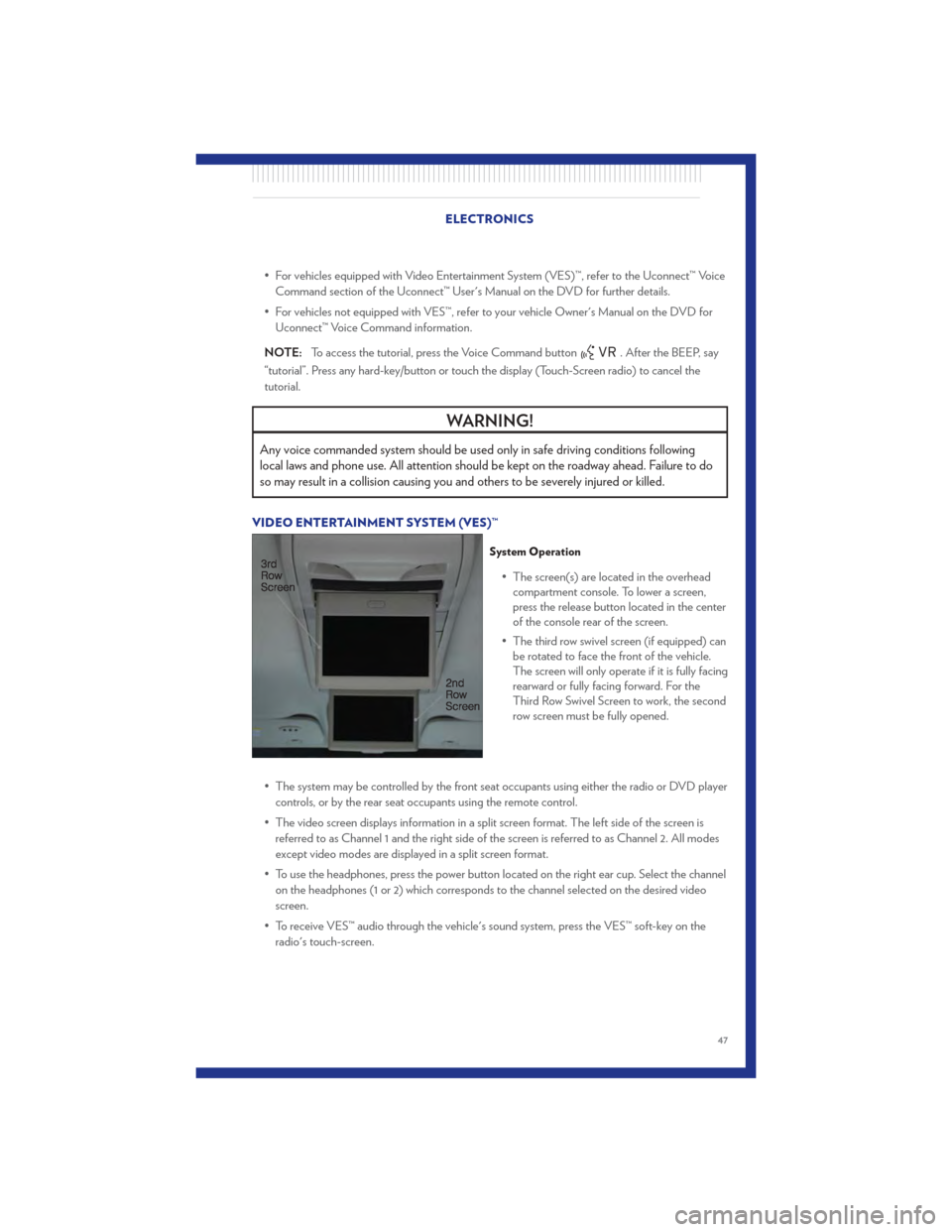
• For vehicles equipped with Video Entertainment System (VES)™, refer to the Uconnect™ VoiceCommand section of the Uconnect™ User's Manual on the DVD for further details.
• For vehicles not equipped with VES™, refer to your vehicle Owner's Manual on the DVD for Uconnect™ Voice Command information.
NOTE: To access the tutorial, press the Voice Command button
. After the BEEP, say
“tutorial”. Press any hard-key/button or touch the display (Touch-Screen radio) to cancel the
tutorial.
WARNING!
Any voice commanded system should be used only in safe driving conditions following
local laws and phone use. All attention should be kept on the roadway ahead. Failure to do
so may result in a collision causing you and others to be severely injured or killed.
VIDEO ENTERTAINMENT SYSTEM (VES)™
System Operation
• The screen(s) are located in the overhead compartment console. To lower a screen,
press the release button located in the center
of the console rear of the screen.
• The third row swivel screen (if equipped) can be rotated to face the front of the vehicle.
The screen will only operate if it is fully facing
rearward or fully facing forward. For the
Third Row Swivel Screen to work, the second
row screen must be fully opened.
• The system may be controlled by the front seat occupants using either the radio or DVD player controls, or by the rear seat occupants using the remote control.
• The video screen displays information in a split screen format. The left side of the screen is referred to as Channel 1 and the right side of the screen is referred to as Channel 2. All modes
except video modes are displayed in a split screen format.
• To use the headphones, press the power button located on the right ear cup. Select the channel on the headphones (1 or 2) which corresponds to the channel selected on the desired video
screen.
• To receive VES™ audio through the vehicle's sound system, press the VES™ soft-key on the radio's touch-screen.
ELECTRONICS
47
Page 50 of 100
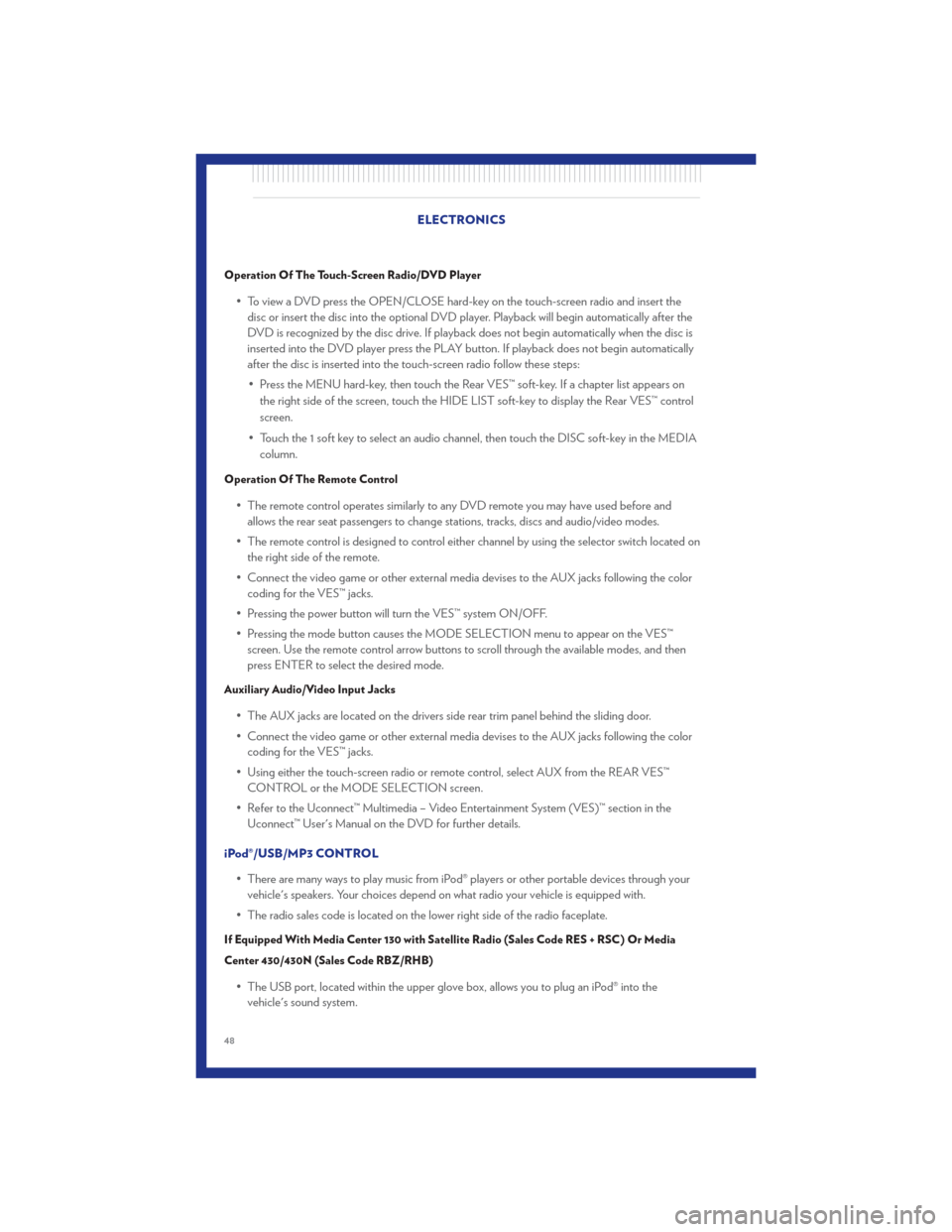
Operation Of The Touch-Screen Radio/DVD Player
• To view a DVD press the OPEN/CLOSE hard-key on the touch-screen radio and insert thedisc or insert the disc into the optional DVD player. Playback will begin automatically after the
DVD is recognized by the disc drive. If playback does not begin automatically when the disc is
inserted into the DVD player press the PLAY button. If playback does not begin automatically
after the disc is inserted into the touch-screen radio follow these steps:
• Press the MENU hard-key, then touch the Rear VES™ soft-key. If a chapter list appears on the right side of the screen, touch the HIDE LIST soft-key to display the Rear VES™ control
screen.
• Touch the 1 soft key to select an audio channel, then touch the DISC soft-key in the MEDIA column.
Operation Of The Remote Control
• The remote control operates similarly to any DVD remote you may have used before andallows the rear seat passengers to change stations, tracks, discs and audio/video modes.
• The remote control is designed to control either channel by using the selector switch located on the right side of the remote.
• Connect the video game or other external media devises to the AUX jacks following the color coding for the VES™ jacks.
• Pressing the power button will turn the VES™ system ON/OFF.
• Pressing the mode button causes the MODE SELECTION menu to appear on the VES™ screen. Use the remote control arrow buttons to scroll through the available modes, and then
press ENTER to select the desired mode.
Auxiliary Audio/Video Input Jacks
• The AUX jacks are located on the drivers side rear trim panel behind the sliding door.
• Connect the video game or other external media devises to the AUX jacks following the colorcoding for the VES™ jacks.
• Using either the touch-screen radio or remote control, select AUX from the REAR VES™ CONTROL or the MODE SELECTION screen.
• Refer to the Uconnect™ Multimedia – Video Entertainment System (VES)™ section in the Uconnect™ User's Manual on the DVD for further details.
iPod®/USB/MP3 CONTROL • There are many ways to play music from iPod® players or other portable devices through yourvehicle's speakers. Your choices depend on what radio your vehicle is equipped with.
• The radio sales code is located on the lower right side of the radio faceplate.
If Equipped With Media Center 130 with Satellite Radio (Sales Code RES + RSC) Or Media
Center 430/430N (Sales Code RBZ/RHB)
• The USB port, located within the upper glove box, allows you to plug an iPod® into the vehicle's sound system. ELECTRONICS
48
Page 51 of 100
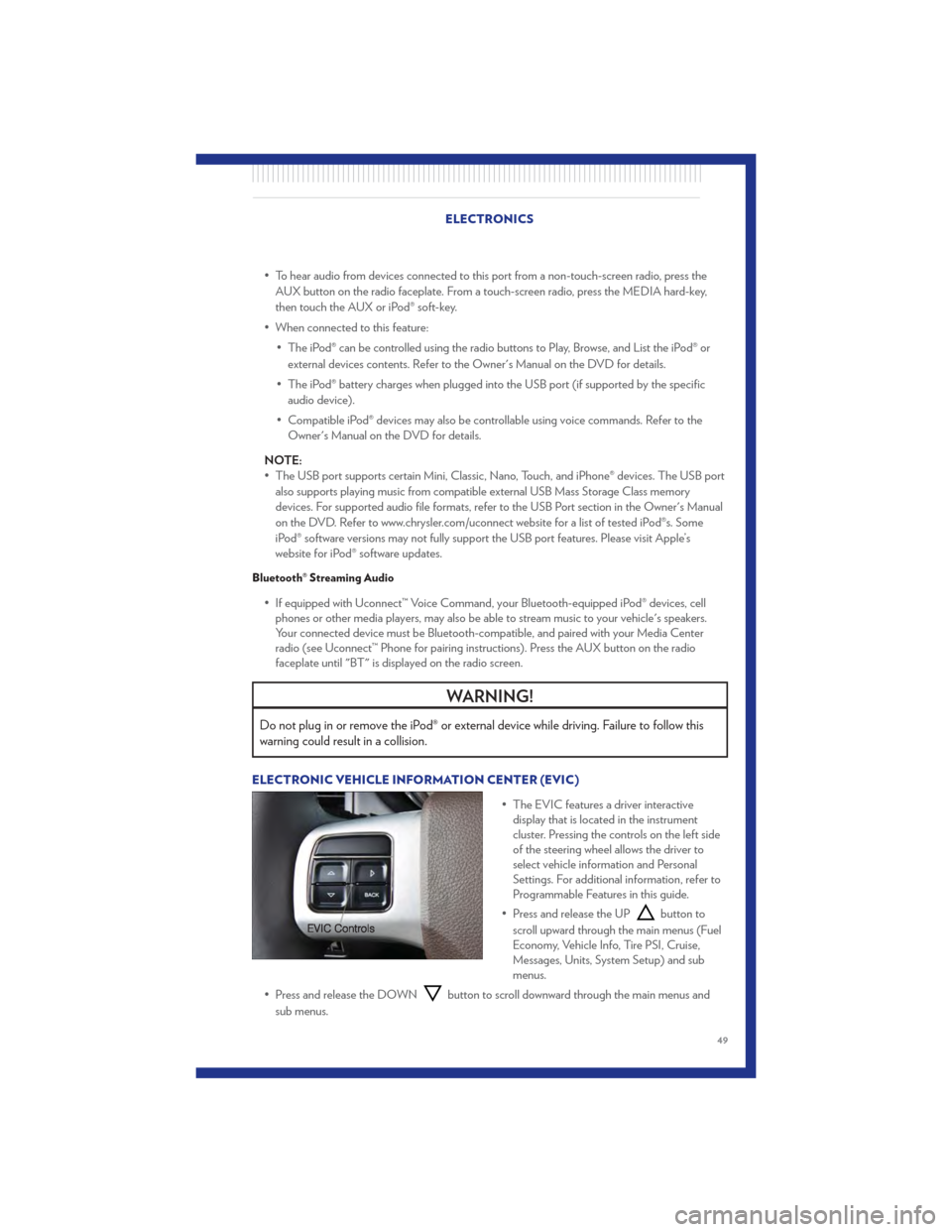
• To hear audio from devices connected to this port from a non-touch-screen radio, press theAUX button on the radio faceplate. From a touch-screen radio, press the MEDIA hard-key,
then touch the AUX or iPod® soft-key.
• When connected to this feature: • The iPod® can be controlled using the radio buttons to Play, Browse, and List the iPod® orexternal devices contents. Refer to the Owner's Manual on the DVD for details.
• The iPod® battery charges when plugged into the USB port (if supported by the specific audio device).
• Compatible iPod® devices may also be controllable using voice commands. Refer to the Owner's Manual on the DVD for details.
NOTE:
• The USB port supports certain Mini, Classic, Nano, Touch, and iPhone® devices. The USB port also supports playing music from compatible external USB Mass Storage Class memory
devices. For supported audio file formats, refer to the USB Port section in the Owner's Manual
on the DVD. Refer to www.chrysler.com/uconnect website for a list of tested iPod®s. Some
iPod® software versions may not fully support the USB port features. Please visit Apple’s
website for iPod® software updates.
Bluetooth® Streaming Audio
• If equipped with Uconnect™ Voice Command, your Bluetooth-equipped iPod® devices, cellphones or other media players, may also be able to stream music to your vehicle's speakers.
Your connected device must be Bluetooth-compatible, and paired with your Media Center
radio (see Uconnect™ Phone for pairing instructions). Press the AUX button on the radio
faceplate until "BT" is displayed on the radio screen.
WARNING!
Do not plug in or remove the iPod® or external device while driving. Failure to follow this
warning could result in a collision.
ELECTRONIC VEHICLE INFORMATION CENTER (EVIC)
• The EVIC features a driver interactivedisplay that is located in the instrument
cluster. Pressing the controls on the left side
of the steering wheel allows the driver to
select vehicle information and Personal
Settings. For additional information, refer to
Programmable Features in this guide.
• Press and release the UP
button to
scroll upward through the main menus (Fuel
Economy, Vehicle Info, Tire PSI, Cruise,
Messages, Units, System Setup) and sub
menus.
• Press and release the DOWN
button to scroll downward through the main menus and
sub menus.
ELECTRONICS
49
Page 93 of 100

Jack Location...............62
Jack Operation ..............62
Jump Starting ...............70
KeyFob...................8
Key Fob Programmable Features .....50
Keyless Enter-N-Go ............10
Lock/Unlock ..............10
Starting/Stopping ............11
Lane Change Assist ............20
LATCH (Lower Anchors and Tether for
CHildren) .................14
Liftgate, Power ...............8
Lights TurnSignal ...............20
Warning (Instrument Cluster
Description) ...............6
Luggage Rack (Roof Rack) ........55
Maintenance Record ............81
Maintenance Schedule ..........80
Media Center Radio ..........36,38
Memory Seat ...............16
MOPAR® Accessories ...........89
Navigation ...............4 1,42
Non-Touch-Screen Radio .........36
Oil Change Indicator ...........61
Oil, Engine Capacity ................79
Outlet Power ..................54
Overheating, Engine ............61
Panic Alarm .................8
Phone (Pairing) ..............45
Phone (Uconnect) .............44
Placard, Tire and Loading Information . . . 85
Power Glass Sunroof ..............31
Inverter .................53
LiftGate .................8
Outlet (Auxiliary Electrical Outlet) . . . 54
Seats ..................15
Steering .................79 Preparation for Jacking
..........65
Programmable Electronic Features ....50
Radio Non-Touch-Screen ...........36
Touch-Screen ..............38
Radio Operation ............ 36,38
Rain Sensitive Wiper System ........20
Rear Heated Seats .............17
Recreational Towing ............57
Remote Starting System ..........9
Replacement Bulbs ............86
Reporting Safety Defects .........88
Restraints, Child ..............13
Rocking Vehicle When Stuck .......74
Roof Rack (Luggage Rack) ........55
Seat Belts .................12
Seats ....................15
Adjustment ...............16
Fold in Floor (Stow `n Go) .......
2
9
Heated .................17
Lumbar Support .............16
Memory.................16
Power ..................15
Stow `n Go (Fold in Floor) .......29
Seek Button ............... 37,39
Setting the Clock ............ 37,39
Shift Lever Override ............72
Signals, Turn ................20
SIRIUSTravelLink .............43
SmartBeams ................21
SpareTire .................62
Spark Plugs ................79
Speed Control Accel/Decel ...............22
Cancel .................22
Resume .................22
Speed Control (Cruise Control) ......22
Starting Remote .................9
Steering Tilt Column ...............18
Steering Wheel Audio Controls ......44
Store Radio Presets ...........37,39
Stow `n Go (Fold in Floor) Seats .....29
Stuck, Freeing ...............74
INDEX
91
Page 94 of 100

SunRoof ..................31
Supplemental Restraint System - Airbag . . 13
Temperature Gauge, Engine Coolant . . . 61
Theft Alarm (Security Alarm).......11
Theft System Arming ...........11
Theft System Disarming ..........12
Tilt Steering Column ............18
Ti re s Air Pressure ...............85
Changing ................62
Jacking ............... 62,66
Pressure Warning Light .........58
SpareTire ................62
Touch-Screen Radio ............38
Towing...................56 24-Hour Towing Assistance .......58
Disabled Vehicle ............73
Recreational ...............57
Trailer Towing Trailer and Tongue Weight .......56
Trailer Weight ...............56 Transmission
Fluid ..................79
Turn Signals ................20
Uconnect™ Phone .............44
Uconnect™ Voice Command ........46
Universal Garage Door Opener
(HomeLink®) ................51
USBPort ................ 41,48
Video Entertainment System™
(Rear Seat Video System) .........47
Voice Command .............46
Washer Rear ..................20
Washers, Windshield ............20
Wheel and Wheel Trim Care ........86
Wind Buffeting ..............33
Windows,ExpressDown ..........8
Windshield Washers ............20
Windshield Wipers .............20
Wiper, Rear ................20
INDEX
92