2011 CHRYSLER 300 radio controls
[x] Cancel search: radio controlsPage 3 of 92
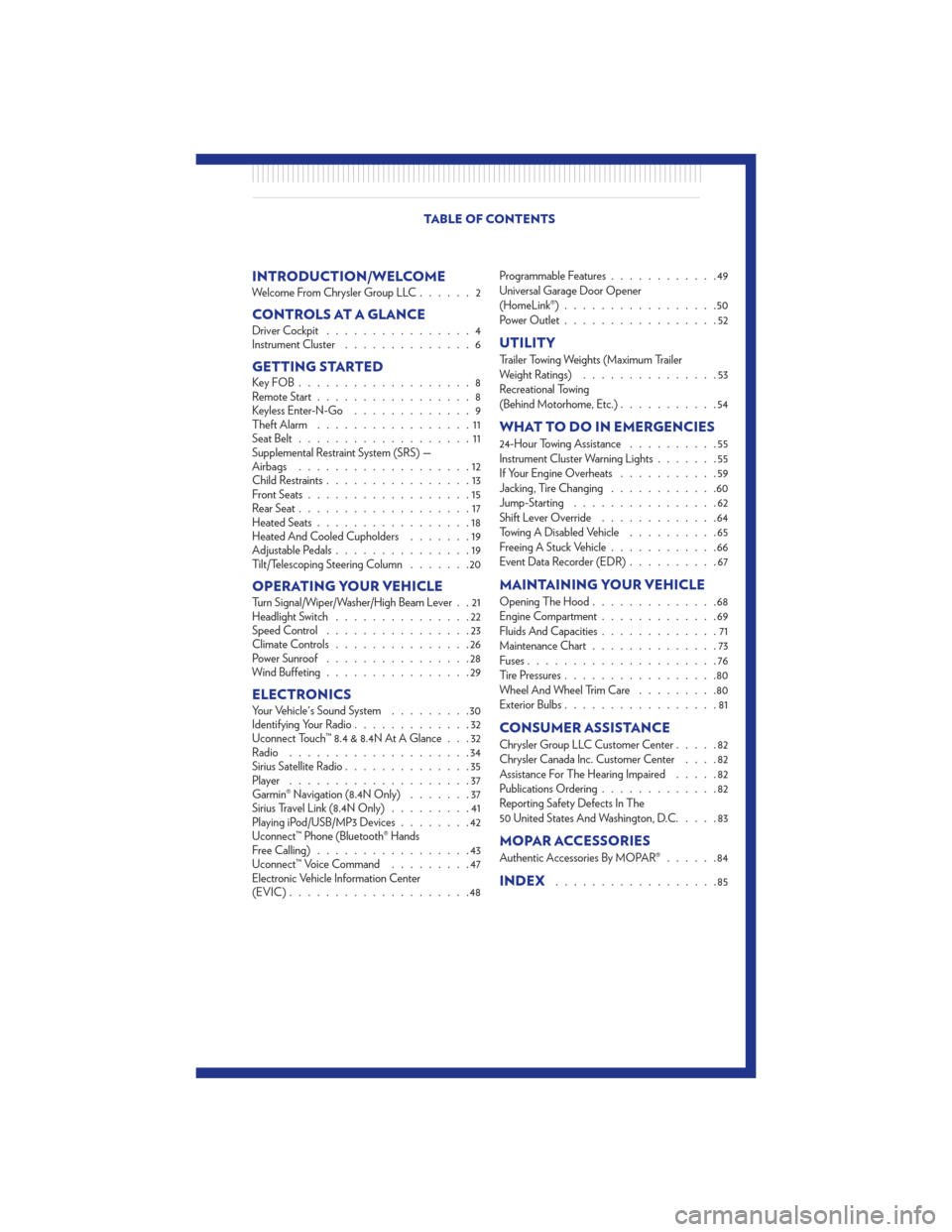
INTRODUCTION/WELCOMEWelcome From Chrysler Group LLC......2
CONTROLS AT A GLANCEDriver Cockpit................4
Instrument Cluster ..............6
GETTING STARTEDKeyFOB...................8
Remote Start.................8
Keyless Enter-N-Go .............9
Theft Alarm .................11
Seat Belt ...................11
Supplemental Restraint System (SRS) —
Airbags ...................12
Child Restraints ................13
Front Seats ..................15
Rear Seat ...................17
Heated Seats .................18
Heated And Cooled Cupholders .......19
Adjustable Pedals ...............19
Tilt/Telescoping Steering Column .......20
OPERATING YOUR VEHICLETurn Signal/Wiper/Washer/High Beam Lever . . 21
Headlight Switch...............22
Speed Control ................23
Climate Controls ...............26
Power Sunroof ................28
Wind Buffeting ................29
ELECTRONICSYour Vehicle's Sound System .........30
Identifying Your Radio .............32
Uconnect Touch™ 8.4 & 8.4N At A Glance . . . 32
Radio ....................34
Sirius Satellite Radio ..............35
Player ....................37
Garmin® Navigation (8.4N Only) .......37
Sirius Travel Link (8.4N Only) .........41
Playing iPod/USB/MP3 Devices ........42
Uconnect™ Phone (Bluetooth® Hands
Free Calling) .................43
Uconnect™ Voice Command .........47
Electronic Vehicle Information Center
(EVIC) ....................48 Programmable Features
............49
Universal Garage Door Opener
(HomeLink®) .................50
Power Outlet .................52
UTILITY
Trailer Towing Weights (Maximum Trailer
Weight Ratings) ...............53
Recreational Towing
(Behind Motorhome, Etc.) ...........54
WHAT TO DO IN EMERGENCIES
24-Hour Towing Assistance ..........55
Instrument Cluster Warning Lights .......55
If Your Engine Overheats ...........59
Jacking, Tire Changing ............60
Jump-Starting ................62
Shift Lever Override .............64
Towing A Disabled Vehicle ..........65
Freeing A Stuck Vehicle ............66
Event Data Recorder (EDR) ..........67
MAINTAINING YOUR VEHICLE
Opening The Hood..............68
Engine Compartment .............69
Fluids And Capacities .............71
Maintenance Chart ..............73
Fuses .....................76
Tire Pressures .................80
Wheel And Wheel Trim Care .........80
Exterior Bulbs .................81
CONSUMER ASSISTANCE
Chrysler Group LLC Customer Center .....82
Chrysler Canada Inc. Customer Center ....82
Assistance For The Hearing Impaired .....82
Publications Ordering .............82
Reporting Safety Defects In The
50 United States And Washington, D.C. ....83
MOPAR ACCESSORIES
Authentic Accessories By MOPAR®......84
INDEX..................85
TABLE OF CONTENTS
Page 24 of 92

HEADLIGHT SWITCH
Automatic Headlights/Parking Lights/
Headlights
• Rotate the headlight switch, located on theinstrument panel to the left of the steering
wheel, to the first detent for parking
lights
and to the second detent for
headlights
.
• With the parking lights or low beam headlights on, push the headlight switch for
fog lights.
• Rotate the headlight switch to “AUTO” for AUTO headlights.
• When set to AUTO, the system automatically turns the headlights on or off based on ambient light levels.
SmartBeams™
• This system automatically controls the use of the headlight high beams. Refer to ProgrammableFeatures in Electronics for further details.
Instrument Panel Dimmer
• Rotate the dimmer control to the extreme bottom position to fully dim the instrument panellights and prevent the interior lights from illuminating when a door is opened.
• Rotate the dimmer control up to increase the brightness of the instrument panel and cupholders when the parking lights or headlights are on.
• Rotate the dimmer control up to the next detent position to fully brighten the odometer and radio when the parking lights or headlights are on. Refer to your Media Center/Radio User
Manual on the DVD for display dimming.
• Rotate the dimmer control up to the last detent position to turn on the interior lighting.
Ambient Light Dimmer
• Rotate the ambient light control up or down to increase or decrease the brightness of the release handle, map pocket, overhead and floor lighting when the parking lights or headlights
are on.
OPERATING YOUR VEHICLE
22
Page 37 of 92

SIRIUS SATELLITE RADIO• SIRIUS® Satellite Radio gives you over 130 channels, including 100% commercial-free musicfrom nearly every genre, plus all your favorite sports, news, talk and entertainment channels –all
with crystal clear, coast-to-coast coverage, all in one place and all at your fingertips.
• To access SIRIUS Satellite Radio, touch the SAT soft-key on the main Radio screen.
• The following describes features that are available when in SIRIUS Satellite Radio mode.
Selecting SIRIUS Satellite Channels
Seek Up/Seek Down
• Touch the Seek arrow soft-keys for less than 2 seconds to seek through channels in SAT mode.
• Touch and hold either arrow soft-key for more than 2 seconds to bypass channels without stopping. The radio will stop at the next listenable channel once the arrow soft-key is released.
Direct Tune • Tune directly to a SAT channel by pressing the “Tune” button on the screen, and entering the desired station number.
Jump
• Automatically tells you when Traffic & Weather for a favorite city is available, and gives you theoption to switch to that channel. Touch Jump to activate the feature. After listening to Traffic
and Weather, touch Jump again to return to the previous channel.
Fav
• Activates the favorites menu. You can add up to 50 favorite artists or songs. Just touch Add FavArtist or Add Fav Song while the song is playing. You will then be alerted any time one of these
songs, or works by these artists, is playing on other SIRIUS channels.
SIRIUS Parental Controls
• You can skip or hide certain channels from view if you do not want access to them. Touch theMore soft-key, then the Settings soft-key, next touch the SIRIUS Setup soft-key, then select
Channel Skip. Touch the box, check-mark, next to the channel you want skipped. They will not
show up in normal usage.
• SIRIUS also offers the option to permanently block selected channels. Call 1-888-539-7474 and request the Family Package. ELECTRONICS
35
Page 44 of 92
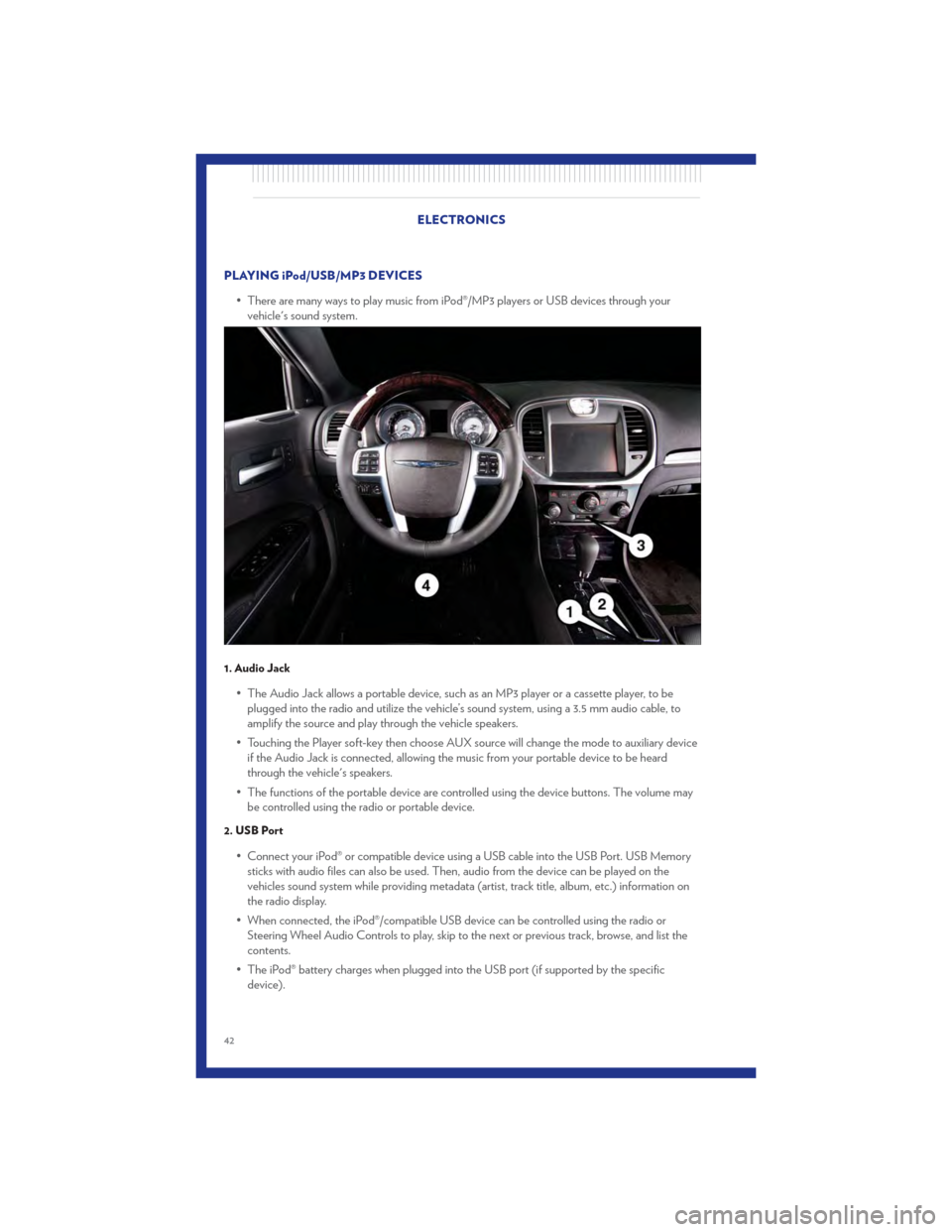
PLAYING iPod/USB/MP3 DEVICES• There are many ways to play music from iPod®/MP3 players or USB devices through yourvehicle's sound system.
1. Audio Jack
• The Audio Jack allows a portable device, such as an MP3 player or a cassette player, to beplugged into the radio and utilize the vehicle’s sound system, using a 3.5 mm audio cable, to
amplify the source and play through the vehicle speakers.
• Touching the Player soft-key then choose AUX source will change the mode to auxiliary device if the Audio Jack is connected, allowing the music from your portable device to be heard
through the vehicle's speakers.
• The functions of the portable device are controlled using the device buttons. The volume may be controlled using the radio or portable device.
2. USB Port
• Connect your iPod® or compatible device using a USB cable into the USB Port. USB Memorysticks with audio files can also be used. Then, audio from the device can be played on the
vehicles sound system while providing metadata (artist, track title, album, etc.) information on
the radio display.
• When connected, the iPod®/compatible USB device can be controlled using the radio or Steering Wheel Audio Controls to play, skip to the next or previous track, browse, and list the
contents.
• The iPod® battery charges when plugged into the USB port (if supported by the specific device).
ELECTRONICS
42
Page 45 of 92
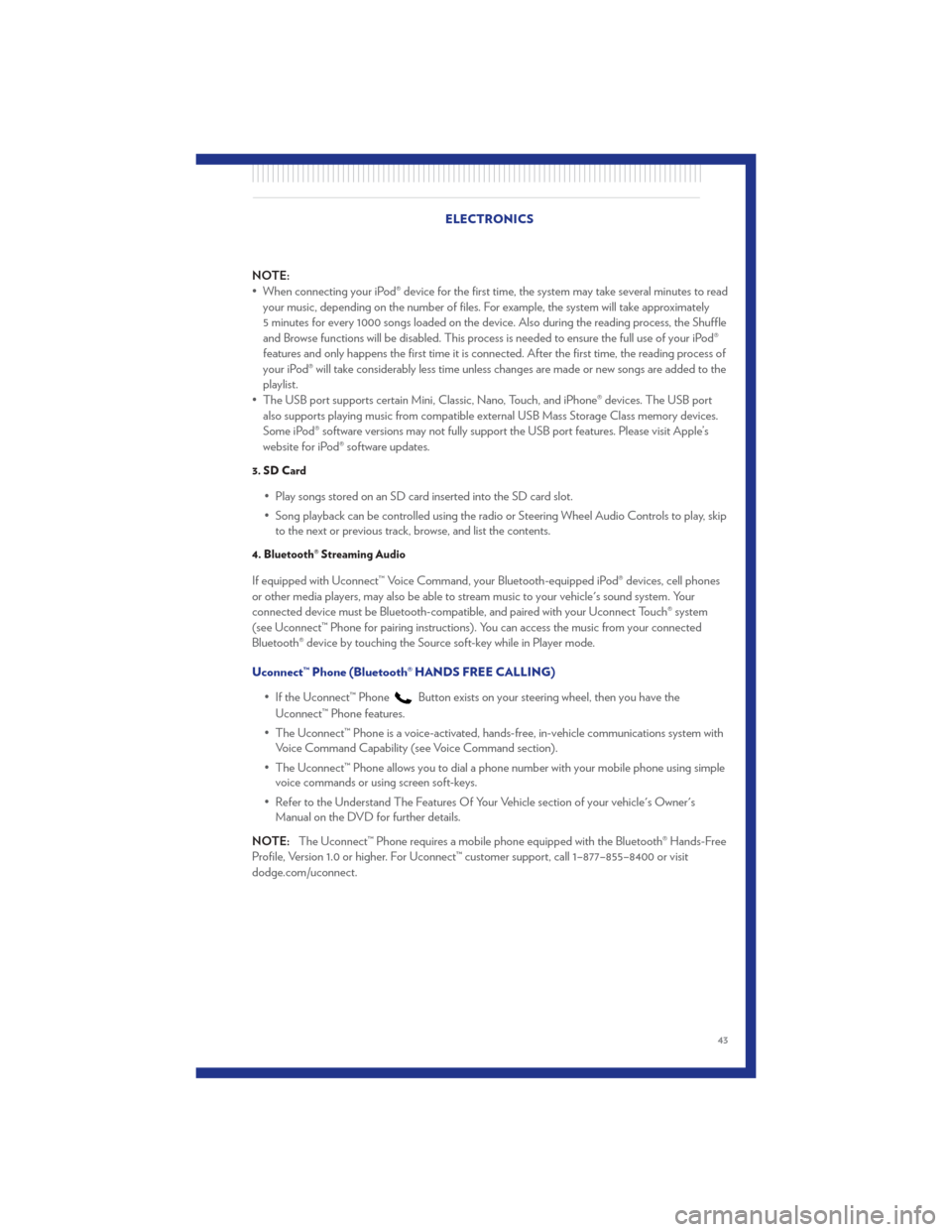
NOTE:
• When connecting your iPod® device for the first time, the system may take several minutes to readyour music, depending on the number of files. For example, the system will take approximately
5 minutes for every 1000 songs loaded on the device. Also during the reading process, the Shuffle
and Browse functions will be disabled. This process is needed to ensure the full use of your iPod®
features and only happens the first time it is connected. After the first time, the reading process of
your iPod® will take considerably less time unless changes are made or new songs are added to the
playlist.
• The USB port supports certain Mini, Classic, Nano, Touch, and iPhone® devices. The USB port also supports playing music from compatible external USB Mass Storage Class memory devices.
Some iPod® software versions may not fully support the USB port features. Please visit Apple’s
website for iPod® software updates.
3. SD Card
• Play songs stored on an SD card inserted into the SD card slot.
• Song playback can be controlled using the radio or Steering Wheel Audio Controls to play, skipto the next or previous track, browse, and list the contents.
4. Bluetooth® Streaming Audio
If equipped with Uconnect™ Voice Command, your Bluetooth-equipped iPod® devices, cell phones
or other media players, may also be able to stream music to your vehicle's sound system. Your
connected device must be Bluetooth-compatible, and paired with your Uconnect Touch® system
(see Uconnect™ Phone for pairing instructions). You can access the music from your connected
Bluetooth® device by touching the Source soft-key while in Player mode.
Uconnect™ Phone (Bluetooth® HANDS FREE CALLING)
• If the Uconnect™ Phone
Button exists on your steering wheel, then you have the
Uconnect™ Phone features.
• The Uconnect™ Phone is a voice-activated, hands-free, in-vehicle communications system with Voice Command Capability (see Voice Command section).
• The Uconnect™ Phone allows you to dial a phone number with your mobile phone using simple voice commands or using screen soft-keys.
• Refer to the Understand The Features Of Your Vehicle section of your vehicle's Owner's Manual on the DVD for further details.
NOTE: The Uconnect™ Phone requires a mobile phone equipped with the Bluetooth® Hands-Free
Profile, Version 1.0 or higher. For Uconnect™ customer support, call 1–877–855–8400 or visit
dodge.com/uconnect. ELECTRONICS
43
Page 50 of 92
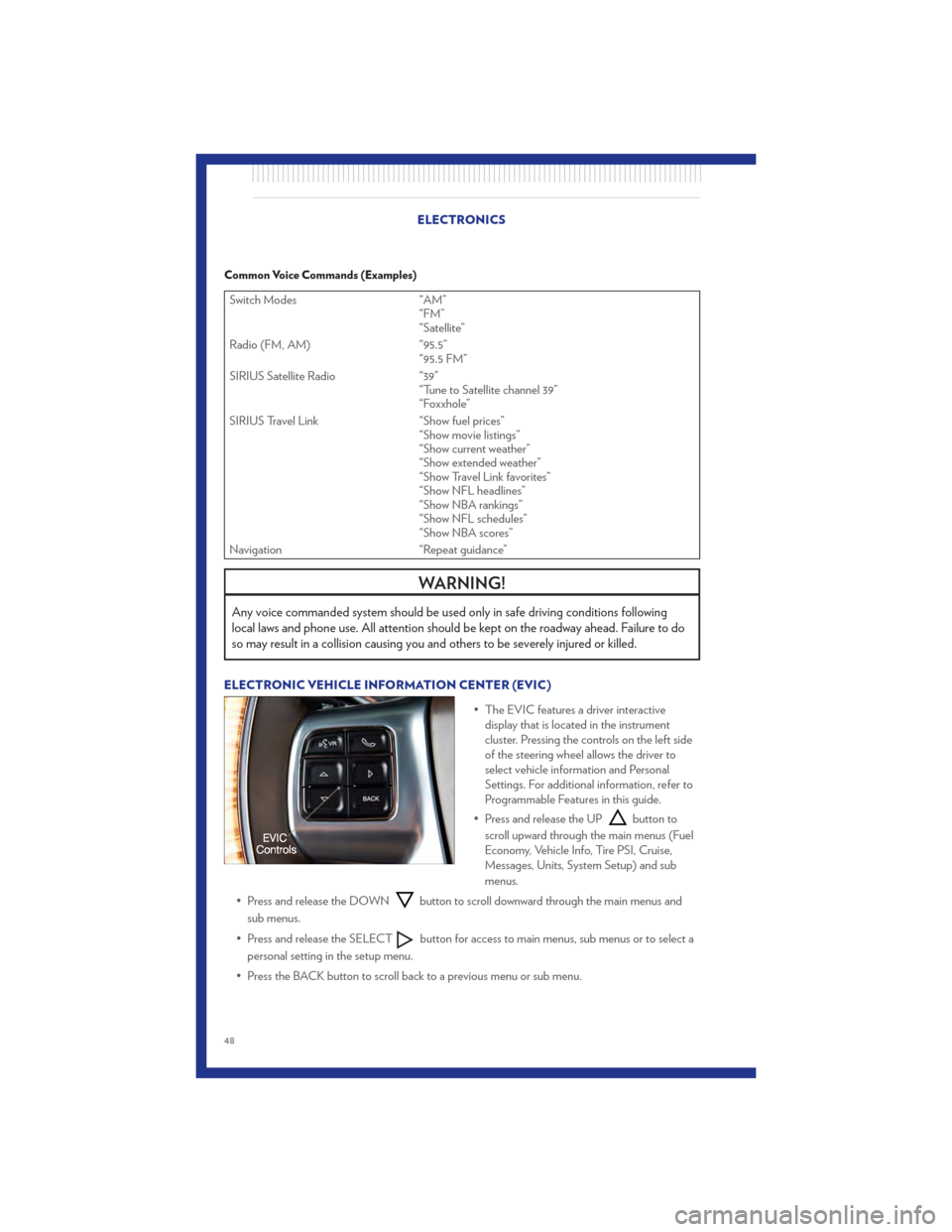
Common Voice Commands (Examples)
Switch Modes“AM”
“FM”
“Satellite”
Radio (FM, AM) “95.5”
“95.5 FM”
SIRIUS Satellite Radio “39”
“Tune to Satellite channel 39”
“Foxxhole”
SIRIUS Travel Link “Show fuel prices”
“Show movie listings”
“Show current weather”
“Show extended weather”
“Show Travel Link favorites”
“Show NFL headlines”
“Show NBA rankings”
“Show NFL schedules”
“Show NBA scores”
Navigation “Repeat guidance”
WARNING!
Any voice commanded system should be used only in safe driving conditions following
local laws and phone use. All attention should be kept on the roadway ahead. Failure to do
so may result in a collision causing you and others to be severely injured or killed.
ELECTRONIC VEHICLE INFORMATION CENTER (EVIC)
• The EVIC features a driver interactivedisplay that is located in the instrument
cluster. Pressing the controls on the left side
of the steering wheel allows the driver to
select vehicle information and Personal
Settings. For additional information, refer to
Programmable Features in this guide.
• Press and release the UP
button to
scroll upward through the main menus (Fuel
Economy, Vehicle Info, Tire PSI, Cruise,
Messages, Units, System Setup) and sub
menus.
• Press and release the DOWN
button to scroll downward through the main menus and
sub menus.
• Press and release the SELECT
button for access to main menus, sub menus or to select a
personal setting in the setup menu.
• Press the BACK button to scroll back to a previous menu or sub menu.
ELECTRONICS
48