Page 192 of 505
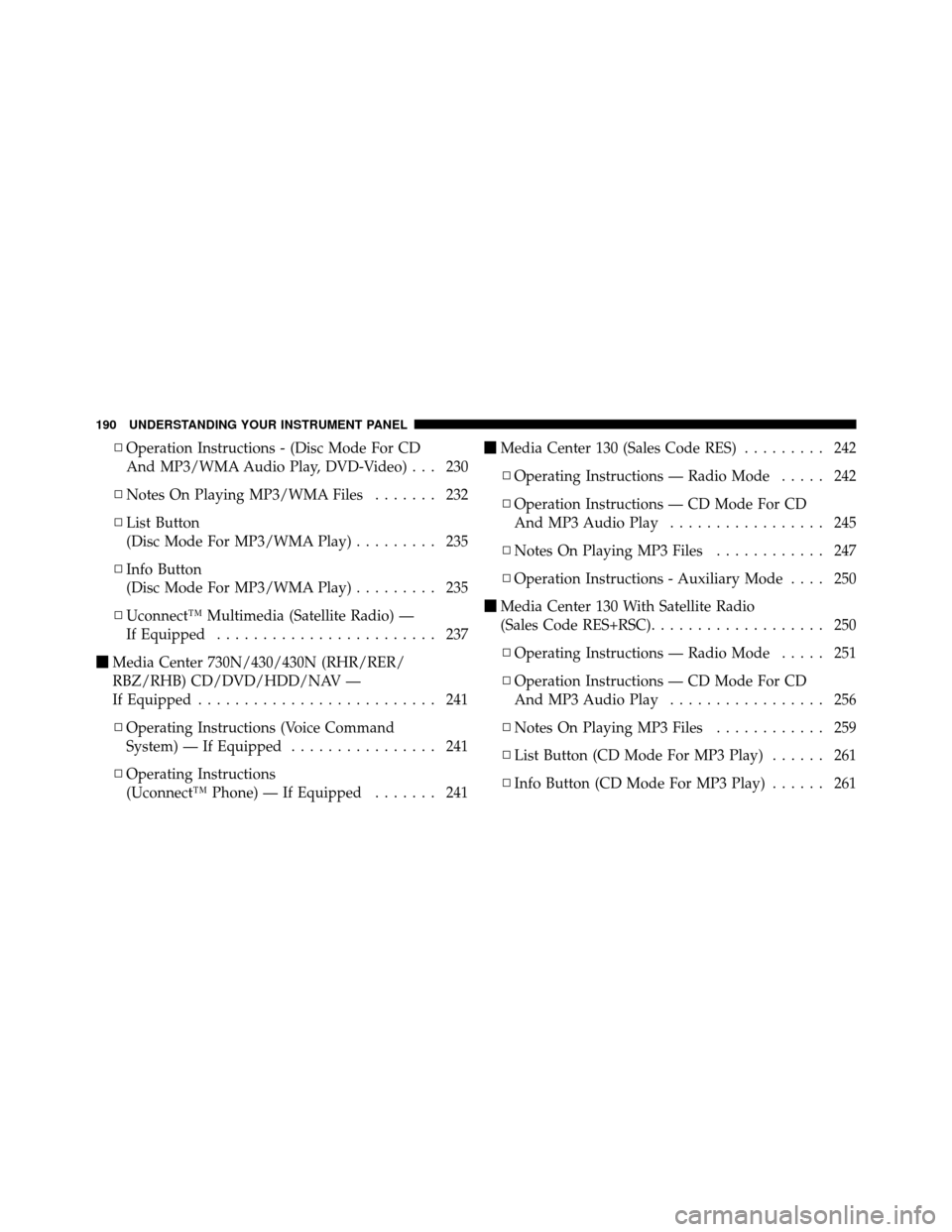
▫Operation Instructions - (Disc Mode For CD
And MP3/WMA Audio Play, DVD-Video) . . . 230
▫ Notes On Playing MP3/WMA Files ....... 232
▫ List Button
(Disc Mode For MP3/WMA Play) ......... 235
▫ Info Button
(Disc Mode For MP3/WMA Play) ......... 235
▫ Uconnect™ Multimedia (Satellite Radio) —
If Equipped ........................ 237
� Media Center 730N/430/430N (RHR/RER/
RBZ/RHB) CD/DVD/HDD/NAV —
If Equipped .......................... 241
▫ Operating Instructions (Voice Command
System) — If Equipped ................ 241
▫ Operating Instructions
(Uconnect™ Phone) — If Equipped ....... 241�
Media Center 130 (Sales Code RES) ......... 242
▫ Operating Instructions — Radio Mode ..... 242
▫ Operation Instructions — CD Mode For CD
And MP3 Audio Play ................. 245
▫ Notes On Playing MP3 Files ............ 247
▫ Operation Instructions - Auxiliary Mode .... 250
� Media Center 130 With Satellite Radio
(Sales Code RES+RSC) ................... 250
▫ Operating Instructions — Radio Mode ..... 251
▫ Operation Instructions — CD Mode For CD
And MP3 Audio Play ................. 256
▫ Notes On Playing MP3 Files ............ 259
▫ List Button (CD Mode For MP3 Play) ...... 261
▫ Info Button (CD Mode For MP3 Play) ...... 261
190 UNDERSTANDING YOUR INSTRUMENT PANEL
Page 193 of 505

▫Uconnect™ Multimedia (Satellite Radio) —
If Equipped ........................ 262
� iPod�/USB/MP3 Control — If Equipped ..... 266
▫ Connecting The iPod� Or External USB
Device ............................ 267
▫ Using This Feature ................... 268
▫ Controlling The iPod� Or External USB
Device Using Radio Buttons ............. 268
▫ Play Mode ......................... 268
▫ List Or Browse Mode ................. 270
▫ Bluetooth Streaming Audio (BTSA) ........ 272�
Steering Wheel Audio Controls —
If Equipped .......................... 273
▫ Radio Operation ..................... 274
▫ CD Player ......................... 274
� CD/DVD Disc Maintenance .............. 275
� Radio Operation And Mobile Phones ....... 275
� Climate Controls ...................... 275
▫ Manual Heating And Air Conditioning ..... 276
▫ Automatic Temperature Control (ATC) —
If Equipped ........................ 280
▫ Operating Tips ...................... 286
4
UNDERSTANDING YOUR INSTRUMENT PANEL 191
Page 212 of 505
ELECTRONIC VEHICLE INFORMATION CENTER
(EVIC) – IF EQUIPPED
The Electronic Vehicle Information Center (EVIC) fea-
tures a driver-interactive display that is located in the
instrument cluster.The EVIC consists of the following:•System Status
•Vehicle Information Warning Message Displays
•Personal Settings (Customer-Programmable Features)
•Compass Heading Display (N, S, E, W, NE, NW, SE,
SW)
•Outside Temperature Display (°F or °C)
•Trip Computer Functions
•Audio Mode Displays – 12 preset Radio Stations or CD
Title and Track number when playing
•Tire Pressure Monitor System (TPMS) Displays (if
equipped)
Electronic Vehicle Information Center (EVIC)
210 UNDERSTANDING YOUR INSTRUMENT PANEL
Page 224 of 505
MEDIA CENTER 230 (REQ) — AM/FM STEREO
RADIO AND 6–DISC CD/DVD CHANGER
(MP3/WMA AUX JACK)
NOTE:The radio sales code is located on the lower right
side of the radio faceplate.
Operating Instructions - Radio Mode
NOTE: The ignition switch must be in the ON or ACC
position to operate the radio.
Power Switch/Volume Control (Rotary)
Push the ON/VOLUME control knob to turn on the
radio. Press the ON/VOLUME control knob a second
time to turn off the radio.
Electronic Volume Control
The electronic volume control turns continuously (360
degrees) in either direction without stopping. Turning the
ON/VOLUME control knob to the right increases the
volume and to the left decreases it.
When the audio system is turned ON, the sound will be
set at the same volume level as last played.
SEEK Buttons
Press and release the SEEK buttons to search for the next
listenable station in AM/FM mode. Press the right switchMedia Center 230 (REQ)
222 UNDERSTANDING YOUR INSTRUMENT PANEL
Page 228 of 505

Program Type 16-Digit Character DisplayInformation Inform
Jazz Jazz
News News
Nostalgia Nostalga
Oldies Oldies
Personality Persnlty
Public Public
Rhythm and Blues R & B
Religious Music Rel Musc
Religious Talk Rel Talk
Rock Rock
Soft Soft
Soft Rock Soft Rck
Soft Rhythm and Blues SoftR&B Sports Sports
Talk TalkProgram Type 16-Digit Character Display
Top 40 Top 40
Weather Weather
By pressing the SEEK button when the Music Type icon
is displayed, the radio will be tuned to the next frequency
station with the same selected Music Type name. The
Music Type function only operates when in the FM
mode.
If a preset button is activated while in the Music Type
(Program Type) mode, the Music Type mode will be
exited and the radio will tune to the preset station.
SETUP Button
Pressing the SETUP button allows you to select between
the following items:
NOTE: Turn the TUNE/SCROLL control knob to scroll
through the entries. Push the AUDIO/SELECT button to
select an entry and make changes.
226 UNDERSTANDING YOUR INSTRUMENT PANEL
Page 229 of 505

•DVD Enter -When the disc is in DVD Menu mode,
selecting DVD Enter will allow you to play the current
highlighted selection. Use the remote control to scroll
up and down the menu (if equipped).
•DISC Play/Pause - You can toggle between
playing the DVD and pausing the DVD by
pushing the SELECT button (if equipped).
•DVD Play Options - Selecting the DVD Play Options
will display the following:
•Subtitle – Repeatedly pressing SELECT will switch
subtitles to different subtitle languages that are
available on the disc (if equipped).
•Audio Stream – Repeatedly pressing SELECT will
switch to different audio languages (if supported on
the disc) (if equipped).
•Angle – Repeatedly pressing SELECT will change
the viewing angle if supported by the DVD disc (if
equipped).
NOTE:
•The available selections for each of the above entries
varies depending upon the disc.
•These selections can only be made while playing a
DVD.
•VES™ Power - Allows you to turn VES™ ON and
OFF (if equipped).
•VES™ Lock - Locks out rear VES™ remote controls (if
equipped).
•VES™ CH1/CH2 - Allows the user to change the
mode of either the IR1 or IR2 wireless headphones by
pressing the AUDIO/SELECT button (if equipped).
4
UNDERSTANDING YOUR INSTRUMENT PANEL 227
Page 230 of 505

•Set Home Clock -Pressing the SELECT button allows
you to set the clock. Turn the TUNE/SCROLL control
knob to adjust the hours and then press and turn the
TUNE/SCROLL control knob to adjust the minutes.
Press the TUNE/SCROLL control knob again to save
changes.
•Player Defaults - Selecting this item will allow the
user to scroll through the following items and set
defaults according to customer preference.
Menu Language — If Equipped
Selecting this item will allow the user to choose the
default startup DVD menu language (effective only if
language supported by disc). If you want to select a
language not listed, then scroll down and select �other.�
Enter the four-digit country code using the TUNE/
SCROLL control knob to scroll up and down to select the
number and then push to select. Audio Language — If Equipped
Selecting this item allows you to choose a default audio
language (effective only if the language is supported by
the disc). You can select a language not listed by scrolling
down and selecting
�other.�Enter the country code using
the TUNE/SCROLL control knob to scroll up and down
to select the number and then push to select.
Subtitle Language — If Equipped
Selecting this item allows you to choose a default subtitle
language (effective only if the language is supported by
the disc). You can select a language not listed by scrolling
down and selecting �other.�Enter the country code using
the TUNE/SCROLL control knob to scroll up and down
to select the number and then push to select.
Subtitles — If Equipped
Selecting this item allows you to choose between subtitle
Off or On.
228 UNDERSTANDING YOUR INSTRUMENT PANEL
Page 231 of 505

Audio DRC — If Equipped
Selecting this item allows you to limit maximum audio
dynamic range. The default is set to�High,�and under
this setting, dialogues will play at 11 db higher than if the
setting is �Normal.�
Aspect Ratio — If Equipped
Selecting this item allows you to choose between wide
screen, pan scan, and letter box.
AutoPlay — If Equipped
When this is set to On and a DVD video is inserted, it will
bypass the DVD menu screen and automatically play the
movie. In some rare cases, the DVD player may not
auto-play the main title. In such cases, use the MENU
button on the remote control to select desired title to play. NOTE:
The user will have to set these defaults before
loading a disc. If changes are made to these settings after
a disc is loaded, changes will not be effective. Also, the
defaults are effective only if the disc supports the
customer-preferred settings.
AM and FM Buttons
Press the buttons to select AM or FM mode.
SET Button — To Set the Pushbutton Memory
When you are receiving a station that you wish to
commit to pushbutton memory, press the SET button.
The symbol SET 1 will now show in the display window.
Select the button (1-6) you wish to lock onto this station
and press and release that button. If a button is not
selected within five seconds after pressing the SET but-
ton, the station will continue to play but will not be
stored into pushbutton memory.
4
UNDERSTANDING YOUR INSTRUMENT PANEL 229