2011 CHEVROLET VOLT buttons
[x] Cancel search: buttonsPage 193 of 516

Black plate (3,1)Chevrolet Volt Owner Manual - 2011
Infotainment System 7-3
Theft-Deterrent Feature
The theft-deterrent feature works
by learning a portion of the
Vehicle Identification Number
(VIN) to the infotainment system.
The infotainment system does not
operate if it is stolen or moved to
a different vehicle.
Overview
When the navigation system is
turned on, a screen may appear that
must be read and acknowledged.
If the Caution screen appears,
press OK. If either the NAV or DEST
buttons are pressed, this Cautionscreen appears and OK must be
pressed to access the NAV and
DEST functions. See instructions
later in this section.
To get started, set your preferences
or delete information in the
navigation system using various
options.
Navigation System Overview
See
“Navigation Buttons” under
Using the Navigation System on
page 7‑39 for more information.
Page 196 of 516
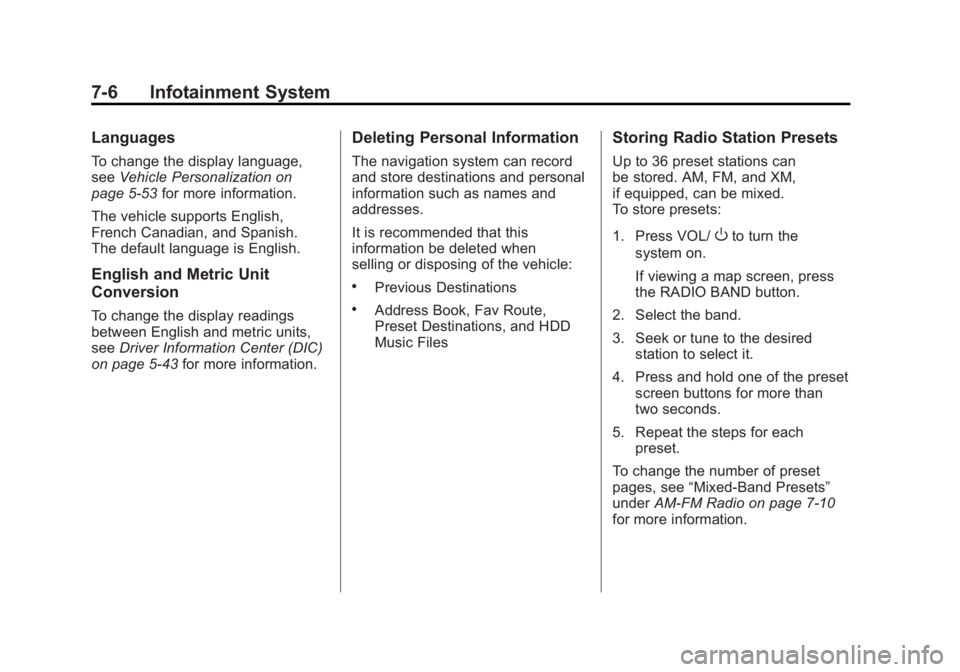
Black plate (6,1)Chevrolet Volt Owner Manual - 2011
7-6 Infotainment System
Languages
To change the display language,
seeVehicle Personalization on
page 5‑53 for more information.
The vehicle supports English,
French Canadian, and Spanish.
The default language is English.
English and Metric Unit
Conversion
To change the display readings
between English and metric units,
see Driver Information Center (DIC)
on page 5‑43 for more information.
Deleting Personal Information
The navigation system can record
and store destinations and personal
information such as names and
addresses.
It is recommended that this
information be deleted when
selling or disposing of the vehicle:
.Previous Destinations
.Address Book, Fav Route,
Preset Destinations, and HDD
Music Files
Storing Radio Station Presets
Up to 36 preset stations can
be stored. AM, FM, and XM,
if equipped, can be mixed.
To store presets:
1. Press VOL/
Oto turn the
system on.
If viewing a map screen, press
the RADIO BAND button.
2. Select the band.
3. Seek or tune to the desired station to select it.
4. Press and hold one of the preset screen buttons for more than
two seconds.
5. Repeat the steps for each preset.
To change the number of preset
pages, see “Mixed-Band Presets”
under AM-FM Radio on page 7‑10
for more information.
Page 198 of 516

Black plate (8,1)Chevrolet Volt Owner Manual - 2011
7-8 Infotainment System
Entering a Point of Interest (POI)
To set a destination by entering a
Point of Interest (POI):
1. Press VOL/
Oto turn the
system on.
2. A caution could appear. Press OK to proceed.
3. Press the DEST button.
4. Press the Point of Interest screen button.
5. Enter the specific title of the POI in the POI name space
(e.g., Washington Monument).
If four or fewer names are
available, a list displays. If more
than four are available, there is a
match counter with a number in
it, representing the number of
available POI names. Press the
List screen button to view the
list. Select the POI. 6. Press the Go screen button.
The system calculates the route.
7. Select the route preference for Fastest, Shortest, or Easiest.
The system highlights the route.
8. Press the Start Guidance screen button. The route is now ready
to be started.
See Destination on page 7‑51 for
more information on how to enter
a POI.
Storing Preset Destinations
1. Press VOL/Oto turn the
system on.
2. If a caution appears, press the OK screen button to proceed.
3. Press the DEST button.
4. Enter a destination. See Destination on page 7‑51
for information on how to
enter a destination. 5. Press Save from the map
screen to add the current final
destination to the address book.
6. Press the Edit screen button and then press the Change
Name field on the screen.
An alpha-keyboard displays.
Enter the name.
7. Press and hold one of the screen buttons at the bottom
of the screen until the text in
the button changes.
The address book entry
name appears in that preset
destination screen button and
is now available to select from
the Select Destination screen.
See “Using the Stored Preset
Destinations” following to select
it as a destination.
See Destination on page 7‑51
for more information on how to
add preset destinations.
Page 199 of 516

Black plate (9,1)Chevrolet Volt Owner Manual - 2011
Infotainment System 7-9
Using the Stored Preset
Destinations
These destinations are available for
selection while driving.
1. Press VOL/
Oto turn the
system on.
2. A caution could appear. Press the OK screen button
to proceed.
3. Press the DEST button.
4. Press one of the available preset destination screen
buttons. The system calculates
the route.
5. Select the route preference for Fastest, Shortest, or Easiest.
The system highlights the route.
6. Press the Start Guidance screen button. The route is now ready
to be started.
See “Preset Destinations” under
Destination on page 7‑51 for more
information.
Canceling Guidance
Guidance is canceled at the final
destination. To cancel guidance
prior to reaching the final
destination:
1. Press the DEST button.
2. Press the Cancel Guidance screen button.
3. Press the Yes screen button to confirm cancellation.
Voice Guidance
To adjust the volume of voice
guidance prompts:
1. Press the CONFIG button toenter the menu features. Turn
the TUNE/MENU knob until Nav
displays. Press the TUNE/MENU
knob to select Nav or press the
Nav screen button to display
more options within that feature.
2. Press Voice Prompt. 3. Press Voice Volume.
4. Press the + or
–screen buttons
to increase or to decrease the
volume of the voice prompts.
See Using the Navigation System
on page 7‑39 for more information.
Cleaning the Display
If the center stack or the display is
stained, wipe it with a dry, soft cloth.
Notice:Using abrasive cleaners
when cleaning glass surfaces,
could scratch the glass. When
cleaning the glass, use only a
soft cloth and do not spray
cleaner directly on the system.
Do not wipe the center stack with
a hard cloth or use a volatile liquid
such as paint thinner; it could
scratch the surface or erase
the characters on the buttons.
Page 202 of 516

Black plate (12,1)Chevrolet Volt Owner Manual - 2011
7-12 Infotainment System
Radio Menu
There are two ways to access the
Radio menu:
.Press the CONFIG button, then
press the Radio screen button.
.Turn the TUNE/MENU knob
until Radio displays. Press the
TUNE/MENU knob to select
Radio or press the Radio screen
button to display more options
within that feature.Audio Cue Options
This menu allows changes to the
Audio Cue features.
Audio Cue Options are used to
welcome the driver to the car as
well as indicate when the vehicle
is ready to drive or when the vehicle
is no longer ready to drive.
Audio Cue Volume:
Press the + or
− screen buttons to adjust the audio
cue volume. The audio cue volume
has a minimum volume. A “Limit
Reached” pop-up will display when
the volume has been changed to
less than the minimum volume.
Press the Audio Cue Volume screen
button to hear the selected sound
level.
The audio cues can also be
changed by adjusting the
TUNE/MENU knob.
Audio Cues: Press to turn the
audio cues on or off. A checkmark
indicates the audio cues are on.
Page 204 of 516

Black plate (14,1)Chevrolet Volt Owner Manual - 2011
7-14 Infotainment System
To scroll through the pages, press
the FAV button. The current page
number displays above the preset
buttons. The stored stations for
each list display on the preset
buttons at the bottom of the screen.
The number of preset FAV lists can
be changed.
To store a radio station to a
mixed-band preset list:
1. Press the RADIO BAND button,then press AM, FM, or XM,
if equipped, to select the
desired band.
2. Tune to the station.
3. Press the FAV button to scroll to the list. 4. Press and hold one of the
preset buttons for more than
two seconds. The station
frequency appears on the
preset button at the bottom
of the display.
5. Repeat the steps for each preset in each page.
To recall a preset station from a
FAV page:
1. Press the FAV button to scroll to the page.
2. Press the preset button. The stored preset station
is recalled.Timeshift
The timeshift feature automatically
begins recording the audio when
listening to the radio.
The recording allows playback of
content that was missed.
Timeshift stores up to 20 minutes
of content. After 20 minutes, it
removes the oldest content and
continues recording new content.
While listening to the radio, press
k(Play/Pause) to stop hearing the
information through the speaker.
During this paused time, timeshift
keeps recording. A status bar
displays the length of the recording.
Page 206 of 516

Black plate (16,1)Chevrolet Volt Owner Manual - 2011
7-16 Infotainment System
Satellite Radio
XM™Satellite Radio Service
Vehicles with an XM satellite radio
tuner and an XM satellite radio
subscription can receive XM
programming.
XM is a satellite radio service based
in the 48 contiguous United States
and 10 Canadian provinces. XM
satellite radio has a wide variety of
programming and commercial-free
music, coast to coast, and in
digital-quality sound. A service
fee is required to receive the XM
service. For more information,
see www.xmradio.com or call
1-800-929-2100 in the U.S.
In Canada, see www.xmradio.ca
or call 1-877-438-9677.
When XM is active, the channel
name and number, category name,
song title, and artist display on the
screen.
XM Categories
XM stations are organized in
categories.
Removing or Adding Categories
1. Press the CONFIG button.
Turn the TUNE/MENU knob
until Radio displays. Press the
TUNE/MENU knob or press
Radio to display the radio
settings menu.
2. Select the Show/Hide XM Categories screen button.
3. Press the category buttons on the screen to show or hide the
category.
XM Messages
XL (Explicit Language
Channels): These channels, or any
others, can be blocked by request,
by calling 1-800-929-2100 in the
U.S., and 1-877-438-9677 in
Canada. XM Updating:
The encryption code
in the receiver is being updated.
No action is required. This process
should take no longer than
30 seconds.
Loading XM: The audio system
is acquiring and processing audio
and text data. No action is needed.
This message should disappear
shortly.
Channel Off Air: This channel is
not currently in service. Tune in to
another channel.
Channel Unauth: This channel is
blocked or cannot be received with
your XM subscription package.
Channel Unavailable: This
previously assigned channel is
no longer assigned. Tune to
another station.
No Artist Info: The system
is working properly. No artist
information is available at this
time on this channel.
Page 211 of 516

Black plate (21,1)Chevrolet Volt Owner Manual - 2011
Infotainment System 7-21
Playing an Audio and
Video DVD
To view the DVD video, the vehicle
must be in P (Park) or the parking
brake must be engaged.
After the DVD is loaded, the menu
options display on the DVD screen.
The menu options time out and
a full screen appears after about
10 seconds. Press anywhere on
the navigation system screen or
press the FAV, HDD/DVD/AUX,
or
}BACK button to view the
menu screen again.
Use the preset keys or press screen
buttons to operate the DVD options. There are two pages of DVD
options. Press the arrow screen
button, in the bottom right corner
of the screen, to access the other
page. Only the highlighted functions
are available for use. Some menu
options are only available when the
disc is not playing.
DVD Options
Full Screen:
1. Press to hide the DVD options
and display the full video image.
2. Press anywhere on the navigation system screen or
press the FAV, HDD/DVD/AUX,
or
}BACK button to display the
source screen buttons over the
video image.
Cursor: Press this button
to access the Cursor menu.
The arrows and other cursor
options allow navigation of the
DVD menu options. The Cursor
menu options are only available
if a DVD has a menu.
q,Q,r,R(Arrow Buttons):
Use these arrow screen buttons to
navigate through the DVD menu.
k(Play/Pause): Use to start,
pause, or resume play.
SEEK
[:
1. Press to seek to the next chapter.
2. Press more than once to continue moving forward through
the disc.
3. Press and hold to fast forward through a disc. When fast
forward is active, press again
to change the speed. Elapsed
time displays.
4. Press
kto resume playing.