2011 CHEVROLET MALIBU reset
[x] Cancel search: resetPage 143 of 382
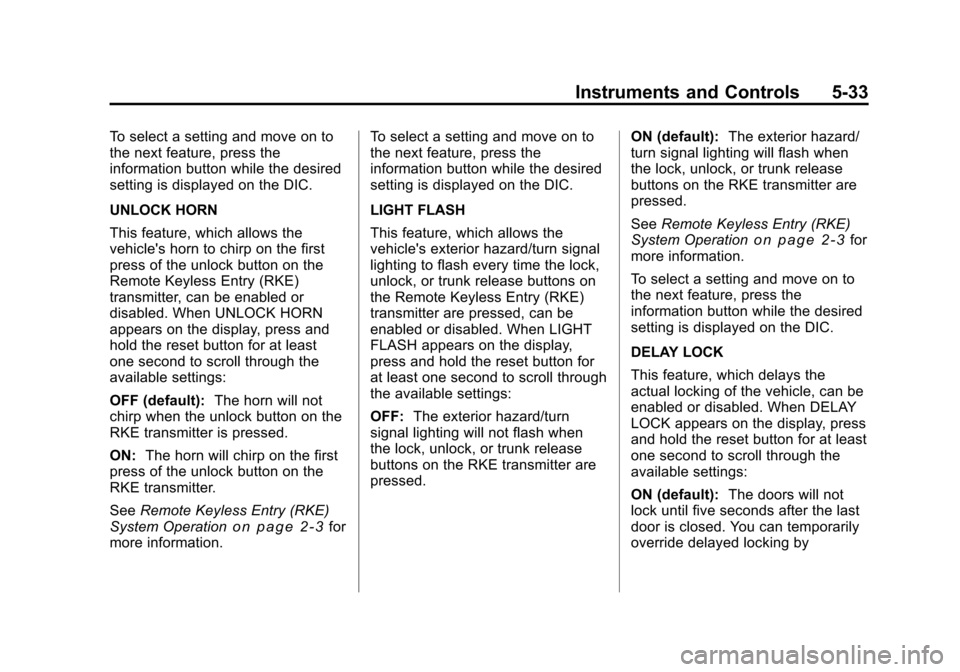
Black plate (33,1)Chevrolet Malibu Owner Manual - 2011
Instruments and Controls 5-33
To select a setting and move on to
the next feature, press the
information button while the desired
setting is displayed on the DIC.
UNLOCK HORN
This feature, which allows the
vehicle's horn to chirp on the first
press of the unlock button on the
Remote Keyless Entry (RKE)
transmitter, can be enabled or
disabled. When UNLOCK HORN
appears on the display, press and
hold the reset button for at least
one second to scroll through the
available settings:
OFF (default):The horn will not
chirp when the unlock button on the
RKE transmitter is pressed.
ON: The horn will chirp on the first
press of the unlock button on the
RKE transmitter.
See Remote Keyless Entry (RKE)
System Operation
on page 2‑3for
more information. To select a setting and move on to
the next feature, press the
information button while the desired
setting is displayed on the DIC.
LIGHT FLASH
This feature, which allows the
vehicle's exterior hazard/turn signal
lighting to flash every time the lock,
unlock, or trunk release buttons on
the Remote Keyless Entry (RKE)
transmitter are pressed, can be
enabled or disabled. When LIGHT
FLASH appears on the display,
press and hold the reset button for
at least one second to scroll through
the available settings:
OFF:
The exterior hazard/turn
signal lighting will not flash when
the lock, unlock, or trunk release
buttons on the RKE transmitter are
pressed. ON (default):
The exterior hazard/
turn signal lighting will flash when
the lock, unlock, or trunk release
buttons on the RKE transmitter are
pressed.
See Remote Keyless Entry (RKE)
System Operation
on page 2‑3for
more information.
To select a setting and move on to
the next feature, press the
information button while the desired
setting is displayed on the DIC.
DELAY LOCK
This feature, which delays the
actual locking of the vehicle, can be
enabled or disabled. When DELAY
LOCK appears on the display, press
and hold the reset button for at least
one second to scroll through the
available settings:
ON (default): The doors will not
lock until five seconds after the last
door is closed. You can temporarily
override delayed locking by
Page 144 of 382
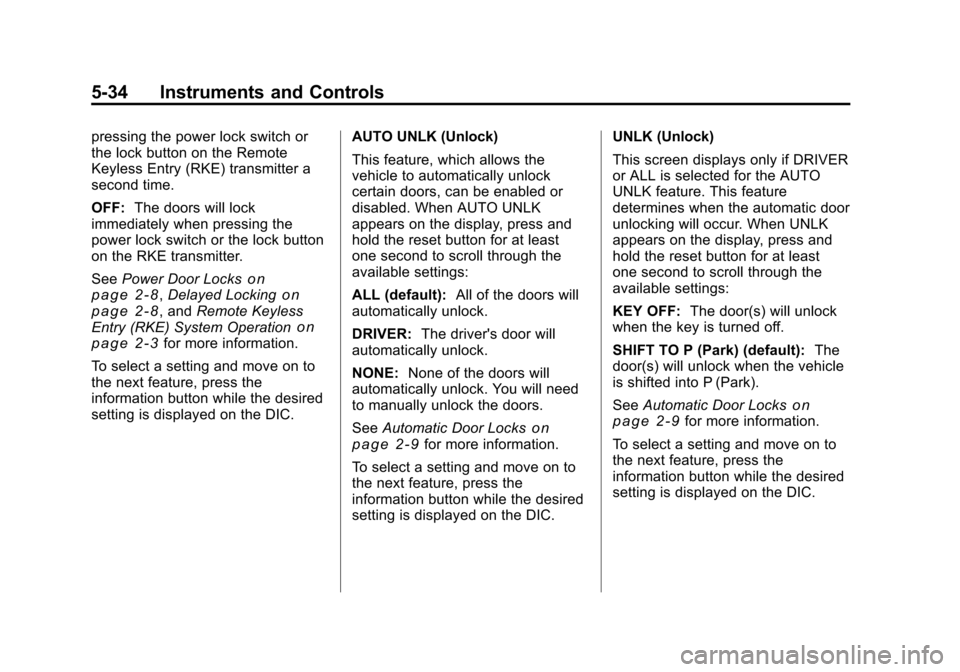
Black plate (34,1)Chevrolet Malibu Owner Manual - 2011
5-34 Instruments and Controls
pressing the power lock switch or
the lock button on the Remote
Keyless Entry (RKE) transmitter a
second time.
OFF:The doors will lock
immediately when pressing the
power lock switch or the lock button
on the RKE transmitter.
See Power Door Locks
on
page 2‑8, Delayed Lockingon
page 2‑8, and Remote Keyless
Entry (RKE) System Operationon
page 2‑3for more information.
To select a setting and move on to
the next feature, press the
information button while the desired
setting is displayed on the DIC. AUTO UNLK (Unlock)
This feature, which allows the
vehicle to automatically unlock
certain doors, can be enabled or
disabled. When AUTO UNLK
appears on the display, press and
hold the reset button for at least
one second to scroll through the
available settings:
ALL (default):
All of the doors will
automatically unlock.
DRIVER: The driver's door will
automatically unlock.
NONE: None of the doors will
automatically unlock. You will need
to manually unlock the doors.
See Automatic Door Locks
on
page 2‑9for more information.
To select a setting and move on to
the next feature, press the
information button while the desired
setting is displayed on the DIC. UNLK (Unlock)
This screen displays only if DRIVER
or ALL is selected for the AUTO
UNLK feature. This feature
determines when the automatic door
unlocking will occur. When UNLK
appears on the display, press and
hold the reset button for at least
one second to scroll through the
available settings:
KEY OFF:
The door(s) will unlock
when the key is turned off.
SHIFT TO P (Park) (default): The
door(s) will unlock when the vehicle
is shifted into P (Park).
See Automatic Door Locks
on
page 2‑9for more information.
To select a setting and move on to
the next feature, press the
information button while the desired
setting is displayed on the DIC.
Page 145 of 382
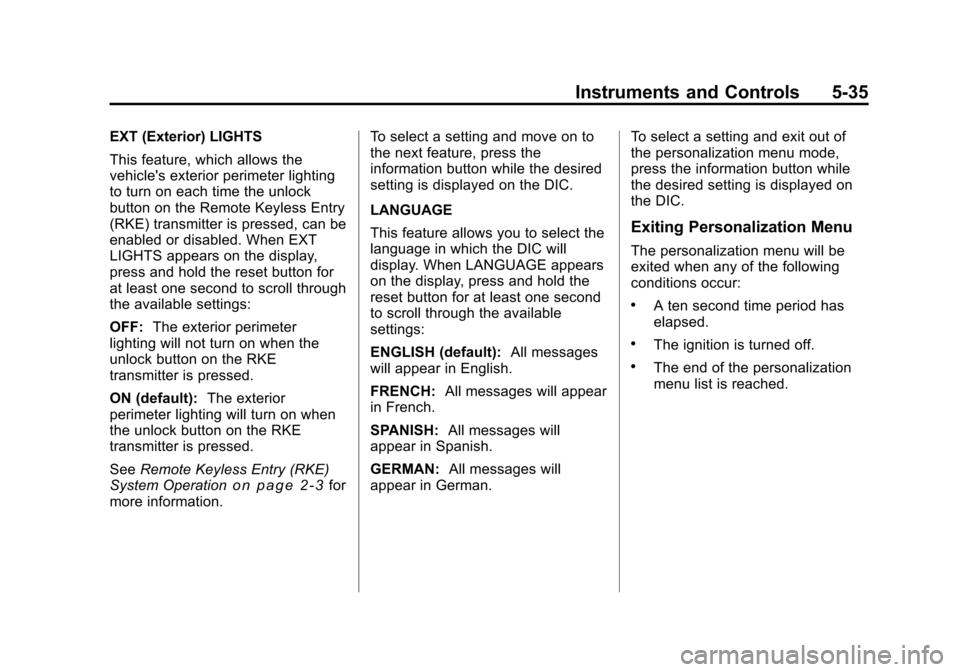
Black plate (35,1)Chevrolet Malibu Owner Manual - 2011
Instruments and Controls 5-35
EXT (Exterior) LIGHTS
This feature, which allows the
vehicle's exterior perimeter lighting
to turn on each time the unlock
button on the Remote Keyless Entry
(RKE) transmitter is pressed, can be
enabled or disabled. When EXT
LIGHTS appears on the display,
press and hold the reset button for
at least one second to scroll through
the available settings:
OFF:The exterior perimeter
lighting will not turn on when the
unlock button on the RKE
transmitter is pressed.
ON (default): The exterior
perimeter lighting will turn on when
the unlock button on the RKE
transmitter is pressed.
See Remote Keyless Entry (RKE)
System Operation
on page 2‑3for
more information. To select a setting and move on to
the next feature, press the
information button while the desired
setting is displayed on the DIC.
LANGUAGE
This feature allows you to select the
language in which the DIC will
display. When LANGUAGE appears
on the display, press and hold the
reset button for at least one second
to scroll through the available
settings:
ENGLISH (default):
All messages
will appear in English.
FRENCH: All messages will appear
in French.
SPANISH: All messages will
appear in Spanish.
GERMAN: All messages will
appear in German. To select a setting and exit out of
the personalization menu mode,
press the information button while
the desired setting is displayed on
the DIC.
Exiting Personalization Menu
The personalization menu will be
exited when any of the following
conditions occur:
.A ten second time period has
elapsed.
.The ignition is turned off.
.The end of the personalization
menu list is reached.
Page 155 of 382
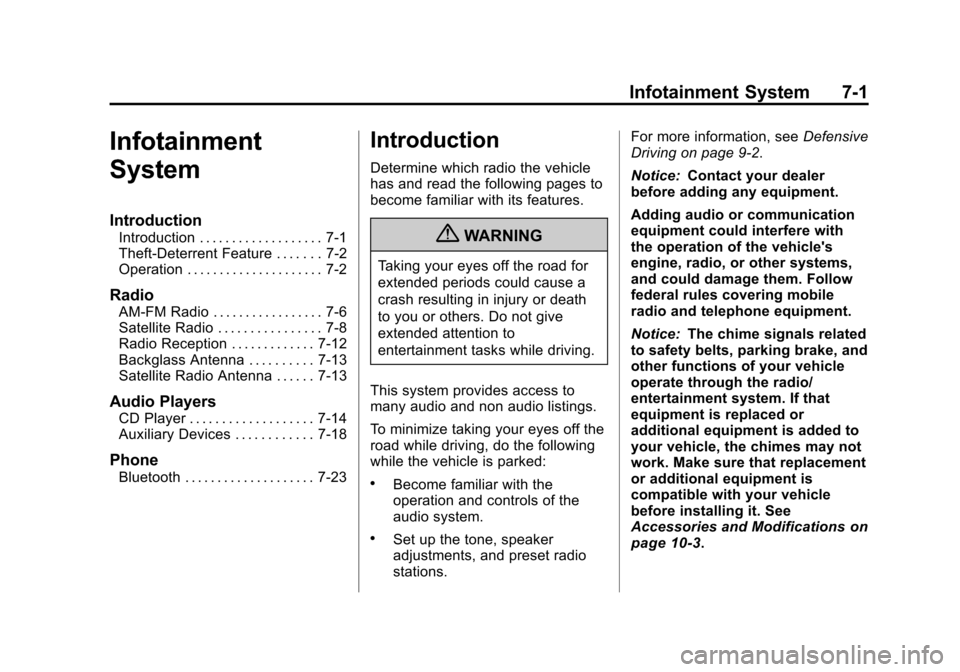
Black plate (1,1)Chevrolet Malibu Owner Manual - 2011
Infotainment System 7-1
Infotainment
System
Introduction
Introduction . . . . . . . . . . . . . . . . . . . 7-1
Theft-Deterrent Feature . . . . . . . 7-2
Operation . . . . . . . . . . . . . . . . . . . . . 7-2
Radio
AM-FM Radio . . . . . . . . . . . . . . . . . 7-6
Satellite Radio . . . . . . . . . . . . . . . . 7-8
Radio Reception . . . . . . . . . . . . . 7-12
Backglass Antenna . . . . . . . . . . 7-13
Satellite Radio Antenna . . . . . . 7-13
Audio Players
CD Player . . . . . . . . . . . . . . . . . . . 7-14
Auxiliary Devices . . . . . . . . . . . . 7-18
Phone
Bluetooth . . . . . . . . . . . . . . . . . . . . 7-23
Introduction
Determine which radio the vehicle
has and read the following pages to
become familiar with its features.
{WARNING
Taking your eyes off the road for
extended periods could cause a
crash resulting in injury or death
to you or others. Do not give
extended attention to
entertainment tasks while driving.
This system provides access to
many audio and non audio listings.
To minimize taking your eyes off the
road while driving, do the following
while the vehicle is parked:
.Become familiar with the
operation and controls of the
audio system.
.Set up the tone, speaker
adjustments, and preset radio
stations. For more information, see
Defensive
Driving on page 9‑2.
Notice: Contact your dealer
before adding any equipment.
Adding audio or communication
equipment could interfere with
the operation of the vehicle's
engine, radio, or other systems,
and could damage them. Follow
federal rules covering mobile
radio and telephone equipment.
Notice: The chime signals related
to safety belts, parking brake, and
other functions of your vehicle
operate through the radio/
entertainment system. If that
equipment is replaced or
additional equipment is added to
your vehicle, the chimes may not
work. Make sure that replacement
or additional equipment is
compatible with your vehicle
before installing it. See
Accessories and Modificationson
page 10‑3.
Page 160 of 382
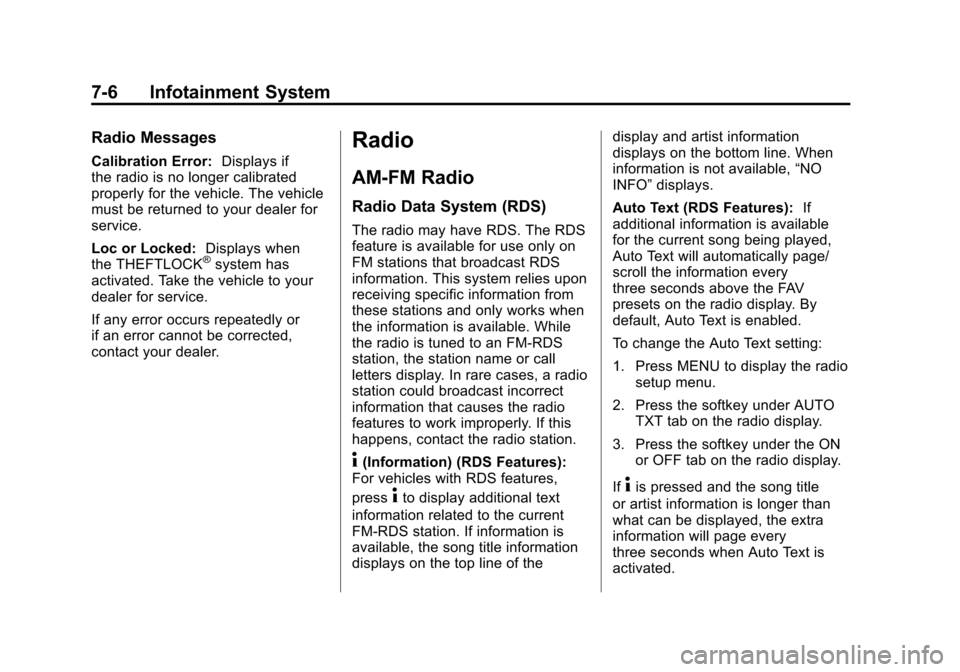
Black plate (6,1)Chevrolet Malibu Owner Manual - 2011
7-6 Infotainment System
Radio Messages
Calibration Error:Displays if
the radio is no longer calibrated
properly for the vehicle. The vehicle
must be returned to your dealer for
service.
Loc or Locked: Displays when
the THEFTLOCK
®system has
activated. Take the vehicle to your
dealer for service.
If any error occurs repeatedly or
if an error cannot be corrected,
contact your dealer.
Radio
AM-FM Radio
Radio Data System (RDS)
The radio may have RDS. The RDS
feature is available for use only on
FM stations that broadcast RDS
information. This system relies upon
receiving specific information from
these stations and only works when
the information is available. While
the radio is tuned to an FM-RDS
station, the station name or call
letters display. In rare cases, a radio
station could broadcast incorrect
information that causes the radio
features to work improperly. If this
happens, contact the radio station.
4(Information) (RDS Features):
For vehicles with RDS features,
press
4to display additional text
information related to the current
FM-RDS station. If information is
available, the song title information
displays on the top line of the display and artist information
displays on the bottom line. When
information is not available,
“NO
INFO” displays.
Auto Text (RDS Features): If
additional information is available
for the current song being played,
Auto Text will automatically page/
scroll the information every
three seconds above the FAV
presets on the radio display. By
default, Auto Text is enabled.
To change the Auto Text setting:
1. Press MENU to display the radio
setup menu.
2. Press the softkey under AUTO TXT tab on the radio display.
3. Press the softkey under the ON or OFF tab on the radio display.
If4is pressed and the song title
or artist information is longer than
what can be displayed, the extra
information will page every
three seconds when Auto Text is
activated.
Page 161 of 382
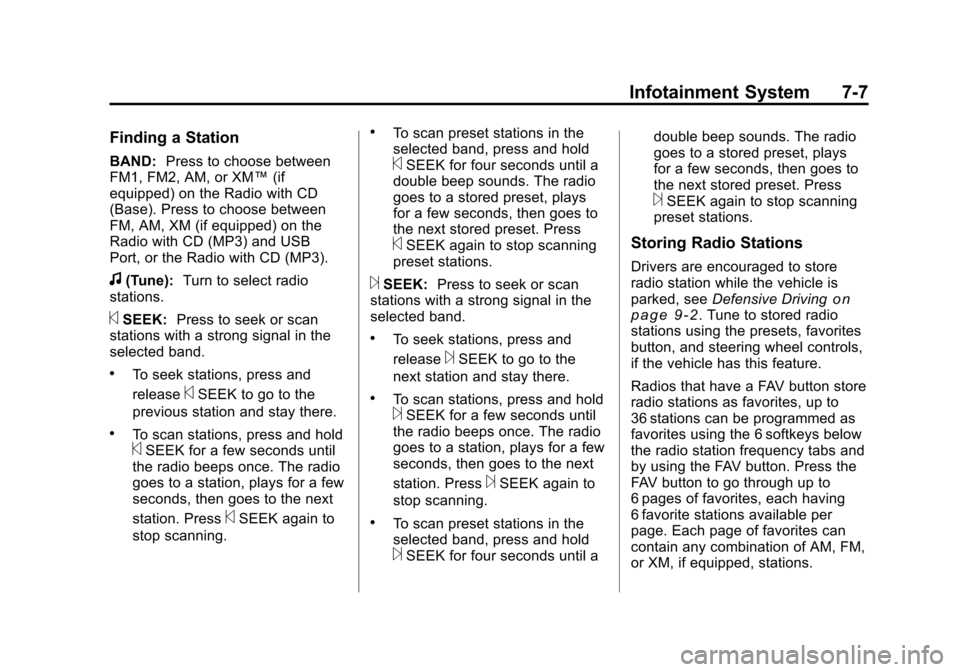
Black plate (7,1)Chevrolet Malibu Owner Manual - 2011
Infotainment System 7-7
Finding a Station
BAND:Press to choose between
FM1, FM2, AM, or XM™ (if
equipped) on the Radio with CD
(Base). Press to choose between
FM, AM, XM (if equipped) on the
Radio with CD (MP3) and USB
Port, or the Radio with CD (MP3).
f(Tune): Turn to select radio
stations.
©SEEK: Press to seek or scan
stations with a strong signal in the
selected band.
.To seek stations, press and
release
©SEEK to go to the
previous station and stay there.
.To scan stations, press and hold©SEEK for a few seconds until
the radio beeps once. The radio
goes to a station, plays for a few
seconds, then goes to the next
station. Press
©SEEK again to
stop scanning.
.To scan preset stations in the
selected band, press and hold
©SEEK for four seconds until a
double beep sounds. The radio
goes to a stored preset, plays
for a few seconds, then goes to
the next stored preset. Press
©SEEK again to stop scanning
preset stations.
¨SEEK: Press to seek or scan
stations with a strong signal in the
selected band.
.To seek stations, press and
release
¨SEEK to go to the
next station and stay there.
.To scan stations, press and hold¨SEEK for a few seconds until
the radio beeps once. The radio
goes to a station, plays for a few
seconds, then goes to the next
station. Press
¨SEEK again to
stop scanning.
.To scan preset stations in the
selected band, press and hold
¨SEEK for four seconds until a double beep sounds. The radio
goes to a stored preset, plays
for a few seconds, then goes to
the next stored preset. Press
¨SEEK again to stop scanning
preset stations.
Storing Radio Stations
Drivers are encouraged to store
radio station while the vehicle is
parked, see Defensive Driving
on
page 9‑2. Tune to stored radio
stations using the presets, favorites
button, and steering wheel controls,
if the vehicle has this feature.
Radios that have a FAV button store
radio stations as favorites, up to
36 stations can be programmed as
favorites using the 6 softkeys below
the radio station frequency tabs and
by using the FAV button. Press the
FAV button to go through up to
6 pages of favorites, each having
6 favorite stations available per
page. Each page of favorites can
contain any combination of AM, FM,
or XM, if equipped, stations.
Page 162 of 382
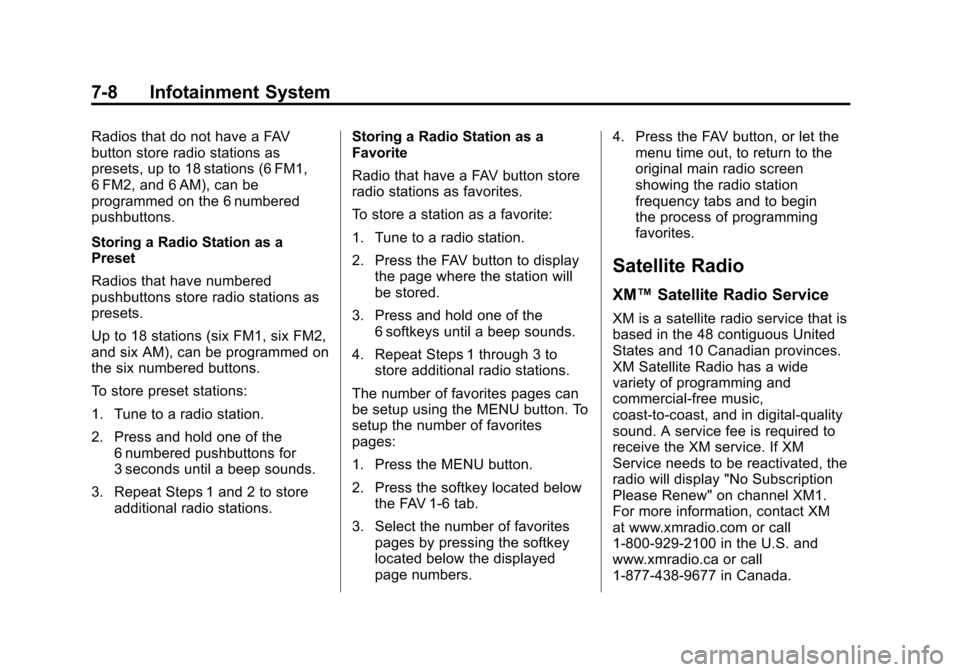
Black plate (8,1)Chevrolet Malibu Owner Manual - 2011
7-8 Infotainment System
Radios that do not have a FAV
button store radio stations as
presets, up to 18 stations (6 FM1,
6 FM2, and 6 AM), can be
programmed on the 6 numbered
pushbuttons.
Storing a Radio Station as a
Preset
Radios that have numbered
pushbuttons store radio stations as
presets.
Up to 18 stations (six FM1, six FM2,
and six AM), can be programmed on
the six numbered buttons.
To store preset stations:
1. Tune to a radio station.
2. Press and hold one of the6 numbered pushbuttons for
3 seconds until a beep sounds.
3. Repeat Steps 1 and 2 to store additional radio stations. Storing a Radio Station as a
Favorite
Radio that have a FAV button store
radio stations as favorites.
To store a station as a favorite:
1. Tune to a radio station.
2. Press the FAV button to display
the page where the station will
be stored.
3. Press and hold one of the 6 softkeys until a beep sounds.
4. Repeat Steps 1 through 3 to store additional radio stations.
The number of favorites pages can
be setup using the MENU button. To
setup the number of favorites
pages:
1. Press the MENU button.
2. Press the softkey located below the FAV 1-6 tab.
3. Select the number of favorites pages by pressing the softkey
located below the displayed
page numbers. 4. Press the FAV button, or let the
menu time out, to return to the
original main radio screen
showing the radio station
frequency tabs and to begin
the process of programming
favorites.
Satellite Radio
XM™ Satellite Radio Service
XM is a satellite radio service that is
based in the 48 contiguous United
States and 10 Canadian provinces.
XM Satellite Radio has a wide
variety of programming and
commercial-free music,
coast-to-coast, and in digital-quality
sound. A service fee is required to
receive the XM service. If XM
Service needs to be reactivated, the
radio will display "No Subscription
Please Renew" on channel XM1.
For more information, contact XM
at www.xmradio.com or call
1-800-929-2100 in the U.S. and
www.xmradio.ca or call
1-877-438-9677 in Canada.
Page 163 of 382
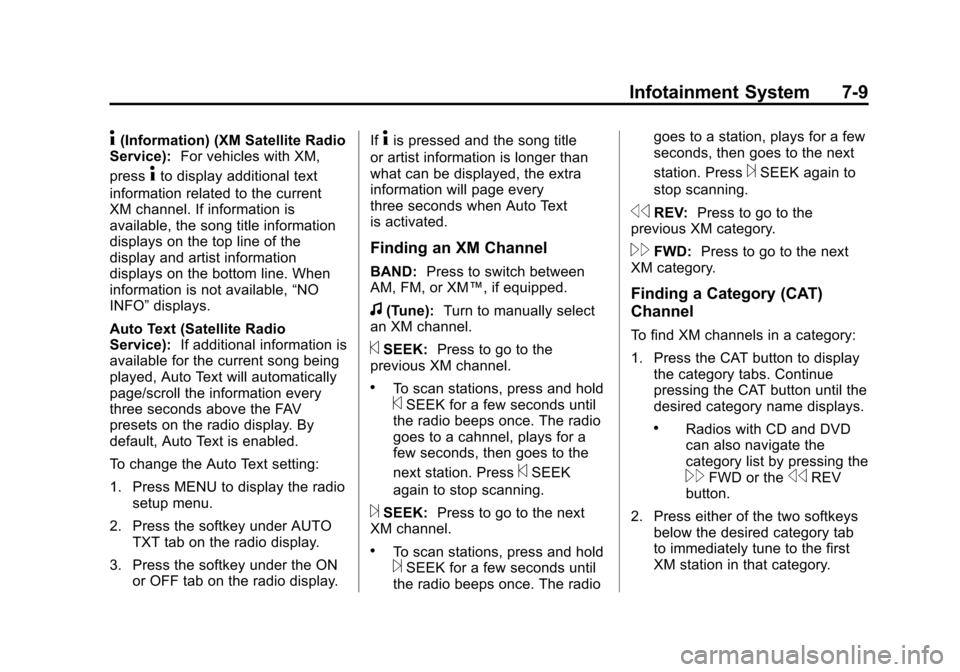
Black plate (9,1)Chevrolet Malibu Owner Manual - 2011
Infotainment System 7-9
4(Information) (XM Satellite Radio
Service): For vehicles with XM,
press
4to display additional text
information related to the current
XM channel. If information is
available, the song title information
displays on the top line of the
display and artist information
displays on the bottom line. When
information is not available, “NO
INFO” displays.
Auto Text (Satellite Radio
Service): If additional information is
available for the current song being
played, Auto Text will automatically
page/scroll the information every
three seconds above the FAV
presets on the radio display. By
default, Auto Text is enabled.
To change the Auto Text setting:
1. Press MENU to display the radio
setup menu.
2. Press the softkey under AUTO TXT tab on the radio display.
3. Press the softkey under the ON or OFF tab on the radio display. If
4is pressed and the song title
or artist information is longer than
what can be displayed, the extra
information will page every
three seconds when Auto Text
is activated.
Finding an XM Channel
BAND: Press to switch between
AM, FM, or XM™, if equipped.
f(Tune): Turn to manually select
an XM channel.
©SEEK: Press to go to the
previous XM channel.
.To scan stations, press and hold©SEEK for a few seconds until
the radio beeps once. The radio
goes to a cahnnel, plays for a
few seconds, then goes to the
next station. Press
©SEEK
again to stop scanning.
¨SEEK: Press to go to the next
XM channel.
.To scan stations, press and hold¨SEEK for a few seconds until
the radio beeps once. The radio goes to a station, plays for a few
seconds, then goes to the next
station. Press
¨SEEK again to
stop scanning.
sREV: Press to go to the
previous XM category.
\FWD: Press to go to the next
XM category.
Finding a Category (CAT)
Channel
To find XM channels in a category:
1. Press the CAT button to display the category tabs. Continue
pressing the CAT button until the
desired category name displays.
.Radios with CD and DVD
can also navigate the
category list by pressing the
\FWD or thesREV
button.
2. Press either of the two softkeys below the desired category tab
to immediately tune to the first
XM station in that category.