2011 CHEVROLET AVEO audio
[x] Cancel search: audioPage 141 of 328
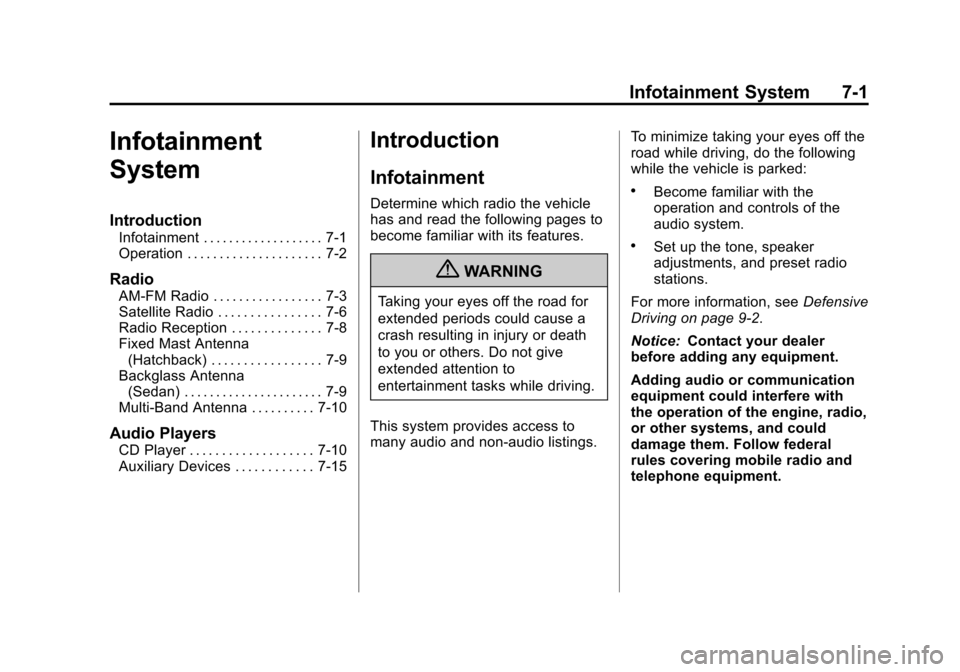
Black plate (1,1)Chevrolet Aveo Owner Manual - 2011
Infotainment System 7-1
Infotainment
System
Introduction
Infotainment . . . . . . . . . . . . . . . . . . . 7-1
Operation . . . . . . . . . . . . . . . . . . . . . 7-2
Radio
AM-FM Radio . . . . . . . . . . . . . . . . . 7-3
Satellite Radio . . . . . . . . . . . . . . . . 7-6
Radio Reception . . . . . . . . . . . . . . 7-8
Fixed Mast Antenna(Hatchback) . . . . . . . . . . . . . . . . . 7-9
Backglass Antenna (Sedan) . . . . . . . . . . . . . . . . . . . . . . 7-9
Multi-Band Antenna . . . . . . . . . . 7-10
Audio Players
CD Player . . . . . . . . . . . . . . . . . . . 7-10
Auxiliary Devices . . . . . . . . . . . . 7-15
Introduction
Infotainment
Determine which radio the vehicle
has and read the following pages to
become familiar with its features.
{WARNING
Taking your eyes off the road for
extended periods could cause a
crash resulting in injury or death
to you or others. Do not give
extended attention to
entertainment tasks while driving.
This system provides access to
many audio and non‐audio listings. To minimize taking your eyes off the
road while driving, do the following
while the vehicle is parked:
.Become familiar with the
operation and controls of the
audio system.
.Set up the tone, speaker
adjustments, and preset radio
stations.
For more information, see Defensive
Driving on page 9‑2.
Notice: Contact your dealer
before adding any equipment.
Adding audio or communication
equipment could interfere with
the operation of the engine, radio,
or other systems, and could
damage them. Follow federal
rules covering mobile radio and
telephone equipment.
Page 147 of 328
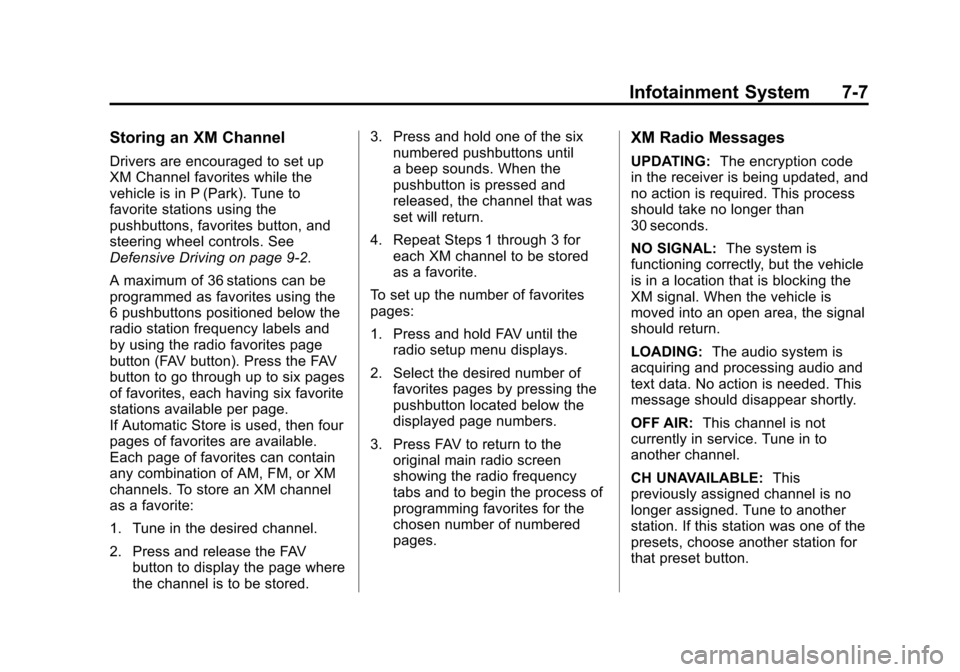
Black plate (7,1)Chevrolet Aveo Owner Manual - 2011
Infotainment System 7-7
Storing an XM Channel
Drivers are encouraged to set up
XM Channel favorites while the
vehicle is in P (Park). Tune to
favorite stations using the
pushbuttons, favorites button, and
steering wheel controls. See
Defensive Driving on page 9‑2.
A maximum of 36 stations can be
programmed as favorites using the
6 pushbuttons positioned below the
radio station frequency labels and
by using the radio favorites page
button (FAV button). Press the FAV
button to go through up to six pages
of favorites, each having six favorite
stations available per page.
If Automatic Store is used, then four
pages of favorites are available.
Each page of favorites can contain
any combination of AM, FM, or XM
channels. To store an XM channel
as a favorite:
1. Tune in the desired channel.
2. Press and release the FAVbutton to display the page where
the channel is to be stored. 3. Press and hold one of the six
numbered pushbuttons until
a beep sounds. When the
pushbutton is pressed and
released, the channel that was
set will return.
4. Repeat Steps 1 through 3 for each XM channel to be stored
as a favorite.
To set up the number of favorites
pages:
1. Press and hold FAV until the radio setup menu displays.
2. Select the desired number of favorites pages by pressing the
pushbutton located below the
displayed page numbers.
3. Press FAV to return to the original main radio screen
showing the radio frequency
tabs and to begin the process of
programming favorites for the
chosen number of numbered
pages.
XM Radio Messages
UPDATING: The encryption code
in the receiver is being updated, and
no action is required. This process
should take no longer than
30 seconds.
NO SIGNAL: The system is
functioning correctly, but the vehicle
is in a location that is blocking the
XM signal. When the vehicle is
moved into an open area, the signal
should return.
LOADING: The audio system is
acquiring and processing audio and
text data. No action is needed. This
message should disappear shortly.
OFF AIR: This channel is not
currently in service. Tune in to
another channel.
CH UNAVAILABLE: This
previously assigned channel is no
longer assigned. Tune to another
station. If this station was one of the
presets, choose another station for
that preset button.
Page 150 of 328
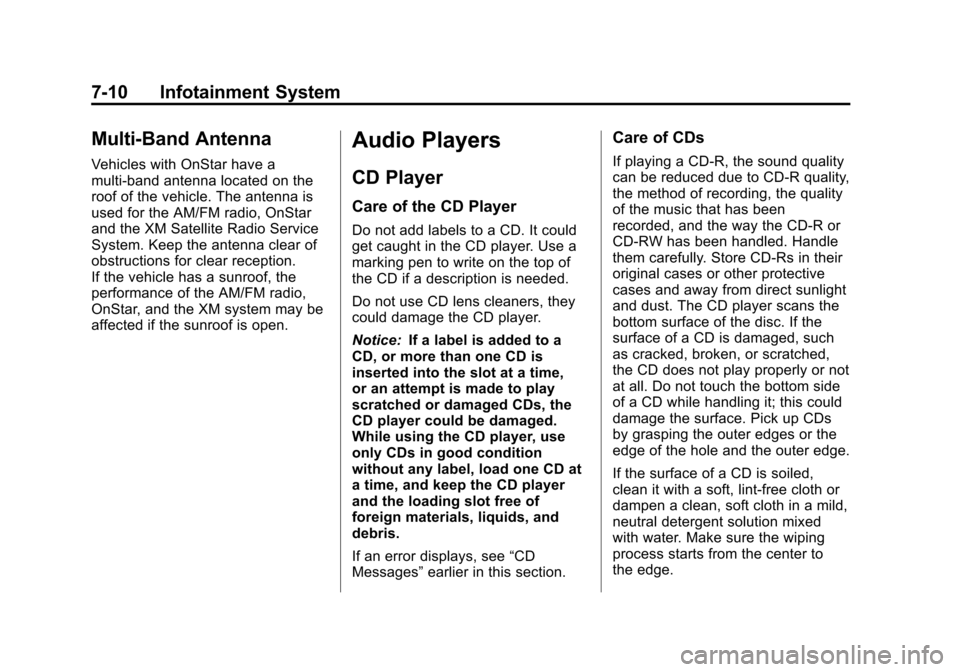
Black plate (10,1)Chevrolet Aveo Owner Manual - 2011
7-10 Infotainment System
Multi-Band Antenna
Vehicles with OnStar have a
multi-band antenna located on the
roof of the vehicle. The antenna is
used for the AM/FM radio, OnStar
and the XM Satellite Radio Service
System. Keep the antenna clear of
obstructions for clear reception.
If the vehicle has a sunroof, the
performance of the AM/FM radio,
OnStar, and the XM system may be
affected if the sunroof is open.
Audio Players
CD Player
Care of the CD Player
Do not add labels to a CD. It could
get caught in the CD player. Use a
marking pen to write on the top of
the CD if a description is needed.
Do not use CD lens cleaners, they
could damage the CD player.
Notice:If a label is added to a
CD, or more than one CD is
inserted into the slot at a time,
or an attempt is made to play
scratched or damaged CDs, the
CD player could be damaged.
While using the CD player, use
only CDs in good condition
without any label, load one CD at
a time, and keep the CD player
and the loading slot free of
foreign materials, liquids, and
debris.
If an error displays, see “CD
Messages” earlier in this section.
Care of CDs
If playing a CD-R, the sound quality
can be reduced due to CD-R quality,
the method of recording, the quality
of the music that has been
recorded, and the way the CD-R or
CD-RW has been handled. Handle
them carefully. Store CD-Rs in their
original cases or other protective
cases and away from direct sunlight
and dust. The CD player scans the
bottom surface of the disc. If the
surface of a CD is damaged, such
as cracked, broken, or scratched,
the CD does not play properly or not
at all. Do not touch the bottom side
of a CD while handling it; this could
damage the surface. Pick up CDs
by grasping the outer edges or the
edge of the hole and the outer edge.
If the surface of a CD is soiled,
clean it with a soft, lint‐free cloth or
dampen a clean, soft cloth in a mild,
neutral detergent solution mixed
with water. Make sure the wiping
process starts from the center to
the edge.
Page 151 of 328
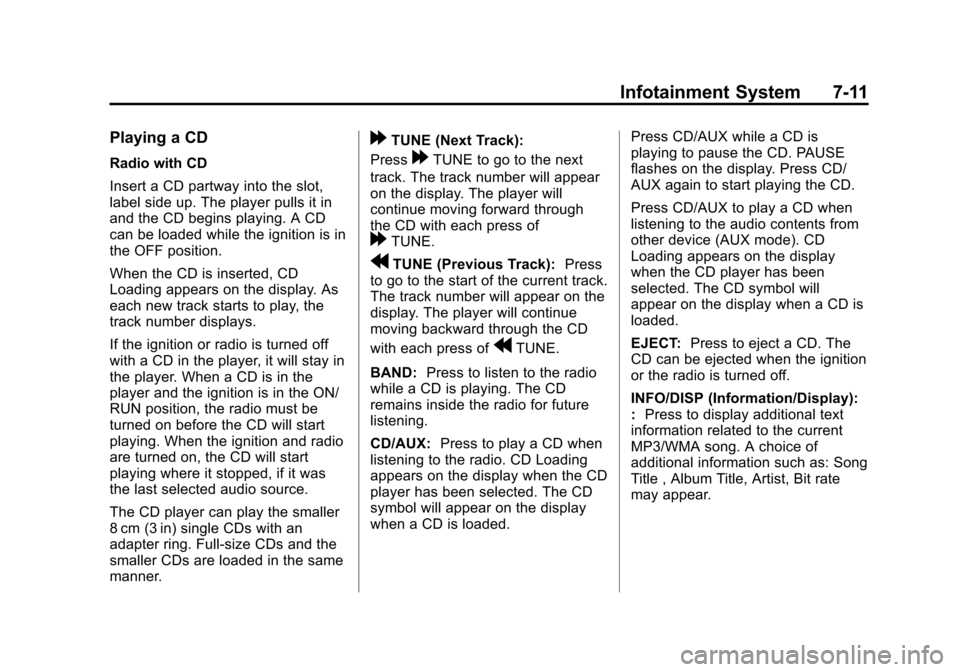
Black plate (11,1)Chevrolet Aveo Owner Manual - 2011
Infotainment System 7-11
Playing a CD
Radio with CD
Insert a CD partway into the slot,
label side up. The player pulls it in
and the CD begins playing. A CD
can be loaded while the ignition is in
the OFF position.
When the CD is inserted, CD
Loading appears on the display. As
each new track starts to play, the
track number displays.
If the ignition or radio is turned off
with a CD in the player, it will stay in
the player. When a CD is in the
player and the ignition is in the ON/
RUN position, the radio must be
turned on before the CD will start
playing. When the ignition and radio
are turned on, the CD will start
playing where it stopped, if it was
the last selected audio source.
The CD player can play the smaller
8 cm (3 in) single CDs with an
adapter ring. Full-size CDs and the
smaller CDs are loaded in the same
manner.
[TUNE (Next Track):
Press
[TUNE to go to the next
track. The track number will appear
on the display. The player will
continue moving forward through
the CD with each press of
[TUNE.
rTUNE (Previous Track): Press
to go to the start of the current track.
The track number will appear on the
display. The player will continue
moving backward through the CD
with each press of
rTUNE.
BAND: Press to listen to the radio
while a CD is playing. The CD
remains inside the radio for future
listening.
CD/AUX: Press to play a CD when
listening to the radio. CD Loading
appears on the display when the CD
player has been selected. The CD
symbol will appear on the display
when a CD is loaded. Press CD/AUX while a CD is
playing to pause the CD. PAUSE
flashes on the display. Press CD/
AUX again to start playing the CD.
Press CD/AUX to play a CD when
listening to the audio contents from
other device (AUX mode). CD
Loading appears on the display
when the CD player has been
selected. The CD symbol will
appear on the display when a CD is
loaded.
EJECT:
Press to eject a CD. The
CD can be ejected when the ignition
or the radio is turned off.
INFO/DISP (Information/Display):
: Press to display additional text
information related to the current
MP3/WMA song. A choice of
additional information such as: Song
Title , Album Title, Artist, Bit rate
may appear.
Page 152 of 328
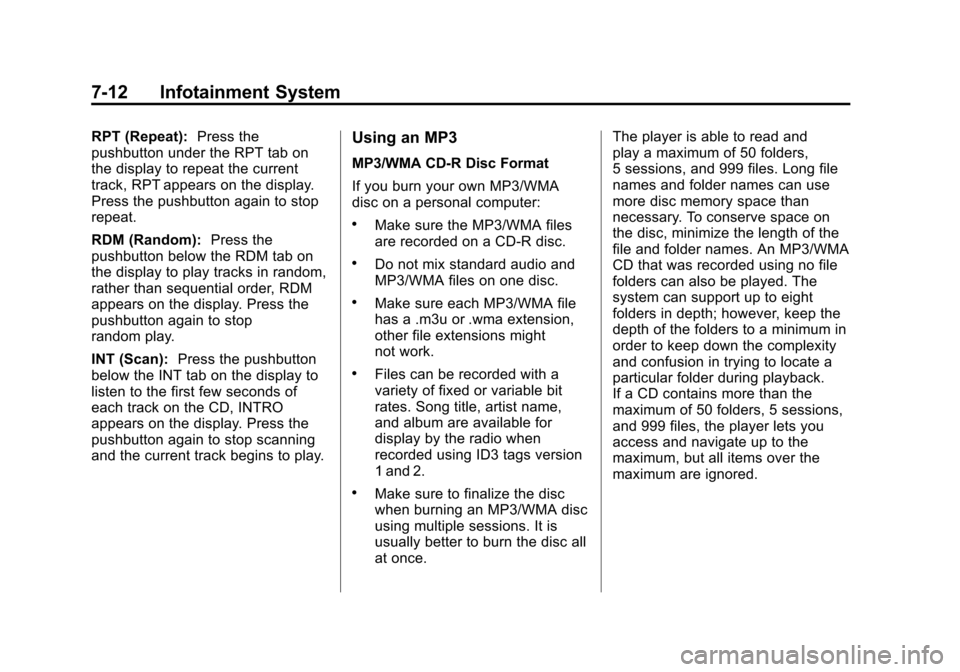
Black plate (12,1)Chevrolet Aveo Owner Manual - 2011
7-12 Infotainment System
RPT (Repeat):Press the
pushbutton under the RPT tab on
the display to repeat the current
track, RPT appears on the display.
Press the pushbutton again to stop
repeat.
RDM (Random): Press the
pushbutton below the RDM tab on
the display to play tracks in random,
rather than sequential order, RDM
appears on the display. Press the
pushbutton again to stop
random play.
INT (Scan): Press the pushbutton
below the INT tab on the display to
listen to the first few seconds of
each track on the CD, INTRO
appears on the display. Press the
pushbutton again to stop scanning
and the current track begins to play.Using an MP3
MP3/WMA CD-R Disc Format
If you burn your own MP3/WMA
disc on a personal computer:
.Make sure the MP3/WMA files
are recorded on a CD-R disc.
.Do not mix standard audio and
MP3/WMA files on one disc.
.Make sure each MP3/WMA file
has a .m3u or .wma extension,
other file extensions might
not work.
.Files can be recorded with a
variety of fixed or variable bit
rates. Song title, artist name,
and album are available for
display by the radio when
recorded using ID3 tags version
1 and 2.
.Make sure to finalize the disc
when burning an MP3/WMA disc
using multiple sessions. It is
usually better to burn the disc all
at once. The player is able to read and
play a maximum of 50 folders,
5 sessions, and 999 files. Long file
names and folder names can use
more disc memory space than
necessary. To conserve space on
the disc, minimize the length of the
file and folder names. An MP3/WMA
CD that was recorded using no file
folders can also be played. The
system can support up to eight
folders in depth; however, keep the
depth of the folders to a minimum in
order to keep down the complexity
and confusion in trying to locate a
particular folder during playback.
If a CD contains more than the
maximum of 50 folders, 5 sessions,
and 999 files, the player lets you
access and navigate up to the
maximum, but all items over the
maximum are ignored.
Page 153 of 328
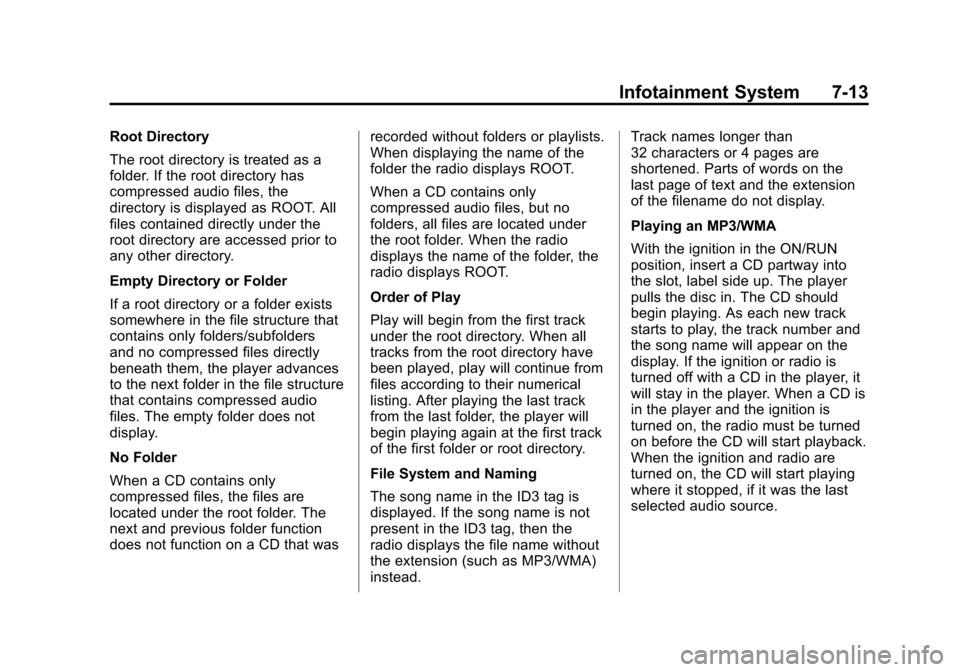
Black plate (13,1)Chevrolet Aveo Owner Manual - 2011
Infotainment System 7-13
Root Directory
The root directory is treated as a
folder. If the root directory has
compressed audio files, the
directory is displayed as ROOT. All
files contained directly under the
root directory are accessed prior to
any other directory.
Empty Directory or Folder
If a root directory or a folder exists
somewhere in the file structure that
contains only folders/subfolders
and no compressed files directly
beneath them, the player advances
to the next folder in the file structure
that contains compressed audio
files. The empty folder does not
display.
No Folder
When a CD contains only
compressed files, the files are
located under the root folder. The
next and previous folder function
does not function on a CD that wasrecorded without folders or playlists.
When displaying the name of the
folder the radio displays ROOT.
When a CD contains only
compressed audio files, but no
folders, all files are located under
the root folder. When the radio
displays the name of the folder, the
radio displays ROOT.
Order of Play
Play will begin from the first track
under the root directory. When all
tracks from the root directory have
been played, play will continue from
files according to their numerical
listing. After playing the last track
from the last folder, the player will
begin playing again at the first track
of the first folder or root directory.
File System and Naming
The song name in the ID3 tag is
displayed. If the song name is not
present in the ID3 tag, then the
radio displays the file name without
the extension (such as MP3/WMA)
instead.Track names longer than
32 characters or 4 pages are
shortened. Parts of words on the
last page of text and the extension
of the filename do not display.
Playing an MP3/WMA
With the ignition in the ON/RUN
position, insert a CD partway into
the slot, label side up. The player
pulls the disc in. The CD should
begin playing. As each new track
starts to play, the track number and
the song name will appear on the
display. If the ignition or radio is
turned off with a CD in the player, it
will stay in the player. When a CD is
in the player and the ignition is
turned on, the radio must be turned
on before the CD will start playback.
When the ignition and radio are
turned on, the CD will start playing
where it stopped, if it was the last
selected audio source.
Page 155 of 328
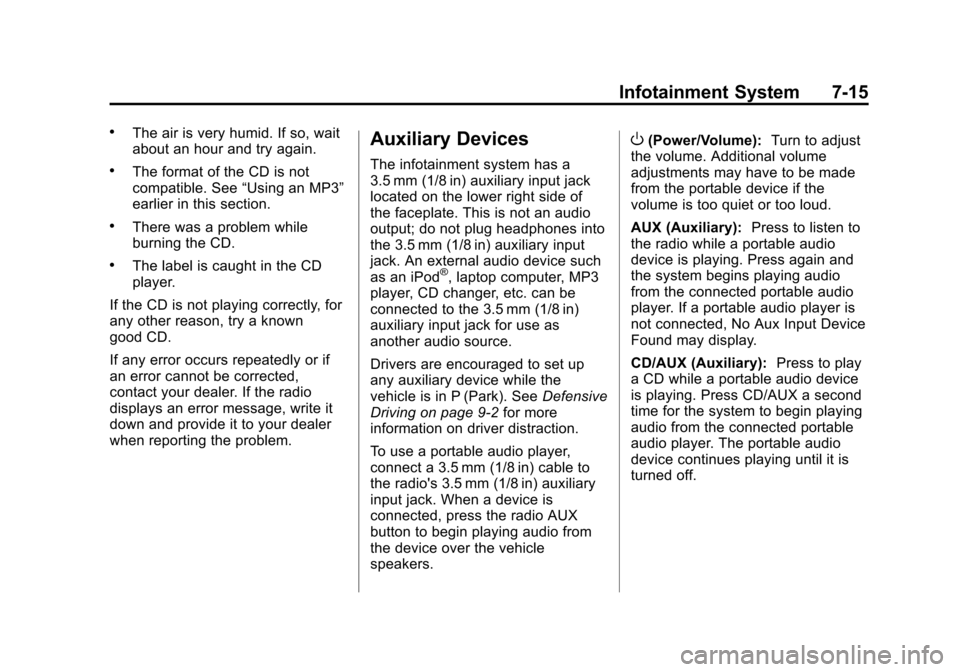
Black plate (15,1)Chevrolet Aveo Owner Manual - 2011
Infotainment System 7-15
.The air is very humid. If so, wait
about an hour and try again.
.The format of the CD is not
compatible. See“Using an MP3”
earlier in this section.
.There was a problem while
burning the CD.
.The label is caught in the CD
player.
If the CD is not playing correctly, for
any other reason, try a known
good CD.
If any error occurs repeatedly or if
an error cannot be corrected,
contact your dealer. If the radio
displays an error message, write it
down and provide it to your dealer
when reporting the problem.
Auxiliary Devices
The infotainment system has a
3.5 mm (1/8 in) auxiliary input jack
located on the lower right side of
the faceplate. This is not an audio
output; do not plug headphones into
the 3.5 mm (1/8 in) auxiliary input
jack. An external audio device such
as an iPod
®, laptop computer, MP3
player, CD changer, etc. can be
connected to the 3.5 mm (1/8 in)
auxiliary input jack for use as
another audio source.
Drivers are encouraged to set up
any auxiliary device while the
vehicle is in P (Park). See Defensive
Driving on page 9‑2 for more
information on driver distraction.
To use a portable audio player,
connect a 3.5 mm (1/8 in) cable to
the radio's 3.5 mm (1/8 in) auxiliary
input jack. When a device is
connected, press the radio AUX
button to begin playing audio from
the device over the vehicle
speakers.
O(Power/Volume): Turn to adjust
the volume. Additional volume
adjustments may have to be made
from the portable device if the
volume is too quiet or too loud.
AUX (Auxiliary): Press to listen to
the radio while a portable audio
device is playing. Press again and
the system begins playing audio
from the connected portable audio
player. If a portable audio player is
not connected, No Aux Input Device
Found may display.
CD/AUX (Auxiliary): Press to play
a CD while a portable audio device
is playing. Press CD/AUX a second
time for the system to begin playing
audio from the connected portable
audio player. The portable audio
device continues playing until it is
turned off.
Page 242 of 328
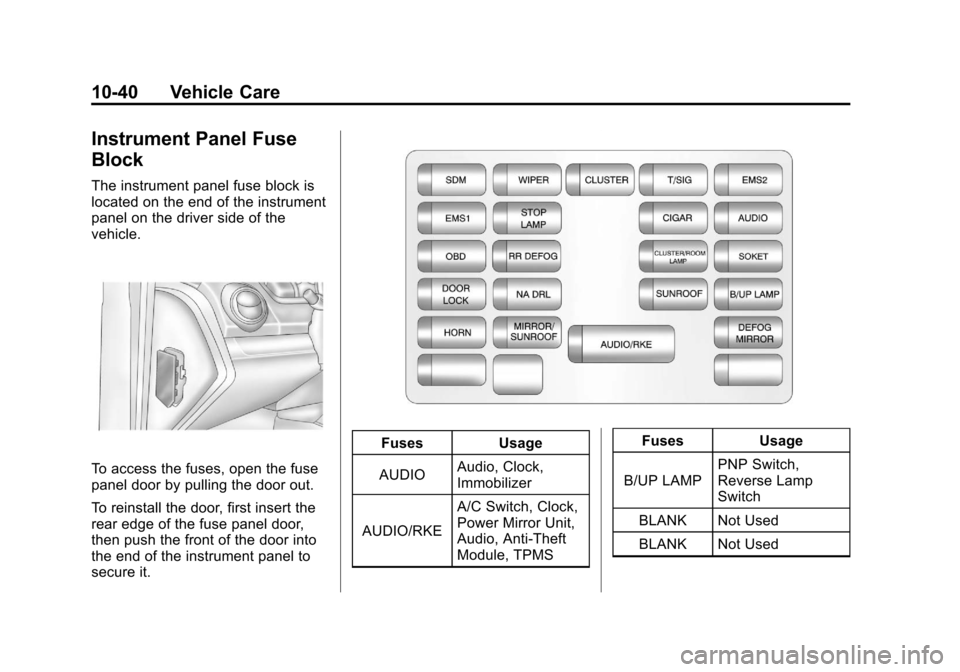
Black plate (40,1)Chevrolet Aveo Owner Manual - 2011
10-40 Vehicle Care
Instrument Panel Fuse
Block
The instrument panel fuse block is
located on the end of the instrument
panel on the driver side of the
vehicle.
To access the fuses, open the fuse
panel door by pulling the door out.
To reinstall the door, first insert the
rear edge of the fuse panel door,
then push the front of the door into
the end of the instrument panel to
secure it.
FusesUsage
AUDIO Audio, Clock,
Immobilizer
AUDIO/RKE A/C Switch, Clock,
Power Mirror Unit,
Audio, Anti-Theft
Module, TPMS Fuses
Usage
B/UP LAMP PNP Switch,
Reverse Lamp
Switch
BLANK Not Used
BLANK Not Used