2011 CADILLAC ESCALADE display
[x] Cancel search: displayPage 278 of 558

Black plate (72,1)Cadillac Escalade/Escalade ESV Owner Manual - 2011
7-72 Infotainment System
If using the alpha keyboard,
finish entering the street name.
If five or less names are
available, a list displays.
If more than five are available,
the List screen button displays a
number. This number represents
the number of available streets.
Select this button to view the list
and select a street.
5. Once a street has been selected, select Cross Street
and start entering the cross
street name. If five or less
names are available, a list
displays. If more than five
are available, the List screen
button displays a number.
This number represents the
number of available streets.
Select this button to view the
list and select a street. 6. Select GO. The map screen,
with the destination marked
displays.
7. Select the route preference (Fastest, Shortest, or Other).
The system calculates and
highlights the route.
8. Select Start Guidance. The route is now ready to be started.
See “Getting Started on Your
Route” in this section for more
information.
Point of Interest (POI)
The Point of Interest (POI)
destination entry method lets
you select a destination from
the POI list.
iPoint of Interest: Press to
access the POI (Point of Interest)
screen. From this screen you have
two options to select/enter a
destination. Enter the name using
the alpha keyboard or select a
category from the category list.
To use the point of interest
destination entry method by entering
the name:
1. Press the DEST control button.
2. Select
i.
Page 279 of 558
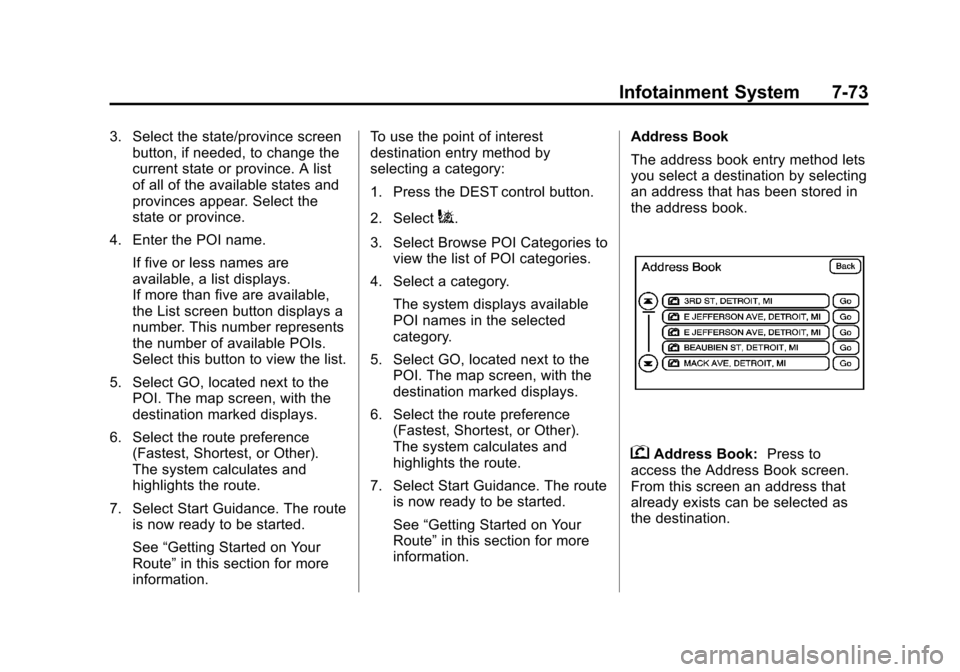
Black plate (73,1)Cadillac Escalade/Escalade ESV Owner Manual - 2011
Infotainment System 7-73
3. Select the state/province screenbutton, if needed, to change the
current state or province. A list
of all of the available states and
provinces appear. Select the
state or province.
4. Enter the POI name. If five or less names are
available, a list displays.
If more than five are available,
the List screen button displays a
number. This number represents
the number of available POIs.
Select this button to view the list.
5. Select GO, located next to the POI. The map screen, with the
destination marked displays.
6. Select the route preference (Fastest, Shortest, or Other).
The system calculates and
highlights the route.
7. Select Start Guidance. The route is now ready to be started.
See “Getting Started on Your
Route” in this section for more
information. To use the point of interest
destination entry method by
selecting a category:
1. Press the DEST control button.
2. Select
i.
3. Select Browse POI Categories to view the list of POI categories.
4. Select a category.
The system displays available
POI names in the selected
category.
5. Select GO, located next to the POI. The map screen, with the
destination marked displays.
6. Select the route preference (Fastest, Shortest, or Other).
The system calculates and
highlights the route.
7. Select Start Guidance. The route is now ready to be started.
See “Getting Started on Your
Route” in this section for more
information. Address Book
The address book entry method lets
you select a destination by selecting
an address that has been stored in
the address book.
gAddress Book:
Press to
access the Address Book screen.
From this screen an address that
already exists can be selected as
the destination.
Page 280 of 558

Black plate (74,1)Cadillac Escalade/Escalade ESV Owner Manual - 2011
7-74 Infotainment System
To use the address book entry
method:
1. Press the DEST control button.
2. Select
g.
A list of the address book
addresses display.
3. Select GO, located next to the destination. The map screen,
with the destination marked
displays.
4. Select the route preference (Fastest, Shortest, or Other).
The system calculates and
highlights the route.
5. Select Start Guidance. The route is now ready to be started.
See “Getting Started on Your
Route” in this section for more
information.
See “Adding Destinations to the
Address Book” in this section. Previous Destination
The previous destination entry
method lets you select a destination
from a list of previous destination
points.
/Previous Destination:
Press to
access the Previous Destination
screen. The system stores up to
20 points that have been previously
entered. As new destinations are
entered, the system automatically
deletes the oldest destinations and
adds the new destinations. To use the previous destination
entry method:
1. Press the DEST control button.
2. Select
/.
3. Select a previous destination from the list. Use the arrow to
the right of the destination to
view the entire destination name
as necessary. Use the scroll
arrows to the left to scroll
through the list.
4. Select GO, located next to the destination. The map screen,
with the destination marked
displays.
5. Select the route preference (Fastest, Shortest, or Other).
The system calculates and
highlights the route.
6. Select Start Guidance. The route is now ready to be started.
See “Getting Started on Your
Route” in this section for more
information.
Page 281 of 558

Black plate (75,1)Cadillac Escalade/Escalade ESV Owner Manual - 2011
Infotainment System 7-75
From Map
This destination entry method allows
you to select a destination by
scrolling on the map.
)From Map:Press to enter the
From Map destination entry method.
To use this destination entry
method:
1. Press the DEST control button.
2. Select
). A map screen
displays with the scrolling
symbol. 3. Use
0/1and press on the
map to find the area that you
would like to select as your
destination.
Pressing/holding and dragging
your finger on the map activates
fast scrolling.
4. Press once on the area that you would like to set as your
destination.
The map screen displays the
address information.
5. Select GO. The map screen, with the destination marked
displays.
6. Select the route preference (Fastest, Shortest, or Other).
The system calculates and
highlights the route.
7. Select Start Guidance. The route is now ready to be started.
See “Getting Started on Your
Route” in this section for more
information. Map Coordinates
The coordinates destination entry
method lets you select a destination
by entering latitude and longitude
coordinates.
Map Coordinates:
Press to access
the Coordinates Entry screen.
Page 282 of 558

Black plate (76,1)Cadillac Escalade/Escalade ESV Owner Manual - 2011
7-76 Infotainment System
To use the coordinates destination
entry method:
1. Press the DEST control button.
2. Select From Map.
3. Select Map Coordinates.
4. Select Latitude and select eitherN (north) or S (south) to enter
the direction of the latitude
coordinate. Enter the numeric
portion of the latitude coordinate.
5. Select Longitude and select either E (east) or W (west) next
to enter the direction of the
longitude coordinate. Enter the
numeric portion of the longitude
coordinate.
6. Once both coordinates are entered, select GO. The map
screen, with the destination
marked displays. 7. Select the route preference
(Fastest, Shortest, or Other).
The system calculates and
highlights the route.
8. Select Start Guidance. The route is now ready to be started.
See “Getting Started on Your
Route” in this section for more
information.
Preset Destination
The preset destination entry
method lets you set a destination by
selecting from one of five previously
stored destinations. Besides voice
tagged destinations, these are the
only destinations available to set
while the vehicle is moving. If a
destination is not set for one of
the screen buttons, the button is
dimmed and not available for use.
See “Adding or Changing Preset
Destinations” in this section for
information on how to add a preset
destination.
To use the preset destination entry
method:
1. Press the DEST control button.
2. Select the desired preset destination screen button.
The screen buttons are labeled
with the name that was selected
for the destination when it was
stored. The map screen, with the
destination marked displays.
Page 284 of 558

Black plate (78,1)Cadillac Escalade/Escalade ESV Owner Manual - 2011
7-78 Infotainment System
OnStar Download Screen
.Select GO, the navigation
system calculates route(s).
Select a route (i.e. Shortest
Route), and Start Guidance.
.Select Map, the navigation
system displays the Destination
Map Screen.
.Select Call, the navigation
system initiates a call to your
destination with your Bluetooth
phone (if available) or OnStar
Hands-Free Calling (if minutes
are available).
.Select Add to Address Book,
the navigation system copies the
downloaded destination to the
address book and displays the
new address book entry.
.Select Back, the navigation
system cancels your OnStar
Destination Download and
returns to the previous screen.
The downloaded address will
not be added to the previous
destinationsRoute Guidance Not Active
If an OnStar destination is
downloaded while route guidance
is not active, the navigation system
displays an OnStar Destination
Download Screen and operations
will continue as outlined in the
Using OnStar Destination Download
section:
Route Guidance Active
If OnStar downloads a destination
while route guidance is already
active, the navigation system adds
the downloaded destination as the
next waypoint in the existing route.
All features such as Call and Add to
Address Book will be available for
the waypoint. Refer to the section
on Waypoints for more information.
Page 285 of 558

Black plate (79,1)Cadillac Escalade/Escalade ESV Owner Manual - 2011
Infotainment System 7-79
Previous Destinations
Previous OnStar Destination
Downloads are saved under
Previous Destinations in the
navigation system where they
can be accessed or saved to
the address book.
Important Notes regarding OnStar
Destination Download:
.If the navigation system is
turned off when the destination
download is attempted,
the navigation system will
automatically turn on and
display the OnStar Destination
Download Screen. The radio
will remain on after the
download occurs.
.If OnStar downloads a
destination and the address
is not found in the mapping
disc’s database and routing
by coordinates is not available,
the Go and Map buttons gray
out and routing will not be
available. Press the blue OnStar
button for further assistance.
.The Call button grays out when
there is no phone number
available for your destination
and while connected to OnStar.Map Destination Screen Functions
If the map screen is used to show
destination, it will have map screen
capabilities such as GO, Mark,
Zoom, Scroll, etc. The address is
shown at the top of the screen.
Destination Map Screen
Page 286 of 558

Black plate (80,1)Cadillac Escalade/Escalade ESV Owner Manual - 2011
7-80 Infotainment System
Getting Started on Your Route
Once a destination has been
entered, there are several functions
that can be performed. Press DEST
to access the Route screen.
Turn List
Turn List:Press to view the list of
turn maneuvers for the entire route
and to avoid turns on the route.
r/q(Scroll Arrows): Press the
arrows to scroll through the list of
maneuvers.
Avoid: Press this screen button,
next to the adjacent street name, to
avoid the maneuver.
The map screen displays. The route
recalculates without this maneuver.
Route Preview: Select to preview
the entire route in either direction.
t(Reverse Skip) : Select to go
back to the start point or previous
stopover.
q/r(Reverse Scroll): Select to
scroll to the start point or previous
stopover. The
t(reverse skip)
button changes to a fast reverse
screen button.
j(Pause): Select to pause the
route preview, while in reverse or
fast forward scroll.