2011 CADILLAC ESCALADE EXT stop start
[x] Cancel search: stop startPage 228 of 508

Black plate (38,1)Cadillac Escalade EXT Owner Manual - 2011
7-38 Infotainment System
Battery Replacement
To change the remote control
batteries:
1. Slide the rear cover back on theremote control.
2. Replace the two batteries in the compartment. Make sure they
are installed correctly using the
diagram on the inside of the
remote control.
3. Replace the battery cover.
If the remote control is to be stored
for a long period of time, remove the
batteries and keep them in a cool,
dry place.Tips and Troubleshooting Chart
Problem Recommended Action
There is no power. The ignition might not be turned to
ON/RUN or ACC/ACCESSORY.
The picture does not fill the
screen. There are black borders
on the top and bottom or on
both sides, or the picture looks
stretched out. Check the display mode settings in
the setup menu by pressing the
display menu button on the remote
control.
In auxiliary mode, the picture moves
or scrolls. Check the auxiliary input
connections at both devices.
The remote control does not work. Check to make sure there is no obstruction between the remote
control and the transmitter window.
Check the batteries to make sure
they are not dead or installed
incorrectly.
After stopping the player, and
pushing Play, sometimes the
DVD starts where it left off and
sometimes at the beginning. If the stop button was pressed
one time, the DVD player resumes
playing where the DVD was
stopped. If the stop button was
pressed two times, the DVD player
begins to play from the beginning of
the DVD.
Page 231 of 508

Black plate (41,1)Cadillac Escalade EXT Owner Manual - 2011
Infotainment System 7-41
To listen to an iPod or portable
audio device through the RSA,
attach the iPod or portable audio
device to the auxiliary input
(if available), located below the
RSA system, USB port, or AUX
jack. Turn the iPod on, then choose
the front auxiliary input with the RSA
SRCE button. The iPod or portable
audio device can also be connected
to the front auxiliary jack or the
USB port.
P(Power):Press this button to
turn the RSA on or off.
Volume: Turn this knob to increase
or to decrease the volume of the
wired headphones. The left knob
controls the left headphones and
the right knob controls the right
headphones. SRCE (Source):
Press this
button to switch between the radio
(AM/FM), XM™ (if equipped),
CD, and if the vehicle has these
features, DVD, front auxiliary Jack,
USB port, and rear auxiliary.
© ¨(Seek): When listening to FM,
AM, or XM (if equipped), press the
seek arrows to go to the previous or
to the next station or channels and
stay there. This function is inactive,
with some radios, if the front seat
passengers are listening to the
radio.
Press and hold either seek arrow
until the display flashes, to tune to
an individual station. The display
stops flashing after the buttons have
not been pushed for more than
2 seconds. This function is inactive,
with some radios, if the front seat
passengers are listening to the
radio. While listening to a disc, press the
right seek arrow to go to the next
track or chapter on the disc. Press
the left seek arrow to go back to the
start of the current track or chapter
(if more than 10 seconds have
played). This function is inactive,
with some radios, if the front seat
passengers are listening to the disc.
When a DVD video menu is being
displayed, press the left or right
seek arrow to perform a cursor up
or down on the menu. Hold the left
or right seek arrow to perform a
cursor left or right on the menu.
When a USB device is playing, the
right or left seek button can be used
to control the device.
Page 251 of 508

Black plate (61,1)Cadillac Escalade EXT Owner Manual - 2011
Infotainment System 7-61
Getting Started on Your Route
Once a destination has been
entered, there are several functions
that can be performed. Press DEST
to access the Route screen.
Turn List
Turn List:Press to view the list of
turn maneuvers for the entire route
and to avoid turns on the route.
r/q(Scroll Arrows): Press the
arrows to scroll through the list of
maneuvers.
Avoid: Press this screen button,
next to the adjacent street name, to
avoid the maneuver.
The map screen displays. The route
recalculates without this maneuver.
Route Preview: Select to preview
the entire route in either direction.
t(Reverse Skip): Select to go
back to the start point or previous
stopover.
q/r(Reverse Scroll): Select to
scroll to the start point or previous
stopover. The
t(reverse skip)
button changes to a fast reverse
screen button.
j(Pause): Select to pause the
route preview, while in reverse or
fast forward scroll.
Page 252 of 508
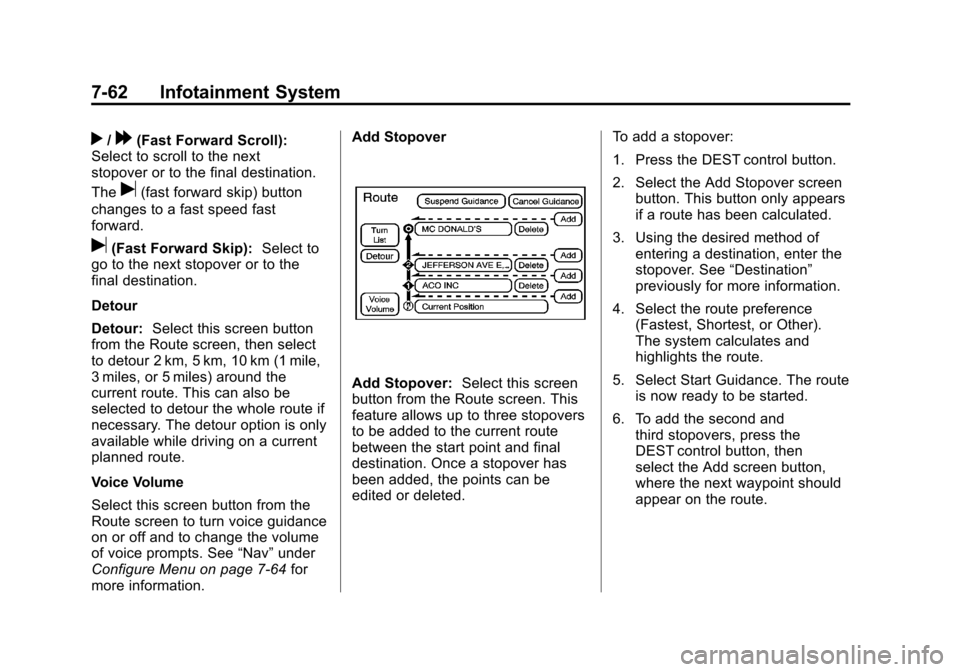
Black plate (62,1)Cadillac Escalade EXT Owner Manual - 2011
7-62 Infotainment System
r/[(Fast Forward Scroll):
Select to scroll to the next
stopover or to the final destination.
The
u(fast forward skip) button
changes to a fast speed fast
forward.
u(Fast Forward Skip): Select to
go to the next stopover or to the
final destination.
Detour
Detour: Select this screen button
from the Route screen, then select
to detour 2 km, 5 km, 10 km (1 mile,
3 miles, or 5 miles) around the
current route. This can also be
selected to detour the whole route if
necessary. The detour option is only
available while driving on a current
planned route.
Voice Volume
Select this screen button from the
Route screen to turn voice guidance
on or off and to change the volume
of voice prompts. See “Nav”under
Configure Menu on page 7‑64 for
more information. Add Stopover
Add Stopover:
Select this screen
button from the Route screen. This
feature allows up to three stopovers
to be added to the current route
between the start point and final
destination. Once a stopover has
been added, the points can be
edited or deleted. To add a stopover:
1. Press the DEST control button.
2. Select the Add Stopover screen
button. This button only appears
if a route has been calculated.
3. Using the desired method of entering a destination, enter the
stopover. See “Destination”
previously for more information.
4. Select the route preference (Fastest, Shortest, or Other).
The system calculates and
highlights the route.
5. Select Start Guidance. The route is now ready to be started.
6. To add the second and third stopovers, press the
DEST control button, then
select the Add screen button,
where the next waypoint should
appear on the route.
Page 253 of 508
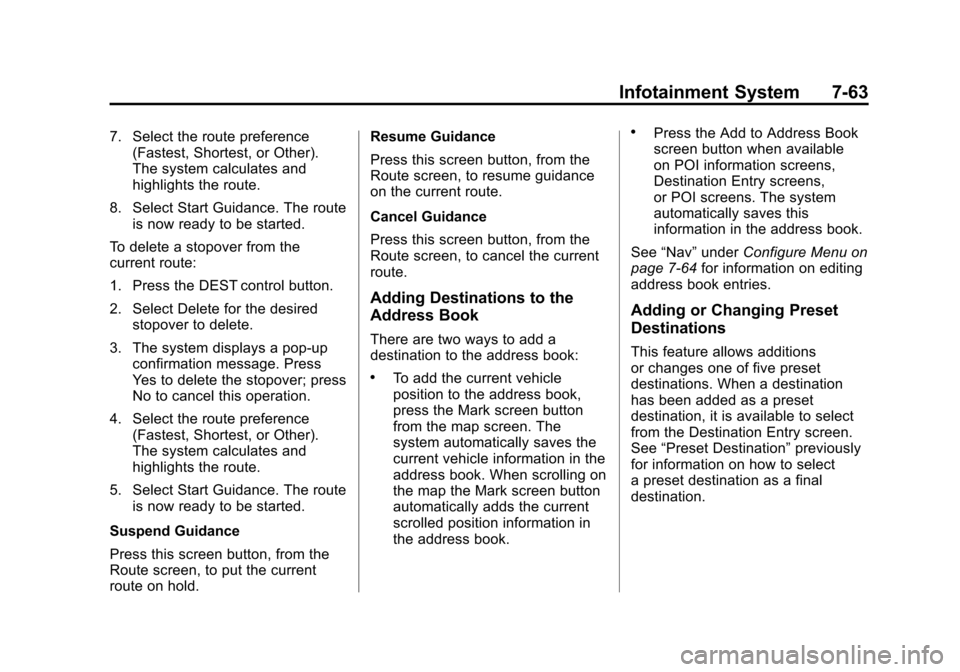
Black plate (63,1)Cadillac Escalade EXT Owner Manual - 2011
Infotainment System 7-63
7. Select the route preference(Fastest, Shortest, or Other).
The system calculates and
highlights the route.
8. Select Start Guidance. The route is now ready to be started.
To delete a stopover from the
current route:
1. Press the DEST control button.
2. Select Delete for the desired stopover to delete.
3. The system displays a pop-up confirmation message. Press
Yes to delete the stopover; press
No to cancel this operation.
4. Select the route preference (Fastest, Shortest, or Other).
The system calculates and
highlights the route.
5. Select Start Guidance. The route is now ready to be started.
Suspend Guidance
Press this screen button, from the
Route screen, to put the current
route on hold. Resume Guidance
Press this screen button, from the
Route screen, to resume guidance
on the current route.
Cancel Guidance
Press this screen button, from the
Route screen, to cancel the current
route.
Adding Destinations to the
Address Book
There are two ways to add a
destination to the address book:
.To add the current vehicle
position to the address book,
press the Mark screen button
from the map screen. The
system automatically saves the
current vehicle information in the
address book. When scrolling on
the map the Mark screen button
automatically adds the current
scrolled position information in
the address book.
.Press the Add to Address Book
screen button when available
on POI information screens,
Destination Entry screens,
or POI screens. The system
automatically saves this
information in the address book.
See “Nav” under Configure Menu on
page 7‑64 for information on editing
address book entries.
Adding or Changing Preset
Destinations
This feature allows additions
or changes one of five preset
destinations. When a destination
has been added as a preset
destination, it is available to select
from the Destination Entry screen.
See “Preset Destination” previously
for information on how to select
a preset destination as a final
destination.
Page 268 of 508

Black plate (78,1)Cadillac Escalade EXT Owner Manual - 2011
7-78 Infotainment System
.Vehicle is being driven with tire
chains.
.Tires are replaced.
.Tire pressure for the tires is
incorrect.
.Tires are worn.
.First time the map DVD is
inserted.
.Battery is disconnected for
several days.
.Vehicle is driving in heavy traffic
where driving is at low speeds,
and the vehicle is stopped and
started repeatedly.
See your dealer if other problems
occur.
Problems with Route
Guidance
The map data supplied through the
compact flash drive and installed in
your vehicle when it was produced
is the most up-to-date information
available. The map data is updated
periodically, provided that the map
information has changed.
Contact your dealer for
If you have any questions about
the operation of the navigation
system or the update process,
contact the GM Nav Disc
Center toll‐free phone number,
1‐877‐NAV‐DISC (1‐877‐628‐3472)
or go to the center's website,
www.gmnavdisc.com. If you need
any updates, contact your dealer.
If the System Needs
Service
Inappropriate route guidance may
occur under one or more of the
following conditions:
.You have not turned onto the
road indicated.
.Route guidance may not be
available when using automatic
rerouting for the next right or
left turn.
.The route may not be changed
when using automatic rerouting.
.There is no route guidance when
turning at an intersection.
.Plural names of places may be
announced occasionally.
.It may take a long time to
operate automatic rerouting
during high-speed driving.
Page 292 of 508

Black plate (6,1)Cadillac Escalade EXT Owner Manual - 2011
9-6 Driving and Operating
Turn the steering wheel 8 to 13 cm
(3 to 5 inches), about one-eighth
turn, until the right front tire contacts
the pavement edge. Then turn the
steering wheel to go straight down
the roadway.
Loss of Control
Let us review what driving experts
say about what happens when the
three control systems—brakes,
steering, and acceleration —do not
have enough friction where the tires
meet the road to do what the driver
has asked.
In any emergency, do not give up.
Keep trying to steer and constantly
seek an escape route or area of
less danger.
Skidding
In a skid, a driver can lose control of
the vehicle. Defensive drivers avoid
most skids by taking reasonable
care suited to existing conditions,
and by not overdriving those
conditions. But skids are always
possible.
The three types of skids correspond
to the vehicle's three control
systems. In the braking skid, the
wheels are not rolling. In the
steering or cornering skid, too much
speed or steering in a curve causes
tires to slip and lose cornering force.
And in the acceleration skid, too
much throttle causes the driving
wheels to spin.
If the vehicle starts to slide, ease
your foot off the accelerator pedal
and quickly steer the way you
want the vehicle to go. If you start
steering quickly enough, the vehicle
may straighten out. Always be ready
for a second skid if it occurs. Of course, traction is reduced when
water, snow, ice, gravel, or other
material is on the road. For safety,
slow down and adjust your driving to
these conditions. It is important to
slow down on slippery surfaces
because stopping distance is longer
and vehicle control more limited.
While driving on a surface with
reduced traction, try to avoid
sudden steering, acceleration,
or braking, including reducing
vehicle speed by shifting to a lower
gear. Any sudden changes could
cause the tires to slide. You might
not realize the surface is slippery
until the vehicle is skidding. Learn to
recognize warning clues
—such as
enough water, ice, or packed snow
on the road to make a mirrored
surface —and slow down when you
have any doubt.
Remember: Antilock brakes help
avoid only the braking skid.
Page 299 of 508

Black plate (13,1)Cadillac Escalade EXT Owner Manual - 2011
Driving and Operating 9-13
If the vehicle stalls, or is about to
stall, and you cannot make it up
the hill:
.Push the brake pedal to stop the
vehicle and keep it from rolling
backwards and apply the
parking brake.
.If the engine is still running, shift
the transmission to R (Reverse),
release the parking brake, and
slowly back down the hill in
R (Reverse).
.If the engine has stopped
running, you need to restart it.
With the brake pedal pressed
and the parking brake still
applied, shift the transmission to
P (Park) and restart the engine.
Then, shift to R (Reverse),
release the parking brake, and
slowly back down the hill as
straight as possible in
R (Reverse).
.While backing down the hill, put
your left hand on the steering
wheel at the 12 o'clock position
so you can tell if the wheels are
straight and can maneuver as
you back down. It is best to back
down the hill with the wheels
straight rather than in the left or
right direction. Turning the wheel
too far to the left or right will
increase the possibility of a
rollover.
Things not to do if the vehicle stalls,
or is about to stall, when going up
a hill:
.Never attempt to prevent a stall
by shifting into N (Neutral) to
rev-up the engine and regain
forward momentum. This will
not work. The vehicle can roll
backward very quickly and could
go out of control.
.Never try to turn around if about
to stall when going up a hill.
If the hill is steep enough to stall
the vehicle, it is steep enough
to cause it to roll over. If you
cannot make it up the hill, back
straight down the hill.
If, after stalling, you try to back
down the hill and decide you just
cannot do it, set the parking brake,
put your transmission in P (Park),
and turn off the engine. Leave the
vehicle and go get some help. Exit
on the uphill side and stay clear of
the path the vehicle would take if it
rolled downhill.