Page 252 of 508
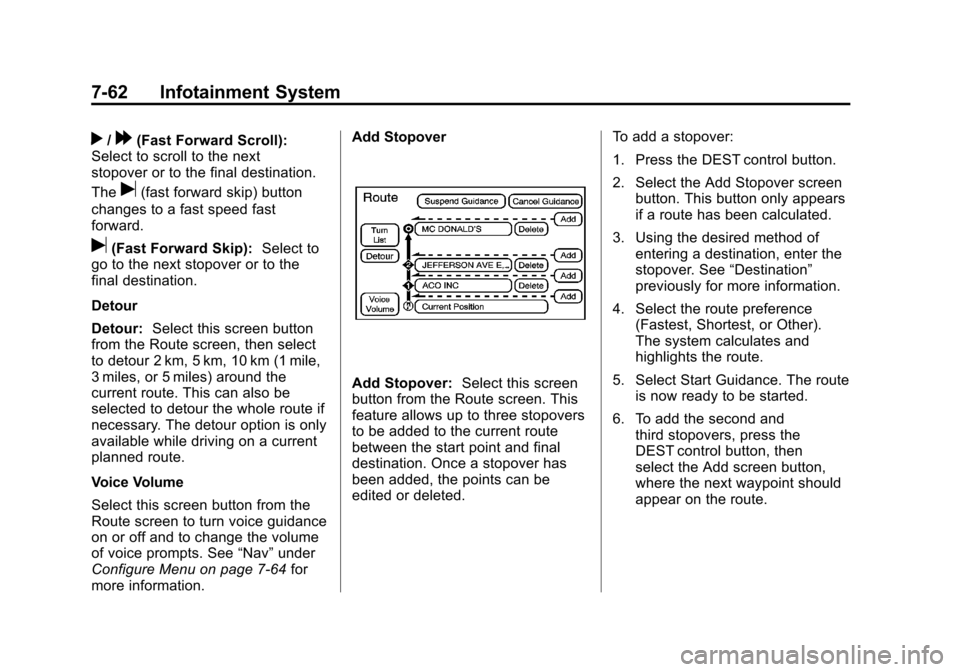
Black plate (62,1)Cadillac Escalade EXT Owner Manual - 2011
7-62 Infotainment System
r/[(Fast Forward Scroll):
Select to scroll to the next
stopover or to the final destination.
The
u(fast forward skip) button
changes to a fast speed fast
forward.
u(Fast Forward Skip): Select to
go to the next stopover or to the
final destination.
Detour
Detour: Select this screen button
from the Route screen, then select
to detour 2 km, 5 km, 10 km (1 mile,
3 miles, or 5 miles) around the
current route. This can also be
selected to detour the whole route if
necessary. The detour option is only
available while driving on a current
planned route.
Voice Volume
Select this screen button from the
Route screen to turn voice guidance
on or off and to change the volume
of voice prompts. See “Nav”under
Configure Menu on page 7‑64 for
more information. Add Stopover
Add Stopover:
Select this screen
button from the Route screen. This
feature allows up to three stopovers
to be added to the current route
between the start point and final
destination. Once a stopover has
been added, the points can be
edited or deleted. To add a stopover:
1. Press the DEST control button.
2. Select the Add Stopover screen
button. This button only appears
if a route has been calculated.
3. Using the desired method of entering a destination, enter the
stopover. See “Destination”
previously for more information.
4. Select the route preference (Fastest, Shortest, or Other).
The system calculates and
highlights the route.
5. Select Start Guidance. The route is now ready to be started.
6. To add the second and third stopovers, press the
DEST control button, then
select the Add screen button,
where the next waypoint should
appear on the route.
Page 253 of 508
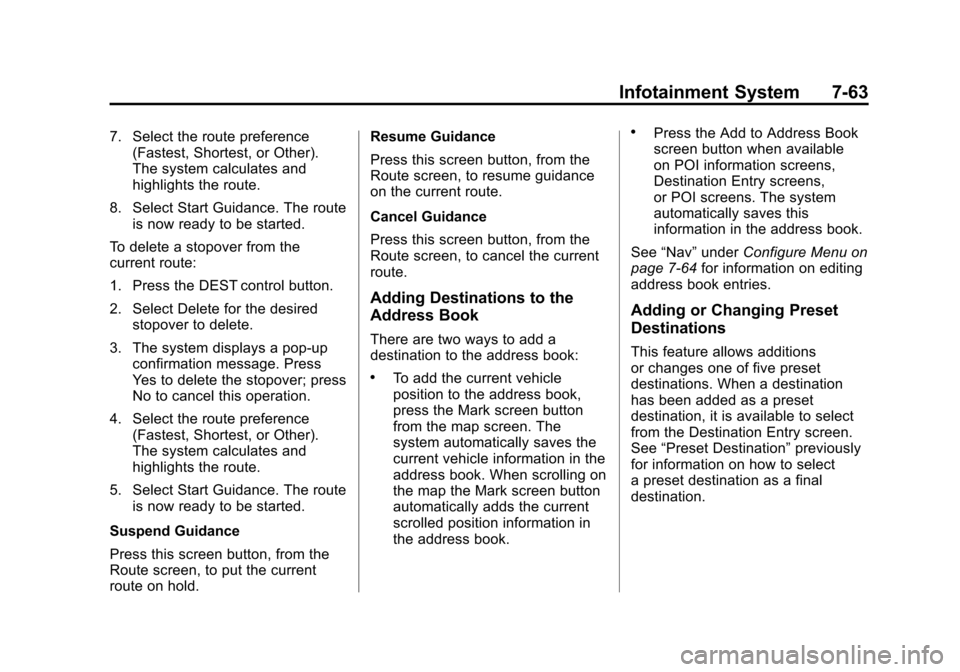
Black plate (63,1)Cadillac Escalade EXT Owner Manual - 2011
Infotainment System 7-63
7. Select the route preference(Fastest, Shortest, or Other).
The system calculates and
highlights the route.
8. Select Start Guidance. The route is now ready to be started.
To delete a stopover from the
current route:
1. Press the DEST control button.
2. Select Delete for the desired stopover to delete.
3. The system displays a pop-up confirmation message. Press
Yes to delete the stopover; press
No to cancel this operation.
4. Select the route preference (Fastest, Shortest, or Other).
The system calculates and
highlights the route.
5. Select Start Guidance. The route is now ready to be started.
Suspend Guidance
Press this screen button, from the
Route screen, to put the current
route on hold. Resume Guidance
Press this screen button, from the
Route screen, to resume guidance
on the current route.
Cancel Guidance
Press this screen button, from the
Route screen, to cancel the current
route.
Adding Destinations to the
Address Book
There are two ways to add a
destination to the address book:
.To add the current vehicle
position to the address book,
press the Mark screen button
from the map screen. The
system automatically saves the
current vehicle information in the
address book. When scrolling on
the map the Mark screen button
automatically adds the current
scrolled position information in
the address book.
.Press the Add to Address Book
screen button when available
on POI information screens,
Destination Entry screens,
or POI screens. The system
automatically saves this
information in the address book.
See “Nav” under Configure Menu on
page 7‑64 for information on editing
address book entries.
Adding or Changing Preset
Destinations
This feature allows additions
or changes one of five preset
destinations. When a destination
has been added as a preset
destination, it is available to select
from the Destination Entry screen.
See “Preset Destination” previously
for information on how to select
a preset destination as a final
destination.
Page 422 of 508
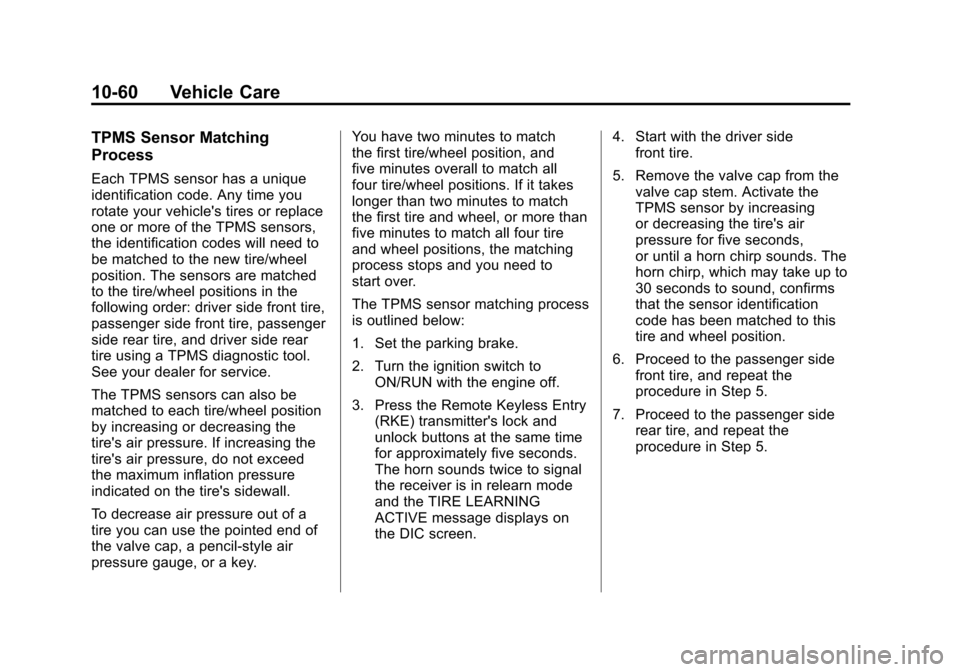
Black plate (60,1)Cadillac Escalade EXT Owner Manual - 2011
10-60 Vehicle Care
TPMS Sensor Matching
Process
Each TPMS sensor has a unique
identification code. Any time you
rotate your vehicle's tires or replace
one or more of the TPMS sensors,
the identification codes will need to
be matched to the new tire/wheel
position. The sensors are matched
to the tire/wheel positions in the
following order: driver side front tire,
passenger side front tire, passenger
side rear tire, and driver side rear
tire using a TPMS diagnostic tool.
See your dealer for service.
The TPMS sensors can also be
matched to each tire/wheel position
by increasing or decreasing the
tire's air pressure. If increasing the
tire's air pressure, do not exceed
the maximum inflation pressure
indicated on the tire's sidewall.
To decrease air pressure out of a
tire you can use the pointed end of
the valve cap, a pencil-style air
pressure gauge, or a key.You have two minutes to match
the first tire/wheel position, and
five minutes overall to match all
four tire/wheel positions. If it takes
longer than two minutes to match
the first tire and wheel, or more than
five minutes to match all four tire
and wheel positions, the matching
process stops and you need to
start over.
The TPMS sensor matching process
is outlined below:
1. Set the parking brake.
2. Turn the ignition switch to
ON/RUN with the engine off.
3. Press the Remote Keyless Entry (RKE) transmitter's lock and
unlock buttons at the same time
for approximately five seconds.
The horn sounds twice to signal
the receiver is in relearn mode
and the TIRE LEARNING
ACTIVE message displays on
the DIC screen. 4. Start with the driver side
front tire.
5. Remove the valve cap from the valve cap stem. Activate the
TPMS sensor by increasing
or decreasing the tire's air
pressure for five seconds,
or until a horn chirp sounds. The
horn chirp, which may take up to
30 seconds to sound, confirms
that the sensor identification
code has been matched to this
tire and wheel position.
6. Proceed to the passenger side front tire, and repeat the
procedure in Step 5.
7. Proceed to the passenger side rear tire, and repeat the
procedure in Step 5.
Page:
< prev 1-8 9-16 17-24