2011 CADILLAC ESCALADE EXT light
[x] Cancel search: lightPage 246 of 508

Black plate (56,1)Cadillac Escalade EXT Owner Manual - 2011
7-56 Infotainment System
Previous Destination
The previous destination entry
method lets you select a destination
from a list of previous destination
points.
/Previous Destination:Press to
access the Previous Destination
screen. The system stores up to
20 points that have been previously
entered. As new destinations are
entered, the system automatically
deletes the oldest destinations and
adds the new destinations. To use the previous destination
entry method:
1. Press the DEST control button.
2. Select
/.
3. Select a previous destination from the list. Use the arrow to
the right of the destination to
view the entire destination name
as necessary. Use the scroll
arrows to the left to scroll
through the list.
4. Select GO, located next to the destination. The map screen,
with the destination marked
displays.
5. Select the route preference (Fastest, Shortest, or Other).
The system calculates and
highlights the route.
6. Select Start Guidance. The route is now ready to be started.
See “Getting Started on Your
Route” in this section for more
information. From Map
This destination entry method allows
you to select a destination by
scrolling on the map.
)From Map:
Press to enter the
From Map destination entry method.
To use this destination entry
method:
1. Press the DEST control button.
2. Select
). A map screen
displays with the scrolling
symbol.
Page 247 of 508

Black plate (57,1)Cadillac Escalade EXT Owner Manual - 2011
Infotainment System 7-57
3. Use0/1and press on the
map to find the area that you
would like to select as your
destination.
Pressing/holding and dragging
your finger on the map activates
fast scrolling.
4. Press once on the area that you would like to set as your
destination.
The map screen displays the
address information.
5. Select GO. The map screen, with the destination marked
displays.
6. Select the route preference (Fastest, Shortest, or Other).
The system calculates and
highlights the route.
7. Select Start Guidance. The route is now ready to be started.
See “Getting Started on Your
Route” in this section for more
information. Map Coordinates
The coordinates destination entry
method lets you select a destination
by entering latitude and longitude
coordinates.
Map Coordinates:
Press to access
the Coordinates Entry screen.
To use the coordinates destination
entry method:
1. Press the DEST control button.
2. Select From Map.
3. Select Map Coordinates. 4. Select Latitude and select either
N (north) or S (south) to enter
the direction of the latitude
coordinate. Enter the numeric
portion of the latitude coordinate.
5. Select Longitude and select either E (east) or W (west) next
to enter the direction of the
longitude coordinate. Enter the
numeric portion of the longitude
coordinate.
6. Once both coordinates are entered, select GO. The map
screen, with the destination
marked displays.
7. Select the route preference (Fastest, Shortest, or Other).
The system calculates and
highlights the route.
8. Select Start Guidance. The route is now ready to be started.
See “Getting Started on Your
Route” in this section for more
information.
Page 248 of 508

Black plate (58,1)Cadillac Escalade EXT Owner Manual - 2011
7-58 Infotainment System
Preset Destination
The preset destination entry method
lets you set a destination by
selecting from one of five previously
stored destinations. Besides voice
tagged destinations, these are the
only destinations available to set
while the vehicle is moving. If a
destination is not set for one of
the screen buttons, the button is
dimmed and not available for use.
See“Adding or Changing Preset
Destinations” in this section for
information on how to add a preset
destination.To use the preset destination entry
method:
1. Press the DEST control button.
2. Select the desired preset destination screen button. The
screen buttons are labeled with
the name that was selected for
the destination when it was
stored. The map screen, with the
destination marked displays.
3. Select the route preference (Fastest, Shortest, or Other).
The system calculates and
highlights the route.
4. Select Start Guidance. The route is now ready to be started.
See “Getting Started on Your
Route” in this section for more
information. Map Destination Screen Functions
If the map screen is used to show
destination, it will have map screen
capabilities such as GO, Mark,
Zoom, Scroll, etc. The address is
shown at the top of the screen.
Destination Map Screen
Page 252 of 508
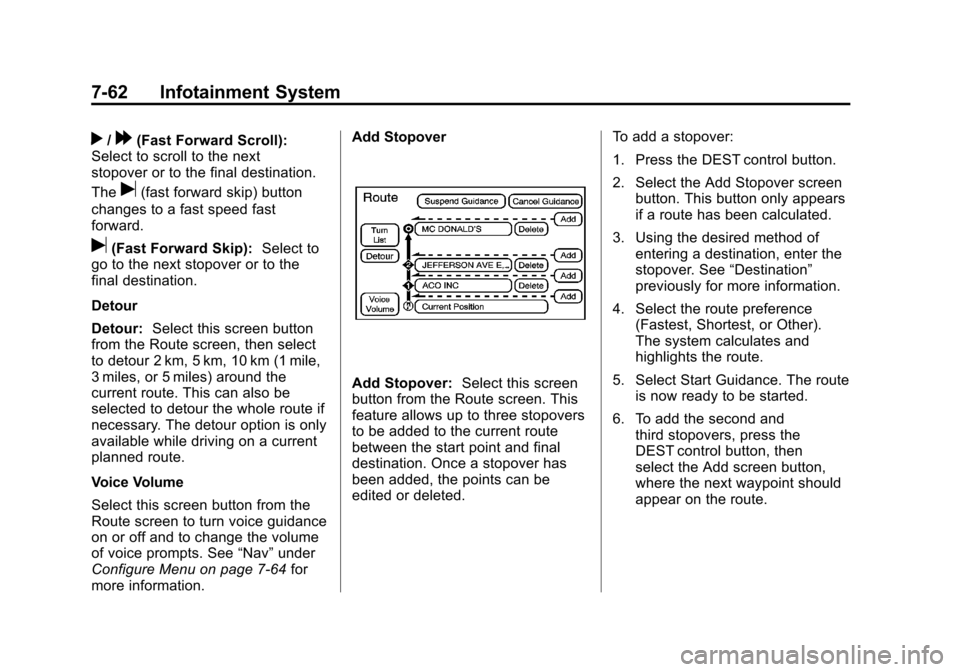
Black plate (62,1)Cadillac Escalade EXT Owner Manual - 2011
7-62 Infotainment System
r/[(Fast Forward Scroll):
Select to scroll to the next
stopover or to the final destination.
The
u(fast forward skip) button
changes to a fast speed fast
forward.
u(Fast Forward Skip): Select to
go to the next stopover or to the
final destination.
Detour
Detour: Select this screen button
from the Route screen, then select
to detour 2 km, 5 km, 10 km (1 mile,
3 miles, or 5 miles) around the
current route. This can also be
selected to detour the whole route if
necessary. The detour option is only
available while driving on a current
planned route.
Voice Volume
Select this screen button from the
Route screen to turn voice guidance
on or off and to change the volume
of voice prompts. See “Nav”under
Configure Menu on page 7‑64 for
more information. Add Stopover
Add Stopover:
Select this screen
button from the Route screen. This
feature allows up to three stopovers
to be added to the current route
between the start point and final
destination. Once a stopover has
been added, the points can be
edited or deleted. To add a stopover:
1. Press the DEST control button.
2. Select the Add Stopover screen
button. This button only appears
if a route has been calculated.
3. Using the desired method of entering a destination, enter the
stopover. See “Destination”
previously for more information.
4. Select the route preference (Fastest, Shortest, or Other).
The system calculates and
highlights the route.
5. Select Start Guidance. The route is now ready to be started.
6. To add the second and third stopovers, press the
DEST control button, then
select the Add screen button,
where the next waypoint should
appear on the route.
Page 253 of 508
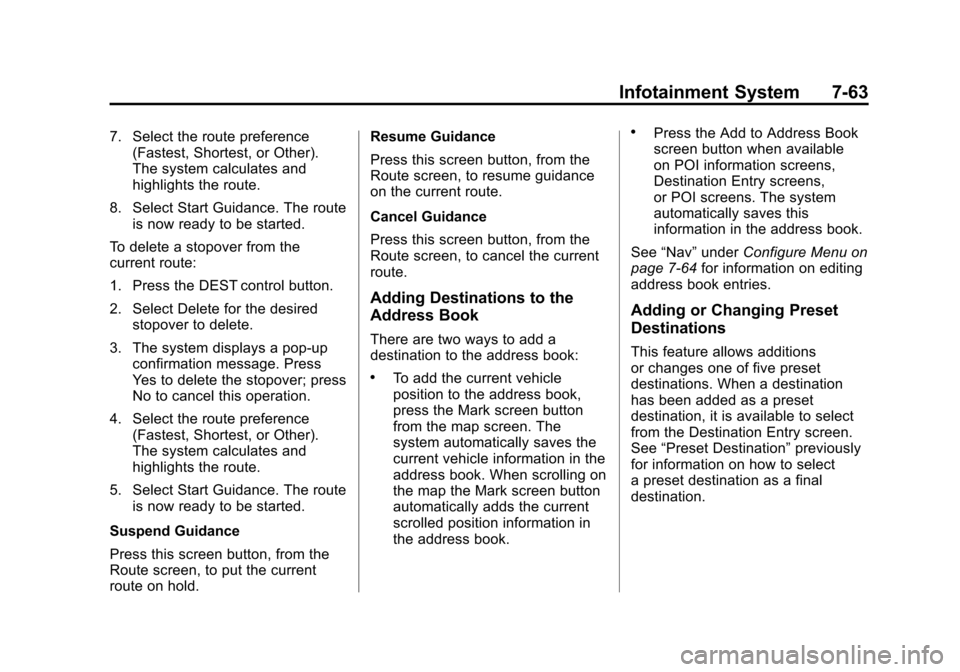
Black plate (63,1)Cadillac Escalade EXT Owner Manual - 2011
Infotainment System 7-63
7. Select the route preference(Fastest, Shortest, or Other).
The system calculates and
highlights the route.
8. Select Start Guidance. The route is now ready to be started.
To delete a stopover from the
current route:
1. Press the DEST control button.
2. Select Delete for the desired stopover to delete.
3. The system displays a pop-up confirmation message. Press
Yes to delete the stopover; press
No to cancel this operation.
4. Select the route preference (Fastest, Shortest, or Other).
The system calculates and
highlights the route.
5. Select Start Guidance. The route is now ready to be started.
Suspend Guidance
Press this screen button, from the
Route screen, to put the current
route on hold. Resume Guidance
Press this screen button, from the
Route screen, to resume guidance
on the current route.
Cancel Guidance
Press this screen button, from the
Route screen, to cancel the current
route.
Adding Destinations to the
Address Book
There are two ways to add a
destination to the address book:
.To add the current vehicle
position to the address book,
press the Mark screen button
from the map screen. The
system automatically saves the
current vehicle information in the
address book. When scrolling on
the map the Mark screen button
automatically adds the current
scrolled position information in
the address book.
.Press the Add to Address Book
screen button when available
on POI information screens,
Destination Entry screens,
or POI screens. The system
automatically saves this
information in the address book.
See “Nav” under Configure Menu on
page 7‑64 for information on editing
address book entries.
Adding or Changing Preset
Destinations
This feature allows additions
or changes one of five preset
destinations. When a destination
has been added as a preset
destination, it is available to select
from the Destination Entry screen.
See “Preset Destination” previously
for information on how to select
a preset destination as a final
destination.
Page 258 of 508

Black plate (68,1)Cadillac Escalade EXT Owner Manual - 2011
7-68 Infotainment System
Map Database Information
Press the Map Database
Information screen button to
view the coverage areas of the
map DVD.
Off-Road Mode
To turn the Off-road mode on or off:
1. Press the CONFIG controlbutton.
2. Press the Nav screen button. 3. Press Off-Road mode. The
button will be highlighted when
the feature is on.
When the off-road mode is turned
on, the navigation system will show
the path being traveled by the
vehicle when not on a marked road.
This path will be a simulation since
the map database coverage will not
have these roads on the DVD. This
path will be stored in the navigation
system's memory, see “Previous
Destination” underDestination on
page 7‑51 for more information.
See Defensive Driving on page 9‑2
for more information about off-road
driving.
Traffic Options
(US and Canada)
Read the following Options
descriptions to understand how
the XM NavTraffic™ operates.
XM NavTraffic™
(USA and Canada)
Vehicles with the navigation system
have an XM NavTraffic™ receiver.
XM NavTraffic™ is a subscription
service provided via XM™ Satellite
Radio. XM NavTraffic ™provides
real-time traffic information fully
integrated to the navigation system
to display current traffic conditions
for a driver ’s chosen route. XM
NavTraffic ™allows drivers to make
the most informed, timesaving
routing decisions.
If the Traffic screen button is
pressed or if an attempt is made to
turn on the traffic display in the
Navigation Setup Menu without a
subscription, a Caution screen
displays indicating that XM traffic is
not activated.
Page 259 of 508

Black plate (69,1)Cadillac Escalade EXT Owner Manual - 2011
Infotainment System 7-69
Three types of traffic information for
major roadways are displayed on
the navigation system:
.Unscheduled traffic incident
data, such as accidents and
disabled vehicles
.Scheduled traffic incident data,
such as road construction and
road closures
.Traffic flow information (rate of
speed data)Traffic information is delivered
to the vehicle by the XM™
Radio
satellites. XM NavTraffic™ makes it
possible for the navigation system
to provide continuously updated
traffic information personalized for a
driver ’s needs.
XM NavTraffic™ currently
broadcasts the traffic information
for many markets nationally, and
the service may be available in
more cities in the future. Visit
www.xmnavtraffic.com for more
details on local coverage.
A service fee is required in order
to receive the XM NavTraffic™
service. Turning XM NavTraffic™
On
and Off
To turn traffic on or off:
1. Press the CONFIG control
button, then press CONFIG
again, repeatedly until Nav is
selected or press the Nav
screen button.
2. Press the Traffic Options button.
3. Press the Traffic button. This button is highlighted when it is
active.
Selecting Alert for Approaching
Traffic Events enables the
system to show a pop-up screen
that notifies of possible traffic
issues ahead.
When this feature is highlighted,
while traveling on a route,
accidents located on the route
are indicated and can be
avoided.
Page 262 of 508

Black plate (72,1)Cadillac Escalade EXT Owner Manual - 2011
7-72 Infotainment System
Options
Select the Options screen button.
A Traffic Options menu displays.
Select the desired traffic related
option.
Traffic:Select to enable or disable
the traffic function.
Show Traffic ICONS: Select to
display traffic icons on the map
screen. This function allows which
traffic information displays.
Traffic Flow Status —This screen
button is used to enable or disable
the green, yellow, red and orange
arrows shown beside the roads and
used to show the traffic flow or
extent of a traffic event.
.Black indicates a closed road
segment
.Red indicates significantly
impaired traffic flow with average
speed of less than 25 mph
(40 km/h).
.Yellow indicates slightly impaired
traffic flow with average speed
between 25 mph (40 km/h) and
45 mph(72 km/h).
.Green indicates normal traffic
flow with average speed above
45 mph (72 km/h).
.Orange indicates construction.
Traffic flow data arrows display on
the map when scaled up to
eight miles.
Closed Road, Traffic Delays,
Incidents, and Advisories —These
four screen buttons are used to
select the traffic event ICONS that
appear on the map screens.