2011 CADILLAC ESCALADE ESV bluetooth
[x] Cancel search: bluetoothPage 7 of 548

Black plate (1,1)Cadillac Escalade/Escalade ESV Owner Manual - 2011
In Brief 1-1
In Brief Instrument Panel Instrument Panel . . . . . . . . . . . . . . 1-2
Initial Drive Information Initial Drive Information . . . . . . . . 1-4
Remote Keyless Entry (RKE)
System . . . . . . . . . . . . . . . . . . . . . . 1-4
Remote Vehicle Start . . . . . . . . . 1-5
Door Locks . . . . . . . . . . . . . . . . . . . 1-5
Liftgate . . . . . . . . . . . . . . . . . . . . . . . . 1-6
Windows . . . . . . . . . . . . . . . . . . . . . . 1-6
Seat Adjustment . . . . . . . . . . . . . . 1-7
Memory Features . . . . . . . . . . . . . 1-8
Second Row Seats . . . . . . . . . . . 1-9
Third Row Seats . . . . . . . . . . . . . . 1-9
Heated and Ventilated
Seats . . . . . . . . . . . . . . . . . . . . . . . . 1-9 Head Restraint
Adjustment . . . . . . . . . . . . . . . . . 1-10
Safety Belts . . . . . . . . . . . . . . . . . . 1-10
Sensing System for
Passenger Airbag . . . . . . . . . . 1-10
Mirror Adjustment . . . . . . . . . . . . 1-11
Steering Wheel
Adjustment . . . . . . . . . . . . . . . . . 1-12
Throttle and Brake Pedal
Adjustment . . . . . . . . . . . . . . . . . 1-12
Interior Lighting . . . . . . . . . . . . . . 1-12
Exterior Lighting . . . . . . . . . . . . . 1-13
Windshield Wiper/Washer . . . . 1-14
Climate Controls . . . . . . . . . . . . . 1-15
Transmission . . . . . . . . . . . . . . . . 1-15
Vehicle Features Radio(s) . . . . . . . . . . . . . . . . . . . . . 1-16
Satellite Radio . . . . . . . . . . . . . . . 1-16
Portable Audio Devices . . . . . . 1-16
Bluetooth ®
. . . . . . . . . . . . . . . . . . . 1-17
Steering Wheel Controls . . . . . 1-17 Cruise Control . . . . . . . . . . . . . . . 1-18
Navigation System . . . . . . . . . . . 1-18
Driver Information
Center (DIC) . . . . . . . . . . . . . . . 1-19
Side Blind Zone
Alert (SBZA) . . . . . . . . . . . . . . . 1-20
Rear Vision
Camera (RVC) . . . . . . . . . . . . . 1-20
Ultrasonic Parking Assist . . . . 1-20
Power Outlets . . . . . . . . . . . . . . . 1-21
Universal Remote System . . . 1-21
Performance and Maintenance StabiliTrak ®
System . . . . . . . . . 1-21
Tire Pressure Monitor . . . . . . . . 1-22
Engine Oil Life System . . . . . . 1-22
Fuel E85 (85% Ethanol) . . . . . 1-23
Driving for Better Fuel
Economy . . . . . . . . . . . . . . . . . . . 1-23
Roadside Service . . . . . . . . . . . . 1-23
OnStar ®
. . . . . . . . . . . . . . . . . . . . . 1-24
Page 23 of 548

Black plate (17,1)Cadillac Escalade/Escalade ESV Owner Manual - 2011
In Brief 1-17
Bluetooth ®
For vehicles with a Bluetooth
system, it allows users with a
Bluetooth ‐ enabled cell phone to
make and receive hands-free calls
using the vehicle ’ s audio system
and controls.
The Bluetooth ‐ enabled cell phone
must be paired with the Bluetooth
system before it can be used in the
vehicle. Not all phones will support
all functions. For more information,
visit www.gm.com/bluetooth.
For more information, see Bluetooth
on page 7 ‑ 103 . Steering Wheel Controls
If available, some audio controls
can be adjusted at the steering
wheel.
w /
c x : Press to select preset
or favorite radio stations, select
tracks on a CD/DVD, or to navigate
an iPod or USB device. b g : Press to silence the vehicle
speakers only. Press again to turn
the sound on. Press and hold longer
than two seconds to interact with
OnStar ®
or Bluetooth systems,
if equipped.
+
e −
e : Press to increase or
decrease volume.
c x : Press to reject an
incoming call, or to end a call.
SRCE: Press to switch between
the radio and CD, and for equipped
vehicles, the DVD, front auxiliary,
and rear auxiliary.
¨ : Press to seek the next radio
station, the next track or chapter
while sourced to the CD or DVD
slot, or to select tracks and folders
on an iPod or USB device.
For more information, see Steering
Wheel Controls on page 5 ‑ 3 .
Page 138 of 548

Black plate (4,1)Cadillac Escalade/Escalade ESV Owner Manual - 2011
5-4 Instruments and Controls Navigating an iPod or USB Device
on the Main Audio Screen
(Vehicles with a Navigation
System)
1. Press and release
w or
c xto select the next or previous
track within the selected
category.
2. Press and hold
w or
c x to
move quickly through the tracks.
3. Press and release
¨ to move up
one track within the selected
category. Navigating an iPod or USB Device
on the Music Navigator Screen
(Vehicles with a Navigation
System)
1. Press and release
w or
c xto select the next or previous
track within the selected
category.
2. Press and hold
w or
c x to
move quickly through the tracks
within the selected category.
3. Press and release
¨ to move up
one track within the selected
category.
b g (Mute/Push to Talk): Press to
silence the vehicle speakers only.
Press again to turn the sound on. For vehicles with Bluetooth or
OnStar systems, press and hold for
longer than two seconds to interact
with those systems. See Bluetooth
on page 7 ‑ 103 and the OnStar
Owner's Guide for more information.
c x (End): Press to reject an
incoming call, or end a current call.
SRCE (Source/Voice
Recognition): Press to switch
between the radio and CD, and for
equipped vehicles, the DVD, front
auxiliary, and rear auxiliary.
For vehicles with the navigation
system, press and hold this button
for longer than one second to
initiate voice recognition. See
“ Voice Recognition ” in the
Navigation System manual for
more information.
Page 203 of 548

Black plate (1,1)Cadillac Escalade/Escalade ESV Owner Manual - 2011
Infotainment System 7-1
Infotainment
System Introduction Infotainment . . . . . . . . . . . . . . . . . . . 7-2
Theft-Deterrent Feature . . . . . . . 7-3
Overview . . . . . . . . . . . . . . . . . . . . . . 7-3
Radio AM-FM Radio . . . . . . . . . . . . . . . . 7-10
Satellite Radio . . . . . . . . . . . . . . . 7-16
Radio Reception . . . . . . . . . . . . . 7-17
Rear Side Window
Antenna . . . . . . . . . . . . . . . . . . . . 7-18
Satellite Radio Antenna . . . . . . 7-18
Audio Players CD/DVD Player . . . . . . . . . . . . . . 7-19
MP3 . . . . . . . . . . . . . . . . . . . . . . . . . 7-28
Auxiliary Devices . . . . . . . . . . . . 7-31 Rear Seat Infotainment Rear Seat Entertainment
(RSE) System
(Overhead) . . . . . . . . . . . . . . . . . 7-33
Rear Seat Entertainment
(RSE) System
(Headrest DVD) . . . . . . . . . . . . 7-43
Rear Seat Audio (RSA)
System . . . . . . . . . . . . . . . . . . . . . 7-58
Navigation Using the Navigation
System . . . . . . . . . . . . . . . . . . . . . 7-60
Maps . . . . . . . . . . . . . . . . . . . . . . . . 7-62
Navigation Symbols . . . . . . . . . 7-64
Destination . . . . . . . . . . . . . . . . . . 7-69
Configure Menu . . . . . . . . . . . . . 7-83
Global Positioning
System (GPS) . . . . . . . . . . . . . . 7-96 Vehicle Positioning . . . . . . . . . . 7-97
Problems with Route
Guidance . . . . . . . . . . . . . . . . . . . 7-97
If the System Needs
Service . . . . . . . . . . . . . . . . . . . . . 7-98
Map Data Updates . . . . . . . . . . . 7-99
Database Coverage
Explanations . . . . . . . . . . . . . . . 7-99
Voice Recognition Voice Recognition . . . . . . . . . . 7-100
Phone Bluetooth . . . . . . . . . . . . . . . . . . . 7-103
Page 262 of 548

Black plate (60,1)Cadillac Escalade/Escalade ESV Owner Manual - 2011
7-60 Infotainment System
Navigation Using the Navigation
System This section presents basic
information needed to operate the
navigation system.
Use the buttons located on the
navigation system along with the
available touch-sensitive screen
buttons on the navigation screen to
operate the system. See Overview
on page 7 ‑ 3 for more information.
Once the vehicle is moving, various
functions are disabled to reduce
driver distractions. Navigation Buttons The following buttons are located on
the navigation system:
O /
n (Power/Volume):
1. Press to turn the system on
and off.
2. Turn to increase or decrease the
volume to the audio system.
3. Press and hold for more than
two seconds to turn off the
navigation system, the Rear
Seat Entertainment (RSE), and
Rear Seat Audio (RSA). If the
vehicle has not been tuned off,
the RSE and the RSA can be
turned back on by pressing this
knob and continues play of the
last active source.
X (Eject): Press to eject the
CD/DVD Disc. See CD/DVD Player
on page 7 ‑ 19 . w (Tune): Turn to go to the next
or previous frequency or disc track
or chapter. See CD/DVD Player on
page 7 ‑ 19 or MP3 on page 7 ‑ 28 for
more information.
AUDIO: Press to display the audio
screen. Press to switch between
AM, FM, or XM, if equipped, DISC,
or AUX (Auxiliary), or press on the
screen button. See CD/DVD Player
on page 7 ‑ 19 , MP3 on page 7 ‑ 28 ,
and Auxiliary Devices on page 7 ‑ 31
for more information.
FAV (Favorite): Press to access
the preset stations. See “ Storing
Radio Station Presets ” under,
Overview on page 7 ‑ 3 .
5 (Phone): See the OnStar ®
(if equipped) owner guide and
Bluetooth (if equipped) for more
information.
e (Sound): Press to access the
Sound menu to adjust the treble,
midrange, bass, fade, balance, and
Digital Signal Processing (DSP).
Page 269 of 548
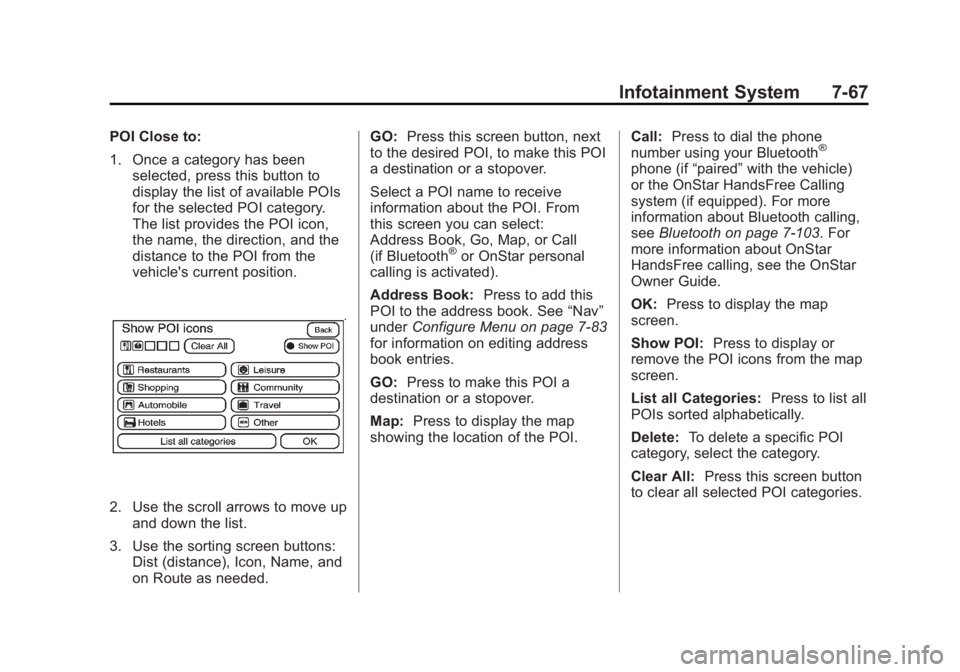
Black plate (67,1)Cadillac Escalade/Escalade ESV Owner Manual - 2011
Infotainment System 7-67POI Close to:
1. Once a category has been
selected, press this button to
display the list of available POIs
for the selected POI category.
The list provides the POI icon,
the name, the direction, and the
distance to the POI from the
vehicle's current position.
2. Use the scroll arrows to move up
and down the list.
3. Use the sorting screen buttons:
Dist (distance), Icon, Name, and
on Route as needed. GO: Press this screen button, next
to the desired POI, to make this POI
a destination or a stopover.
Select a POI name to receive
information about the POI. From
this screen you can select:
Address Book, Go, Map, or Call
(if Bluetooth ®
or OnStar personal
calling is activated).
Address Book: Press to add this
POI to the address book. See “ Nav ”
under Configure Menu on page 7 ‑ 83
for information on editing address
book entries.
GO: Press to make this POI a
destination or a stopover.
Map: Press to display the map
showing the location of the POI. Call: Press to dial the phone
number using your Bluetooth ®
phone (if “ paired ” with the vehicle)
or the OnStar HandsFree Calling
system (if equipped). For more
information about Bluetooth calling,
see Bluetooth on page 7 ‑ 103 . For
more information about OnStar
HandsFree calling, see the OnStar
Owner Guide.
OK: Press to display the map
screen.
Show POI: Press to display or
remove the POI icons from the map
screen.
List all Categories: Press to list all
POIs sorted alphabetically.
Delete: To delete a specific POI
category, select the category.
Clear All: Press this screen button
to clear all selected POI categories.
Page 280 of 548

Black plate (78,1)Cadillac Escalade/Escalade ESV Owner Manual - 2011
7-78 Infotainment System
OnStar Destination Download
Screen.
Press GO, the navigation system
calculates route(s). Select a
route (i.e. Shortest Route), and
Start Guidance. .
Press Map, the navigation
system displays the Destination
Map Screen. .
Press Call, the navigation
system initiates a call to your
destination with your Bluetooth
phone (if available) or OnStar
Hands-Free Calling (if minutes
are available). .
Press Add to Address Book, the
navigation system copies the
downloaded destination to the
address book and displays the
new address book entry. .
Press Back, the navigation
system cancels your OnStar
Destination Download and
returns to the previous screen.
The downloaded address will
not be added to the previous
destinations Route Guidance Not Active
If an OnStar destination is
downloaded while route guidance is
not active, the navigation system
displays an OnStar Destination
Download Screen and operations
will continue as outlined in the
Using OnStar Destination Download
section:
Route Guidance Active
If OnStar downloads a destination
while route guidance is already
active, the navigation system adds
the downloaded destination as the
next waypoint in the existing route.
All features such as Call and Add to
Address Book will be available for
the waypoint. Refer to the section
on Waypoints for more information.
Page 305 of 548

Black plate (103,1)Cadillac Escalade/Escalade ESV Owner Manual - 2011
Infotainment System 7-103
Phone Bluetooth For vehicles equipped with
Bluetooth capability, the system
can interact with many cell phones,
allowing: .
Placement and receipt of calls in
a hands-free mode. .
Sharing of the cell phone ’ s
address book or contact list with
the vehicle.
To minimize driver distraction,
before driving, and with the vehicle
parked: .
Become familiar with the
features of the cell phone.
Organize the phone book and
contact lists clearly and delete
duplicate or rarely used entries.
If possible, program speed dial
or other shortcuts. .
Review the controls and
operation of the infotainment
and navigation system. .
Pair cell phone(s) to the vehicle.
The system may not work with
all cell phones. See “ Pairing ” in
this section for more information. .
If the cell phone has voice
dialing capability, learn to use
that feature to access the
address book or contact list. See
“ Voice Pass-Thru ” in this section
for more information. .
See “ Storing and Deleting Phone
Numbers ” in this section for
more information.
{ WARNING
When using a cell phone, it can
be distracting to look too long or
too often at the screen of the
phone or the infotainment
(navigation) system. Taking your
eyes off the road too long or
too often could cause a crash
resulting in injury or death. Focus
your attention on driving. A Bluetooth system can use a
Bluetooth ‐ capable cell phone with a
Hands ‐ Free Profile to make and
receive phone calls. The system
can be used while the key is in the
ON/RUN or ACC/ACCESSORY
position. The range of the Bluetooth
system can be up to 9.1 m (30 ft).
Not all phones support all functions,
and not all phones are guaranteed
to work with the in-vehicle Bluetooth
system. See www.gm.com/bluetooth
for more information on compatible
phones.
Voice Recognition The Bluetooth system uses voice
recognition to interpret voice
commands to dial phone numbers
and name tags.
For additional information, say
“ Help ” while you are in a voice
recognition menu.
Noise: Keep interior noise levels to
a minimum. The system may not
recognize voice commands if there
is too much background noise.