2011 CADILLAC ESCALADE ESV stop start
[x] Cancel search: stop startPage 247 of 548

Black plate (45,1)Cadillac Escalade/Escalade ESV Owner Manual - 2011
Infotainment System 7-45If a disc is ejected from the player,
but not removed, it will automatically
reload into the player. Another way
to reload a disc that has been
ejected, but not removed from the
DVD player, is to press the eject
button or the play button.
PLAY
r : Press this button located
below the video display screen to
start playback of a disc. On DVDs
and video CDs with playback
control (PBC), menu screens can
display automatically. It might be
necessary to press the play button
again to begin play.
There is a play position memory
feature for DVD and video CD only.
If the DVD player is turned off and
then turned back on, the DVD
player resumes playback where
the disc stopped. The play position
memory is erased if the disc is
removed. STOP
c : Press once to stop
playing a DVD.
There is a pre-stop feature for DVD
and video CD only. This feature
resumes playback of the disc where
it was stopped. Press the stop
button once during disc playback
and
c displays on the DVD startup
screen. This icon disappears after a
few seconds. Press the stop button
a second time, or eject the disc, to
cancel the pre-stop feature and to
clear the disc position memory.
SOURCE: Press to select between
Monitor 3, Monitor 4, or the
AV INPUT.
Each video display screen can be
adjusted independently, as well as
display information from both DVD
players and both A/V inputs. Infrared Remote Sensor: Located
in the top center of the video display
screen. Do not block the signal from
the remote to the sensor.
Infrared Transmitters: Located in
the top center of the video display
screen. Do not block the signal from
the headphones to the transmitter.
Video Display Screen: Located on
the back of each headrest.
AV OUTPUT (Audio/Video Output
Jack): Located on the lower left
side of the screen and is identified
on the video screen panel as the
AV OUTPUT.
Headphone Jack: Wired
headphones can be plugged into
the headphone jack with one-eighth
inch stereo plugs.
Page 252 of 548

Black plate (50,1)Cadillac Escalade/Escalade ESV Owner Manual - 2011
7-50 Infotainment System DISPLAY: Press to scroll through
display information on the upper left
corner of the screen, such as title,
chapter/track, time elapsed, and
time remaining, or to turn off the
display
PROGRAM: Press to edit a
playback program containing
desired titles in the DVD or tracks
in the CD-DA.
3D: Press to change between
different 3D audio modes for DVD
or CD.
The options for DVD are: Off, Rock,
Pop, Live, Dance, Techno, Classic,
and Soft.
The options for CD are: Off,
Concert, Living room, Hall,
Bathroom Cave, Arena,
and Church. RANDOM: Press to play titles
randomly.
PLAY/PAUSE
r /
j : Press to start
playback of the disc, or to pause
playback.
STOP
c : Press to stop playback
of a disc. .
To resume disc playback,
press PLAY. .
To start playback from the
beginning of the disc, press
STOP, STOP, then PLAY.
ZOOM: Press to either enlarge the
viewed image by 2X, 3X, and 4X,
or reduce the image by 1/2X, 1/3X,
and 1/4X.
PBC (Playback Control): Press to
turn video CD playback control on
or off. FR
r (Fast Reverse): Press to
fast reverse the disc. Press multiple
times to choose between 2X, 4X,
8X, 16X, and 32X speeds.
FF
[ (Fast Forward): Press to
fast forward the disc. Press multiple
times to choose between 2X, 4X,
8X, 16X, and 32X speeds.
PREV
g (Previous): Press to
play the previous chapter or track.
To return to previous chapters or
tracks one at a time, press and
release multiple times until the
desired chapter or track is reached.
NEXT
l : Press to play the next
chapter or track. To go to the next
chapter or track one at a time, press
and release multiple times until the
desired chapter or track is reached.
Page 261 of 548

Black plate (59,1)Cadillac Escalade/Escalade ESV Owner Manual - 2011
Infotainment System 7-59
P (Power): Press the
P button to
turn RSA on and off.
Volume: Turn this knob to increase
or to decrease the volume of the
wired headphones. The left knob
controls the left headphones and
the right knob controls the right
headphones.
SRCE (Source): Press this
button to switch between the
radio (AM/FM), XM ™ (if equipped),
CD, and if the vehicle has these
features, DVD, USB, auxiliary jack,
and rear auxiliary.
© ¨ (Seek): When listening to FM,
AM, or XM (if equipped), press
either the left
© or right
¨ seek
arrow to go to the previous or to the next station or channels and stay
there. This function is inactive,
with some radios, if the front seat
passengers are listening to the
radio.
Press and hold either the left
© or
right
¨ seek arrow until the display
flashes, to tune to an individual
station. The display stops flashing
after the buttons have not been
pushed for more than two seconds.
This function is inactive, with some
radios, if the front seat passengers
are listening to the radio.
While listening to a disc, press the
right
¨ seek arrow to go to the next
track or chapter on the disc. Press
the left
© seek arrow to go back to
the start of the current track or
chapter (if more than ten seconds
have played). This function is
inactive, with some radios, if the
front seat passengers are listening
to the disc. When a DVD video menu is being
displayed, press either the left
© or
right
¨ seek arrow to perform a
cursor up or down on the menu.
Hold the left
© or right
¨ seek arrow
to perform a cursor left or right on
the menu.
When a USB device is playing, the
right or left seek button can be used
to control the device.
PROG (Program): Press this
button to go to the next preset radio
station or channel set on the main
radio. This function is inactive,
with some radios, if the front seat
passengers are listening to the
radio.
When a CD or DVD audio disc is
playing, press this button to go to
the beginning of the CD or DVD
audio. This function is inactive,
with some radios, if the front seat
passengers are listening to the disc.
When a DVD video menu is being
displayed, press the PROG button
to perform the menu function, enter.
Page 282 of 548

Black plate (80,1)Cadillac Escalade/Escalade ESV Owner Manual - 2011
7-80 Infotainment System Getting Started on Your Route Once a destination has been
entered, there are several functions
that can be performed. Press DEST
to access the Route screen. Turn List
Press to view the list of turn
maneuvers for the entire route and
to avoid turns on the route.
r /
q (Scroll Arrows): Press the
arrows to scroll through the list of
maneuvers.
Avoid: Press this screen button,
next to the adjacent street name, to
avoid the maneuver.
The map screen displays. The route
recalculates without this maneuver. Route Preview: Press to preview
the entire route in either direction.
t (Reverse Skip): Press to go
back to the start point or previous
stopover.
q /
r (Reverse Scroll): Press to
scroll to the start point or previous
stopover. The
t (reverse skip)
button changes to a fast reverse
screen button.
j (Pause): Press to pause the
route preview, while in reverse or
fast forward scroll.
Page 283 of 548
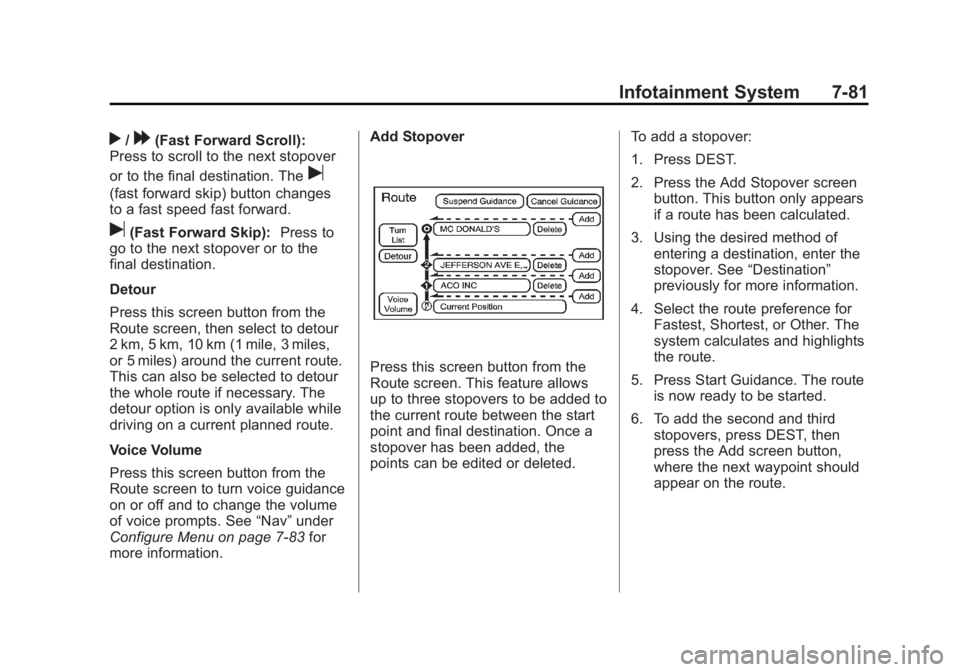
Black plate (81,1)Cadillac Escalade/Escalade ESV Owner Manual - 2011
Infotainment System 7-81
r /
[ (Fast Forward Scroll):
Press to scroll to the next stopover
or to the final destination. The
u(fast forward skip) button changes
to a fast speed fast forward.
u (Fast Forward Skip): Press to
go to the next stopover or to the
final destination.
Detour
Press this screen button from the
Route screen, then select to detour
2 km, 5 km, 10 km (1 mile, 3 miles,
or 5 miles) around the current route.
This can also be selected to detour
the whole route if necessary. The
detour option is only available while
driving on a current planned route.
Voice Volume
Press this screen button from the
Route screen to turn voice guidance
on or off and to change the volume
of voice prompts. See “ Nav ” under
Configure Menu on page 7 ‑ 83 for
more information. Add Stopover
Press this screen button from the
Route screen. This feature allows
up to three stopovers to be added to
the current route between the start
point and final destination. Once a
stopover has been added, the
points can be edited or deleted. To add a stopover:
1. Press DEST.
2. Press the Add Stopover screen
button. This button only appears
if a route has been calculated.
3. Using the desired method of
entering a destination, enter the
stopover. See “ Destination ”
previously for more information.
4. Select the route preference for
Fastest, Shortest, or Other. The
system calculates and highlights
the route.
5. Press Start Guidance. The route
is now ready to be started.
6. To add the second and third
stopovers, press DEST, then
press the Add screen button,
where the next waypoint should
appear on the route.
Page 284 of 548
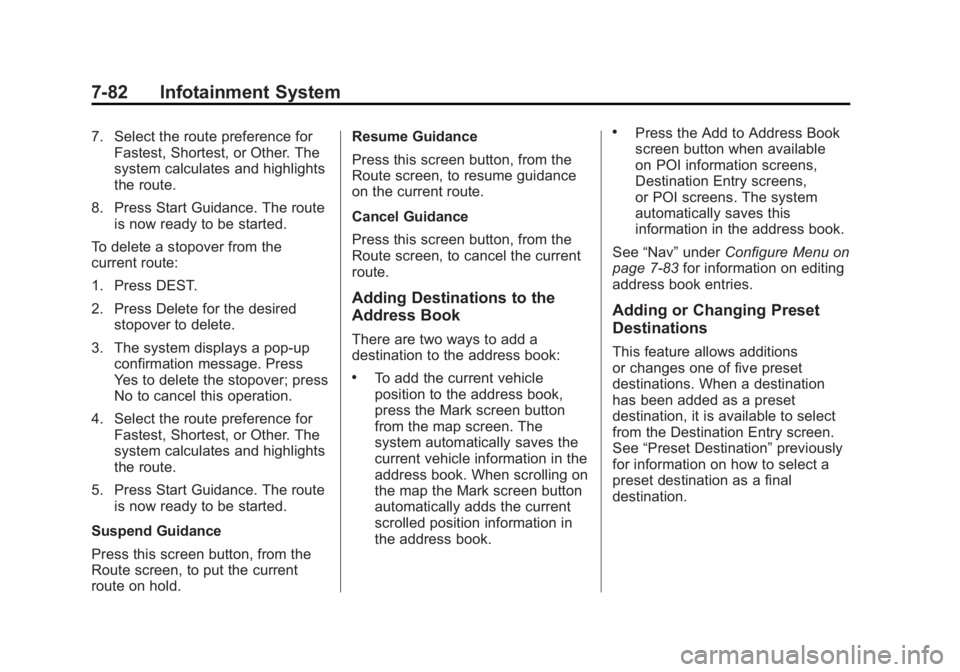
Black plate (82,1)Cadillac Escalade/Escalade ESV Owner Manual - 2011
7-82 Infotainment System 7. Select the route preference for
Fastest, Shortest, or Other. The
system calculates and highlights
the route.
8. Press Start Guidance. The route
is now ready to be started.
To delete a stopover from the
current route:
1. Press DEST.
2. Press Delete for the desired
stopover to delete.
3. The system displays a pop-up
confirmation message. Press
Yes to delete the stopover; press
No to cancel this operation.
4. Select the route preference for
Fastest, Shortest, or Other. The
system calculates and highlights
the route.
5. Press Start Guidance. The route
is now ready to be started.
Suspend Guidance
Press this screen button, from the
Route screen, to put the current
route on hold. Resume Guidance
Press this screen button, from the
Route screen, to resume guidance
on the current route.
Cancel Guidance
Press this screen button, from the
Route screen, to cancel the current
route.
Adding Destinations to the
Address Book There are two ways to add a
destination to the address book: .
To add the current vehicle
position to the address book,
press the Mark screen button
from the map screen. The
system automatically saves the
current vehicle information in the
address book. When scrolling on
the map the Mark screen button
automatically adds the current
scrolled position information in
the address book. .
Press the Add to Address Book
screen button when available
on POI information screens,
Destination Entry screens,
or POI screens. The system
automatically saves this
information in the address book.
See “ Nav ” under Configure Menu on
page 7 ‑ 83 for information on editing
address book entries.
Adding or Changing Preset
Destinations This feature allows additions
or changes one of five preset
destinations. When a destination
has been added as a preset
destination, it is available to select
from the Destination Entry screen.
See “ Preset Destination ” previously
for information on how to select a
preset destination as a final
destination.
Page 299 of 548

Black plate (97,1)Cadillac Escalade/Escalade ESV Owner Manual - 2011
Infotainment System 7-97
Vehicle Positioning At times, the position of the vehicle
on the map may be inaccurate due
to one or more of the following
reasons: .
Road system has changed. .
Vehicle is driving on slippery
road surfaces such as in sand,
gravel, and/or snow. .
Vehicle is traveling on winding
roads. .
Vehicle is on a long
straight road. .
Vehicle is approaching a tall
building or a large vehicle. .
Surface streets run parallel to a
freeway. .
Vehicle has just been transferred
by a vehicle carrier or a ferry. .
Current position calibration is set
incorrectly. .
Vehicle is traveling at high
speed. .
Vehicle changes directions more
than once, or when the vehicle is
turning on a turn table in a
parking lot. .
Vehicle is entering and/or exiting
a parking lot or a garage. .
GPS signal is not received. .
Roof carrier is installed on the
vehicle. .
Vehicle is being driven with tire
chains. .
Tires are replaced. .
Tire pressure for the tires is
incorrect. .
Tires are worn. .
First time the map DVD is
inserted. .
Battery is disconnected for
several days. .
Vehicle is driving in heavy traffic
where driving is at low speeds,
and the vehicle is stopped and
started repeatedly.
See your dealer if other problems
occur.
Problems with Route
Guidance Inappropriate route guidance may
occur under one or more of the
following conditions: .
You have not turned onto the
road indicated. .
Route guidance may not be
available when using automatic
rerouting for the next right or
left turn. .
The route may not be changed
when using automatic rerouting. .
There is no route guidance when
turning at an intersection. .
Plural names of places may be
announced occasionally.
Page 331 of 548

Black plate (11,1)Cadillac Escalade/Escalade ESV Owner Manual - 2011
Driving and Operating 9-11.
The vehicle has more bounce
when driving over obstacles. .
More braking distance is
needed, especially on an
unpaved surface.
{ WARNINGWhen you are driving off-road,
bouncing and quick changes in
direction can easily throw you
out of position. This could cause
you to lose control and crash.
So, whether you are driving
on or off the road, you and
your passengers should wear
safety belts. Scanning the Terrain Off-road driving can take you over
many different kinds of terrain. Be
familiar with the terrain and its many
different features.
Surface Conditions: Off-roading
surfaces can be hard-packed dirt,
gravel, rocks, grass, sand, mud,
snow, or ice. Each of these
surfaces affects the vehicle's
steering, acceleration, and braking
in different ways. Depending on the
surface, slipping, sliding, wheel
spinning, delayed acceleration,
poor traction, and longer braking
distances can occur. Surface Obstacles: Unseen or
hidden obstacles can be hazardous.
A rock, log, hole, rut, or bump can
startle you if you are not prepared
for them. Often these obstacles are
hidden by grass, bushes, snow,
or even the rise and fall of the
terrain itself.
Some things to consider: .
Is the path ahead clear? .
Will the surface texture change
abruptly up ahead? .
Does the travel take you uphill or
downhill? .
Will you have to stop suddenly
or change direction quickly?