2011 CADILLAC ESCALADE ESV start stop button
[x] Cancel search: start stop buttonPage 261 of 548

Black plate (59,1)Cadillac Escalade/Escalade ESV Owner Manual - 2011
Infotainment System 7-59
P (Power): Press the
P button to
turn RSA on and off.
Volume: Turn this knob to increase
or to decrease the volume of the
wired headphones. The left knob
controls the left headphones and
the right knob controls the right
headphones.
SRCE (Source): Press this
button to switch between the
radio (AM/FM), XM ™ (if equipped),
CD, and if the vehicle has these
features, DVD, USB, auxiliary jack,
and rear auxiliary.
© ¨ (Seek): When listening to FM,
AM, or XM (if equipped), press
either the left
© or right
¨ seek
arrow to go to the previous or to the next station or channels and stay
there. This function is inactive,
with some radios, if the front seat
passengers are listening to the
radio.
Press and hold either the left
© or
right
¨ seek arrow until the display
flashes, to tune to an individual
station. The display stops flashing
after the buttons have not been
pushed for more than two seconds.
This function is inactive, with some
radios, if the front seat passengers
are listening to the radio.
While listening to a disc, press the
right
¨ seek arrow to go to the next
track or chapter on the disc. Press
the left
© seek arrow to go back to
the start of the current track or
chapter (if more than ten seconds
have played). This function is
inactive, with some radios, if the
front seat passengers are listening
to the disc. When a DVD video menu is being
displayed, press either the left
© or
right
¨ seek arrow to perform a
cursor up or down on the menu.
Hold the left
© or right
¨ seek arrow
to perform a cursor left or right on
the menu.
When a USB device is playing, the
right or left seek button can be used
to control the device.
PROG (Program): Press this
button to go to the next preset radio
station or channel set on the main
radio. This function is inactive,
with some radios, if the front seat
passengers are listening to the
radio.
When a CD or DVD audio disc is
playing, press this button to go to
the beginning of the CD or DVD
audio. This function is inactive,
with some radios, if the front seat
passengers are listening to the disc.
When a DVD video menu is being
displayed, press the PROG button
to perform the menu function, enter.
Page 282 of 548

Black plate (80,1)Cadillac Escalade/Escalade ESV Owner Manual - 2011
7-80 Infotainment System Getting Started on Your Route Once a destination has been
entered, there are several functions
that can be performed. Press DEST
to access the Route screen. Turn List
Press to view the list of turn
maneuvers for the entire route and
to avoid turns on the route.
r /
q (Scroll Arrows): Press the
arrows to scroll through the list of
maneuvers.
Avoid: Press this screen button,
next to the adjacent street name, to
avoid the maneuver.
The map screen displays. The route
recalculates without this maneuver. Route Preview: Press to preview
the entire route in either direction.
t (Reverse Skip): Press to go
back to the start point or previous
stopover.
q /
r (Reverse Scroll): Press to
scroll to the start point or previous
stopover. The
t (reverse skip)
button changes to a fast reverse
screen button.
j (Pause): Press to pause the
route preview, while in reverse or
fast forward scroll.
Page 283 of 548
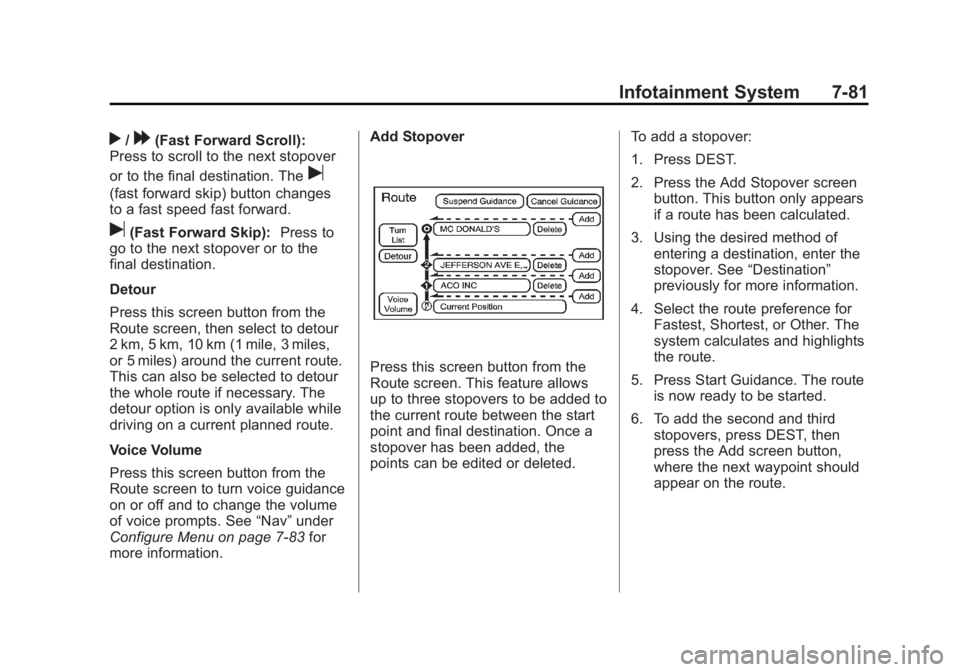
Black plate (81,1)Cadillac Escalade/Escalade ESV Owner Manual - 2011
Infotainment System 7-81
r /
[ (Fast Forward Scroll):
Press to scroll to the next stopover
or to the final destination. The
u(fast forward skip) button changes
to a fast speed fast forward.
u (Fast Forward Skip): Press to
go to the next stopover or to the
final destination.
Detour
Press this screen button from the
Route screen, then select to detour
2 km, 5 km, 10 km (1 mile, 3 miles,
or 5 miles) around the current route.
This can also be selected to detour
the whole route if necessary. The
detour option is only available while
driving on a current planned route.
Voice Volume
Press this screen button from the
Route screen to turn voice guidance
on or off and to change the volume
of voice prompts. See “ Nav ” under
Configure Menu on page 7 ‑ 83 for
more information. Add Stopover
Press this screen button from the
Route screen. This feature allows
up to three stopovers to be added to
the current route between the start
point and final destination. Once a
stopover has been added, the
points can be edited or deleted. To add a stopover:
1. Press DEST.
2. Press the Add Stopover screen
button. This button only appears
if a route has been calculated.
3. Using the desired method of
entering a destination, enter the
stopover. See “ Destination ”
previously for more information.
4. Select the route preference for
Fastest, Shortest, or Other. The
system calculates and highlights
the route.
5. Press Start Guidance. The route
is now ready to be started.
6. To add the second and third
stopovers, press DEST, then
press the Add screen button,
where the next waypoint should
appear on the route.
Page 284 of 548
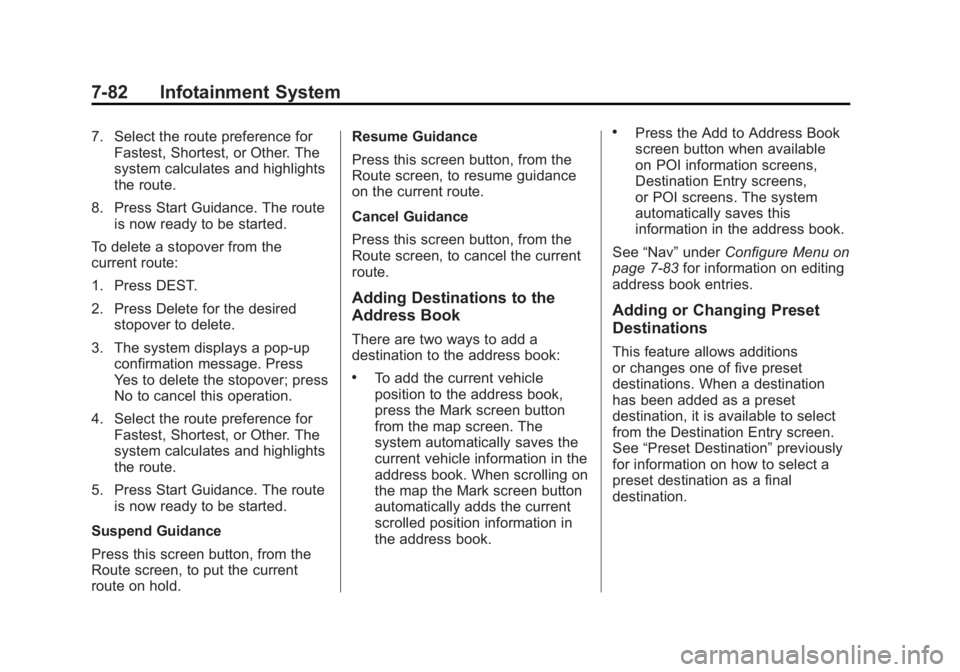
Black plate (82,1)Cadillac Escalade/Escalade ESV Owner Manual - 2011
7-82 Infotainment System 7. Select the route preference for
Fastest, Shortest, or Other. The
system calculates and highlights
the route.
8. Press Start Guidance. The route
is now ready to be started.
To delete a stopover from the
current route:
1. Press DEST.
2. Press Delete for the desired
stopover to delete.
3. The system displays a pop-up
confirmation message. Press
Yes to delete the stopover; press
No to cancel this operation.
4. Select the route preference for
Fastest, Shortest, or Other. The
system calculates and highlights
the route.
5. Press Start Guidance. The route
is now ready to be started.
Suspend Guidance
Press this screen button, from the
Route screen, to put the current
route on hold. Resume Guidance
Press this screen button, from the
Route screen, to resume guidance
on the current route.
Cancel Guidance
Press this screen button, from the
Route screen, to cancel the current
route.
Adding Destinations to the
Address Book There are two ways to add a
destination to the address book: .
To add the current vehicle
position to the address book,
press the Mark screen button
from the map screen. The
system automatically saves the
current vehicle information in the
address book. When scrolling on
the map the Mark screen button
automatically adds the current
scrolled position information in
the address book. .
Press the Add to Address Book
screen button when available
on POI information screens,
Destination Entry screens,
or POI screens. The system
automatically saves this
information in the address book.
See “ Nav ” under Configure Menu on
page 7 ‑ 83 for information on editing
address book entries.
Adding or Changing Preset
Destinations This feature allows additions
or changes one of five preset
destinations. When a destination
has been added as a preset
destination, it is available to select
from the Destination Entry screen.
See “ Preset Destination ” previously
for information on how to select a
preset destination as a final
destination.
Page 460 of 548
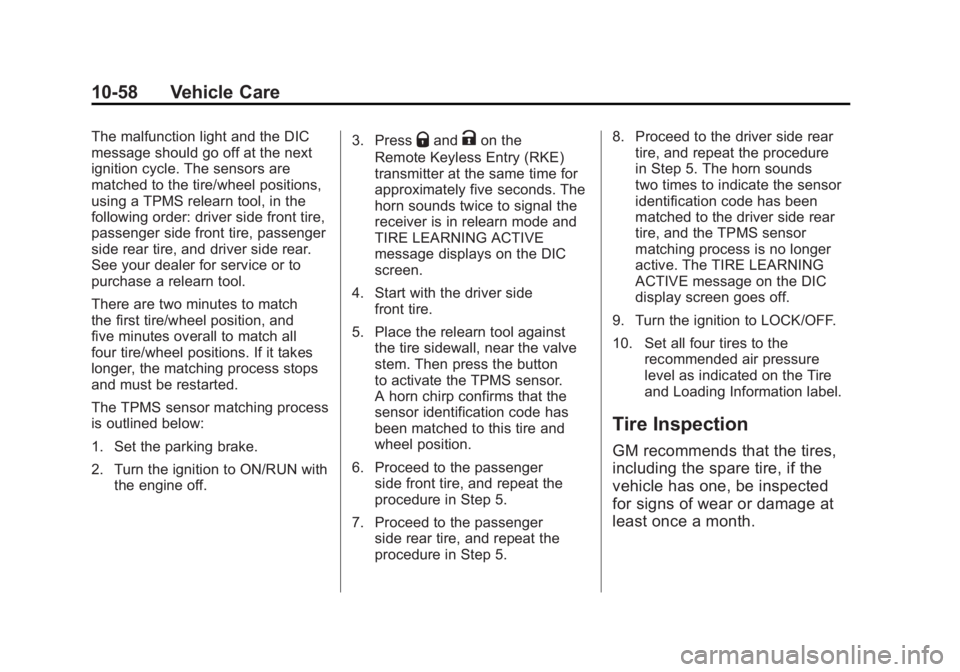
Black plate (58,1)Cadillac Escalade/Escalade ESV Owner Manual - 2011
10-58 Vehicle Care The malfunction light and the DIC
message should go off at the next
ignition cycle. The sensors are
matched to the tire/wheel positions,
using a TPMS relearn tool, in the
following order: driver side front tire,
passenger side front tire, passenger
side rear tire, and driver side rear.
See your dealer for service or to
purchase a relearn tool.
There are two minutes to match
the first tire/wheel position, and
five minutes overall to match all
four tire/wheel positions. If it takes
longer, the matching process stops
and must be restarted.
The TPMS sensor matching process
is outlined below:
1. Set the parking brake.
2. Turn the ignition to ON/RUN with
the engine off. 3. Press
Q and
K on the
Remote Keyless Entry (RKE)
transmitter at the same time for
approximately five seconds. The
horn sounds twice to signal the
receiver is in relearn mode and
TIRE LEARNING ACTIVE
message displays on the DIC
screen.
4. Start with the driver side
front tire.
5. Place the relearn tool against
the tire sidewall, near the valve
stem. Then press the button
to activate the TPMS sensor.
A horn chirp confirms that the
sensor identification code has
been matched to this tire and
wheel position.
6. Proceed to the passenger
side front tire, and repeat the
procedure in Step 5.
7. Proceed to the passenger
side rear tire, and repeat the
procedure in Step 5. 8. Proceed to the driver side rear
tire, and repeat the procedure
in Step 5. The horn sounds
two times to indicate the sensor
identification code has been
matched to the driver side rear
tire, and the TPMS sensor
matching process is no longer
active. The TIRE LEARNING
ACTIVE message on the DIC
display screen goes off.
9. Turn the ignition to LOCK/OFF.
10. Set all four tires to the
recommended air pressure
level as indicated on the Tire
and Loading Information label.
Tire Inspection GM recommends that the tires,
including the spare tire, if the
vehicle has one, be inspected
for signs of wear or damage at
least once a month.