2011 CADILLAC DTS radio
[x] Cancel search: radioPage 265 of 470

Black plate (103,1)Cadillac DTS Owner Manual - 2011
Preprogrammed Playlists
Preprogrammed playlists that were created using
WinAmp™, MusicMatch™, or Real Jukebox™software
can be accessed, however, they cannot be edited using
the radio. These playlists are treated as special folders
containing compressed audio song files. Playlists must
have a file extension of PLS, M3U, or WPL.
Playlists can be changed by using the
S candc Tfolder buttons, theaknob,
or the SEEK arrows. Tracks cannot be changed.
Songs are played sequentially; press the
sREV
or
\FWD to reverse or advance through the currently
playing song.
Playing an MP3/WMA
Insert a CD-R or CD-RW partway into the slot
(Single CD Player), or press the load button and wait
for the message to insert disc (Six-Disc CD Player),
label side up. The player pulls it in, and the CD-R or
CD-RW should begin playing.
Z(Eject): Press this button to eject CD-R(s) or
CD-RW(s). To eject the CD-R or CD-RW that is
currently playing, press and release this button. A beep
sounds and Ejecting Disc displays. Once the disc is
ejected, Remove Disc displays. The CD-R or CD-RW
can be removed. If it is not removed, after several
seconds, the CD-R or CD-RW automatically pulls back
into the player and begins playing.
For the Six-Disc CD player, press and hold this button
for two seconds to eject all discs.
a(Tune): Turn this knob to select MP3/WMA files on
the CD-R currently playing.
©SEEK¨: Press the left SEEK arrow to go to the start
of the current MP3/WMA file, if more than ten seconds
have played. Press the right SEEK arrow to go to the
next MP3/WMA file. If either SEEK arrow is held or
pressed multiple times, the player continues moving
backward or forward through MP3/WMA files on the CD.
S c(Previous Folder): Press the pushbutton
positioned under the Folder tab to go to the first track
in the previous folder.
c T(Next Folder): Press the pushbutton positioned
under the Folder tab to go to the first track in the next
folder.
4-103
Page 266 of 470

Black plate (104,1)Cadillac DTS Owner Manual - 2011
sREV (Fast Reverse):Press and hold to reverse
playback quickly within an MP3/WMA file. Sound is
heard at a reduced volume. Release this button to
resume playing the file. The elapsed time of the file
displays.
\FWD (Fast Forward): Press and hold to advance
playback quickly within an MP3/WMA file. Sound is
heard at a reduced volume. Release this button to
resume playing the file. The elapsed time of the file
displays.
RDM (Random): With the random setting, MP3/WMA
files on the CD-R can be played in random, rather than
sequential order, on one CD-R/CD-RW or all discs in a
six-disc CD player. To use random:
1. Press the pushbutton positioned under the RDM label until Random Current Disc displays to play
MP3/WMA files from the CD-R or CD-RW in
random order. Press the same pushbutton again
to turn off random play.
2. Press the pushbutton positioned under the RDM label until Randomize All Discs displays to play
songs from all CDs loaded in a six-disc CD player
in random order. Press the same pushbutton again
to turn off random play.
h(Music Navigator): Use the music navigator
feature to play MP3/WMA files on the CD-R or CD-RW
in order by artist or album. Press the pushbutton located
below the music navigator label. The player scans
the disc to sort the files by artist and album ID3 tag
information. It may take several minutes to scan the
disc depending on the number of MP3/WMA files
recorded to the CD-R or CD-RW. The radio might begin
playing while it is scanning the disc in the background.
When the scan is finished, the CD-R or CD-RW begins
playing again.
Once the disc has scanned, the player defaults to
playing MP3/WMA files in order by artist. The current
artist playing is shown on the second line of the display
between the arrows. Once all songs by that artist
have played, the player moves to the next artist in
alphabetical order on the CD-R or CD-RW and begins
playing MP3/WMA files by that artist. If you want to
listen to MP3/WMA files by another artist, press the
pushbutton located below either arrow button. The CD
goes to the next or previous artist in alphabetical order.
Continue pressing either button until the desired artist
displays.
4-104
Page 267 of 470

Black plate (105,1)Cadillac DTS Owner Manual - 2011
To change from playback by artist to playback by
album, press the pushbutton located below the Sort
By label. From the sort screen, push one of the
buttons below the album button. Press the pushbutton
below the Back label to return to the main music
navigator screen. Now the album name displays on the
second line between the arrows and songs from the
current album begins to play. Once all songs from that
album have played, the player moves to the next album
in alphabetical order on the CD-R or CD-RW and begins
playing MP3/WMA files from that album.
To exit music navigator mode, press the button below
the Back label to return to normal MP3/WMA playback.
BAND:Press to listen to the radio when a CD is
playing. The inactive CD remains inside the radio for
future listening.
CD/AUX (CD/Auxiliary): Press to play a CD when
listening to the radio. The CD icon and a message
showing disc and/or track number displays when a CD
is in the player. Press this button again and the system
automatically searches for an auxiliary input device
such as a portable audio player. If a portable audio
player is not connected, “No Aux Input Device Found”
displays.XM Radio Messages
XL (Explicit Language Channels): These channels,
or any others, can be blocked at a customer's
request, by calling 1-800-929-2100 in the U.S. and
1-877-438-9677 in Canada.
XM Updating: The encryption code in the receiver is
being updated, and no action is required. This process
should take no longer than 30 seconds.
No XM Signal: The system is functioning correctly, but
the vehicle is in a location that is blocking the XM™
signal. When the vehicle is moved into an open area,
the signal should return.
Loading XM: The audio system is acquiring and
processing audio and text data. No action is needed.
This message should disappear shortly.
Channel Off Air: This channel is not currently in
service. Tune in to another channel.
Channel Unauth: This channel is blocked or cannot be
received with your XM Subscription package.
Channel Unavail: This previously assigned channel
is no longer assigned. Tune to another station. If this
station was one of the presets, choose another station
for that preset button.
4-105
Page 268 of 470
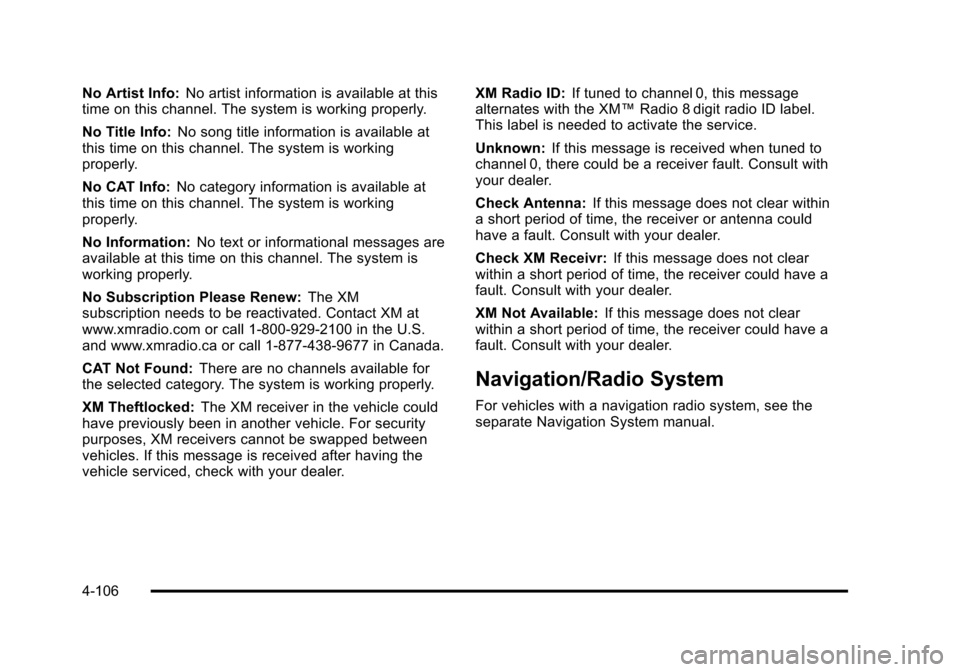
Black plate (106,1)Cadillac DTS Owner Manual - 2011
No Artist Info:No artist information is available at this
time on this channel. The system is working properly.
No Title Info: No song title information is available at
this time on this channel. The system is working
properly.
No CAT Info: No category information is available at
this time on this channel. The system is working
properly.
No Information: No text or informational messages are
available at this time on this channel. The system is
working properly.
No Subscription Please Renew: The XM
subscription needs to be reactivated. Contact XM at
www.xmradio.com or call 1-800-929-2100 in the U.S.
and www.xmradio.ca or call 1-877-438-9677 in Canada.
CAT Not Found: There are no channels available for
the selected category. The system is working properly.
XM Theftlocked: The XM receiver in the vehicle could
have previously been in another vehicle. For security
purposes, XM receivers cannot be swapped between
vehicles. If this message is received after having the
vehicle serviced, check with your dealer. XM Radio ID:
If tuned to channel 0, this message
alternates with the XM™ Radio 8 digit radio ID label.
This label is needed to activate the service.
Unknown: If this message is received when tuned to
channel 0, there could be a receiver fault. Consult with
your dealer.
Check Antenna: If this message does not clear within
a short period of time, the receiver or antenna could
have a fault. Consult with your dealer.
Check XM Receivr: If this message does not clear
within a short period of time, the receiver could have a
fault. Consult with your dealer.
XM Not Available: If this message does not clear
within a short period of time, the receiver could have a
fault. Consult with your dealer.
Navigation/Radio System
For vehicles with a navigation radio system, see the
separate Navigation System manual.
4-106
Page 276 of 470

Black plate (114,1)Cadillac DTS Owner Manual - 2011
Sending a Number or Name Tag During
a Call
1. Pressbg. The system responds “Ready”,
followed by a tone.
2. Say “Dial”.
3. Say the number or name tag to send.
Clearing the System
Unless information is deleted out of the in‐vehicle
Bluetooth system, it will be retained indefinitely. This
includes all saved name tags in the phone book and
phone pairing information. For information on how to
delete this information, see the previous sections on
Deleting a Paired Phone and Deleting Name Tags.
Other Information
The Bluetooth®word mark and logos are owned by the
Bluetooth®SIG, Inc. and any use of such marks by
General Motors is under license. Other trademarks and
trade names are those of their respective owners.
See Radio Frequency Statement
on page 8‑18for FCC
information.
Theft-Deterrent Feature
THEFTLOCK®is designed to discourage theft of the
vehicle's radio by learning a portion of the Vehicle
Identification Number (VIN). The radio does not operate
if it is stolen or moved to a different vehicle.
Audio Steering Wheel Controls
Vehicles with audio
steering wheel controls
could differ depending
on the vehicle's options.
Some audio controls
can be adjusted at the
steering wheel.
w(Next): Press to go to the next radio station stored
as a favorite, or the next track if a CD/DVD is playing.
c x(Previous/End): Press to go to the previous
radio station stored as a favorite, the next track if a
CD/DVD is playing, to reject an incoming call, or end a
current call.
4-114
Page 277 of 470

Black plate (115,1)Cadillac DTS Owner Manual - 2011
bg(Mute/Push to Talk): Press to silence the vehicle
speakers only. Press again to turn the sound on.
For vehicles with Bluetooth or OnStar
®systems press
and hold for longer than two seconds to interact with
those systems. See Bluetooth
®on page 4‑107or the
OnStar Owner's Guide for more information.
SRCE (Source): Press to switch between the radio
(AM, FM, XM), CD, and for vehicles with, DVD, front
auxiliary, and rear auxiliary.
For vehicles with the navigation system, press and hold
this button for longer than two seconds to initiate voice
recognition. See “Voice Recognition” in the Navigation
System manual for more information.
+
e−e(Volume): Press to increase or to decrease
the radio volume.
¨(Seek): Press to go to the next radio station while in
AM, FM, or XM™. Press
¨to go to the next track or
chapter while sourced to the CD or DVD slot. Press
the
¨if multiple discs are loaded to go to the next disc
while sourced to a CD player.
Radio Reception
Frequency interference and static can occur during
normal radio reception if items such as cell phone
chargers, vehicle convenience accessories, and
external electronic devices are plugged into the
accessory power outlet. If there is interference or static,
unplug the item from the accessory power outlet.
AM
The range for most AM stations is greater than for FM,
especially at night. The longer range can cause station
frequencies to interfere with each other. For better radio
reception, most AM radio stations boost the power
levels during the day, and then reduce these levels
during the night. Static can also occur when things like
storms and power lines interfere with radio reception.
When this happens, try reducing the treble on the radio.
FM Stereo
FM signals only reach about 10 to 40 miles
(16 to 65 km). Although the radio has a built-in
electronic circuit that automatically works to reduce
interference, some static can occur, especially around
tall buildings or hills, causing the sound to fade in
and out.
4-115
Page 278 of 470

Black plate (116,1)Cadillac DTS Owner Manual - 2011
XM™Satellite Radio Service
XM Satellite Radio Service gives digital radio reception
from coast-to-coast in the 48 contiguous United States,
and in Canada. Just as with FM, tall buildings or hills
can interfere with satellite radio signals, causing the
sound to fade in and out. In addition, traveling or
standing under heavy foliage, bridges, garages,
or tunnels may cause loss of the XM signal for a period
of time.
Cellular Phone Usage
Cellular phone usage may cause interference with
the vehicle's radio. This interference may occur
when making or receiving phone calls, charging the
phone's battery, or simply having the phone on. This
interference causes an increased level of static while
listening to the radio. If static is received while listening
to the radio, unplug the cellular phone and turn it off.
Backglass Antenna
The AM-FM antenna is integrated with the rear window
defogger, located in the rear window. Make sure that the
inside surface of the rear window is not scratched and
that the lines on the glass are not damaged. If the
inside surface is damaged, it could interfere with radio
reception. For proper radio reception, the antenna
connector needs to be properly attached to the post on
the glass. If a cellular telephone antenna needs to be attached to
the glass, make sure that the grid lines for the AM-FM
antenna are not damaged. There is enough space
between the grid lines to attach a cellular telephone
antenna without interfering with radio reception.
Notice:
Using a razor blade or sharp object to clear
the inside rear window can damage the rear window
antenna and/or the rear window defogger. Repairs
would not be covered by the vehicle warranty. Do
not clear the inside rear window with sharp objects.
Notice: Do not apply aftermarket glass tinting
with metallic film. The metallic film in some tinting
materials will interfere with or distort the incoming
radio reception. Any damage caused to your
backglass antenna due to metallic tinting materials
will not be covered by the vehicle warranty.
XM™ Satellite Radio Antenna
System
The XM Satellite Radio antenna is located on the roof of
the vehicle. Keep the antenna clear of obstructions for
clear radio reception.
If the vehicle has a sunroof, the performance of the XM
system may be affected if the sunroof is open.
4-116
Page 349 of 470

Black plate (39,1)Cadillac DTS Owner Manual - 2011
Notice:If you leave the radio or other accessories
on during the jump starting procedure, they could
be damaged. The repairs would not be covered by
the warranty. Always turn off the radio and other
accessories when jump starting the vehicle.
3. Turn off the ignition on both vehicles. Unplug unnecessary accessories plugged into the
cigarette lighter or the accessory power outlets.
Turn off the radio and all lamps that are not
needed. This will avoid sparks and help save
both batteries. And it could save the radio!
4. Open the hoods and locate the positive (+) and negative (−) terminal locations on the other vehicle.
Your vehicle has a remote positive (+) jump starting
terminal and a remote negative (−) jump starting
terminal.
4.6L LD8 Engine shown,4.6L L37 Engine similar
The remote positive (+) terminal is located in the
engine compartment on the passenger's side of
the vehicle. Lift the red plastic cap to access the
terminal. See Engine Compartment Overview
on
page 6‑14for more information on the location of
the remote positive (+) terminal.
A second remote positive (+) terminal is located on
the rear underseat fuse block.
6-39